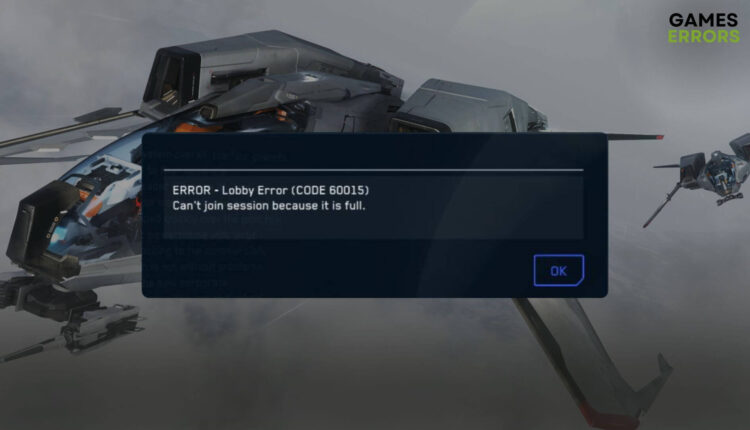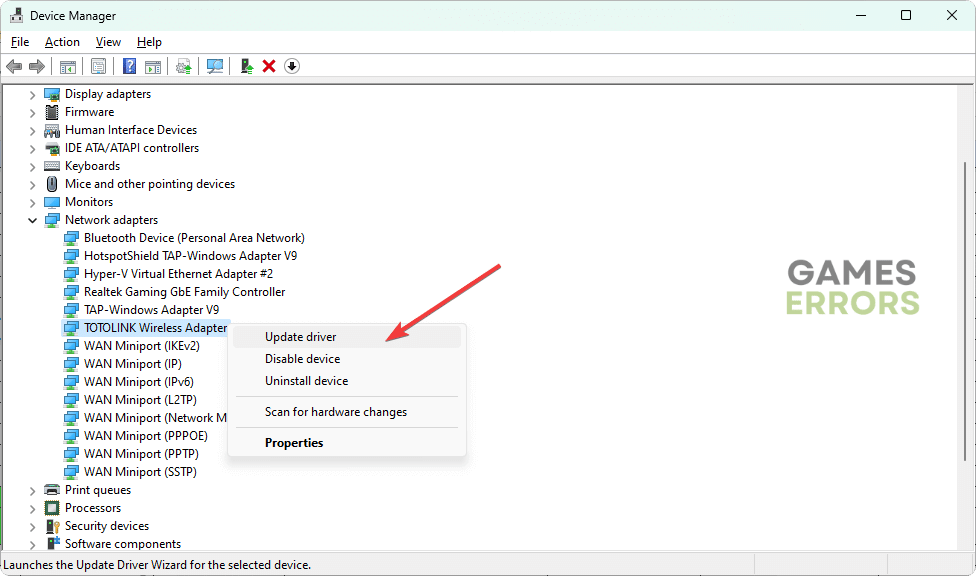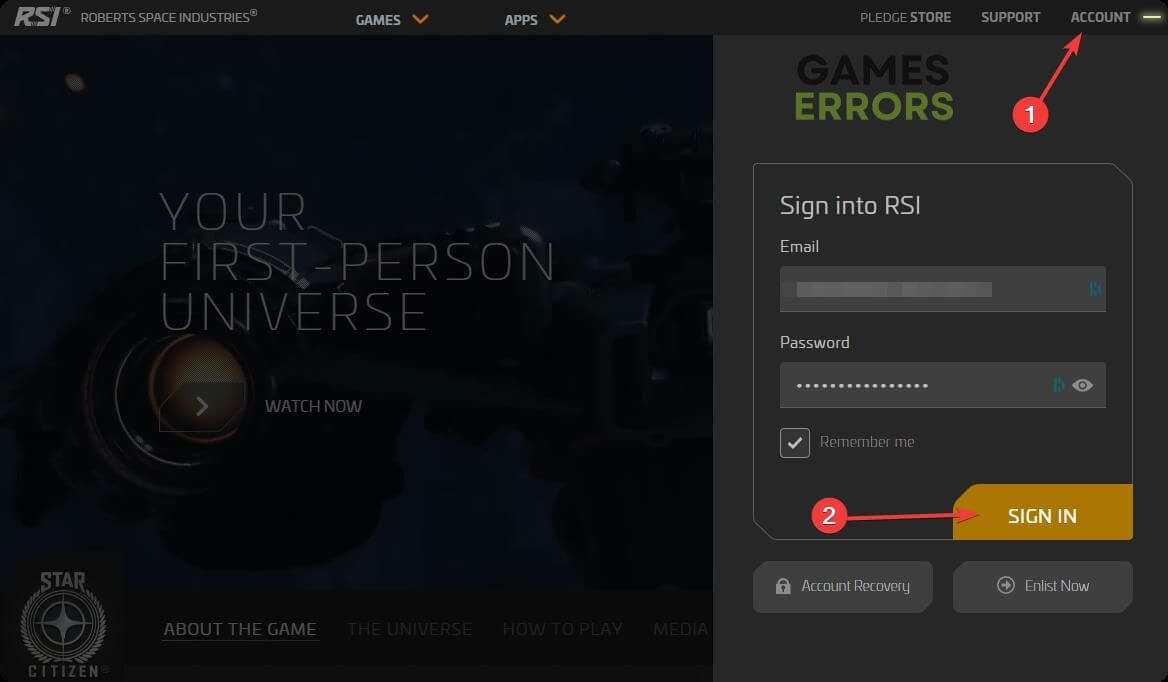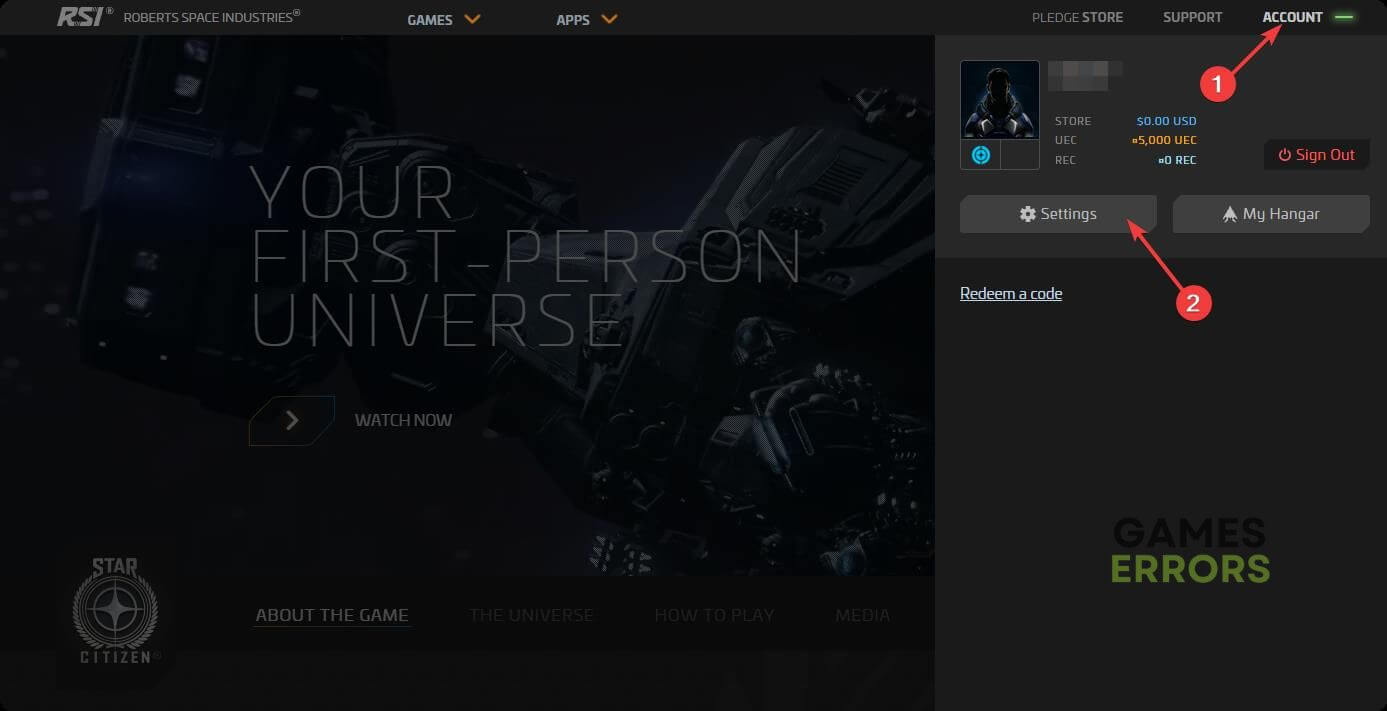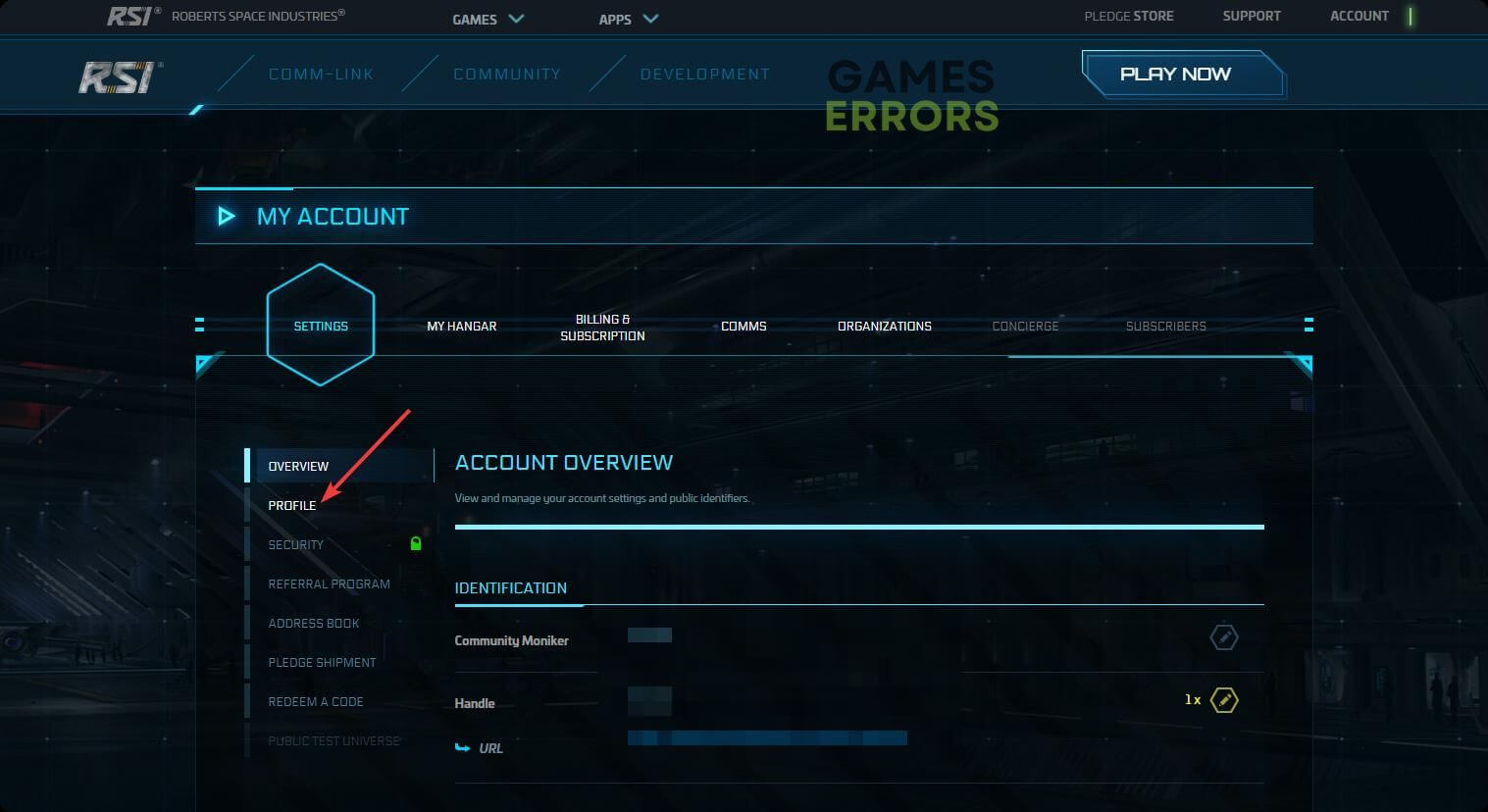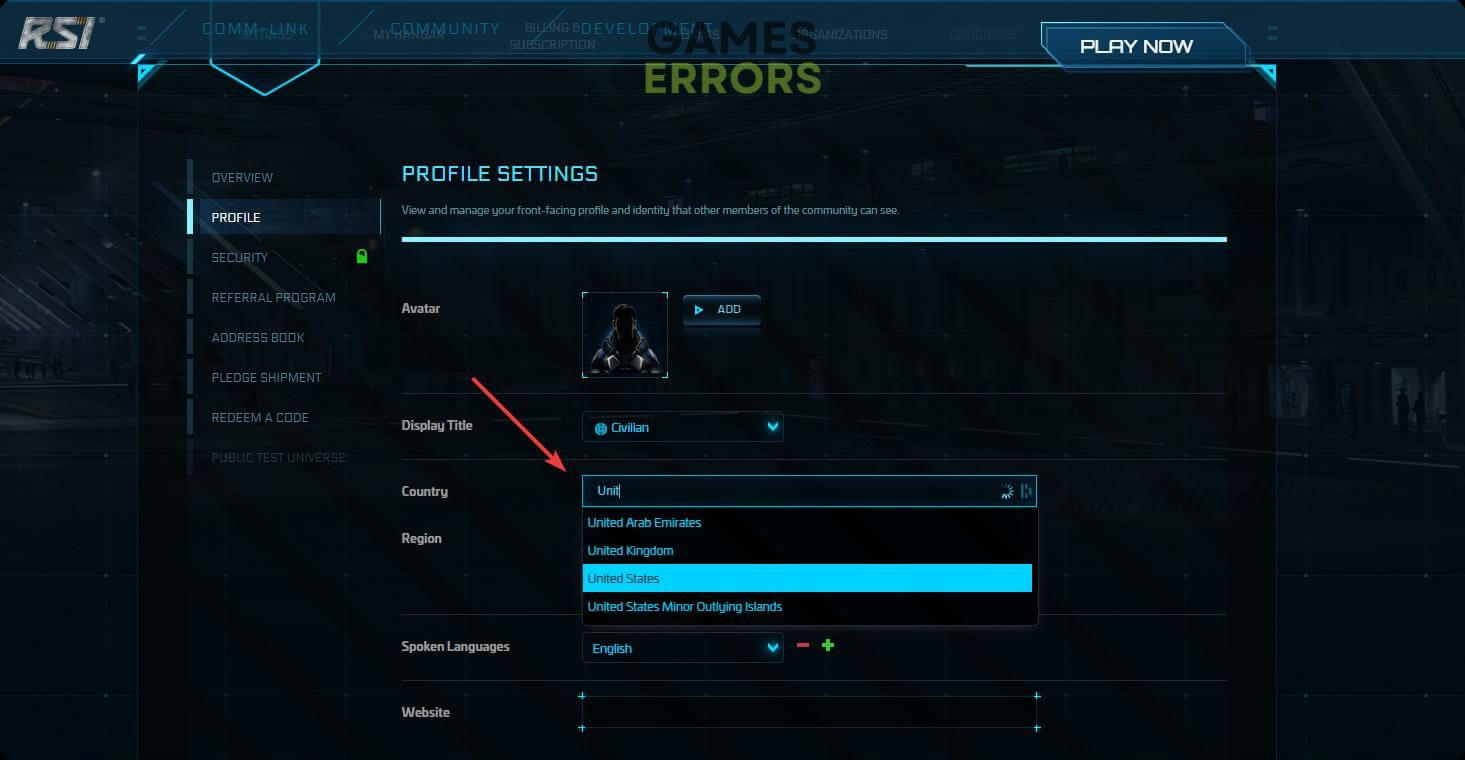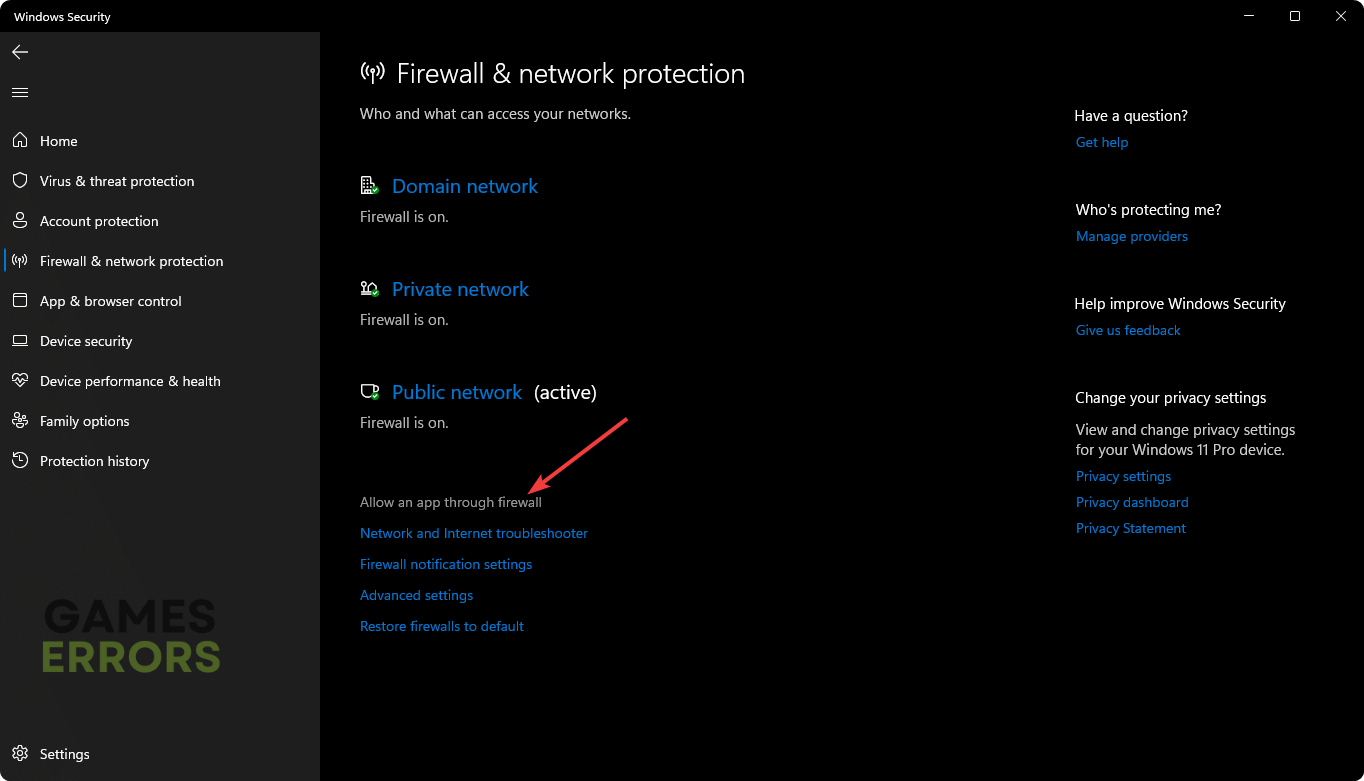Star Citizen Lobby Error 60015: Easily Bypass This Problem
To fix the Star Citizen Lobby error code 60015, correct the region settings and follow these methods ✅
If you are experiencing the Star Citizen lobby error 60015 randomly, you are at the right place. This article will describe the best troubleshooting methods to fix this problem, along with other helpful information.
In Star Citizen, Lobby is an excellent feature. It allows gamers to interact with others in a social environment. But, if anything wrong happens, like the sudden appearance of the error code 60015, it will completely ruin your experience. It also can prevent you from entering the main game.
What is causing the error code 60015 in the Star Citizen lobby?
This problem with Star Citizen can be too stubborn to fix. But if you know what causes the error code 60015, you will be able to fix it. Usually, you may get this problem due to the following reasons:
- Server problem: In most cases, the root of the problem can be the RSI’s server. If there is maintenance going on or something is wrong, you may end up getting error codes like 60015.
- Internet configuration problem: Your internet problem due to poor connection or improper configuration can be another reason.
- Proxy: VPN or Proxy can be the reason too.
- Antivirus and Firewall: Sometimes, your Antivirus and Firewall may create conflict, which can cause this issue as well.
How do I fix code 60015 in Star Citizen?
If you cannot play the main game just because of the Star Citizen Lobby error 60015, you should do the following things before starting the main troubleshooting process:
- Go to the Star Citizen service status page or the Down Detector to see if there is a server problem or not.
- Restart your PC.
- Ensure that you have a stable internet connection and you are not using any proxy or VPN.
- Keep trying a few times and see if you can access the main game or not.
After doing the above things, if applicable, follow these methods to get rid of the Lobby error code 60015 in Star Citizen:
- Update the network driver
- Change country and region
- Whitelist Star Citizen in the Firewall
- Modify DNS
- Reset the Network
1. Update the network driver
- In the Windows Search box, type Device Manager and hit Enter.
- Expand Network adapters.
- Right-click on your network driver, and click on Update driver.
- Select Search automatically for drivers and finish the update process.
You might also update your graphics drivers with it to boost the overall performance.
To update any type of driver on Windows, you should use PC HelpSoft. Unlike the device manager, it can find the most recent version of the compatible drivers and install it on your PC. It is extremely helpful in troubleshooting various game-related errors.
2. Change country and region
Time needed: 2 minutes
Right now, changing or correcting the country and region settings is the most common and effective solution to fix Star Citizen lobby error 60015.
- Visit the Star Citizen website, click on Account, and sign in with your credentials.
- Click on Account and go to Settings.
- Go to Profile.
- Change your Country.
- Next, change the region.
- Now, launch Star Citizen.
3. Whitelist Star Citizen in the Firewall
- Open the Start Menu.
- Type Windows Security and press Enter.
- Go to the Firewall & network protection.
- Click on Allow an app through the Firewall.
- Click on Change settings.
- Check the Private and Public for Star Citizen and RSI Launcher.
- Save the settings.
- Restart Windows.
Now, launch the Start Citizen and see if the error code 60015 still exists or not. If the problem still occurs, disable your antivirus or firewall and see if it helps.
4. Modify DNS
- Press Win + I to launch the Windows Settings.
- Go to the Network & internet and go to Wi-Fi or Ethernet, depending on your connection.
- Click on Edit next to the DNS server assignment.
- Select Manual.
- Toggle the switch on for IPv4 or IPv6, depending on your DNS or connection type. Usually, it’s IPv4.
- Set the DNS as 8.8.8.8 and 8.8.4.4 and click on Save.
- Restart your PC.
5. Reset the Network
- Open Windows Settings.
- Navigate to the Network & Internet and click on Advanced network settings.
- Go to Network Reset.
- Click on Reset.
- Restart your PC.
Additional Fixes for Star Citizen Lobby Error Code 60015:
You might fix Error Code 60015 and prevent file conflicts by using the following methods:
Now, you run Star Citizen and go to the lobby and see if you still encounter the error 60015 or not. In some cases, you may still face the problem. In this case, re-install the game and the RSI launcher completely. Also, update Windows to the latest version. It will help.
Related Articles:
- Star Citizen Error Code 50000: How to Fix
- Star Citizen Error Code 50001: How To Fix It
- Star Citizen Has Stopped Running Unexpectedly [Solved]
- Star Citizen Won’t Launch Issue: Best Ways to Fix This Problem
- Star Citizen Low FPS: Increase FPS And Performance Easily
This article has explained the ways to fix Star Citizen lobby error 60015. In the comment box, you can tell us which method has worked for you.