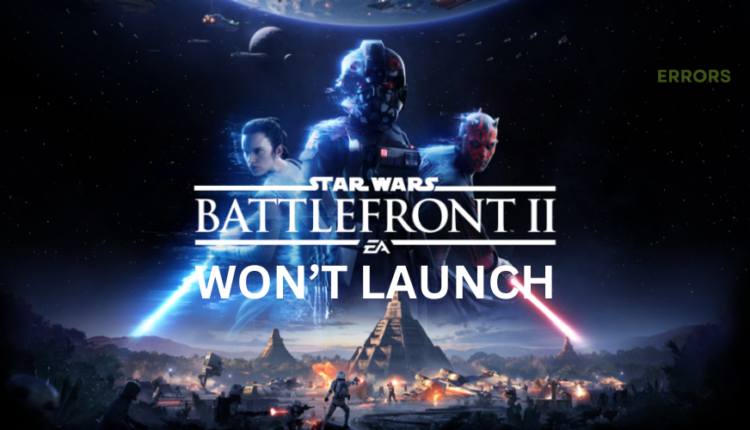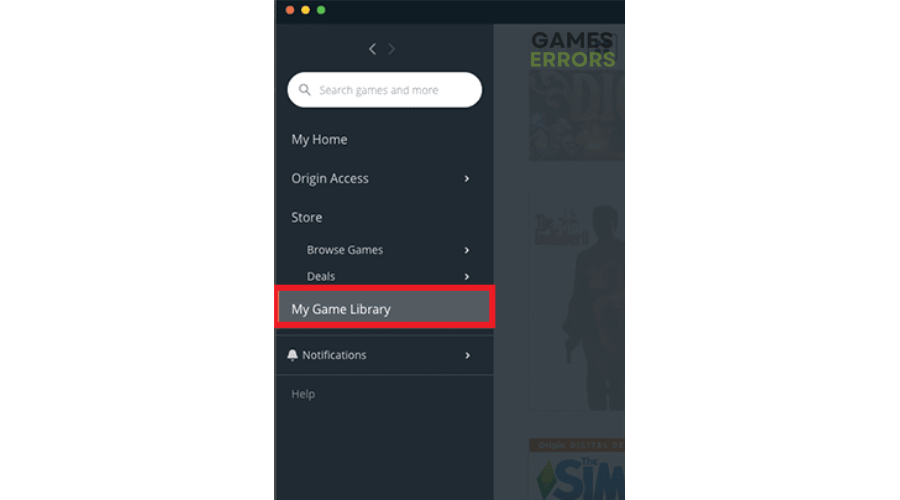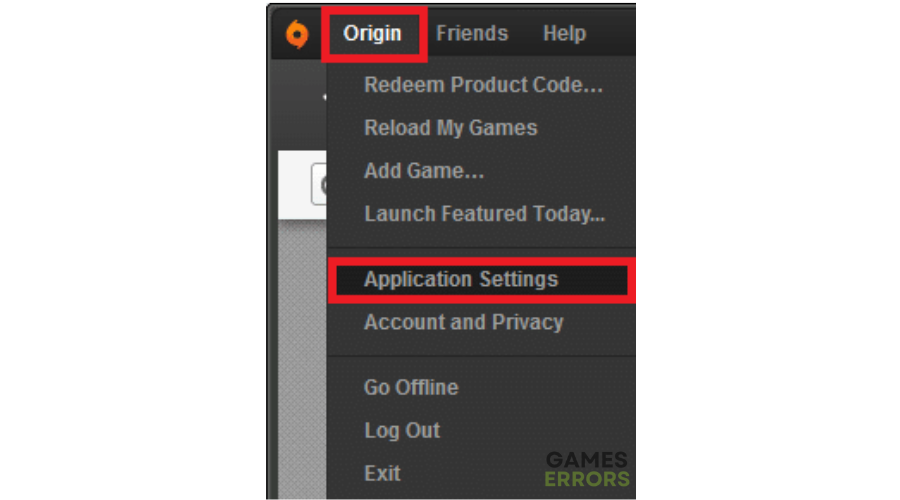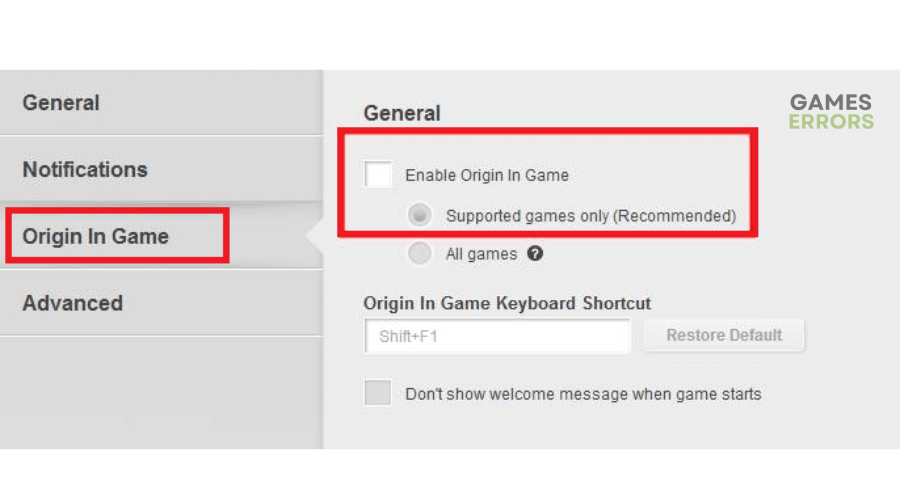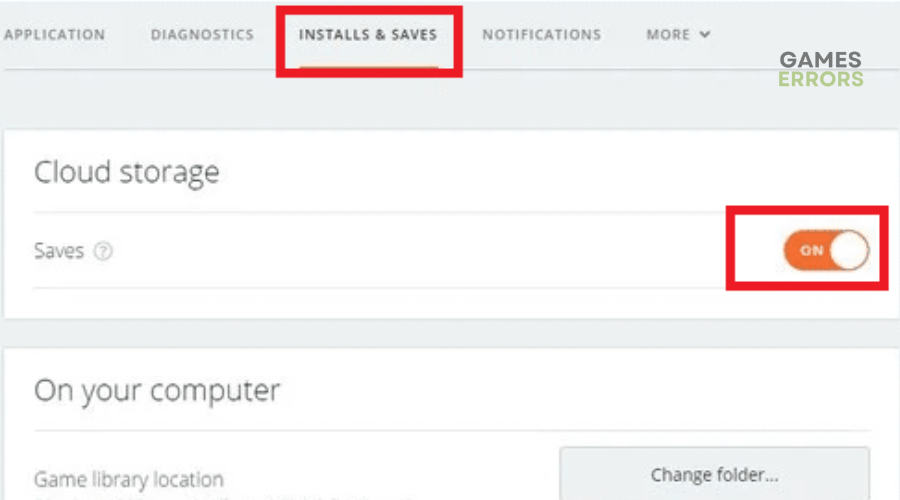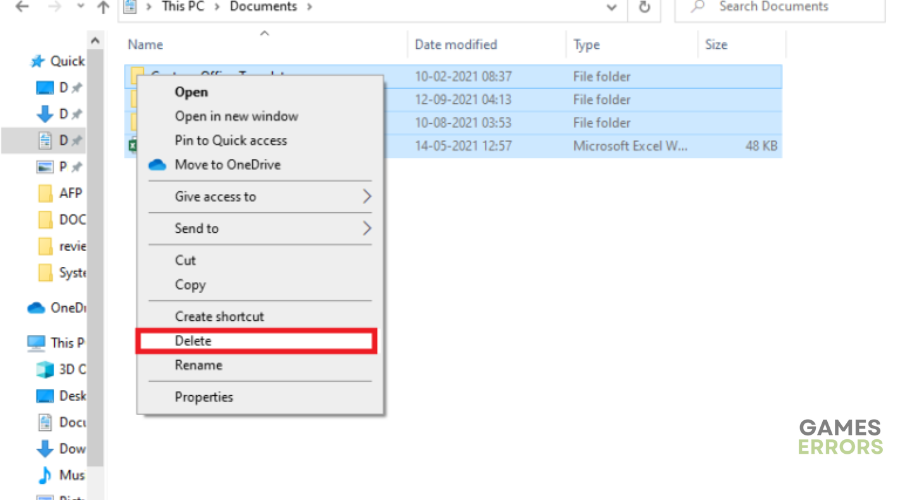Star Wars Battlefront 2 Won’t Launch: How To Make It Launch
Star Wars Battlefront 2 not launching can be annoying, but we have a few foolproof solutions to help fix it 😉.
Star Wars Battlefront 2 is an action shooter video game based on the Star Wars franchise. Fans of the game have complained about the title not launching on their PC. This problem mainly affects players launching the game via Origin. Players report that the game won’t start; it simply opens and closes.
The Star Wars Battlefront 2 won’t launch issue can be frustrating as it ruins the gaming experience. If you’re a victim of this problem, we’ve got you covered. In this article, we outline a few foolproof solutions to help fix the issue.
Why Star Wars Battlefront 2 won’t launch?
Here are some of the reasons why Star Wars Battlefront 2 won’t launch:
- Origin issues: The Origin launcher may have an internal error causing launch issues.
- Overlay problems: The Origin overlay may be enabled, triggering launching issues with Star Wars Battlefront 2.
- Outdated drivers: If your device drivers are corrupt or outdated, you’ll likely face launching issues.
- Third-party app interference: Third-party apps like antivirus, firewall, and startup programs may interfere and conflict with Star Wars Battlefront 2, preventing it from launching.
- Cloud storage issues: There may be corrupt files in the Origin cloud storage, which prevents the game from launching correctly.
- Corrupt game installation: You may have installed a corrupt or damaged Star Wars Battlefront 2 file that triggers launching problems.
How do I fix Star Wars Battlefront 2 won’t launch?
✅Perfom the following preliminary checks before diving into our solutions below:
- Confirm your PC meets Star Wars Battlefront 2 system configurations.
- Restart your PC.
- Update Origin and Star Wars Battlefront 2.
If you still encounter the Star Wars Battlefront 2 won’t launch problem, try these fixes:
- Launch Battlefront 2 from the Library
- Disable the Origin overlay
- Disable cloud storage in Origin
- Delete saved data
1. Launch Battlefront 2 from the Library
If you’re playing Battlefront 2 via Origin and it won’t launch, try launching the title from the Library. Here’s how to do this:
- Launch Origin on your desktop.
- On the left pane, select My Game Library to see a list of the games on your PC.
- Find Star Wars Battlefront 2 from the list. Right-click it and select Play.
- Wait to see whether the game launches.
2. Disable the Origin overlay
Time needed: 2 minutes
The in-game overlay function may trigger launching errors with games. Disabling it can help fix t. Here’s how to do this:
- Launch Origin
Launch Origin on your desktop.
- Application Settings
On the top left corner, click Origin, then select Application Settings from the drop-down menu.
- Enable Origin In-Game
On the left pane, click Origin In-Game. On the right pane, you’ll see a check box labelled Enable Origin In-Game. Untick it.
- My Game Library
Head over to the main menu and lick My Game Library.
- Game Properties
Find the Star Wars Battlefront 2 game, right-click it, and select Game Properties.
- Enable Origin In-Game for Star Wars Battlefront II.
You’ll see a box labelled Enable Origin In-Game for Star Wars Battlefront II. Uncheck it and select Save.
- Launch the game
Launch the game to see if Battlefront 2 opens.
3. Disable cloud storage in Origin
If you have corrupt files in Origin cloud storage, they will likely trigger game problems, including the launching issue. Disabling cloud storage in Origin helps fix this. To do this:
- Launch Origin on your desktop.
- On the top left corner, click Origin, then select Application Settings from the drop-down menu.
- Click INSTALLS & SAVES from the category menu at the top.
- Under cloud storage, toggle off the tab labelled Saves.
- Now launch Battlefront 2 to see if it opens.
4. Delete saved data
Some users report fixing the issue by deleting all the saved data from the settings folder. Here’s how to do this:
- Exit Star Wars Battlefront 2 and close any other applications associated with it.
- Open Documents on your PC, find the Star Wars Battlefront 2 folder and open the Settings folder.
- Select all the files in this folder and press Delete on your keyboard. Empty your recycle bin as well.
- Launch Star Wars Battlefront 2 to see if it opens.
➕Additional fixes for Star Wars Battlefront 2 won’t launch
Other fixes worth trying include the following:
- Run Star Wars Battlefront 2 as an administrator. Here’s a guide on how to run the game as an administrator.
- Verify the integrity of game files to see if it helps.
- Disable unnecessary background processes like startup programs.
- Update your graphics drivers.
- Temporarily turn off your Windows firewall/antivirus.
Related articles:
- Star Wars Battlefront 2 Driver Error: Here’s the Fix
- Star Wars Battlefront 2 Crashing on PC: Why & How to Fix it
Conclusion
The Star Wars Battlefront 2 won’t launch problem can be annoying as the game opens and closes randomly. You can fix it by launching Battlefront 2 from the Library and disabling the Origin overlay. Remember to disable cloud storage in Origin and delete saved data.