Synced Stuck on Loading Screen: Fix It Effortlessly
When waiting and hoping becomes annoying, some actions must be taken to make the game load. We know exactly what to do! 💪
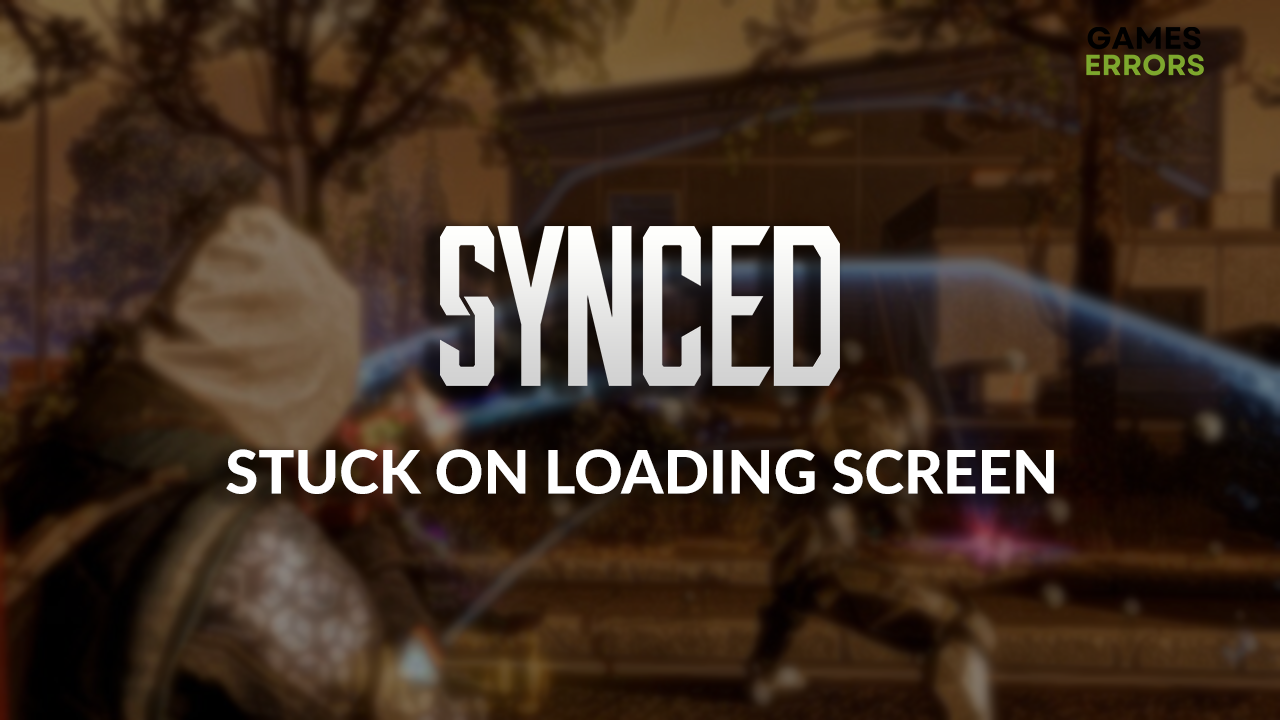
If you launched this amazing co-op game only to see the Synced stuck on loading screen won’t disappear, it’s time to take action! We advise you to go through the list of common causes and follow the described steps so Synced can finally load.
You must learn to force-launch Synced if the game doesn’t even come to the loading screen.
Why is Synced stuck on loading screen?
Synced is stuck on the loading screen due to temporary issues on your PC, corrupted game files, poor system specifications, Firewall or antivirus blocking the game from loading, an outdated GPU driver, missing Visual C++ dependencies, problematic background apps or startup services, or obsolete Windows.
How do I fix the Synced stuck on loading screen problem?
Here are some checks and fixes to get started with:
- Restart your PC: This quick fix might resolve temporary issues stopping Synced from loading.
- Verify game files: Follow our guide to find and replace corrupted game files in Synced.
- Check the system requirements: Your PC must meet at least the minimum requirements for Synced.
Below are solutions to eliminate the causes of the Synced stuck on loading screen problem.
1. Allow Synced through the Firewall
Time needed: 5 minutes
Windows Firewall protects your PC from threats it is exposed to and should never be disabled. However, some gamers report that it sometimes recognizes Synced as a threat. To resolve this, head to the Windows Defender Firewall settings and allow the game to pass through the limitations safely.
- Click on the Windows icon, type Windows Defender Firewall, and open it.
- Click on Allow an app or feature through Windows Defender Firewall.
- Click on Change Settings and Allow Another App.
- Select Browse and navigate to the Synced installation folder.
- Click on the Synced executable file (.exe) and select Open.
- Check the checkbox in columns Private and Public in the Synced row and hit OK.
- Restart your PC.
2. Update the GPU driver
While the game is loading, the engine checks all required components and their readiness to perform. If your GPU driver is outdated, the game might be unable to initialize and get stuck in the loop, leaving you stuck on the loading screen. Resolve this by updating the GPU driver.
- Click on the Windows icon, type Device Manager, and open it.
- Double-click on the Display Adapters section.
- Right-click on your GPU and select the Update driver option.
- Click on Search automatically for drivers.
- Install the driver update.
- Restart your PC.
If you want to enjoy Synced without worrying about why the game isn’t launching, start using PC HelpSoft. It scans, monitors, and updates drivers whenever necessary so that you can enjoy a seamless gaming experience!
3. Install Visual C++ dependencies
Visual C++ dependencies are required for games on Windows to run and perform as expected. Synced installation usually installs these dependencies, but you will have to do it manually if it doesn’t happen. Luckily, it takes only a few minutes to go to the Microsoft website and download them from there.
- Open the official page for the Visual C++ Redist Packages download.
- Click on the Link and download vc_redist, which suits your operating system architecture.
➡ X86 is for 32-bit systems.
➡ X64 is for 64-bit systems. - Run the installation package and follow the steps.
- Restart your PC.
Extra steps
Some players report the Synced stuck on loading screen problem prevails, even when they apply solutions we already listed. If you are one of them, try to:
- ❌ Close background apps: This method includes closing apps through the Task Manager.
- 🛡 Temporarily disable antivirus: If the game loads, you must whitelist it in the antivirus settings. Once you do that, re-enable the antivirus protection.
- 💽 Perform a Clean Boot: This will prevent unnecessary startup services from booting with your PC.
- ⬆ Update Windows: Click on the Windows icon, type Check for updates, open these settings, and install any pending updates.
- 🔁 Reinstall Synced: The last resort is to reinstall Synced. Ideally, use an SSD partition.
Related articles:
Conclusion
To sum up, the best methods for fixing the Synced stuck on loading screen problem are allowing the game through the Firewall, updating the GPU driver, and installing Visual C++ dependencies. Restart your PC and verify the game files to save time – these simple actions can fix the issue.
Some additional methods for getting past the Synced loading screen include closing background apps, whitelisting the game in the antivirus settings, and enabling Clean Boot settings. Ensure your Windows is up-to-date as well. The last resort is to reinstall Synced, ideally on an SSD partition.









User forum
0 messages