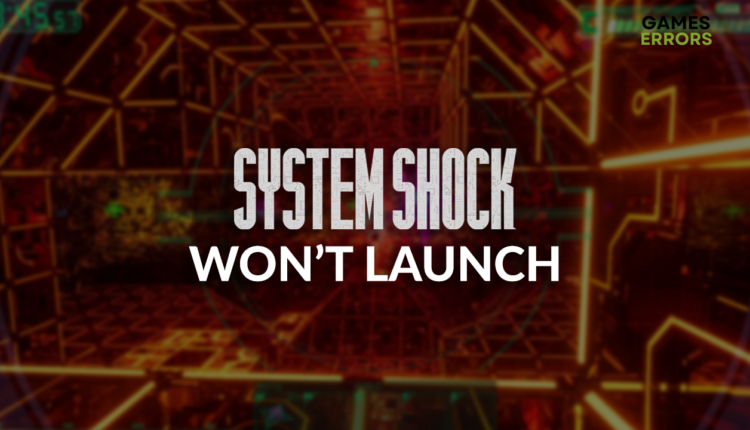System Shock Remake Won’t Launch [Quick Fix]
All that excitement about playing an awesome action-adventure, and now you can't even launch the game? No worries. After you apply our fixes, you will play System Shock in no time! 👾
Instead of enjoying the game, you must figure out why System Shock won’t launch. We know the feeling, so we decided to give you a hand and provide a complete list of causes and solutions for this System Shock problem.
Once the game is launched, you might experience some performance issues. Learn how to boost FPS in System Shock.
Why won’t System Shock launch?
System Shock won’t launch due to a lack of computing power on your PC, Windows permission problems, security features of Windows Firewall, outdated GPU driver, faulty Visual C++ dependencies, corrupted game files, or pilled-up general cache files.
How to fix System Shock won’t launch?
Apply these quick fixes and checks that can help you launch System Shock:
- Check the system requirements: Your PC must meet at least the minimum system requirements for System Shock, and if it doesn’t, consider upgrading it.
- Run System Shock as an administrator: Right-click on the game executable (.exe) file and select Properties from the dropdown. Navigate to the Compatibility tab and enable administrator permission.
- Check for Windows updates: Click on the Windows icon, type Check for updates, and open these system settings. If any Windows-related updates are available, download and install them.
Proceed with the step-by-step solutions listed below.
- Allow System Shock through the Firewall
- Update the GPU driver
- Install Visual C++ dependencies
- Verify game files
- Delete cache files
1. Allow System Shock through the Firewall
Time needed: 5 minutes
Windows Firewall protects your PC from various threats it is exposed to from the internet and other sources. However, it can also falsely recognize System Shock as a threat.
- Click on the Windows icon, type Windows Defender Firewall, and open it.
- Click on Allow an app or feature through Windows Defender Firewall.
- Click on Change Settings and Allow Another App.
- Select Browse, and navigate to the System Shock installation folder.
- Click on the game executable file (.exe) and select Open.
- Check the checkbox in columns Private and Public in the System Shock row and hit OK.
- Restart your PC.
2. Update the GPU driver
An outdated GPU driver will cause a lot of headaches. From avoiding performance issues to problems launching games, it is worth keeping the GPU driver updated.
- Click on the Windows icon, type Device Manager, and open it.
- Double-click on the Display Adapters section.
- Right-click on the GPU and select the Update driver option.
- Select the Search automatically for drivers option.
- Install the driver update.
- Restart your PC.
If you want to dedicate your time to playing System Shock, instead of looking for driver updates, use PC HelpSoft. This is swift and portable driver updater tool that can take the responsibility of the complete driver management.
3. Install Visual C++ dependencies
Apps and games for Windows are built on top of various dependencies and libraries. One such dependency is Visual C++, and if it wasn’t correctly installed, you must install it manually.
- Open the Visual C++ Redist Packages download page.
- Download the installation package suitable for your Windows.
➡ x64 is for 64-bit Windows
➡ x86 is for 32-bit Windows - Launch the installation and install packages.
- Restart your PC.
4. Verify game files
If System Shock game files are corrupted, the game won’t launch as expected. Two game distribution platforms, Steam and Epic Games, offer an easy way to verify the integrity of game files.
For Steam users:
- Launch Steam and go to the Library.
- Right-click on System Shock and select Properties.
- Select the Local Files tab, and click on Verify integrity of the game files.
For Epic Games users:
- Open Epic Games Launcher and navigate to the Library.
- Find System Shock, click the three vertical dots, and select Manage.
- Click the Verify button.
5. Delete cache files
Every app and game you have on your PC stores files that help when the app is launching. However, if these files are saved wrongly or too many, System Shock won’t open, so we advise you to delete cache files occasionally.
- Use the Windows Key + R shortcut to open the Run dialog, type %localappdata%, and hit OK.
- Press CTRL + A to select all files in the folder.
- Hit the Delete key to delete all the files in the folder.
➡ If prompted to confirm, click on Yes.
➡ If some files can’t be deleted, click on Skip.
Extra steps
Some gamers will have more issues when trying to launch System Shock. If you are one of them, try to:
- 👨💻 Launch the game in Compatibility Mode: Right-click on the executable file, select Properties and go to the Compatibility tab. Choose Run this program in a compatibility mode for Windows 8 and hit OK.
- 🛡 Temporarily disable the antivirus: This way, you will check if your antivirus stops the game from launching. If this is the case, enable your antivirus and whitelist System Shock.
- 🔁 Reinstall System Shock: The last option is to uninstall the game, restart your PC, and again install System Shock.
Related articles:
- System Shock Crashing: Fix It For Good
- System Shock Low FPS: How To Improve It
- System Shock Stuck On Loading Screen [Solved]
Conclusion
Hopefully, this was enough to stop you from thinking about why System Shock won’t launch, and you are already enjoying the fantastic remake of the last century game. Comment if you still have any troubles or concerns, and we will happily assist.