Terraria Error System Argument Exception [Quick Fix]
This error code can be related to many Windows dependencies, so you take some action! 💪
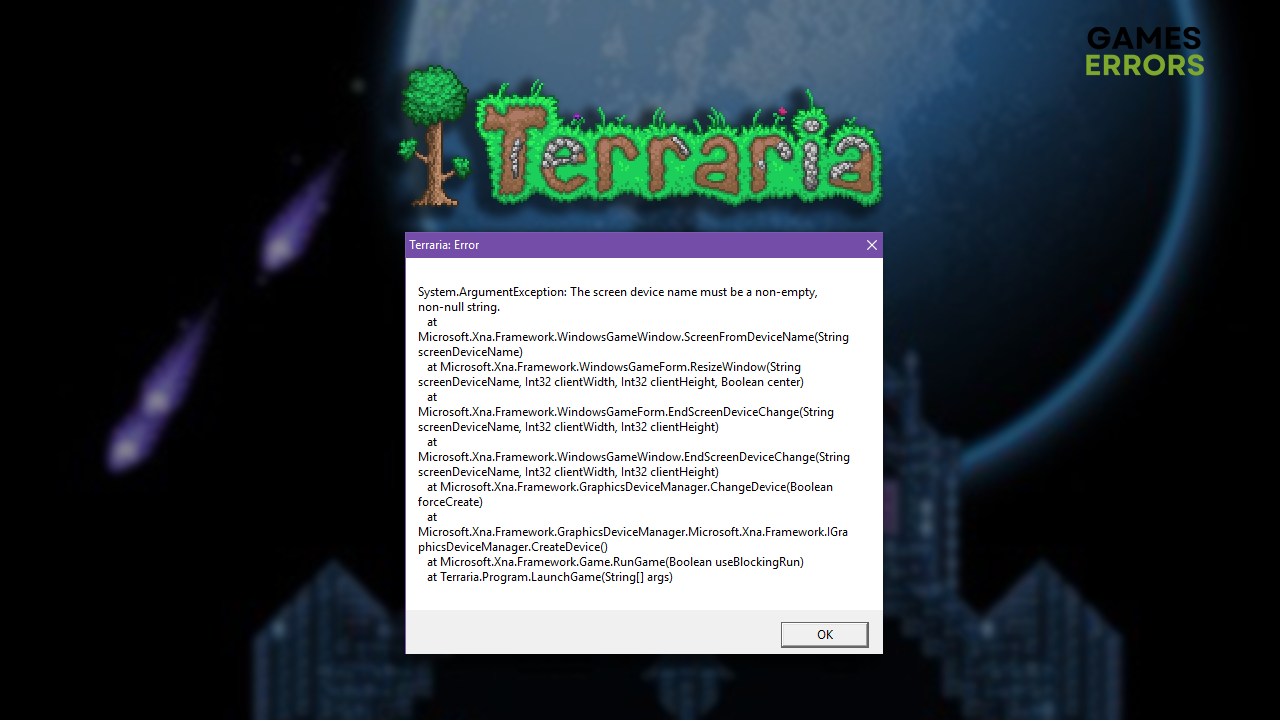
Terraria error System Argument Exception is a frequent error gamers experience due to missing dependencies, primarily XNA. However, as the problem might be related to other issues on your PC, we decided to create a guide to help you find and eliminate them.
Another common problem is Terraria cloud error.
Why do I get Terraria error System Argument Exception?
You get Terraria error System Argument Exception due to corrupted game files, problems with Windows permissions, missing XNA or Visual C++ dependencies, an outdated GPU driver, launching the game in windowed mode, obsolete or missing NET Framework, or compatibility issues with Windows or startup services.
How do I fix Terraria error System Argument Exception?
Get started by performing these checks and fixes:
- Verify game files: This is the quickest way to check if any files are corrupted.
- Launch Terraria as an admin: Right-click the Terraria executable (.exe) file and select Properties. Go to Compatibility and enable this option. Click OK and launch the game.
Here are the solutions for the Terraria error System Argument Exception.
- Repair Microsoft XNA
- Update the GPU driver
- Install Visual C++ dependencies
- Launch Terraria in fullscreen
1. Repair Microsoft XNA
Microsoft XNA is a set of dependencies on which Terraria and many other games rely. It is usually installed with the game or by Steam, but you can run it manually if it gets corrupted. Good news is that you don’t have to download anything, as the installation comes within the Terraria folder.
- Use the Windows key + E shortcut to open File Explorer and navigate to the Terraria installation folder.
The default location is C:\Program Files (x86)\Steam\SteamApps\common\Terraria - Open the xnafx40_redist file.
- Select Repair.
- Restart your PC and launch Terraria.
2. Update the GPU driver
Time needed: 5 minutes
An outdated GPU driver can cause various issues, including the System Argument error in Terraria. Follow the steps below to update it through the Device Manager, or use another driver updater tool.
- Click on the Windows icon, type Device Manager, and open it.
- Double-click on the Display Adapters section.
- Right-click on your GPU and select the Update driver option.
- Select the Search automatically for drivers option.
- Install the GPU driver update.
- Restart your PC.
Avoid losing time searching for driver updates by using PC HelpSoft. This swift tool handles it all! From scanning and monitoring to performing driver updates for you.
3. Install Visual C++ dependencies
Visual C++ dependencies are another set of software you must have to run Terraria without errors. Unlike XNA, Visual C++ dependencies must be downloaded from the official Microsoft website.
- Open the official page for the Visual C++ Redist Packages download.
- Click on the Link and download vc_redist, which suits your operating system architecture.
➡ X86 is for 32-bit systems.
➡ X64 is for 64-bit systems. - Run the installation package and follow the steps.
- Restart your PC.
4. Launch Terraria in fullscreen
The game will produce errors for some gamers even though they have all the needed dependencies and drivers installed. The reason behind it can be problematic screen settings, as Terraria is known for causing trouble with this. Use Steam launch options to set the default resolution for Terraria.
- Launch Steam.
- Right-click on Terraria and select Properties.
- Scroll down to the Launch Options in the default General tab.
- Paste -w 1920 -h 1080 (for 1920×1080 resolution) and close Properties.
If you want a different resolution, change the -w (width) -h (height) values accordingly.
Extra steps
If the Terraria error System Argument Exception persists, try to:
- ⬆ Update .NET Framework: You must install it to play Terraria on Windows.
- 💽 Launch Terraria with compatibility: Follow our guide for launching games in compatibility mode.
- 💿 Perfrom a Clean Boot: This way, no startup services will interrupt the Terraria launch.
- 🔁 Reinstall Terraria: The last resort is to uninstall the game, delete all files and folders, and restart your PC. Perform a clean Terraria install afterward, preferably on the primary partition (C).
Related articles:
- Terraria Not Launching: Here Is What To Do
- Terraria FPS Problem: How To Fix It For Good
- Terraria Resolution Problem: Fix It Efficiently
- Terraria Crashing: Here Is How To Prevent It
Conclusion
To conclude, the Terraria error System Argument Exception can be fixed by installing or updating XNA, Visual C++, or GPU drivers. Launching the game in fullscreen and enabling compatibility options are also helpful.
Before doing anything else, don’t forget to verify game files and launch Terraria as an administrator. Also, performing a Clean Boot before playing the game is recommended, as startup services can create problems. The last resort is reinstalling the game, ideally on the primary partition. Good luck!

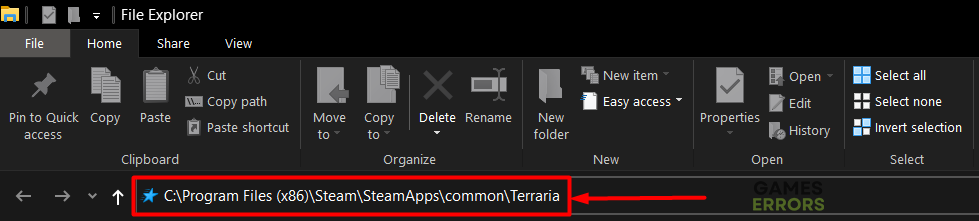
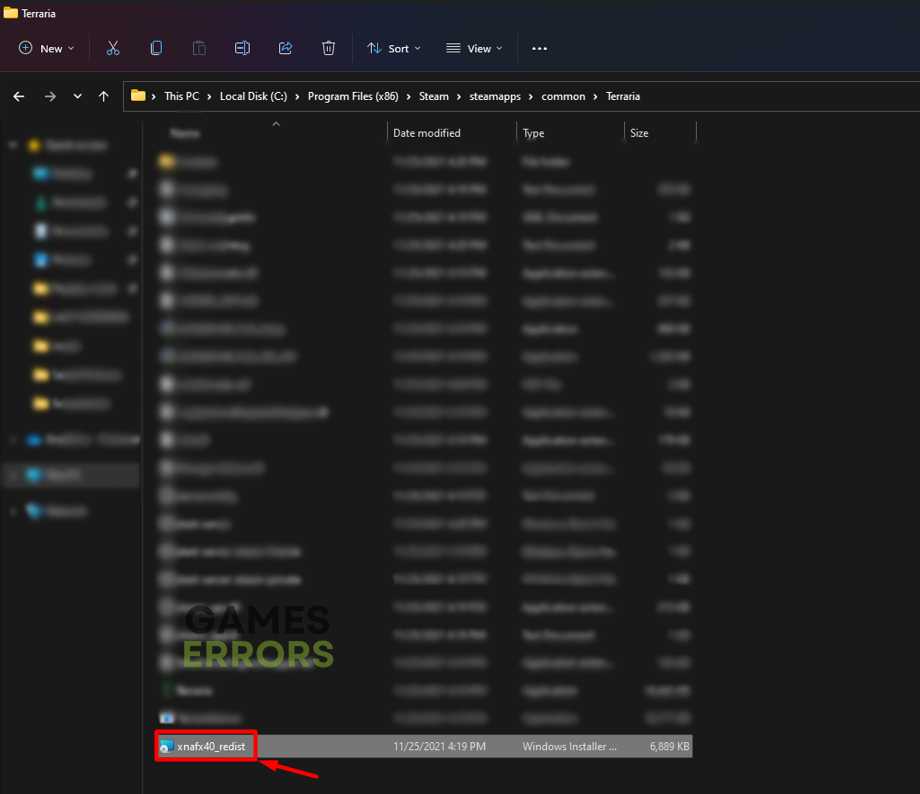
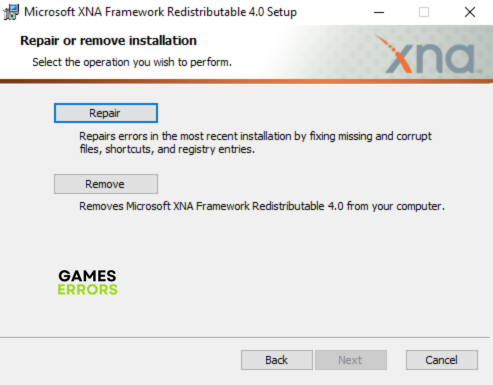






User forum
0 messages