The Crew Motorfest Found Video Adapters Do Not Meet the Requirements [Solved]
Although this error should appear only if your GPU isn't powerful enough, it is not always the case. Let's see what causes it and how to resolve it! 🚀
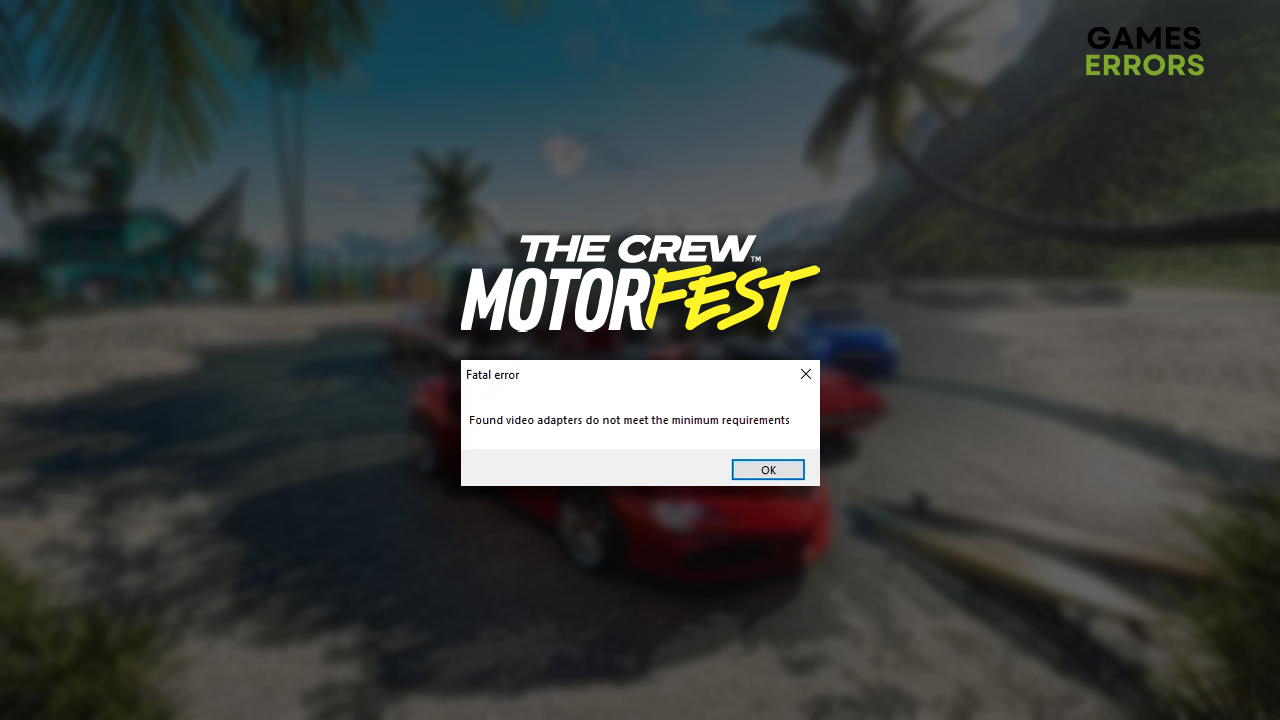
Gamers worldwide are complaining about The Crew Motorfest found video adapters do not meet the requirements error message. We investigated the matter and arrived at some interesting conclusions. Bear with us as we reveal what we discovered and list the helpful solutions for this issue.
If you are experiencing performance issues, learn how to boost FPS in The Crew Motorfest.
Why do I get the video adapters problem in The Crew Motorfest?
You get The Crew Motorfest found video adapters do not meet the requirements error message due to weak graphics card. This issue can be caused by Windows permission problems, an outdated GPU driver, lack of virtual memory, pilled-up cache files, obsolete DirectX, using an integrated GPU, or corrupted game files.
How to fix The Crew Motorfest video adapters problem?
Here are some checks and fixes to get you going:
- Check the system requirements: Your graphics card must meet at least the minimum system requirements for The Crew Motorfest – Radeon RX 480 (8 GB) or NVIDIA GeForce GTX 1060 (6 GB)
- Run the game as an administrator: Ensure you launch the game directly from the game folder.
Proceed with the following solutions for The Crew Motorfest found video adapters do not meet the requirements problems.
1. Update the GPU driver
Time needed: 5 minutes
An outdated or missing GPU driver might cause issues when the game engine is trying to determine if your graphics card meets the requirements. That’s why we advise you to update the GPU driver and receive the latest update to optimize your experience.
- Click on the Windows icon, type Device Manager, and open it.
- Double-click on the Display Adapters section.
- Right-click on your GPU and select the Update driver option.
- Select the Search automatically for drivers option.
- Install the GPU driver update.
- Restart your PC.
An outdated GPU driver shouldn’t be your concern! Start using the PC HelpSoft to automatize the complete process. This swift and reliable tool handles it so you can sit back and enjoy your favorite racing game.
2. Increase Windows virtual memory
Windows automatically dedicates virtual memory to help your PC when demanding computing is needed, in this case, when playing The Crew Motorfest. We advise you to set virtual memory to 2x your RAM size manually.
- Use the Windows Key + R shortcut to open the Run dialog, type control, and hit OK.
- Click on the dropdown next to View by and select Large icons.
- Click on the search, type Performance, and click on Adjust the appearance and performance of Windows.
- Navigate to the Advanced tab and hit the Change button under the Virtual Memory section.
- Disable Automatically manage paging file size for all drives.
- Select the Custom size button, enter values 2x of your RAM in MB, and hit the Set button.
- Click OK and restart your PC.
3. Delete cache files
Pilled-up cache files might cause a mess while The Crew Motorfest is trying to load and determine what GPU you have. We advise you to head to the Local folder and delete all cache files.
- Use the Windows Key + R shortcut to open the Run dialog, type %localappdata%, and hit OK.
- Use the CTRL + A shortcut to select all files in the folder.
- Press the Delete key on your keyboard to delete all the files in the folder.
➡ If prompted to confirm, click on Yes.
➡ If some files can’t be deleted, click on Skip.
Extra steps
If you are still experiencing The Crew Motorfest found video adapters do not meet the requirements, try to:
- ⬆ Update DirectX: This API collection is necessary for playing The Crew Motorfest on PC.
- ❌ Disable integrated GPU: Ensure you use only the dedicated GPU if you also have an integrated one. This can be done quickly through the Device Manager.
- 📁 Verify game files: This is a much quicker alternative to game reinstallation.
- 🔁 Reinstall the game: If game file verification doesn’t help, the last resort is to uninstall the game, restart your PC, and perform a clean The Crew Motorfest installation.
Related articles:
- The Crew Motorfest Server Error 3_e0ef217e_45 [Quick Fix]
- The Crew Motorfest Stuck On Loading Screen: How To Fix
- The Crew Motorfest Crashing: Fix It & Play It Smoothly
- The Crew Motorfest Not Launching: How To Fix It Now
Conclusion
To wrap up, The Crew Motorfest found video adapters do not meet the requirements problem caused by poor system specifications, mainly GPU. If a technical issue causes this error message, run the game as an administrator, update the GPU driver, increase virtual memory, and delete cache files.
Don’t forget to update DirectX and disable the integrated GPU if you have one. Verify the integrity of game files through the game distribution platform, and if it doesn’t work out, reinstall The Crew Motorfest.












User forum
0 messages