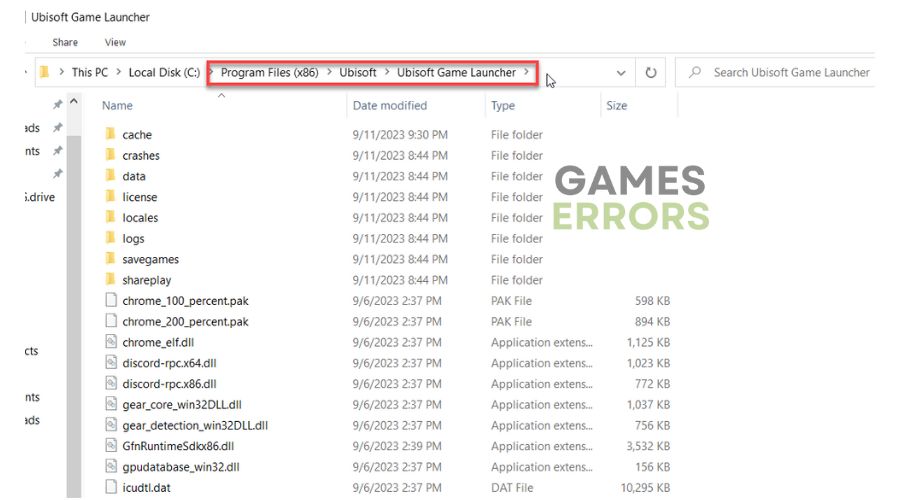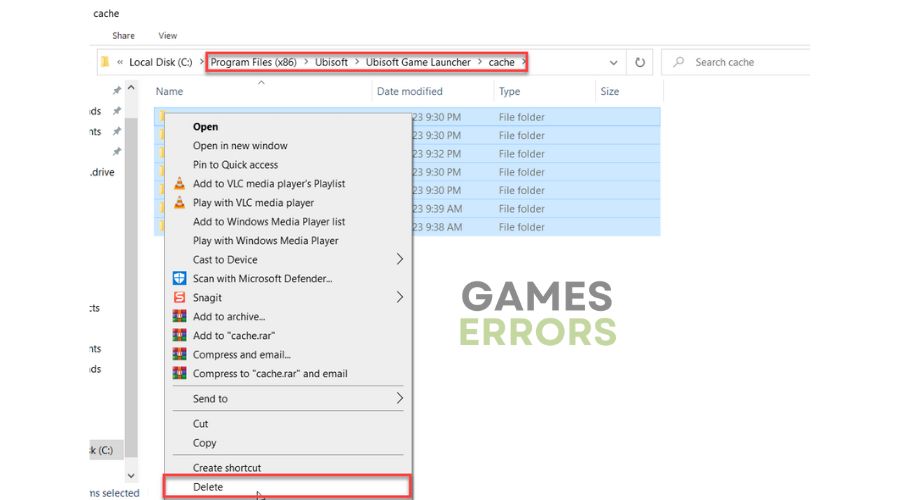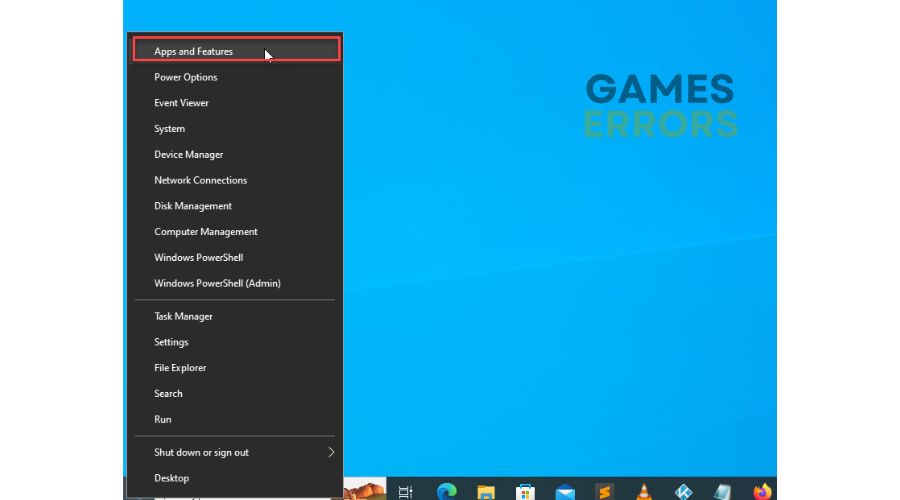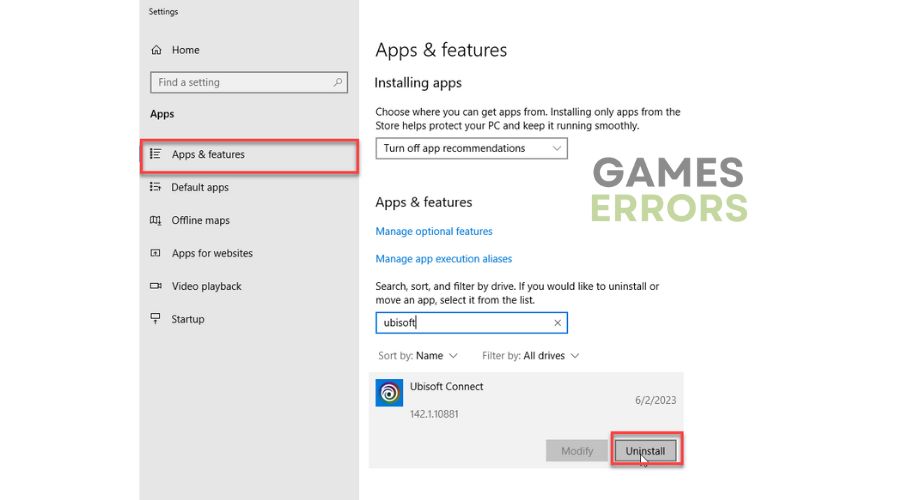The Crew Motorfest Not Launching: How To Fix It Now
Rest assured, our solutions are the ultimate way to tackle launch issues with The Crew Motorfest. 🏁
The Crew Motorfest already won’t launch? In this article, we will help you fix this issue, join a one-of-a-kind festival, and enjoy the best experiences driving in a beautiful Hawaiian open world.
The Crew Motorfest improves on The Crew franchise with probably its best open-world action-driving experience yet. But if you have problems launching the game, you are in the right place because we have done our homework to solve this problem.
Why is my The Crew Motorfest not launching?
There are several main reasons why The Crew Motorfest won’t launch:
- System requirements: The game won’t launch if your computer doesn’t meet system requirements.
- GPU driver issues: If you have troubles like failing to launch, stuttering, low FPS, or crashing, your GPU driver is outdated.
- Server or your network issue: The Crew Motorfest requires online connectivity for all modes: single-player, co-op, and multiplayer.
- Compatibility issues: Your game may not launch due to an outdated OS.
- Corrupted game or system files: The game may not launch due to corrupt or missing game or system files on your computer.
- Third-party background services or apps: Third-party apps running in the background can cause the game not to launch.
- Security software interferes with the game: Your Windows Firewall or antivirus settings might cause the game not to launch.
How do I fix it when The Crew Motorfest won’t launch?
First, start with these simpler prechecks:
- Check if your PC meets the minimum system requirements.
- Check The Crew Motorfest service status page. If servers have issues, you must wait until the servers are fully operational.
- Temporarily disable Windows firewall or antivirus.
- Restart the game launcher or your PC.
If you are still unable to launch The Crew Motorfest, try one of the following methods to fix it:
1. Update your GPU driver
An outdated GPU driver may cause problems when launching The Crew Motorfest. We recommend updating your GPU driver manually as follows:
1. Press the Win+R keys to bring up the Run dialog box.
2. Type; “devmgmt.msc” and hit Enter.
3. Double-click on the Display adapters and select your graphics card.
4. Click Update driver and choose Search automatically for the drivers.
5. Follow the on-screen guide to finish updating the GPU driver.
Updating the drivers on your Windows system, including those for your GPU, can be challenging. Yet, with the assistance of PC HelpSoft, this process can be completed quickly and effortlessly. This trustworthy tool can take care of everything, eradicating any worries.
2. Clear Game Cache
Time needed: 1 minute
The game cache may become corrupted if the game is unexpectedly shut down. This can result in The Crew Motorfest being unable to launch on your PC due to an out-of-sync cache. Fortunately, there is a solution to this problem. You’ll need to delete the Ubisoft Connect cache to resolve the issue.
- Press the Win+R keys to bring up the Run dialog box.
Type: C:\Program Files (x86)\Ubisoft\Ubisoft Game Launcher and press Enter.
- Open the cache folder and delete all files.
- Reboot your PC
Launch The Crew Motorfest and check if its launch is successful.
3. Reinstall Ubisoft Connect
Suppose previous steps fail to fix the issue. In that case, we recommend you uninstall and reinstall Ubisoft Connect because it can be outdated or corrupted, leading to unstable behavior.
1. Right-click on the Start menu and choose Apps and Features.
2. Navigate to Ubisoft Connect and select Uninstall (don’t uninstall your games or save game files.)
3. Download a new version of Ubisoft Connect and install it.
🏆 Extra steps:
The Crew Motorfest still won’t launch? Then, consider these extra tips:
- Verify and repair game files.
- Update Windows to the latest version.
- Update DirectX, .NET Framework, and VCRedist.
- Update the game.
- Run the game as administrator.
- Close unnecessary apps in the background.
- Run the game in compatibility mode.
- Power cycling your network device.
- Ensure that your internet connection is steady and without any interruptions.
- Disable overclock and tools like MSI Afterburner, EVGA Precision, etc.
- Check free disk space. The game requires a minimum of 35GB of disk space.
- Use public DNS servers like Google’s.
- Perform clean boot.
- Reinstall the game in a different folder or disk (prefer SSD/M.2 drive).
Conclusion
If you encounter any issues launching The Crew Motorfest, attempt to restart your computer or the game itself, as this can resolve minor problems. Additionally, ensure that your computer meets the minimum system requirements for the game and confirm that your drivers, specifically your GPU driver, are up-to-date. If the game still fails to launch, consider clearing the game cache or reinstalling the launcher. However, if you persist in experiencing difficulties, comment below, and we will endeavor to provide further assistance.