The Finals Stuck on Loading Screen: How To Unstuck It
Learn how to fix the stuck on the loading screen issue in The Finals by yourself, and help your friends too if that's the case, by following the steps I mentioned in this guide.
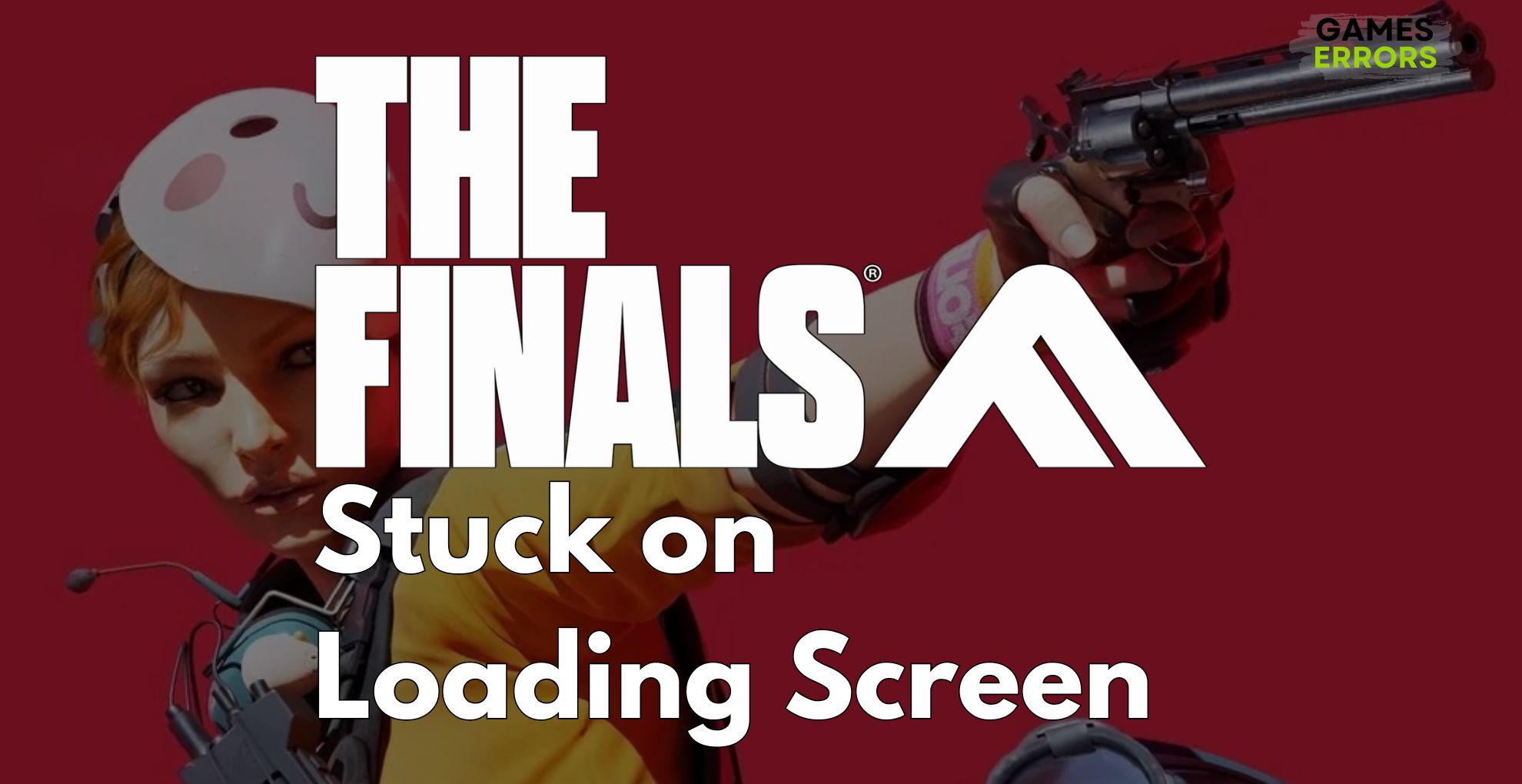
I attempted to play the game several times, but each time The Finals were stuck on the loading screen. I was so excited to play the game, but I lost my enthusiasm when I couldn’t do so right immediately, so I decided to use everything I’ve learned over the years to fix the issue as soon as possible to be able to play with my friends. Fortunately, I discovered several useful ideas and workable solutions, and I recommend that you try them too.
How to fix the stuck on the loading screen issue in The Finals?
To resolve the stuck on the loading screen issue in The Finals, try the short checks listed below. After all, when I encounter game errors, I usually apply some of them.
- Check for System Requirements: I ensure my PC meets the minimum system requirements for The Finals, as inadequate hardware often leads to the game getting stuck on the loading screen.
- Verify Game Files: I verify the game files of The Finals to fix any corruption or missing data that might cause the loading screen to freeze.
- Run as Administrator: Running The Finals as an administrator gives it full system access, often resolving issues that cause it to get stuck on the loading screen.
- Clear Temporary Files: I clear temporary files to remove potential conflicts or corrupted data, which can help if The Finals is stuck on the loading screen.
- Close Unnecessary Applications: I check and close any unnecessary application that might conflict with The Finals, as this can prevent it from progressing past the loading screen.
- Verify Internet Connection Stability: I ensure my internet connection is stable, as unstable connections can often cause The Finals to get stuck on the loading screen.
If nothing worked try out the solutions below.
- Check for Windows Compatibility Mode
- Disable Full-Screen Optimizations
- Check for Conflicting Software
- Check for Windows Updates
- Run System File Checker (SFC)
- Check for Disk Space Issues
- Disable Steam Cloud Sync for the Game
- Update or Roll Back GPU Drivers
- Adjust System Pagefile Settings
- Update DirectX Components
- Create a High Performance Power Plan
1. Check for Windows Compatibility Mode
I check if running The Finals in compatibility mode for an older version of Windows fixes the loading screen issue.
- Right-Click Game Icon: Right-click on The Finals’ desktop icon.
- Properties: Click Properties and go to the Compatibility tab.
- Set Compatibility Mode: Check Run this program in compatibility mode for and select an older Windows version.
- Apply and Close: Click Apply, then OK.
2. Disable Full-Screen Optimizations
I disable full-screen optimizations for The Finals to resolve potential conflicts with Windows that might cause loading issues.
- Right-Click Game Icon: Right-click on The Finals icon on your desktop.
- Properties: Click Properties, then go to the Compatibility tab.
- Disable Optimizations: Check Disable fullscreen optimizations.
- Apply and Close: Click Apply, then OK.
3. Check for Windows Updates
I regularly update Windows, since outdated systems can lead to issues like The Finals getting stuck on loading.
- Open Settings: Click the Start button, then the gear icon for Settings.
- Update & Security: Click Update & Security.
- Check for Updates: Click Check for updates.
- Install Updates: Install any updates available, then restart your computer.
4. Run System File Checker (SFC)
I use the System File Checker to fix corrupted system files that might be causing The Finals to stick on the loading screen.
- Open Command Prompt: Type
cmdin the search bar, right-click Command Prompt, and select Run as administrator. - Type Command: In the Command Prompt, type
sfc /scannowand press Enter. - Wait and Restart: Wait for the scan to complete, then restart your computer.
5. Check for Disk Space Issues
I make sure there’s enough disk space on my system, as insufficient space can lead to loading issues in The Finals.
- Open File Explorer: Click on the folder icon on your taskbar.
- Check Space: Click on This PC and look under Devices and drives to see if your main drive (usually C:) has enough space.
6. Disable Steam Cloud Sync for the Game
I sometimes disable Steam Cloud sync for The Finals, as it can resolve syncing issues that cause loading problems.
- Open Steam: Start your Steam client.
- Game Library: Go to your game library and right-click on The Finals.
- Properties: Choose Properties, then go to the Updates tab.
- Disable Cloud Sync: Uncheck Enable Steam Cloud synchronization.
7. Update or Roll Back GPU Drivers
I update my graphics drivers or sometimes roll them back, as driver issues can lead to games like The Finals getting stuck on loading.
- Device Manager: Press Windows key, type Device Manager, and open it.
- Display Adapters: Click on Display adapters.
- Update/Roll Back Driver: Right-click your graphics card, select Update driver to update, or Properties then Driver tab to roll back.
- Follow Prompts: Follow on-screen instructions, then restart your computer.
8. Adjust System Virtual Memory Settings
I adjust my system’s pagefile settings to ensure enough virtual memory is available, preventing loading screen freezes in The Finals.
- System Properties: Right-click This PC or My Computer and select Properties.
- Advanced System Settings: Click Advanced system settings.
- Performance Settings: Under Performance, click Settings.
- Advanced Tab: Go to the Advanced tab, then Change under Virtual Memory.
- Adjust Virtual Memory: Uncheck Automatically manage paging file size, select Custom size, and set sizes as recommended, then click Set and OK.
9. Update DirectX Components
I keep my DirectX components updated because otherwise it can cause games like The Finals to hang on loading.
- Microsoft Website: Go to the Microsoft website in a browser.
- Search for DirectX: Find the latest DirectX version and download it.
- Install DirectX: Open the downloaded file and follow the setup instructions.
10. Create a High Performance Power Plan
I set my computer to a high performance power plan to give The Finals the necessary resources to load properly.
- Control Panel: Click Start, type Control Panel, and open it.
- Power Options: Click on Power Options.
- High Performance: Select High Performance or create a new plan with high performance settings.
Why is The Finals getting stuck on the loading screen?
There are various reasons why The Finals is getting stuck on the loading screen, like out-of-date drivers and system processes, corrupted game files, insufficient permissions, limited hardware, file conflicts, and the list can go on.
I hope that by now you have managed to fix the stuck-on loading screen issue in The Finals and that you can also help your friends if they encounter this problem too. Also, to increase your success rate, I advise you to follow the steps and mix the solutions together. It shouldn’t take you too long. On a final note, feel free to share any new solutions and fixes in the comments.

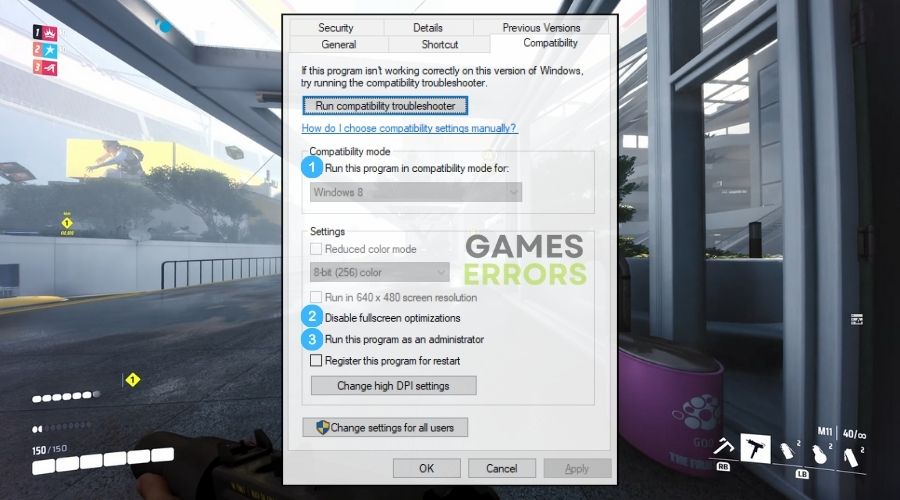
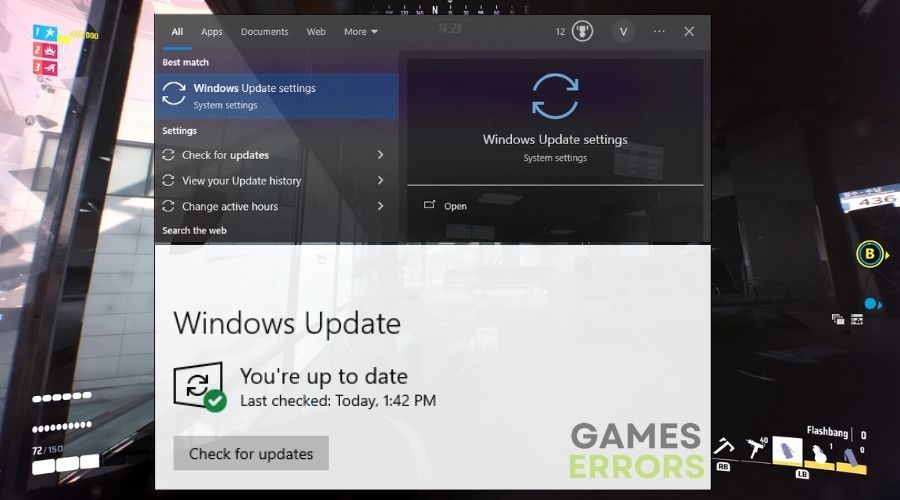
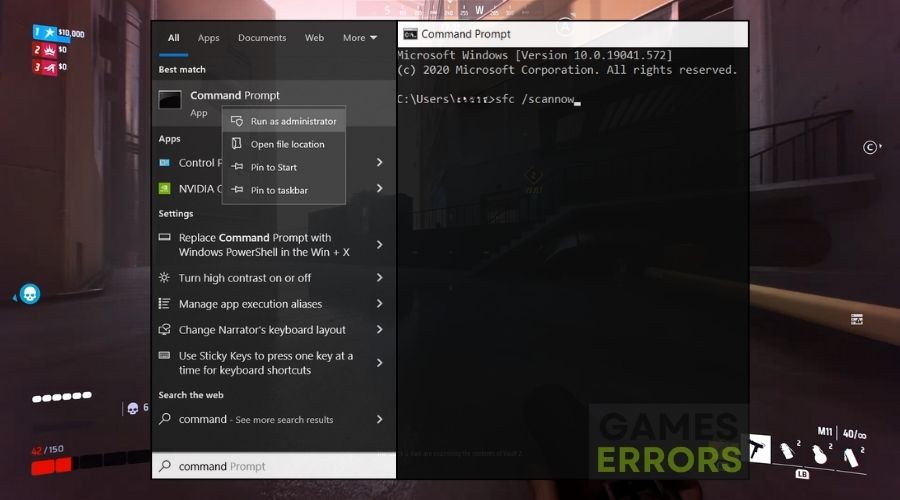
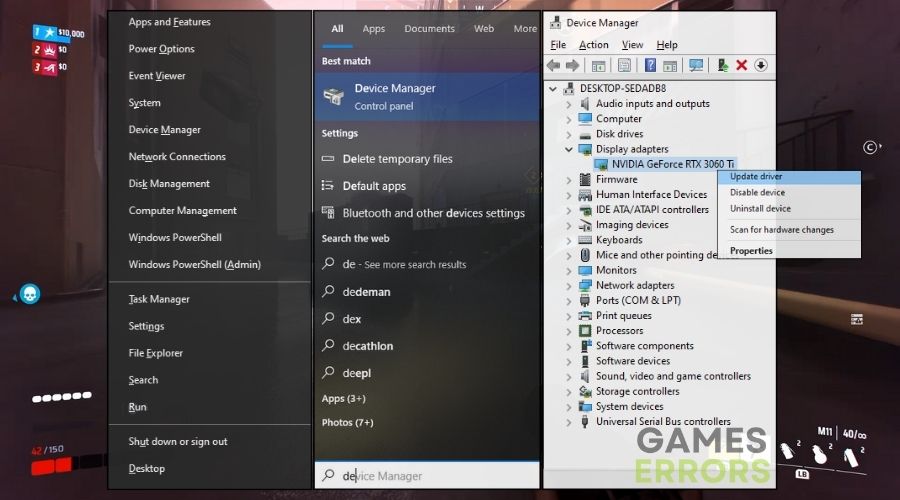
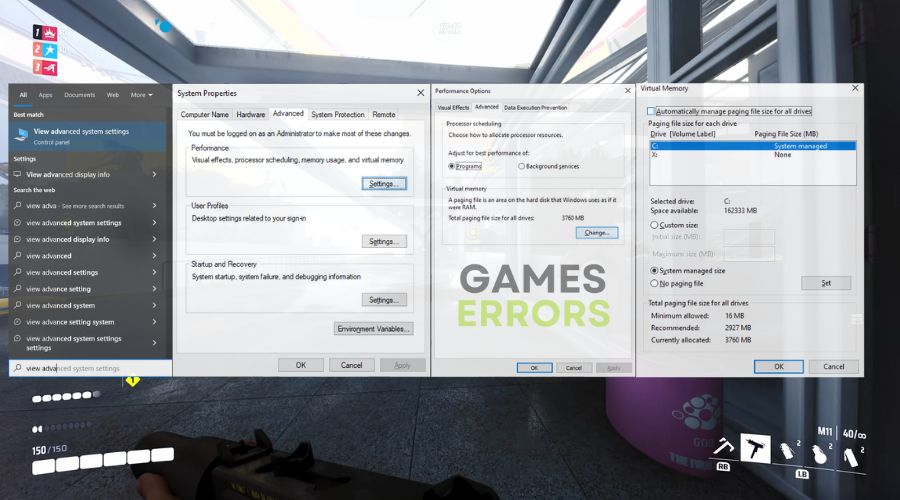
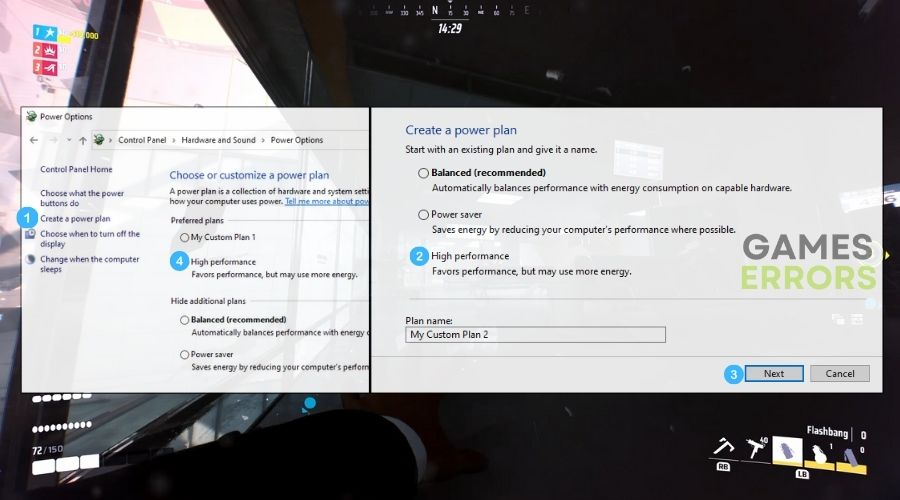


User forum
0 messages