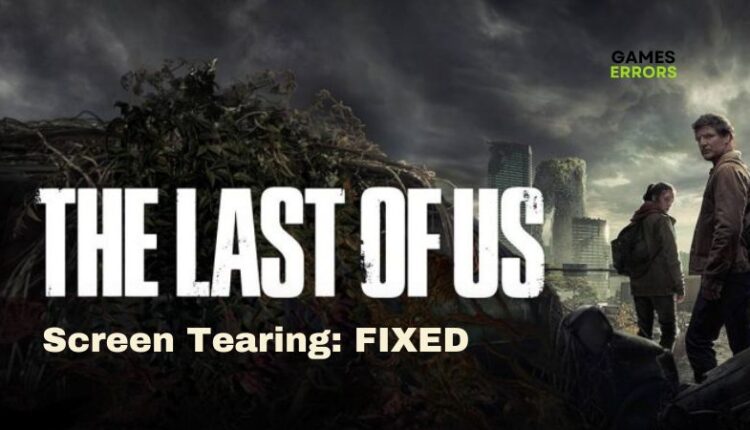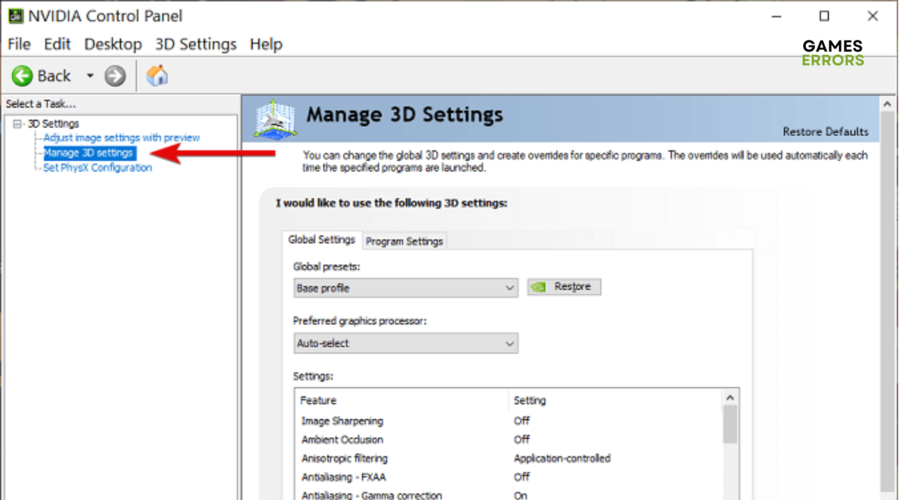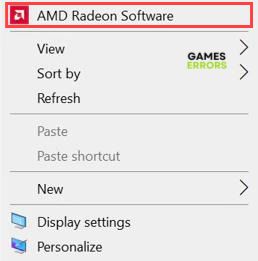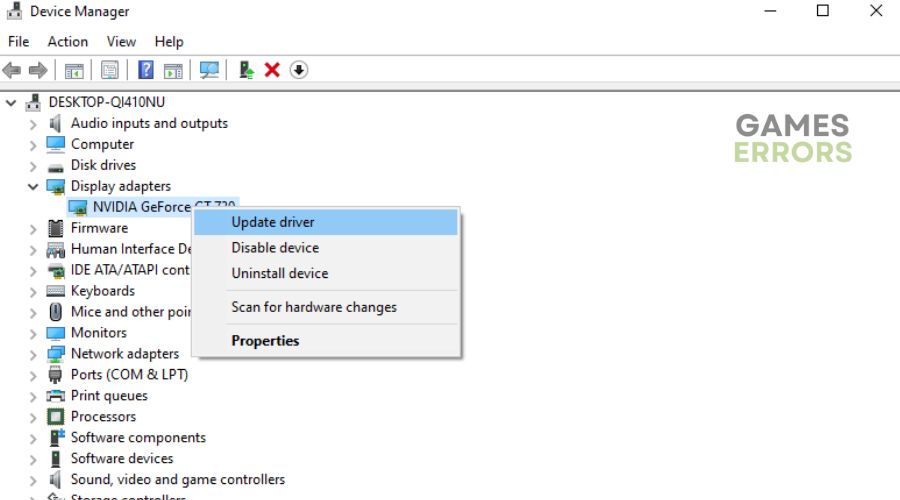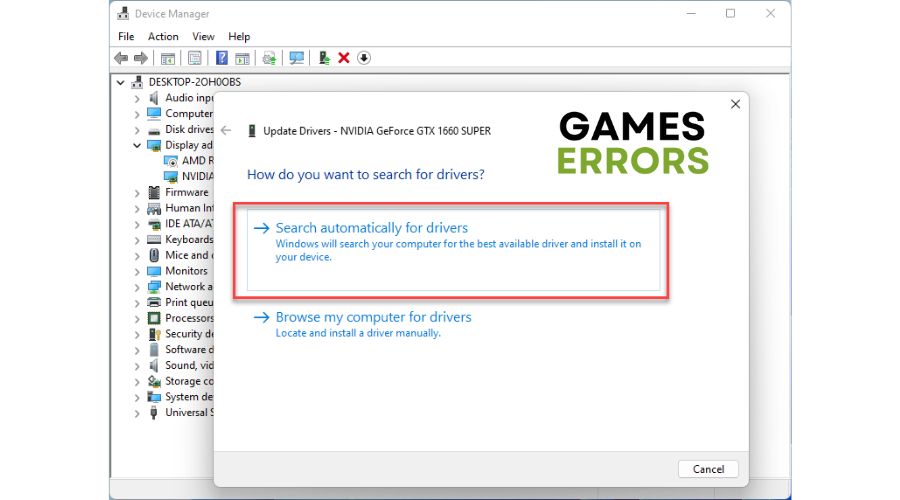The Last of Us Screen Tearing on PC: Why and How To Fix It
Fix The Last of Us Screen Tearing problem on PC with fixes discussed in this article. Good Luck😉
Screen tearing is a common problem with several PC video games, and you can encounter it at any point during gameplay, whether you are playing a multiplayer campaign or an individual game. Many players of The Last of Us recently reported having encountered screen tearing multiple times during gameplay.
If you fall into the category of players experiencing this same problem, fret not. We have discussed the problem here in this guide with possible causes and a few proven solutions you can implement to mitigate and improve your experience. Keep reading.
Why am I getting Screen Tears in The Last of Us?
Screen tearing is when you get multiple frames in a single screen draw, and it occurs when your PC’s refresh rate is out of sync with the GPU’s frame rate. There are some factors that could impact the problem, but usually, the game configuration settings should be the first thing to check.
An outdated graphics driver could influence several gaming issues, and The Last of Us screen tearing is not an exception. In-game resolution settings and a few other in-game features could bring out the problem.
How to fix TLOU screen tearing?
There are a few proven solutions that you can implement to fix the problem and consequently enjoy the fantastic experience in The Last of Us.
Try out the following troubleshooting tips:
- Run the game as an administrator.
- Set the game to run in compatibility mode.
- Unplug all peripheral connections to the gaming system.
- Verify and repair game files.
If the problem persists, implement the solutions discussed as follows:
- Configure V-Sync Settings
- Update Graphics Drivers
- Disable Fullscreen Optimization
- Update The Last of Us
1. Configure V-Sync Settings
To resolve screen tearing in The Last of Us, players are advised to configure the V-Sync Settings on their PC.
For NVIDIA graphics card users, the solution involves disabling V-Sync in the game settings, then enabling the feature for the game and introducing a few changes in the NVIDIA Control Panel. Follow the steps outlined below carefully:
- Launch The Last of Us on your PC and navigate to the game graphics settings, then disable V-Sync.
- Save the changes and exit the game.
- Open the NVIDIA Control Panel on your PC and navigate to Manage 3D settings.
- Click on the Program Settings tab, then find and select The Last of Us from the list.
- Set Vertical Sync to On.
- Enable Max Frame Rate and set it to 60Hz (or the refresh rate of your PC display)
- Save the changes, then relaunch The Last of Us again to confirm that the problem has been fixed.
For AMD users, the process is slightly different but also adequately effective. Follow the steps outlined below:
- Launch The Last of Us on your PC and navigate to the graphics settings.
- Disable the V-Sync feature and exit the game.
- Open the AMD Radeon Settings on your PC.
- Navigate to Gaming and click on The Last of Us.
- Enable the Radeon Enhanced Sync and Wait for Vertical Refresh options.
- Set Frame Rate Target Control to 60Hz (or the refresh rate of your PC display)
- Save the changes, then relaunch the game.
2. Update Graphics Drivers
Time needed: 5 minutes
- Press the Windows key + X to and choose Device Manager from the menu.
- Double-click on Display adapters
- Right-click on your graphics driver and select Update driver from the context menu.
- Select the Search automatically for driver option.
- Restart your PC after installation.
If you are having difficulty carrying out the steps outlined above, you can use a simple-to-use software, PC HelpSoft. It automatically helps you install the updated versions of your PC’s graphics card drivers.
3. Disable Fullscreen Optimization
Another solution you should also consider is disabling fullscreen optimization, as it helps reduce stuttering and tearing. Here is how you do it:
- Go to the installation directory of The Last of Us on your PC.
- Right-click on the TheLastofUs.exe file and click on Properties.
- Go to the Compatibility tab and check the Disable Fullscreen Optimizations option.
- Click on Apply, then OK to save changes.
- Restart your computer and launch the game.
4. Update The Last of Us
An outdated game version can introduce several bug-related issues that bring up frustrating experiences for players. If the problem persists, update the game version.
Related Article: