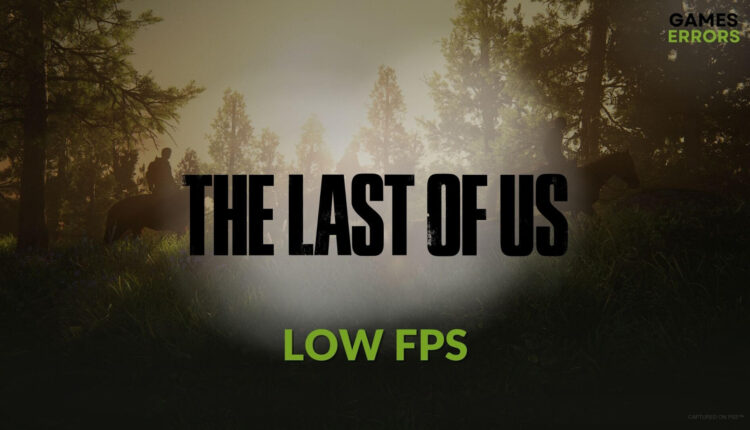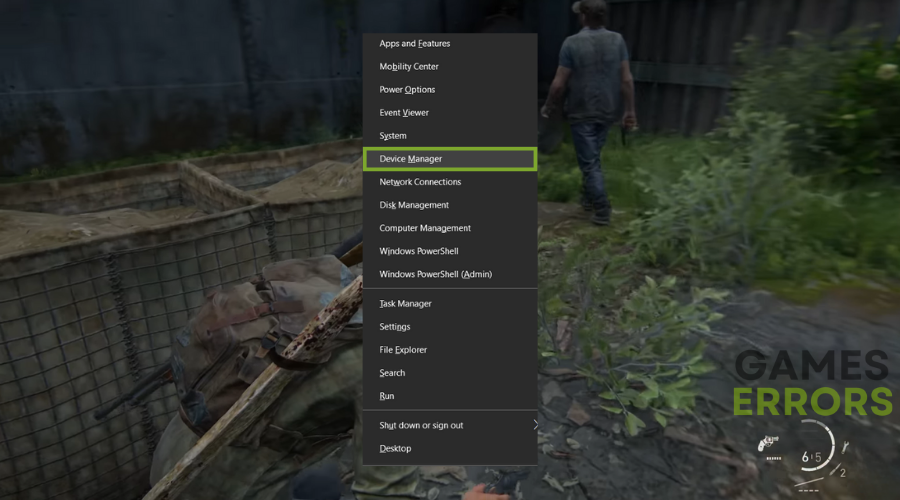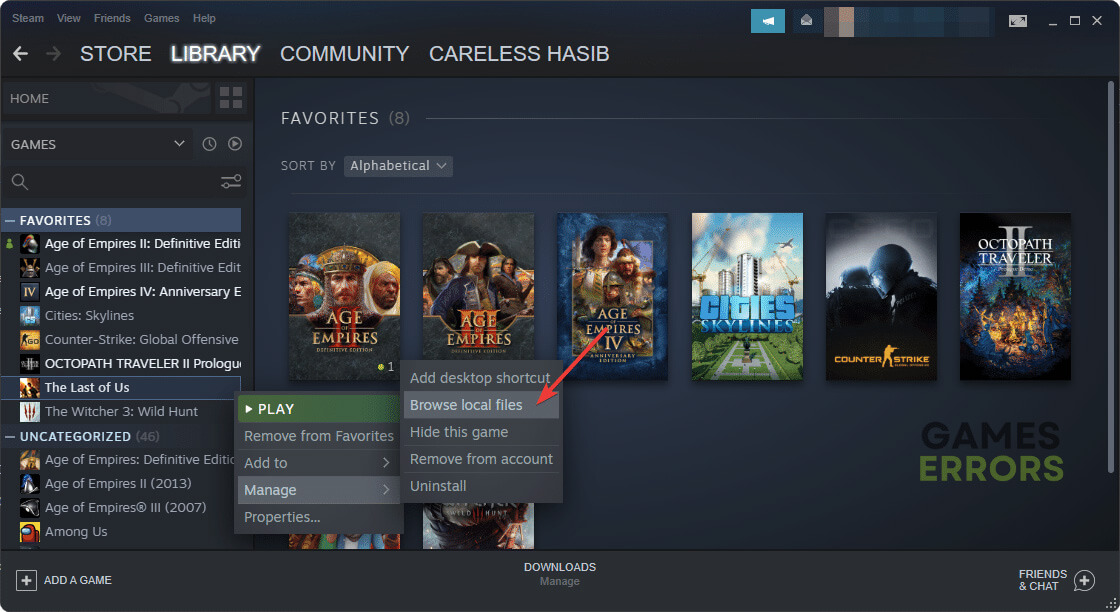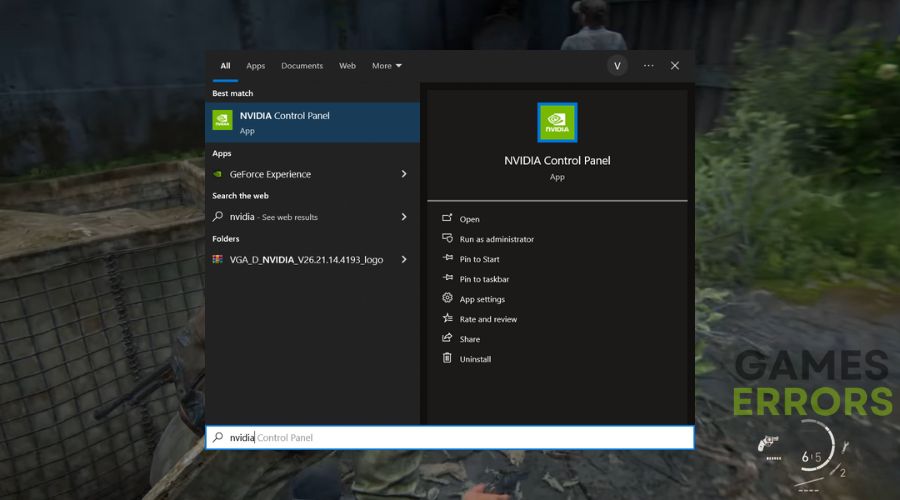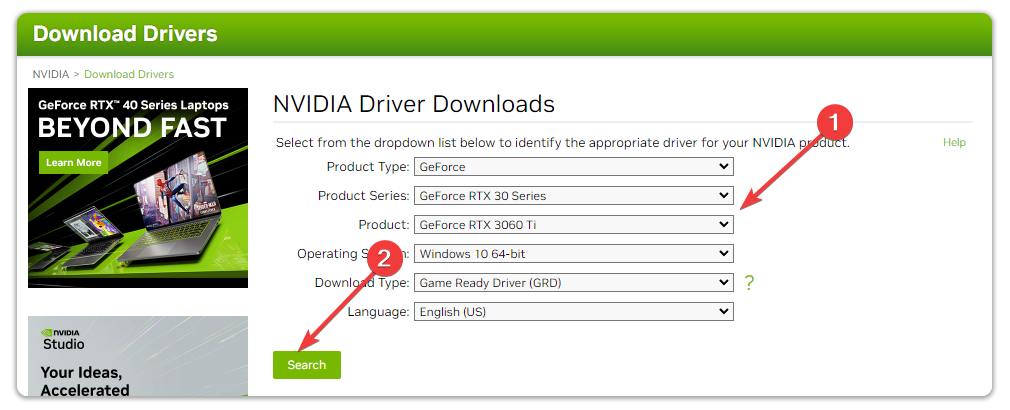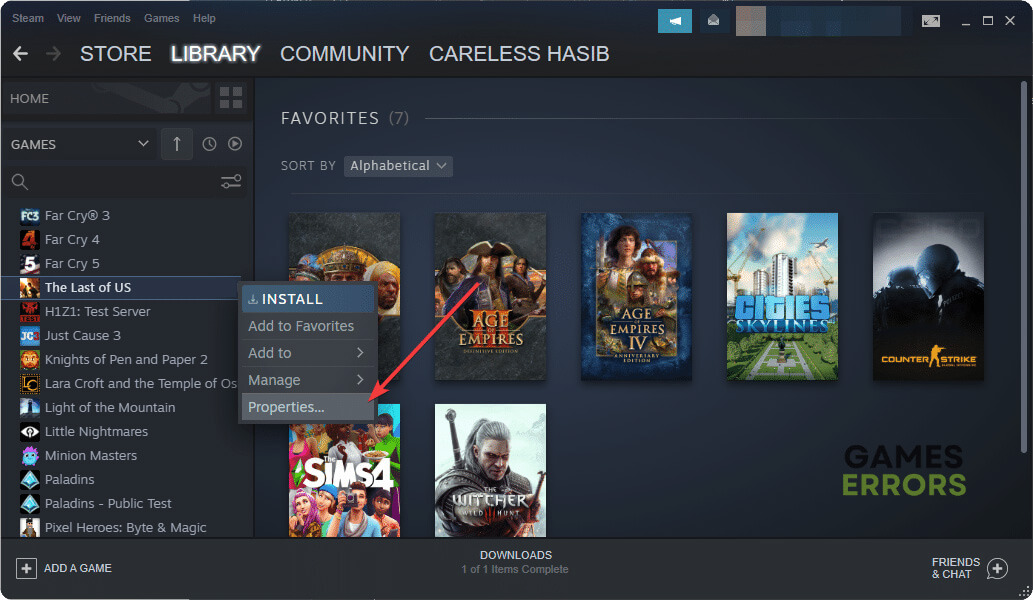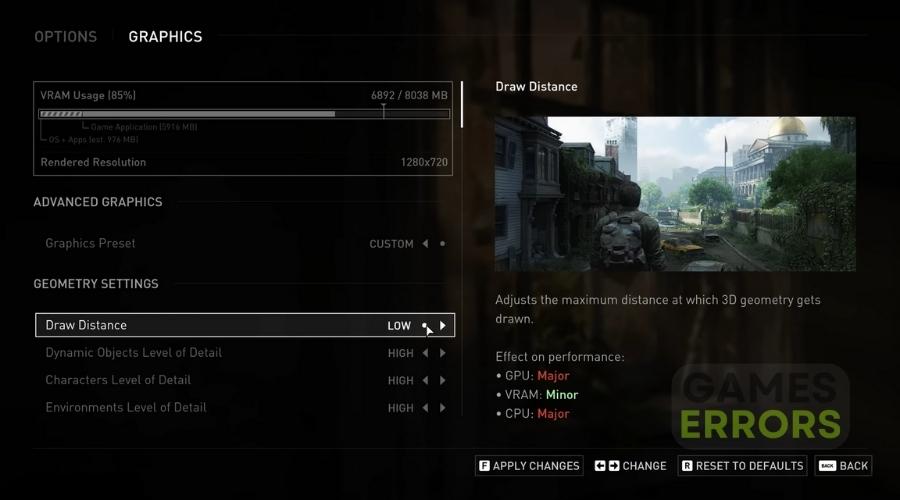The Last of Us Low FPS Fix: How to Make It Run Better
To boost FPS in Last of Us, update the graphics card driver, and follow the these methods 🚀
If you are a gamer who is looking for a solution to fix The Last of Us low FPS problem, this article will help you. Like you, many others have encountered this problem and were able to solve it by following the methods featured in this post.
A story-riched game with excellent graphics and visual representation is a dream for gamers. The Last of Us is one of the few games having this type of characteristic. However, if frame-dropping and stuttering issues appear, it can ruin the excitement.
Why is FPS so low all of a sudden in The Last of Us?
The main reason why FPS is so low in The Last of Us could be that your system is not meeting the system requirements. However, any of the following reasons could also be the root of this problem:
- Graphics driver problem: For any type of low FPS, frame dropping, or laggy performance issue on The Last of Us Part 1, an outdated or buggy graphics card driver is the primary reason.
- Problematic game components: If the game components and the installation files have some issues, you will experience The Last of Us won’t launch or terrible performance issues from this game.
- Third-party services: Excessive third-party services active in the background can be another reason you are getting poor frame rates from this item.
- Improper settings: Else, improper settings either on Windows or the game itself can trigger performance issues on The Last of Us.
Disclaimer: The fixes and solutions below were tested by gaming professionals familiar with Unreal Engine 5 and similar games.
How do I fix The Last of Us low FPS problem?
To fix the Last of Us low FPS problem, make sure that you have everything updated on your system, and then proceed with the quick pre-checks below:
- Ensure that you have installed the Visual C++ packages and the DirectX runtime.
- Disable your firewall and antivirus and see if it helps.
Now, follow these methods to get rid of low FPS problem on The Last of Us:
- Update the display driver
- Disable fullscreen optimization
- Close unnecessary background services
- Disable Vsync
- Roll back the GPU driver
- Re-install the GPU driver
- Repair the game files
- Tweak in game graphics settings
1. Update the display driver
Time needed: 5 minutes
To boost FPS and overcome low performance issues on The Last of Us, you must update the graphics driver of your PC.
Disclaimer: We are affiliated with the following application.
To boost The Last of Us FPS and performance, you should use PC HelpSoft to update the graphics card driver. This tool can find your GPU’s most recent version of the game-ready driver and install it with just a single click.
2. Disable fullscreen optimization
The Last of Us PC’s bad optimization could be improved by simply disabling the fullscreen optimization.
- Open the Steam app.
- Go to the Game library.
- Right-click on The Last of Us, go to Manage and click Browse local files.
- Right-click on the EXE file and then go to Properties.
- Navigate to the Compatibility tab.
- Tick Disable fullscreen optimization.
- Click on Apply and OK.
3. Close unnecessary background services
If you want to gain more FPS in The Last of Us, you must close unnecessary processes running in the background. To do it, follow these steps:
- Press CTRL + Shift + Esc on the keyboard to open the Task Manager.
- Go to the Processes tab.
- Click on the process you want to turn off and then click on End Task.
- In this way, disable all the unnecessary and problematic processes.
Keep in mind that you should not end any services you are not familiar with. It may create other issues.
4. Disable VSync
VSync is a great tool when it comes to synchronizing your FPS with the monitor’s refresh rate. However, on some systems, it might cause frame-related problems, such as low FPS in The Last of Us. To fix the problem, you can either turn the VSync off or set the limit to another value, such as 30.
- Open the Start Menu, search for the NVIDIA Control Panel or any other graphics control panel depending on your GPU model, and open it.
- Go to the Manage 3D settings.
- Find the Vertical sync and turn it off.
- Save the settings.
- Restart your computer.
5. Roll back the GPU driver
If you decided to upgrade your GPU driver previously and it didn’t fix the low FPS in The Last of Us, maybe downgrading it to a more stable version could fix the problem. It might also work if you are using a beta version of the driver.
- Open Device Manager like before.
- Expand Display adapters and double-click on the GPU driver to open its properties.
- Go to the Driver tab.
- Click on Roll Back Driver.
- Follow any onscreen steps to complete the process.
6. Re-install the GPU driver
A clean installation of the GPU driver is never a bad idea, but you should make sure that you remove it properly. Otherwise, you might face the same problem with The Last of Us FPS drops.
6.1 Uninstall the driver
- Open the Device Manager.
- Right-click on the graphics driver and then click on Uninstall.
- Check Attempt to remove the driver for this device and click on Uninstall.
- Restart Windows.
6.2 Install again
- Depending on your graphics card chipset, go to AMD, Intel, or NVIDIA driver download page.
- Select the GPU model you are using and click on Search.
- Download and install the driver on your PC.
- Restart Windows.
This method works well if the GPU driver on your PC has become corrupted. After re-installing, launch The Last of Us and start playing and then see if the frame-dropping issue still exists or not.
7. Repair the game files
After updates and bug fixes it is normal to encounter corrupted, faulty or missing game files from time to time, which might cause the Last of Us low fps. However, you can fix them quickly on most of the game launchers by running the repair tools provided.
- Go to the Steam game library.
- Right-click on The Last of Us and then click on Properties.
- Go to the Local files tab and click Verify game file integrity.
- Wait for a while until Steam finishes the process.
Depending on several factors, it may take longer time to repair. However, after repairing, you can play and verify whether it has worked or not. This method will also help If The Last of Us becomes stuck on the loading screen.
8. Tweak in game graphics settings
If you are looking to boost your FPS and are willing to sacrifice quality, I’d recommend that you set most of the graphics to low and disable blur, bloom, and other visual effects. Additionally, you can play the game in Windowed mode or on a lower resolution.
Additional things to boost FPS in The Last of Us:
Are you still getting very low FPS count in The Last of Us Part 1? You can consider doing these things too:
- Re-install the game completely.
- Update Windows and see if it fixes the problem.
- Try to find out if it is a known problem with the current version of The Last of Us or not. If yes, keep patience until the developers release a patch.
If you are interested, learn how to solve The Last of Us crashing problem.
Disclaimer: The previous Last of Us performance fixes were tested and reviewed by gaming professionals familiar with the game and its engine.
Related Articles:
- The Last of Us High RAM Usage
- The Last Of Us Stuttering on PC
- You Don’t Have Enough System and Video Memory to Start the Game
- The Last of Us Screen Tearing on PC
Final Thoughts
We hope that you solved The Last of Us Low FPS problems by now. Keep in mind, most of the performance related problems are caused by outdated graphics drivers, and corrupted game files. Thus, it is best to verify you game files monthly and to keep everything in your system updated. If you discovered any other The Last of Us performance fix methods, feel free to share them in the comments. We will try them too, and if they work on multiple systems we will add them to the list.