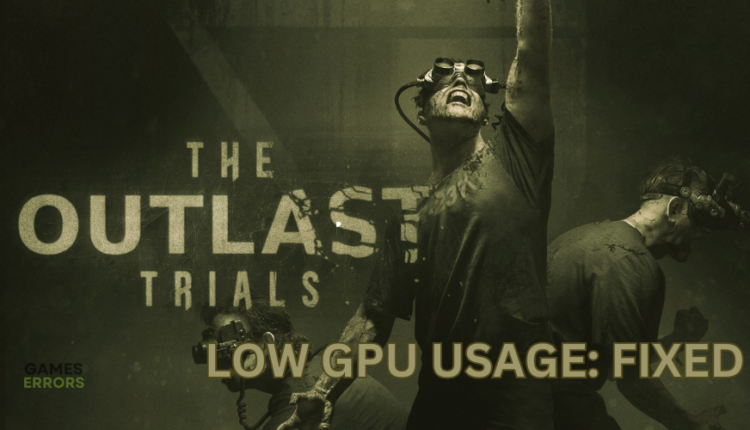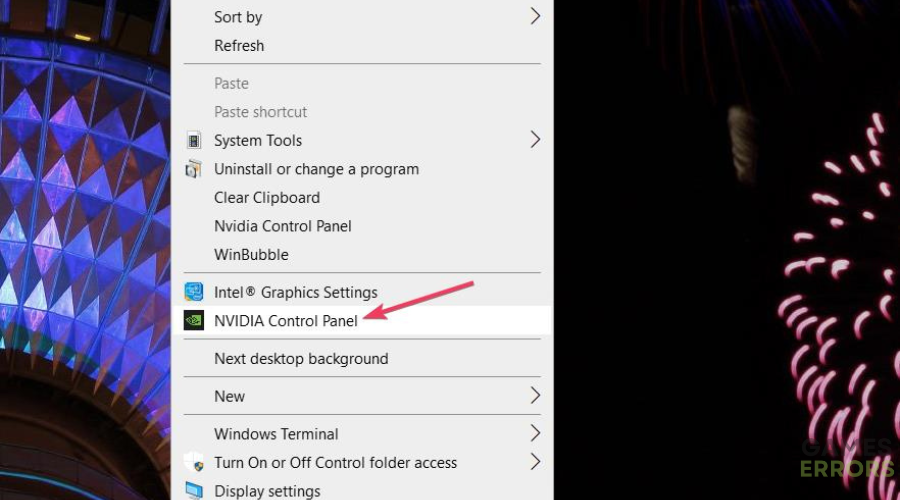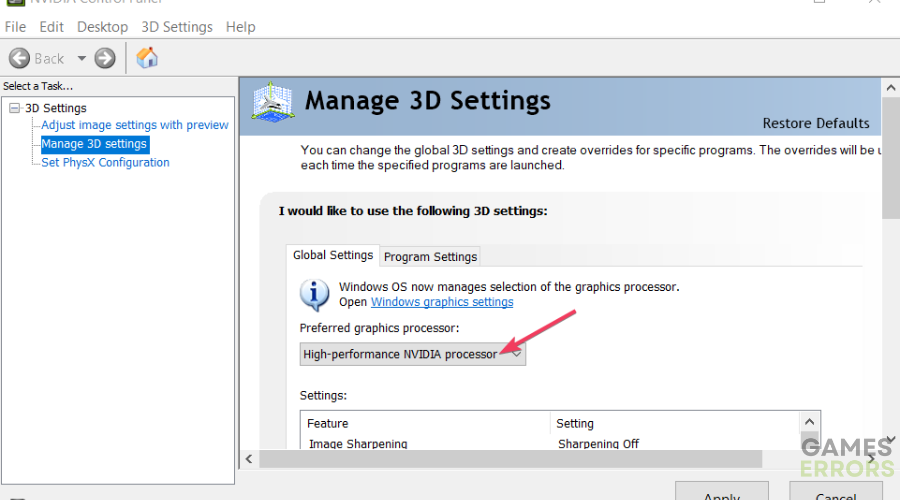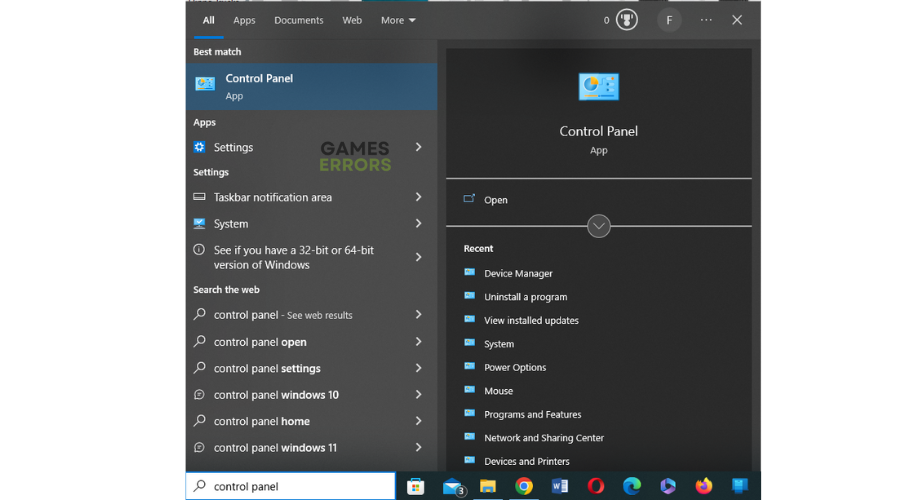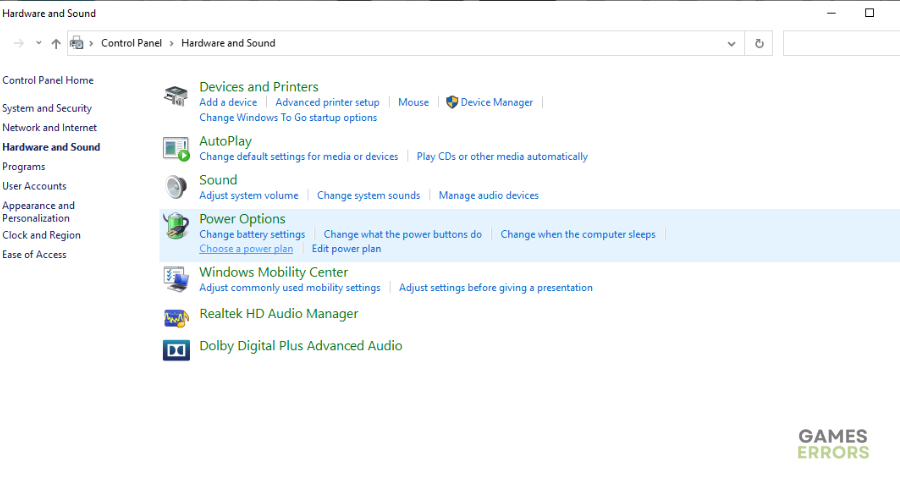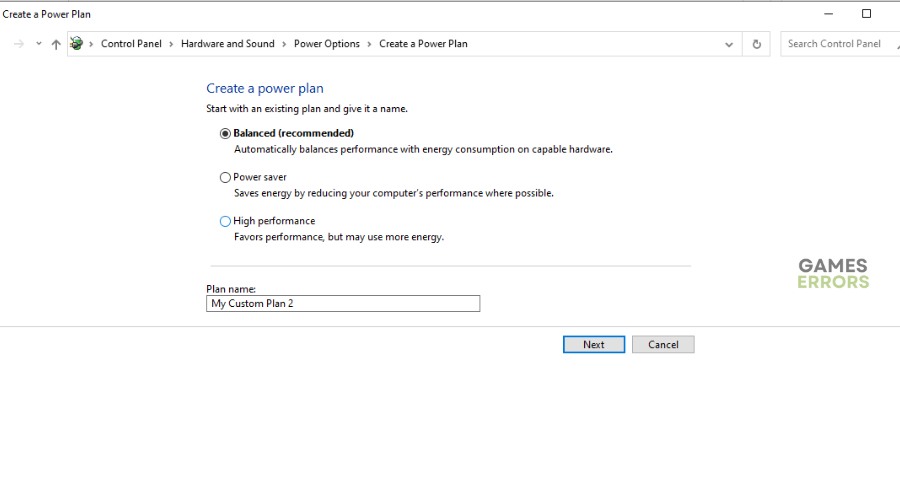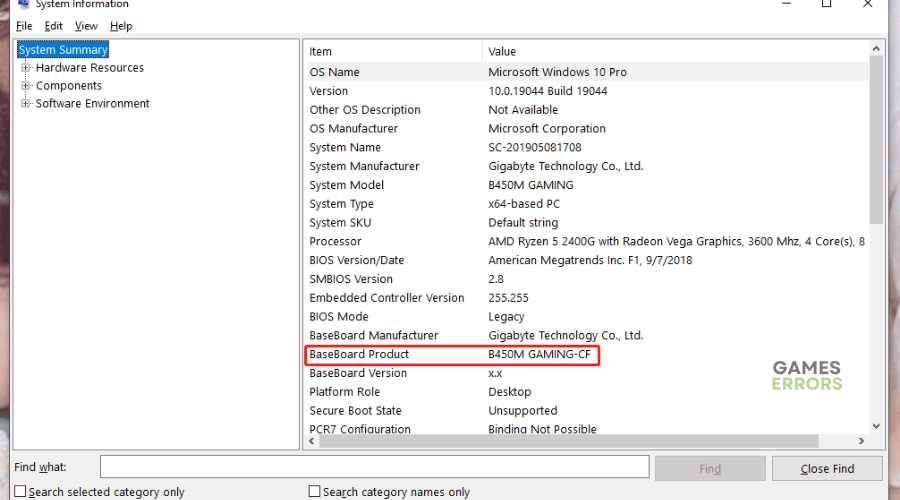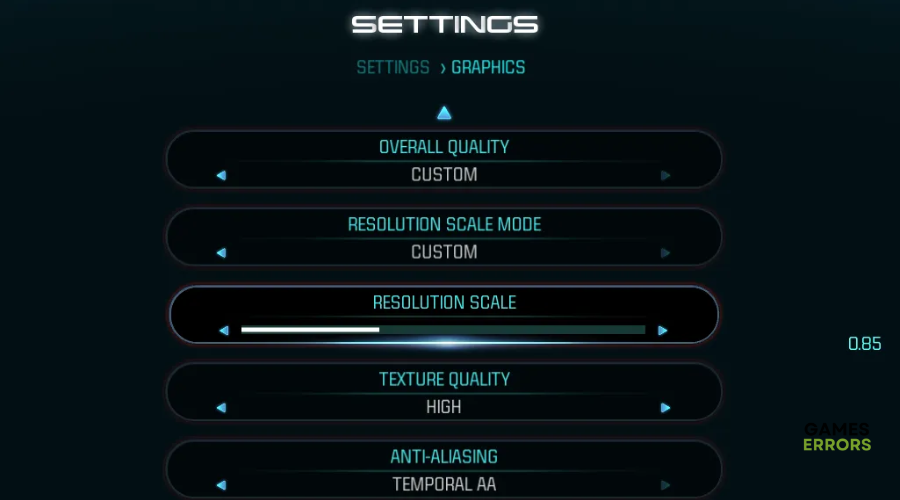The Outlast Trials Low GPU Usage: How To Fix It
Don't let the The Outlast Trials low GPU usage issue get in your way of fun with these fixes 😀.
High GPU (graphics processing unit) usage is crucial to a better gaming experience. So, when you experience low GPU usage when playing The Outlast Trials, it can be frustrating. Low GPU usage affects the graphical quality of your game, which gets in the way of fun. Luckily, we have compiled this detailed guide to help you fix The Outlast Trials low GPU usage issue. Check it out to find an easy fix that works for you.
What causes GPU to drop in The Outlast Trials?
GPU is a dedicated graphics rendering hardware that reduces the load of the CPU. Without it, your CPU takes on a large load, and the PC performance becomes unstable. The leading causes of low GPU on your PC include:
- Using an integrated GPU
- Outdated graphics driver
- Antivirus/firewall slowing down your PC
- Interference from third-party background apps.
- Low-performance settings
How to fix The Outlast Trials Low GPU Usage
Before doing anything, as a precheck, disable any antivirus or firewall that's slowing down your computer and disable third-party background applications.
Low GPS usage causes significant frame rate drops in The Outlast Trials game. To fix it, do the following:
- Set global usage for your PC’s dedicated graphics card
- Update your GPU card drivers
- Set high performance in power options
- Update chipset drivers
- Change in-game graphics settings
1. Set global usage for your PC’s dedicated graphics card
Some players report fixing low GPU usage in The Outlast Trials by setting global usage for their PC’s dedicated graphics card. Here’s how to do this:
- Right-click a part of the Windows desktop to select the NVIDIA Control Panel context menu option.
- Select the Manage 3D Settings tab on the left of the NVIDIA Control Panel.
- Click the Preferred graphics processor drop-down menu on the Global tab.
- Select the High-performance NVIDIA processor option.
- Press Apply to save the new setting.
- Relaunch The Outlast Trials to see if the graphical quality has improved.
If you’re using AMD, note that AMD doesn’t have a global GPU setting. However, you can assign a discrete or integrated GPU per app. Simply click the Switchable Graphics tab in AMD Radeon settings, and select High Performance for games and apps there.
2. Update your GPU card drivers
Time needed: 4 minutes
Using outdated graphic card drivers may cause low GPS usage when playing The Outlast Trials. Ensure you have the most recent version of your graphics driver installed to prevent frame rate drops and low GPU usage. Here’s how to do this:
- Run box
Press the Windows key + R to open the run box
- Device manager
Type devmgmt. msc and click OK to open Device Manager.
- Display adapters
Double-click display adapters to view the list of graphic drivers on your PC.
- Update driver
Right-click on the dedicated driver you’re using and choose Update driver.
- Install
Select Search automatically for drivers and let Windows find and update drivers.
You can also install PC HelpSoft – a trusted third-party app that automatically updates and installs your GPU drivers hassle-free. It saves you the hassle and time required to manualy update your drivers.
3. Set high performance in power options
The Outlast Trials is a high-resource game that can cause your CPU to slow down, resulting in low GPU usage. Since Windows runs on the default balanced power mode to save power, setting this mode to high performance gives The Outlast Trials extra resources to run smoothly. To do this:
- Click Start Menu, type control panel, and select it.
- Navigate to Hardware and Sound and choose Power Options.
- Click on High Performance.
- Reboot your PC to apply changes and relaunch The Outlast Trials to see if the graphical quality has improved.
4. Update chipset drivers
An outdated chipset driver might also be the culprit of low GPU usage in The Outlast Trials, so you need to update it for better gaming performance. Here’s how to update chipset drivers:
- In the search bar, type system information and hit Enter.
- In the pop-up window, look for BaseBoard Product, and copy your motherboard model that’s next to it.
- Depending on your CPU, go to AMD’s or Intel’s website.
- Paste your motherboard model and press Enter.
- Download and install the drivers.
- Relaunch The Outlast Trials to see if the graphical quality has improved.
5. Change in-game graphics settings
Some players report fixing low GPU usage by changing in-game graphics settings. Here’s how to do this:
- Open your game launcher and click on The Outlast Trials.
- Navigate to Settings and click on Graphics.
- Disable anti-aliasing and VSync settings, which can reduce CPU burden. Similarly, increase the GPU workload by increasing the resolution, texture quality, and other detail settings.
Related articles
- The Outlast Trials Won’t Launch: Fix It Instantly
- The Outlast Trials Crashing: Fix It Easily
- The Outlast Trials Low FPS on PC: How To Fix
Conclusion
That’s it. Hopefully, these simple fixes help you solve the low GPU usage problem when playing The Outlast Trials for better gaming performance. Leave any additional comments, questions, or answers below.