Ultimate Ninja STORM CONNECTIONS Low FPS: Working Fixes
To get rid of the low fps issue in Naruto X Boruto Ultimate Ninja Storm CONNECTIONS, follow the solutions I featured in this article. I've tested many, but these were the most efficient ones.

Low FPS issues and performance-related problems can sometimes hinder immersive gaming experiences, such as those in NARUTO X BORUTO Ultimate Ninja STORM CONNECTIONS. The intricacies of these ninja battles and the expansive game world demand robust performance from your hardware. Therefore, when your frames drop, you should unravel the mysteries causing the lag and enhance your gaming experience. Fortunately, I’ve identified some solutions to boost the overall performance of the game until the developers release a fix.
🧐 Interesting Fact:
Within the captivating universe of NARUTO X BORUTO Ultimate Ninja STORM CONNECTIONS, where immersive ninja battles and visually rich elements have the tendency to push hardware limits, an added layer of challenge surfaces. Unfortunately, this heightened demand on hardware can lead to issues, and one noteworthy concern is overheating. Thus, I recommend you check your hardware too.
Why is NARUTO X BORUTO Ultimate Ninja STORM CONNECTIONS experiencing low fps?
NARUTO X BORUTO Ultimate Ninja STORM CONNECTIONS is experiencing with low FPS, primarily due to outdated drivers and ongoing system processes. Yet, in my exploration of this issue across various devices, I’ve unveiled additional factors that could potentially influence the game’s overall performance, such as:
- Hardware Limitations: My system might struggle with the game’s demanding graphics and intricate combat mechanics, leading to lower frames per second.
- Insufficient System Resources: Other applications running in the background might be competing for my system’s resources, affecting the game’s FPS.
- Software Conflicts: There could be conflicts with other installed software on my system, creating disruptions in the smooth execution of the game.
- Full Storage Space: If my storage space is nearly full, it might impact the game’s loading times and contribute to low FPS.
- Inadequate RAM: Insufficient RAM could be a bottleneck, causing delays in processing the game’s complex mechanics and resulting in lower FPS.
- Network Issues: Online features might be contributing to low FPS if my internet connection is unstable or experiencing latency.
- Compatibility Issues: There could be compatibility issues between my system and the game, affecting its performance and causing lower FPS.
How to fix the NARUTO X BORUTO Ultimate Ninja STORM CONNECTIONS low fps issue?
To fix the NARUTO X BORUTO Ultimate Ninja Storm Connections low FPS issue, start by verifying if your device meets the game’s requirements. Then, I recommend you delve into the solutions featured below to enhance performance. Also, make sure to follow the steps accordingly to avoid running into any problems.
- Update Graphics Drivers
- Verify Game Files
- Disabling Fullscreen Optimization
- Enabling Compatibility Mode
- Disable Non-Essential Startup Programs
- Closing Programs via Task Manager
- Optimize In-Game Settings
- Run the Game as Administrator
- Adjust Power Settings for Optimal Performance
- Perform a Clean Boot
- Change Game Priority in Task Manager
- Tweak Virtual Memory
- Disable Windows Game Mode
1. Update Graphics Drivers
I ensure my graphics drivers are up to date through the Device Manager, fostering improved communication between my hardware and the game. This optimization can potentially resolve FPS issues by enhancing rendering efficiency.
- Press Win + X and select Device Manager.
- Expand Display adapters, right-click your graphics card, and hit Update driver.
- Choose Search automatically for drivers and install any found updates.
- Restart your computer to ensure the changes take effect.
2. Verify Game Files
I personally verify the integrity of NARUTO X BORUTO Ultimate Ninja STORM CONNECTIONS game files, assuring that all necessary components are intact. This meticulous check aims to eliminate glitches or corruptions that might contribute to low FPS.
- Open your gaming client (e.g., Steam, Epic Games).
- Locate NARUTO X BORUTO Ultimate Ninja STORM CONNECTIONS in your library.
- Right-click on the game, select Properties.
- Go to the Local Files tab and click Verify Integrity of Game Files.
- Allow the process to complete and fix any detected issues.
3. Disabling Fullscreen Optimization
I disable fullscreen optimizations in the Compatibility tab of the game’s executable file. This strategic adjustment streamlines how the game interacts with my display, potentially reducing unnecessary processes and improving overall FPS.
- Locate the game’s .exe (usually in the installation folder).
- Right-click on the executable and choose Properties.
- In the Compatibility tab, check Disable fullscreen optimizations.
- Click Apply and then OK.
4. Enabling Compatibility Mode
I enable Compatibility Mode, allowing the game to run as if on a different Windows version. This personalized setting aims to resolve compatibility issues that might be causing low FPS in NARUTO X BORUTO Ultimate Ninja STORM CONNECTIONS.
- Right-click on the game’s executable file.
- Select Properties.
- Go to the Compatibility tab.
- Check Run this program in compatibility mode for:
- Choose the Windows version the game is optimized for or try different compatibility modes.
- Click Apply and then OK.
5. Disable Non-Essential Startup Programs
I personally disable non-essential startup programs through Task Manager. This proactive measure ensures fewer background processes are competing for my system resources, potentially alleviating strain and boosting FPS during gameplay.
- Press Ctrl + Shift + Esc to open Task Manager.
- Switch to the Startup tab.
- Right-click on each non-essential application and select Disable.
- Restart your computer to apply the changes.
6. Closing Programs via Task Manager
I manually close unnecessary programs through Task Manager, reducing the load on my system’s resources. By freeing up more power for NARUTO X BORUTO Ultimate Ninja STORM CONNECTIONS, I aim to enhance overall performance and FPS.
- Press Ctrl + Shift + Esc to open Task Manager.
- Navigate to the Processes tab.
- Look for non-essential programs using system resources.
- Right-click on each unwanted process and choose End Task.
7. Optimize In-Game Settings
I optimize in-game settings by adjusting graphical parameters like shadows and textures. This personalized fine-tuning aims to strike a balance between visual quality and performance, crucial in reducing graphical load and improving FPS.
- Launch the game and navigate to the settings menu.
- Adjust graphics settings, such as shadows, textures, and anti-aliasing, to lower values.
- Apply the changes and restart the game for them to take effect.
8. Run the Game as Administrator
I run the game as an administrator to ensure NARUTO X BORUTO Ultimate Ninja STORM CONNECTIONS has the necessary permissions for optimal access to system resources. This personalized approach aims to improve performance and address low FPS.
- Locate the game’s .exe (usually in the installation folder).
- Right-click on the executable, choose Properties.
- In the Compatibility tab, check Run this program as an administrator.
- Click Apply and OK.
9. Adjust Power Settings for Optimal Performance
I adjust power settings to High Performance, prioritizing system resources for the game. This personalization seeks to mitigate FPS drops in NARUTO X BORUTO Ultimate Ninja STORM CONNECTIONS.
- Open Control Panel and navigate to Power Options.
- Select High Performance as your power plan.
- Confirm the changes and close the window.
10. Perform a Clean Boot
I perform a clean boot, personally disabling unnecessary startup items and non-Microsoft services. This deliberate step creates an environment where system resources are optimized for the game, potentially resulting in improved FPS.
- Press Win + R, type
msconfig,and press Enter. - In the General tab, select Selective startup and uncheck Load startup items.
- Go to the Services tab, check Hide all Microsoft services, then click Disable all.
- Click Apply and OK, then restart your computer.
11. Change Game Priority in Task Manager
I change the game’s priority in Task Manager to High, allocating more CPU resources. This personalized adjustment aims to enhance the game’s performance and potentially boost FPS.
- Launch NARUTO X BORUTO Ultimate Ninja STORM CONNECTIONS.
- Press Ctrl + Shift + Esc to open Task Manager.
- Go to the Details tab, find the game’s .exe (usually under the Apps section), right-click it, and set the priority to High.
12. Tweak Virtual Memory
I tweak virtual memory settings by adjusting the size of the page file, providing additional virtual RAM to the system. This personalization seeks to alleviate memory-related issues and contribute to improved FPS.
- Right-click on This PC or My Computer and select Properties.
- Click on Advanced system settings on the left.
- Under the Advanced tab, click Settings in the Performance section.
- Go to the Advanced tab and click Change in the Virtual memory section.
- Uncheck Automatically manage paging file size for all drives.
- Select Custom size and set both the initial and maximum size based on your system specifications.
- 1.5 x Your ram for the initial size 3x for the maximum size, keep in mind that 1 GB = 1024 MB
- Click Set and then OK to save changes.
13. Disable Windows Game Mode
I disable Windows Game Mode to prevent unnecessary background processes associated with gaming. This tailored intervention aims to reduce system resource consumption, potentially leading to improved FPS in NARUTO X BORUTO Ultimate Ninja STORM CONNECTIONS.
- Open Settings and navigate to Gaming.
- Select the Game Mode tab.
- Turn off the toggle switch for Game Mode.
In-game tips and tricks to help avoid low FPS issues in NARUTO X BORUTO Ultimate Ninja STORM CONNECTIONS:
- Frame Rate Limit:
- Navigate to the in-game settings and locate the frame rate limit option.
- Consider capping the frame rate to 30 FPS to provide a more stable performance, especially if your hardware struggles with higher frame rates.
- Graphics Settings Adjustment:
- Explore the graphics settings menu within the game.
- Fine-tune options such as shadows, textures, and particle effects, finding a balance between visual quality and performance. Lowering these settings can alleviate the burden on your hardware, reducing the likelihood of FPS drops.
- Resolution Adjustment:
- Within the game settings, locate the resolution option.
- Experiment with lowering the resolution to decrease the graphical demands on your system. While this may impact visual sharpness, it can significantly improve FPS, providing a smoother gaming experience.
Final Thoughts
By following these step-by-step instructions, even those unfamiliar with system optimizations can efficiently address low fps in NARUTO X BORUTO Ultimate Ninja STORM CONNECTIONS. I hope that the solutions and fixes provided really helped you fix the issue, and now you can play the game without any unwanted interference. If you discover any other solutions, feel free to send them over. I will test them and make sure to post them if they work on multiple devices.
Related Articles:

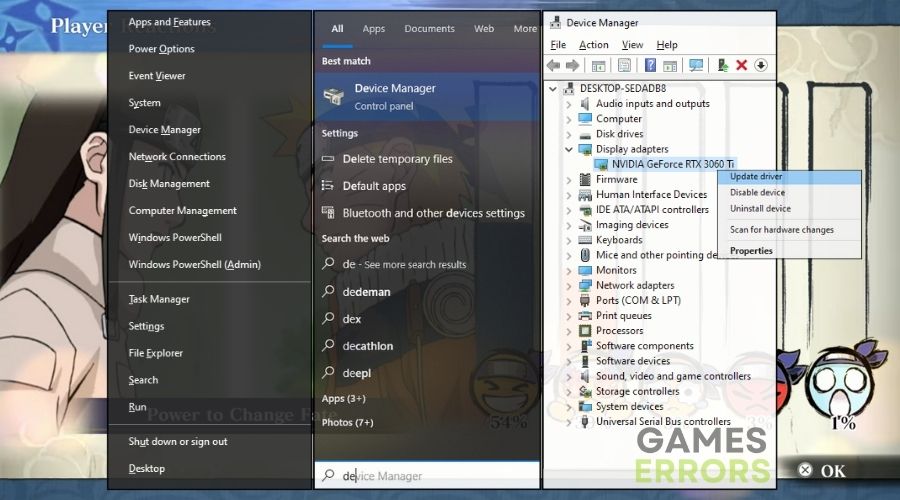
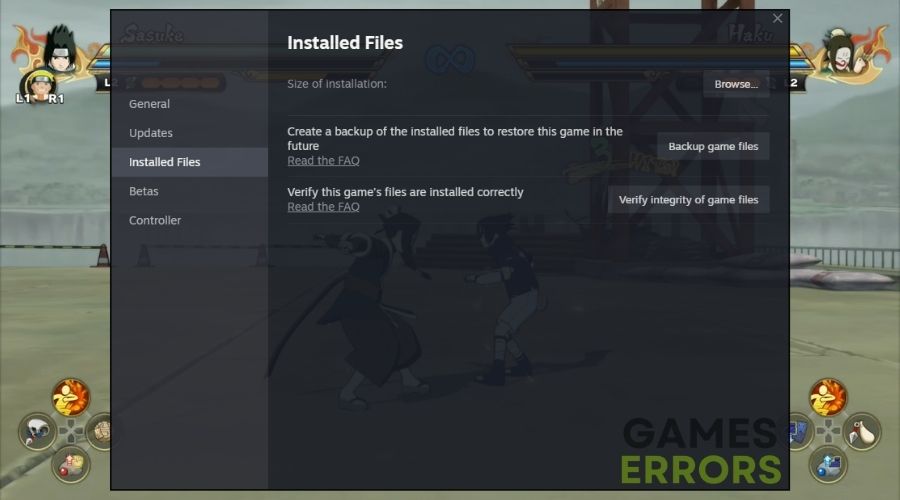
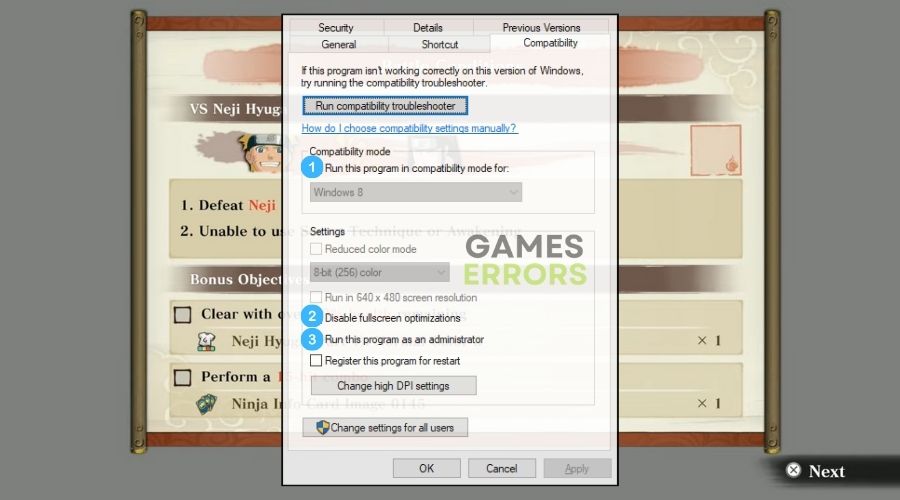
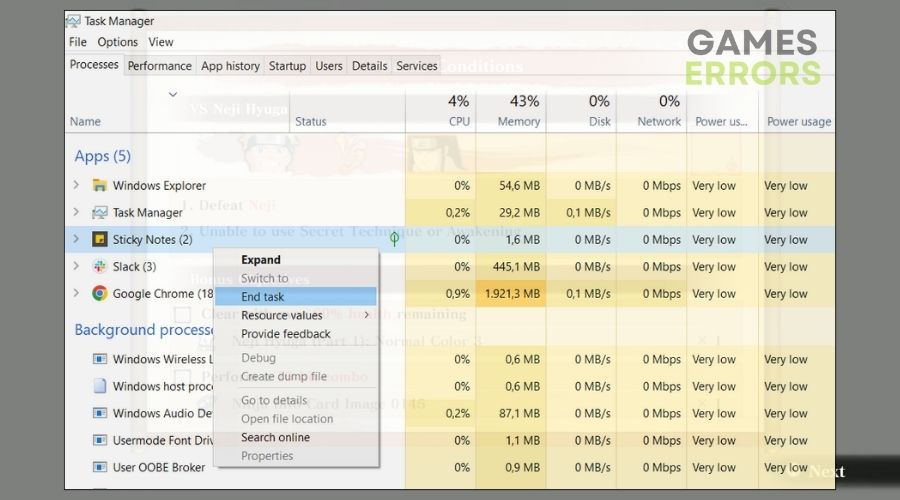
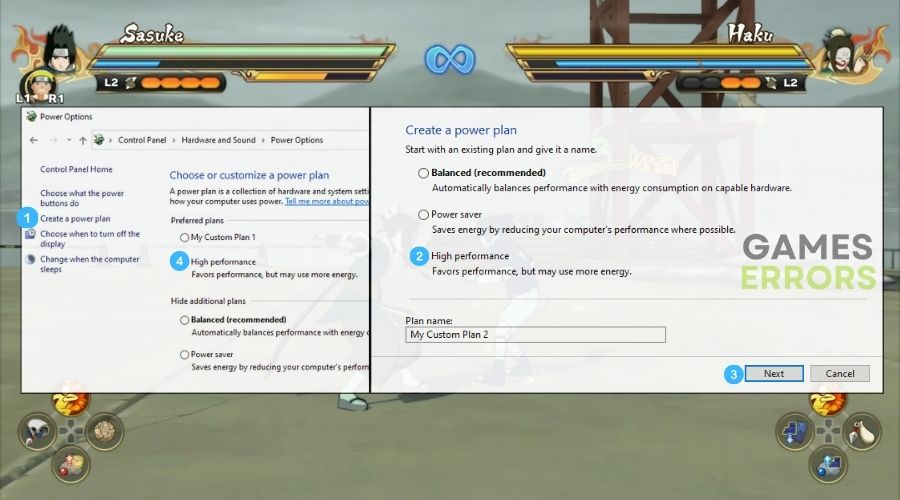

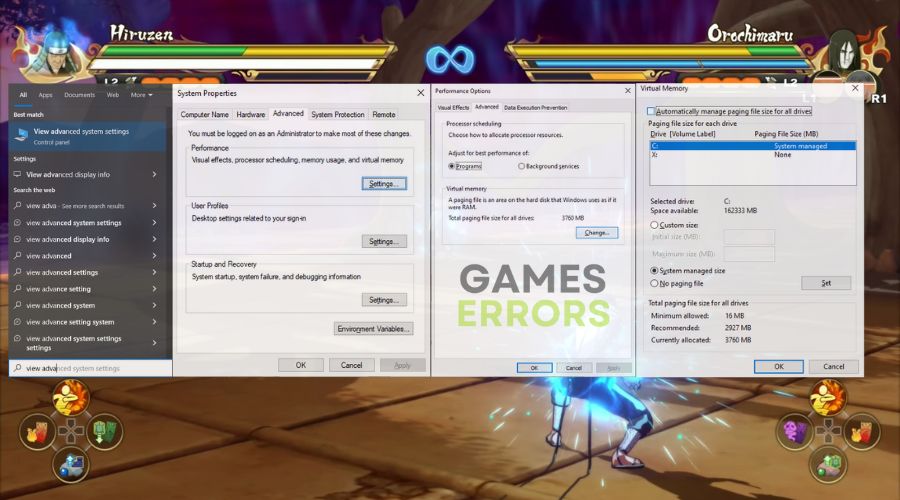
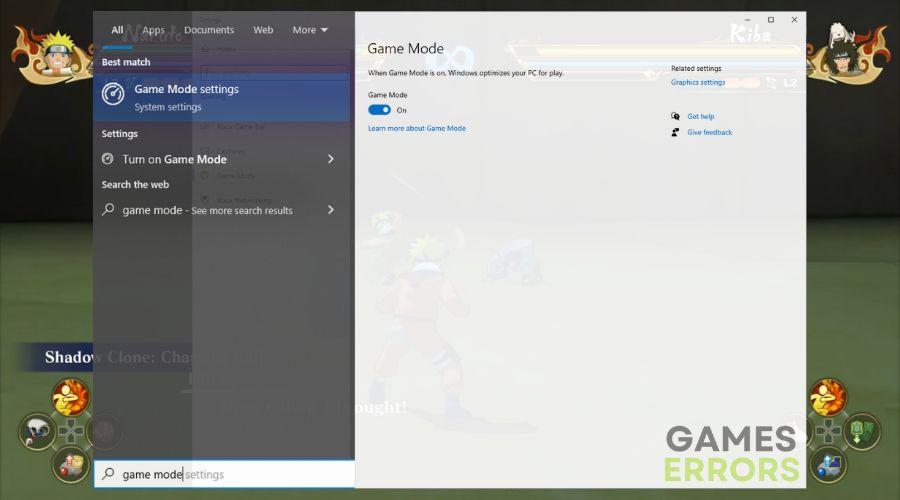


User forum
0 messages