Warframe Missing Executable: How To Fix It
Running into an error when launching a game may hinder your gaming experience. Luckily, we can help you fix this in Warframe 😊.
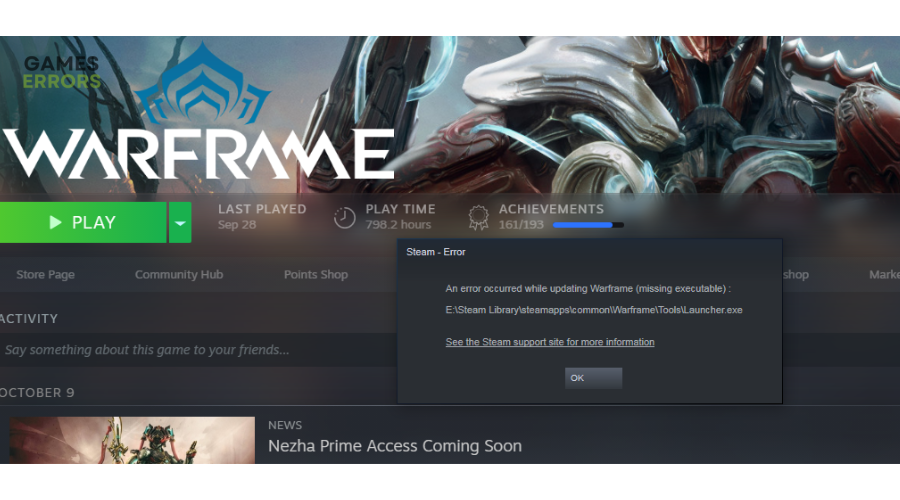
Warframe is a free-to-play action third-person shooter online game available on Steam. Unfortunately, many players have reported the game fails to launch or open when downloaded through the Steam launcher. They get the following message after attempting to open Warframe:
“Failed to Start warframe Missing Executable. An error occurred while updating Warframe (missing executable)”
The error occurs when your PC detects a missing file, which hinders the game launch. Fortunately, we have identified some solutions players use to fix this error.
What causes the missing executable error in Warframe?
Some of the possible causes of the Warframe missing executable error include:
- Issues in the installation phase
- Corrupted game files
- Outdated graphic drivers
- Antivirus/Firewall interference
How to fix Warframe missing executable?
Before trying our recommended solutions, do the following pre-checks:
- Verify the integrity of Steam files to ensure they’re not faulty, corrupted, or damaged. Learn how to verify game files on Steam.
- Check the Steam server status for server updates, such as congestion, downtime, and outages.
- Disable your Firewall/Antivirus, which may block Steam and Warframe, preventing it from running smoothly, so disable it.
- Allow Steam to run as an administrator to ensure the launcher functions properly.
If you still encounter the Warframe missing executable error, try these fixes:
- Delete local content
- Remove Warframe from Steam and redownload
- Update your graphics drivers
- Allow Warframe as a Firewall exception
1. Delete local content
Time needed: 2 minutes
If the local game files are corrupted, damaged, or missing, they may trigger errors preventing the game from opening successfully. In this case, you may want to delete the local files of the game to eliminate temporary bugs and glitches. Here’s how to do this:
- Properties
Launch Steam and open the Properties window.
- Local files
Navigate to LOCAL FILES and select BROWSE LOCAL FILES to locate Warframe on your PC.
- Delete
Right-click on Warframe and choose Delete Local Content from the list of options to delete all the contents in the folder.
- Relaunch
Completely close your Steam and relaunch it. Then, open Warframe again, which will download all the game files from scratch.
2. Remove Warframe from Steam and redownload
If your Warframe game files are corrupted, missing, or damaged, we recommend removing the title from your Steam account completely before downloading it again. This eliminates bugs and glitches within the title, eliminating the missing executable error. Here’s how to do this:
- Open Steam on your PC.
- Go to the Steam Library.
- Look for Warframe.
- Right-click the game and pick Manage.
- From Manage, select Remove from Account.
- A pop-up will appear with the Remove option. Select it to complete the process.
- Download Warframe again and launch it to see if the issue is solved.
3. Update your graphics drivers
Outdated or incompatible graphics drivers can cause various issues, including problems with executable files. Update your drivers to prevent such issues. To do this:
- Press the Windows key + X on your keyboard and select Device Manager.
- Locate Display Adapters and click the arrow next to it to expand the list.
- Locate the graphics drivers you want to update, right-click, and select Update driver from the context menu.
- Click the Search automatically for drivers category and let Windows automatically find and update drivers.
- After the driver update is complete, it’s often recommended to restart your computer to ensure that the changes take effect.
- Launch Steam and Warframe to see if the issue is solved.
You can also get PC HelpSoft to automatically update your graphic card drivers. This is a trusted third-party tool that saves you time and is hassle-free
4. Allow Warframe as a Firewall exception
Allowing Warframe as a Firewall exception ensures Windows doesn’t mark the application as a virus and block it. To allow Warframe as a firewall exception on Windows, follow these steps:
- Press the Windows key + I on your keyboard to open the Windows Settings menu.
- Select Update & Security in the menu and then click on Windows Security.
- Click on the Firewall & network protection option.
- Click on Allow an app through the Firewall.
- In the Add an App window, locate and select Warframe. You can either browse for the app’s executable file or use the list of installed apps to find it.
- After selecting Warframe, click the Add button to add it to the list of allowed apps.
- Click the OK button to save the changes and exit the Allowed Apps window.
- Restart Windows and launch Steam to see if the issue is solved.
Additionally, reinstall Steam: If all else fails, you might need to reinstall Steam. Before doing this, back up your game files to avoid redownloading all your games.
Related articles:
- Warframe Crashing – Guide To Fix This Problem Quickly
- Warframe Won’t Launch: How to Fix It
- Warframe Stuck on Loading Screen [SOLVED]
Conclusion
Warframe missing executable may be frustrating, but you can fix it by deleting the local content, redownloading Steam, and allowing Warframe as a firewall exception. Try these fixes to solve Warframe missing executable error.

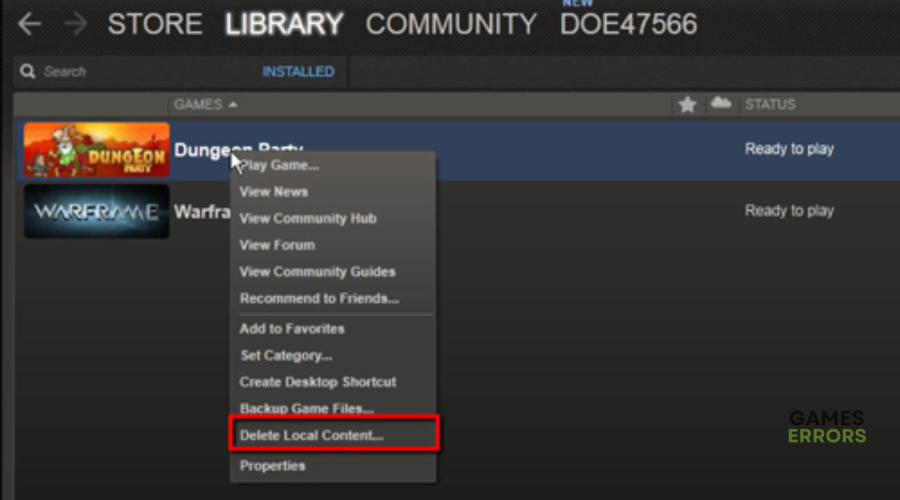
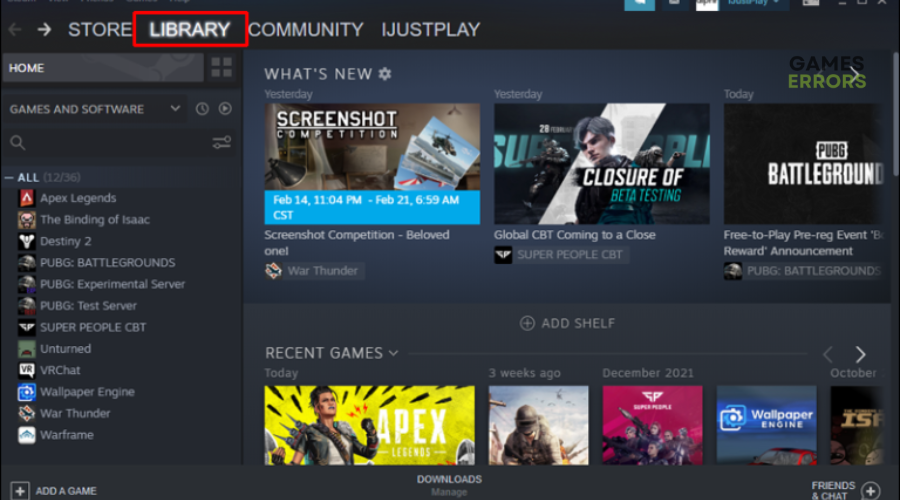
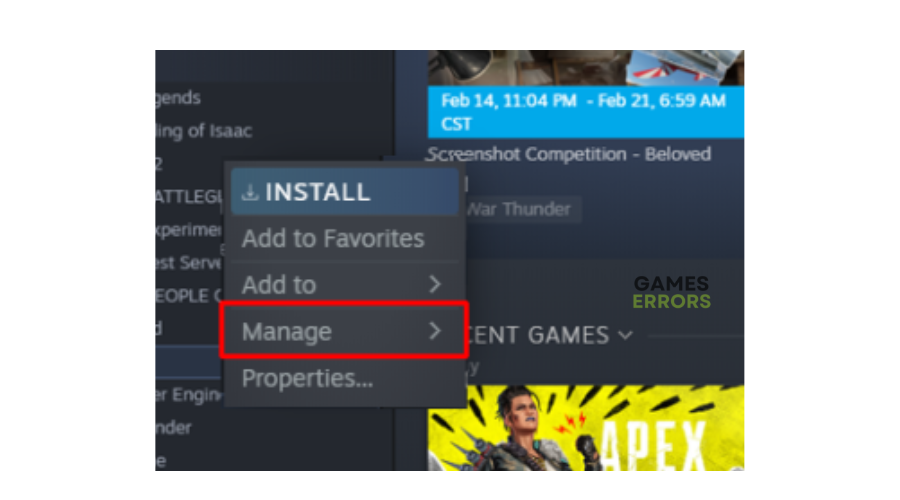
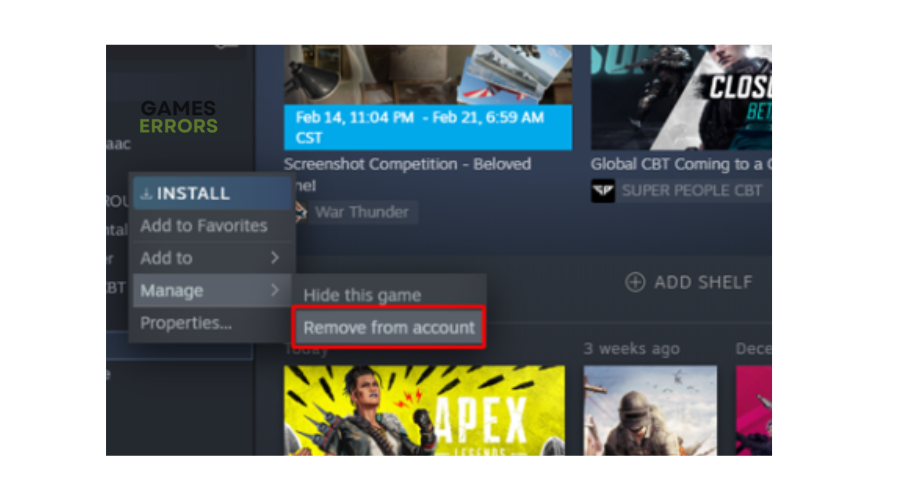
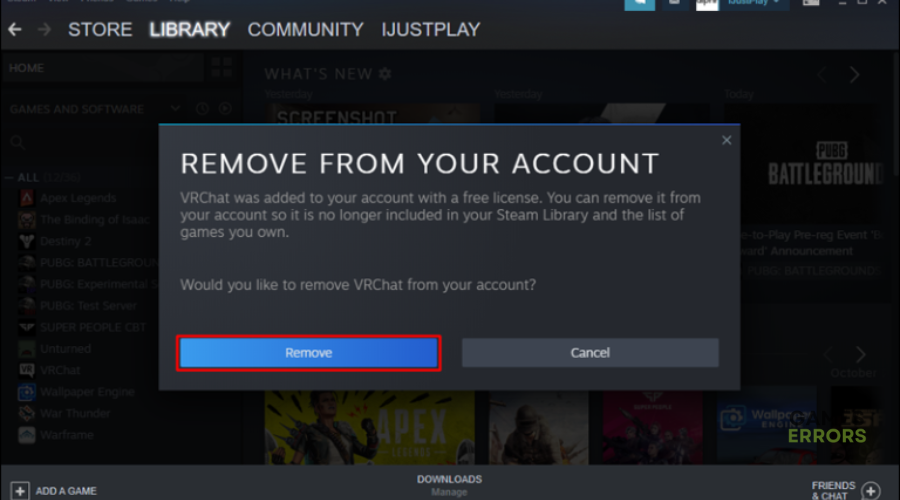



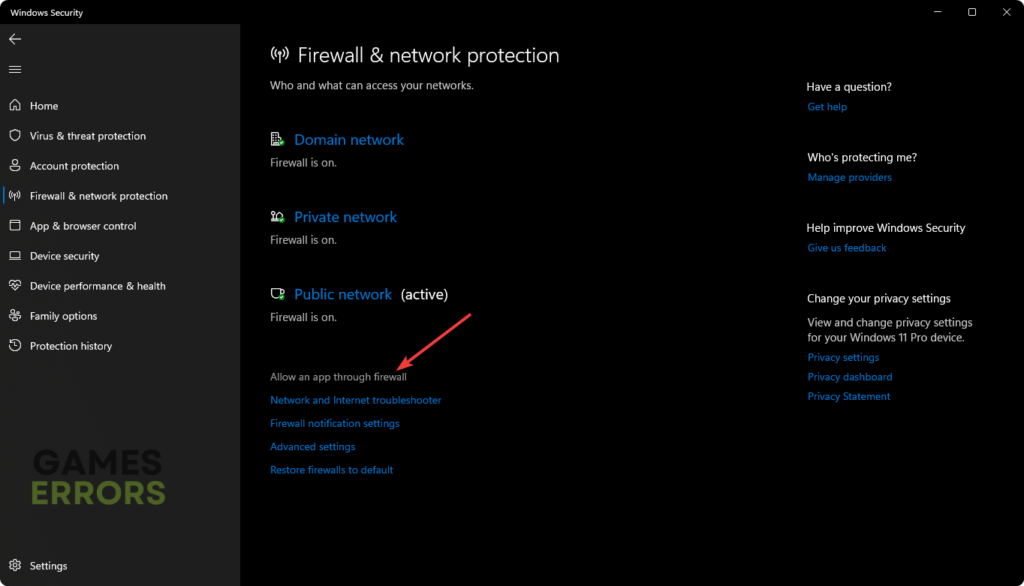


User forum
0 messages