Darktide Crashing: How to Fix Warhammer 40k - Simple Steps
Multiple players complain about Darktide keeps crashing, so it's time you fix it for good 🎮
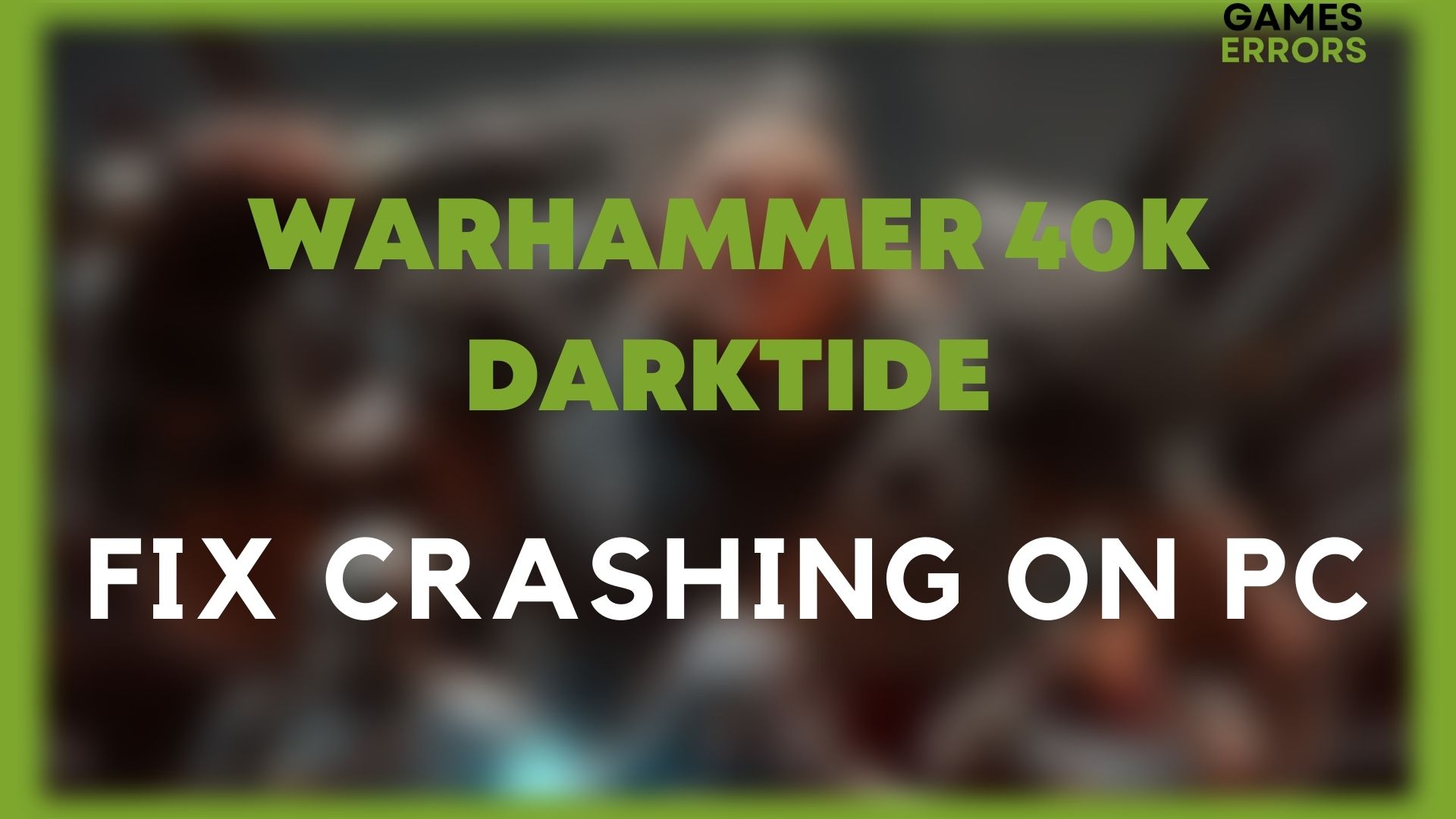
Warhammer 40k Darktide keeps crashing on PC, won’t launch, crashes on high-end systems, or Darktide crashing on startup? Don’t worry, follow our guide on how to fix Darkite crashing problems in order to continue to enjoy the game further.
For instance, one of the reasons for Warhammer Darktide crashing is different depending on your PC, so you should also verify the minimum system requirements.
Why does Darktide keep crashing?
The main reason why Darktide keeps crashing is outdated drivers, which are either causing conflicts or malfunctioning. However, there are many other factors that make your game crash, such as:
- Corrupted game files
- Faulty graphics drivers
- Outdated processes
- High Graphic Settings
How to fix Warhammer 40k Darktide crashing?
It’s a frustrating experience while you’re in the middle of the game and it crashes. To stop Warhammer Darktide crashing on your PC, how stupid or banal it may sound, restart your computer.
Rebooting the system might solve the issue, regardless of whether it is brought on by high CPU usage, overheating, or just a random error.
If a simple computer restart doesn’t fix the problem, the steps below helped me get rid of Darktide’s constant crashing.
Table of contents:
- Update your GPU drivers
- Check the game’s minimum system requirements
- Terminate the background programs
- Turn off your antivirus and Firewall
- Repair corrupted game files
- Run Steam as an administrator
- Update Windows
- Adjust your in-game graphic settings
1. Update your GPU drivers
Make sure your GPU is running on the most recent drivers in order to get rid of Darktide crash issues. The links below will let you access the most recent versions.
Time needed: 5 minutes
To manually update the graphics driver follow the instructions below:
-
Open the Device Manager
-
Select the Display Adapters
-
Right-click on the corresponding driver and press Update Driver
-
Select the Search automatically for drivers
-
Once the update process is finished, restart your system.
If you’re not confident messing around with your PC drivers, update your drivers automatically with PC HelpSoft within a few clicks, here is how you do it:
- Download and install PC HelpSoft.
- Launch the app, and it will start scanning.
- Update All Drivers to fix all errors.
You should consider this a crucial step because it has helped a Reddit user to play several matches in a row without a single crash.
2. Check the game’s minimum system requirements
Warhammer 40000 Darktide is quite a demanding game and not meeting the system requirements will generate problems such as the error code 2001. This may potentially result in Warhammer 40k Darktide crashing just after startup or a game not launching at all.
3. Terminate the background programs
The Warhammer 40k Darktide keeps crashing on PC as a result of unnecessary background applications running. If too many resources are being used by several programs, the game will have a limited amount of system resources to operate with. To avoid experiencing Darktide constant crashing, you should terminate any other programs that you do not need to be running. Here is how you do it:
- Open Task Manager (Shift + Ctrl + Esc)
- Choose a program that you don’t need, then click the End Task button to terminate it.
4. Turn off your antivirus and Firewall
An antivirus program that frequently analyzes the folder for viruses and then blocks Warhammer Darktide because it poses a risk is another source of the crashing problem with the game. You might try playing while temporarily disabling your antivirus software to check whether the Darkite frequent crashes. Don’t forget to turn it back on.
- Click on the Windows Start menu.
- Open Settings.
- Under Privacy & Security, click on Windows Security
- Click on Firewall & network protection.
- Click on Manage settings.
- Switch the settings to off.
Don’t forget to turn it back on when you finish playing.
5. Repair corrupted game files
To fix the corrupted game files you will have to verify the integrity of game files in Steam, here is how you do it:
- Open the Steam client, head to Library, and right-click on Darktide 40k.
- Choose Proprieties then click on the Local Files tab.
- Click on Verify integrity of game files.
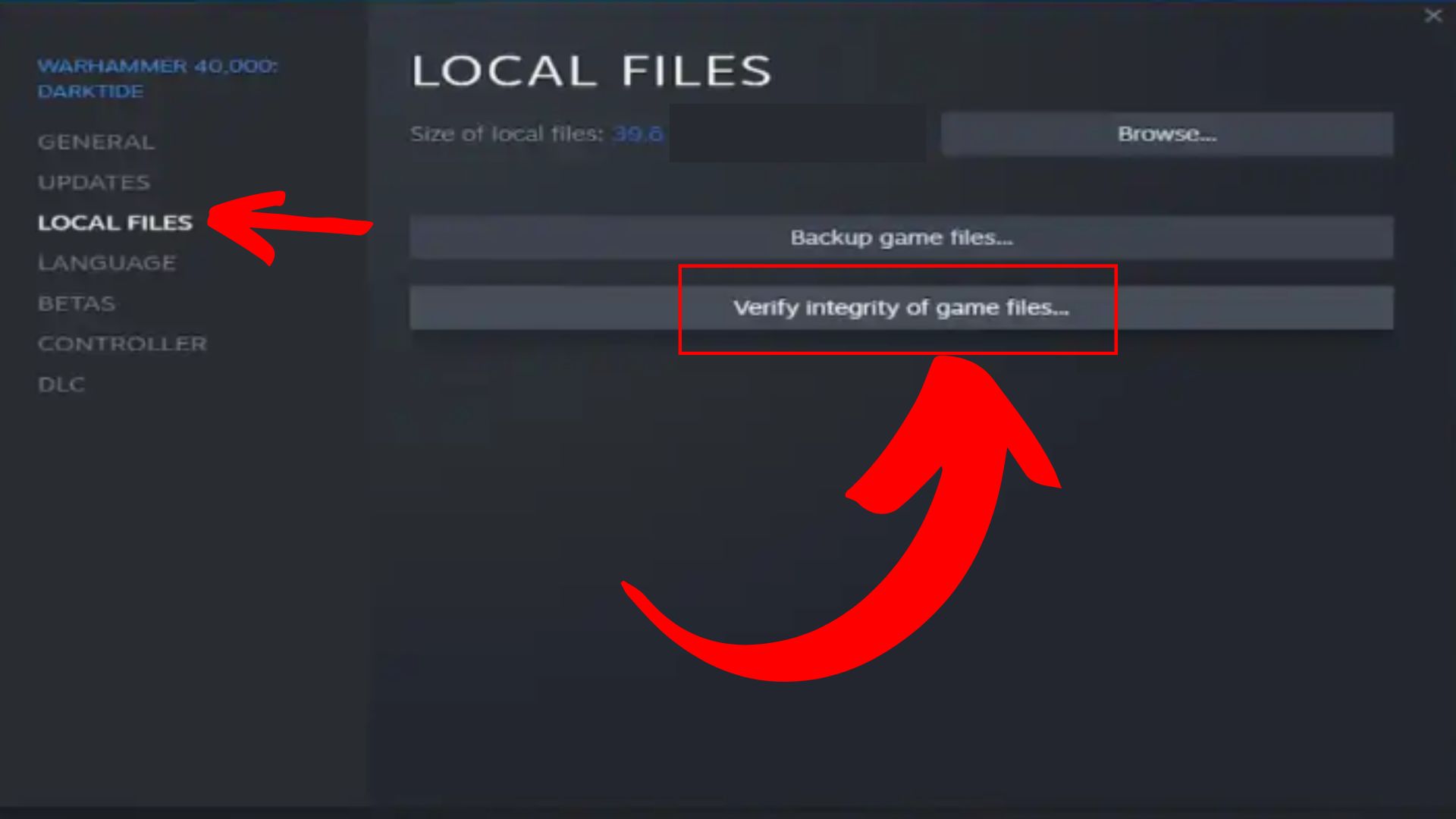
6. Run Steam as an administrator
To prevent any Windows rights difficulties, the creators advise you to launch Steam in administrator mode to avoid Darktide crashing on startup. Before proceeding, make sure to close Steam and then follow the steps below:
- Right-click on Steam.
- Choose Proprietes and click on it.
- Click on the Compatibility tab and place the checkmark on the Run this program as an administrator.
- Hit Apply then, OK.
- Relaunch Steam.

7. Update Windows
The next step is to update Windows to the most recent version. The frame drop problem will typically be fixed by these updates’ optimizations, security updates, DirectX updates, and bug fixes which will be a great addition to your crashing fix.
- Press Win + I on your keyboard to access Settings.
- Click on the Windows update tab, then click on Check for updates.
- Click on Install Now button if an update is required.
8. Adjust your in-game graphic settings
Even though none of the Darktide players likes to play at low graphic settings, it might the best solution for you right now. Comparing Darktide’s appearance at low, medium, and high settings reveals no visual difference. Therefore, in order to improve performance and subsequently FPS, we advise setting everything down. If you notice a change, gradually increase the settings.
What are some common Warhammer 40k Darktide errors?
- Warhammer 40k Darktide error code 2001 – this error might be the cause of your PC doesn’t meet the minimum system requirements or outdated GPU.
Solutions and Quick Fixes
- Update your GPU.
- Reset the Wi-Fi router.
- Fix the corrupted game files.
- Warhammer 40k Darktide error code 2003 – the error message tells you that you’ve been kicked off from the server.
Solutions and Quick Fixes
- Restart your PC.
- Verify the integrity of game files.
- Use a VPN.
- Warhammer 40k Darktide error code 2007 or Disconnected from server error – This error may be related to 2003 so the same workarounds may fix the problem.
- Warhammer 40k Darktide error code 4001 or Failed joining server – It’s related to failing to join the server
Solve it by reading our article on how to fix the 4001 error code in Darktide.
- Warhammer 40k Darktide error code 4008 – Some kind of server-side issues are being too busy.
Solutions and Quick Fixes
- Reset your router.
- Restart your PC.
- Verify the integrity of your game files.
- Update your GPU drivers.
Final Thoughts
We truly hope that this guide helped you fix the Warhammer 40k Darktide crash. If you have any questions, feel free to leave a comment below. Keep in mind that crashes and other performance-related issues are easily fixed by updating your drivers and OS and by verifying the game files. Also, if you have any other solutions or fixes for this problem, drop them in the comments below. We will test them, and if they work, add them to the list.

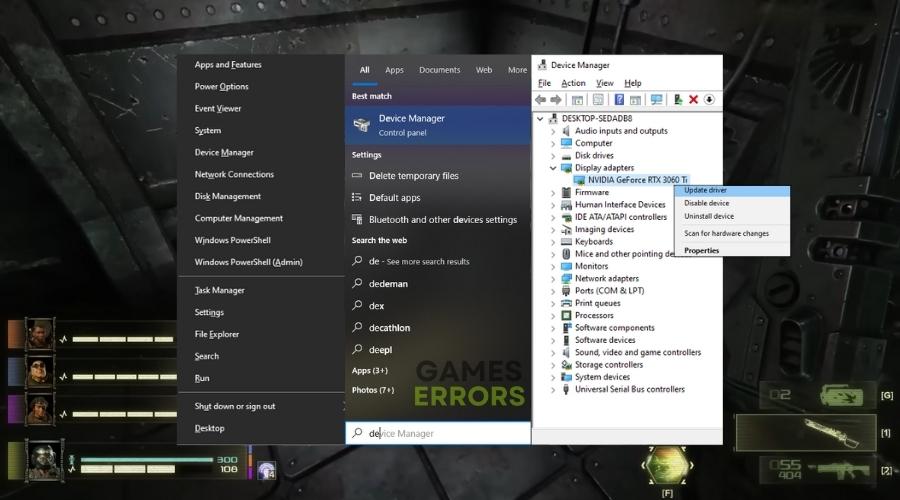

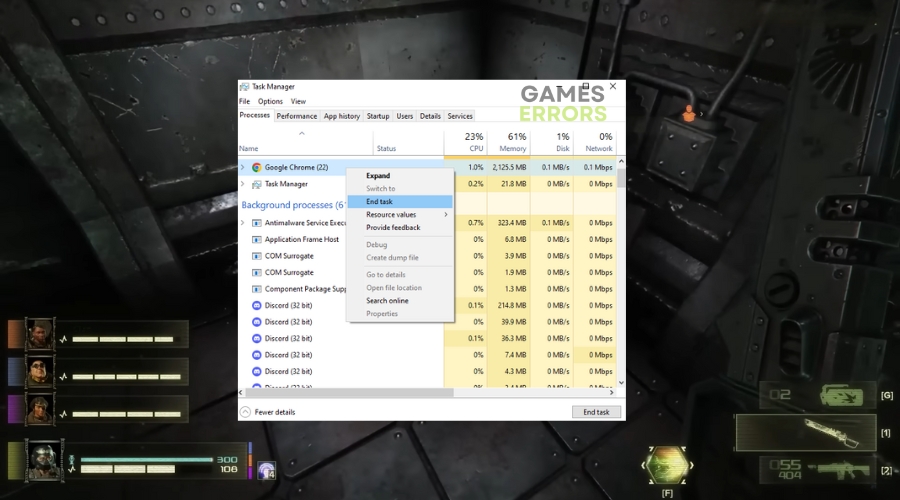
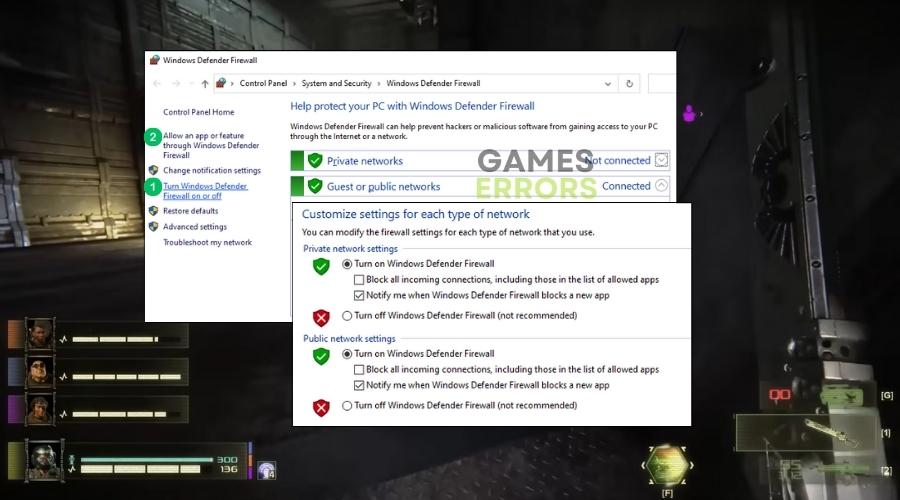
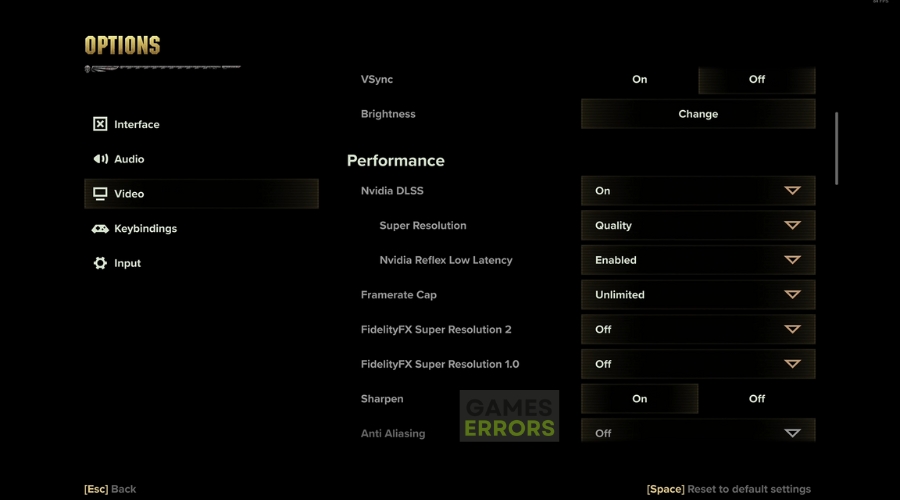


User forum
0 messages