Wo Long Fallen Dynasty No Sound: How To Fix The Audio Issue
Fix Wo Long Fallen Dynasty No Sound with the proven solutions discussed in this article. Good luck😎

If you are experiencing the Wo Long Fallen Dynasty No Sound problem even after the release of the DLC Conqueror of Jiangdong, know that you are not the only one. Unfortunately, many players encountered this issue, but it is not the first time we deal with it. Therefore, to fix it follow our lead.
Why does Wo Long Fallen Dynasty have no sound?
Several factors could be responsible for the Wo Long Fallen Dynasty Conqueror of Jiangdong no sound problem, according to reports from different victims. The integrity of the game files is important to ascertain whether the problem is from within your PC or the game.
Outdated audio drivers and the hardware condition of your audio system are also major factors you must look at when troubleshooting the problem on your PC.
How do I fix Wo Long Fallen Dynasty no sound?
To fix the No Sound problem on your PC, you will carry out different troubleshooting methods and proven fixes to the problem. Try out the following:
- Unplug all unnecessary peripherals connected to your gaming PC.
- Plug another audio device.
- Switch the jack if there are any additional ones.
If you keep getting no sound in Wo Long: Fallen Dynasty Conqueror of Jiangdong, implement the fixes discussed as follows:
1. Reinstall Audio Drivers
Time needed: 5 minutes
One of the first things to do when you encounter no sound in Wo Long Fallen Dynasty Conqueror of Jiangdong is to uninstall, then reinstall the audio device driver on your PC. This is because the problem may be a result of a corrupted driver or missing driver files. Follow the steps below:
-
Press the Windows key + X, then select Device Manager from the context menu.
- Locate Sound, video, and game controllers from the drivers’ list.
- Double-click it to expand the drivers.
- Right-click on your audio driver that seems to be problematic, then select Uninstall.
- Check the option to delete the driver completely from your PC.
- Once completely uninstalled, restart your PC.
- After reboot, Windows will automatically search and reinstall the audio driver.
If Windows fails to update the driver’s version, use PC HelpSoft to automatically help you search and install the latest driver.
2. Disable Spatial Sound
If your PC has the Spatial Sound feature or Windows Sonic, then you should disable it to fix the No Sound problem in Wo Long Fallen Dynasty Conqueror of Jiangdong. Follow the steps below:
- Press the Windows key + I to open Settings, then navigate to System.
- Click on Sound from the right pane, then click on the Device properties option under the Output section.
- In the Spatial sound section, click on the box and select Off from the options.
- Restart your PC, then launch the game.
3. Adjust Sound Settings
You can also change your sound settings to resolve the problem. Follow the steps below:
- Open the Control Panel on your PC and navigate to Hardware and Sound, then select Sound.
- Right-click on your Speaker, then select Properties from the context menu.
- Navigate to the Advanced tab, then from the drop-down box, choose 24-bit, 48000 Hz.
- Apply the changes and restart your PC.
However, if you are a user of Sound Blaster AE-5 or AE-7, then you can choose a higher frequency. You can go for 32-bit, 96000 Hz. Also, uncheck the Enable Audio Enhancement option.
4. Clear Game Data
If the problem persists, then you should go ahead to remove the game data file. The No Sound issue in Wo Long Fallen Dynasty can be caused by compromised game data. Therefore, remove the files to resolve the problem. For Steam users, follow the steps below:
- Open Steam and click on the Steam Menu, then select Settings.
- Click on Cloud from the left pane, then uncheck the “Enable Steam Cloud synchronization for application which supports it” option.
- Click OK to save the change.
- Right-click on Wo Long: Fallen Dynasty, then select Properties.
- Click on Local Files, then click on the Browse button.
- Open the folder named “Saves” or “Save.ini” as the case may be.
- Delete all the files in the folder, or cut them to your desktop.
- Restart your PC, then launch the game.
Additional methods to fix the Wo Long Fallen Dynasty Conqueror of Jiangdong
- Run the game as an administrator: By doing this you will allow the game bypass the system limitations, and as a result you might fix the Wo Long Fallen Dynasty Conqueror of Jiangdong No Sound problem.
- Verify the integrity of game files : There are times when something goes wrong with the game files during the installation or after an update or quick fix. This could be what’s causing the Wo Long No Sound issue. But it can be fixed quickly by using the repair tools provided by various launchers.
- Close unnecessary background applications: Background applications could cause driver conflicts, which might lead to audio-driver-related problems such as Wo Long Fallen Dynasty No Sound. It is best to close them to ensure that this doesn’t happen.
- Reinstall Wo Long Fallen Dynasty: If you can’t repair the game files, consider reinstalling the game and the DLC. This will fix the faulty game files and get rid of the Wo Long Fallen Dynasty no sound issue.
- Disable the Conqueror of Jiangdong DLC: If the No Sound problem occurred after installing the new DLC and you didn’t manage to fix it by reinstalling the game or trying the other solutions, consider playing without it for a while until there is an available fix for the problem.
Related Articles:
- Wo Long Fallen Dynasty Performance Issues: Fix Low FPS Now
- Wo Long: Fallen Dynasty Crashing: How to Fix It Quickly
- Wo Long: Fallen Dynasty Stuck on Loading Screen: Easy Fixes
Final Thoughts
In conclusion, to fix the No Sound problem in Wo Long Fallen Dynasty Conqueror of Jiangdong, remember to uninstall and reinstall your audio driver, and if the problem continues to appear, disable the spatial sound feature and adjust the sound settings. Additionally, consider repairing your game files or reinstalling the game if the problem persists. If you discover any fixes or solutions to this problem, feel free to share them with us in the comments. We will test them and list them if they work.

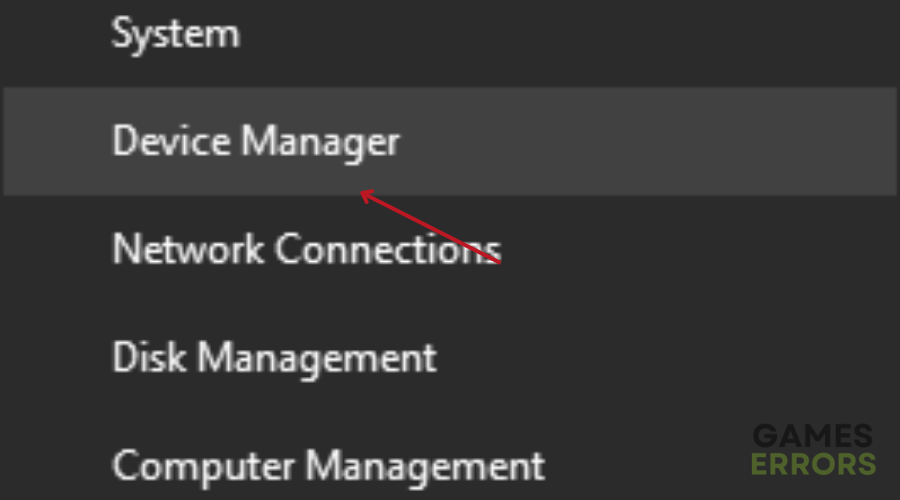
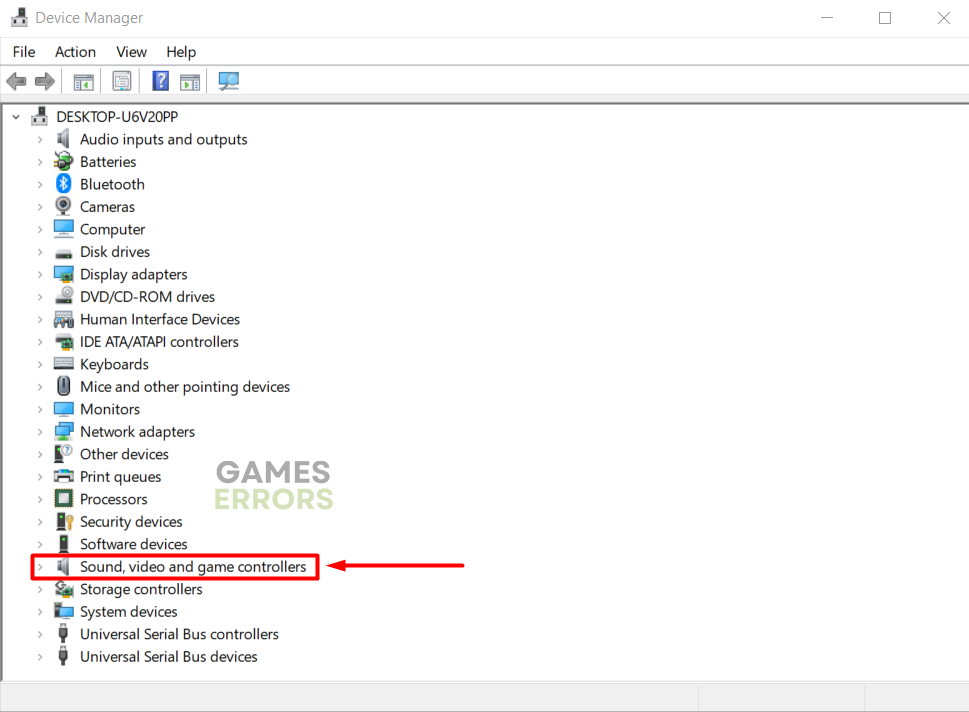
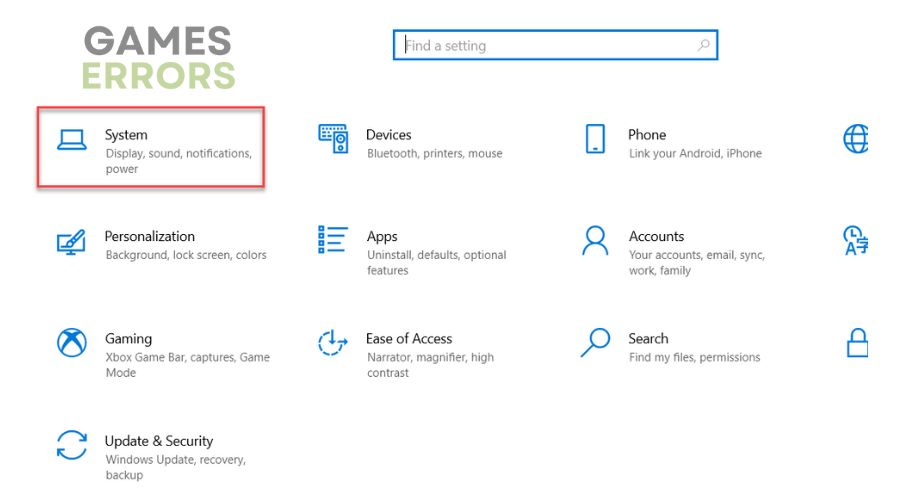
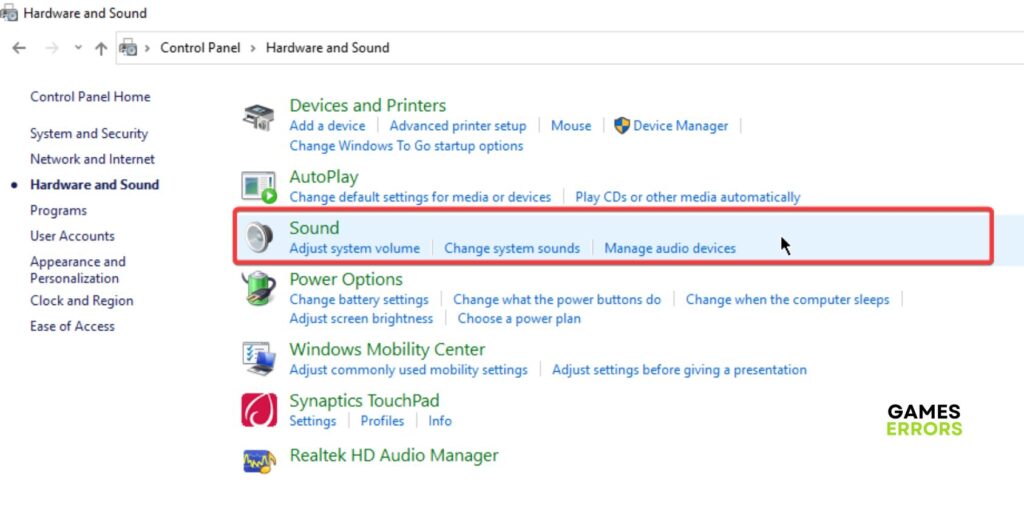


User forum
0 messages