Wo Long: Fallen Dynasty Stuck on Loading Screen: Easy Fixes
Is Wo Long Fallen Dynasty taking forever to load? Run it as admin, and follow these methods 🎯
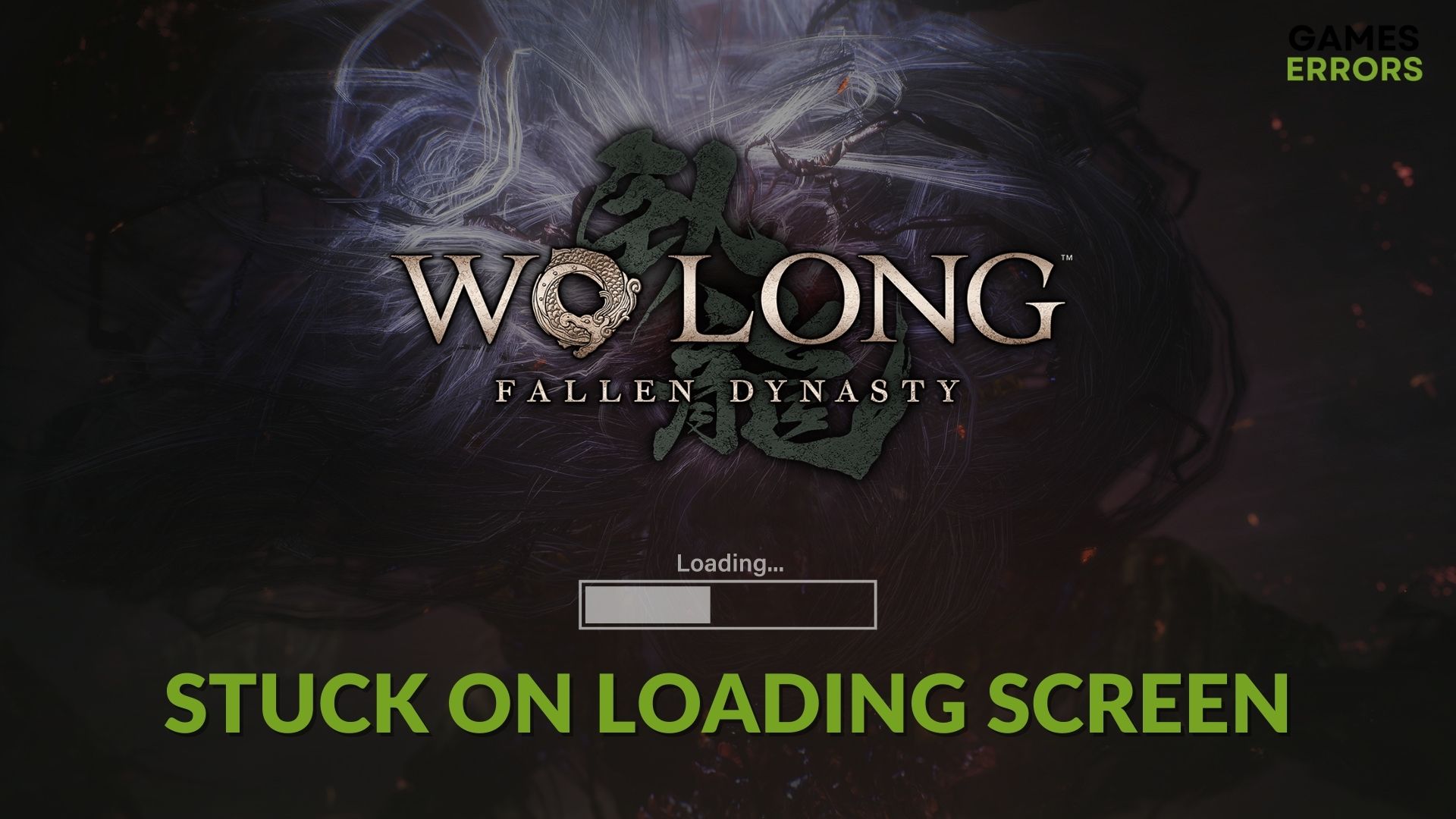
Unfortunately, many players experience the Wo Long Fallen Dynasty Stuck on Loading Screen problem. I started experiencing it after installing the Conqueror of Jiangdong DLC. Fortunately, I discovered a few solutions and quick fixes for the problem, and you can find all of them below.
Why is Wo Long Fallen Dynasty not loading?
Wo Long Fallen Dynasty Conqueror of Jiangdong is not loading mainly due to outdated drivers, processes and services. Additionally, you may see that the Wo Long Fallen Dynasty is freezing while loading or launching the game. If you dig deeper, you will most likely end up finding any of the following reasons:
- Third-party services: If any third-party services, for example, your antivirus, blocks the process or interferes with this game, it may become stuck forever while loading.
- Corrupted game files: Problematic game files are one of the most common things that can cause Wo Long Fallen Dynasty is crashing or is stuck while loading.
- Graphics card driver issues: Outdated or problematic graphics card driver is one of the most significant reasons the game may fail to load necessary rendering elements; hence, it remains stuck.
- Disk problem: Poor disk performance or any other issues may be the reason Wo Long Fallen dynasty is taking forever to load.
You may find some other reasons, as well. But, if you can overcome the above ones, the problem will not appear again.
What should I do if Wo Long: Fallen Dynasty is stuck on the loading screen?
First, we strongly suggest you check and verify that your PC meets the system requirements of Wo Long Fallen Dynasty. Then, do the following things before trying the main methods.
- Restart your PC.
- Disable your Firewall and Antivirus.
- Make sure you have installed the game on an SSD or at least on a problem-free HDD.
Now, you can try the following methods to fix Wo Long: Fallen Dynasty is stuck on the loading screen:
- Run as an administrator
- Update the GPU driver
- Clear cache
- Close problematic background services
- Repair the game files
- Repair the common disk problems
- Clean boot
1. Run as an administrator
To fix the Wo Long Fallen Dynasty Conqueror of Jiangdong infinite loading screen issue quickly, run the game as an administrator to allow it bypass the system limitations. If it works, follow the steps below to force this option to run permanently.
- Open the Steam desktop app.
- Go to the game library.
- Right-click on Wo Long: Fallen Dynasty, hover your mouse cursor on Manage, and click on Browse local files.
- Find and right-click on the WoLong.exe file and go to its Properties.
- Go to the Compatibility tab.
- Tick Run this program as an administrator.
- Click on Apply and OK.
2. Update the GPU driver
Most of the time, you will encounter the Wo Long Fallen Dynasty Conqueror of Jiangdong stuck on loading screen issue. It could be caused by outdated or faulty graphic drivers. However, you can fix this problem quickly in two ways: manually or automatically.
- Open the Start Menu, type Device Manager, and hit Enter.
- Double-click on the Display adapters to expand it.
- Right-click on the display driver and click on Update driver.
- Click on Search automatically for drivers.
- Finish the updating process.
Disclaimer: We are affiliated with the following Driver Update tool.
For your convenience, you can use PC HelpSoft to update the graphics card driver. Unlike the device manager, it doesn’t require you to go through multiple steps to update a driver. In addition, this tool can find the most appropriate game-ready driver which is extremely helpful in solving gaming problems.
3. Clear cache
The cache stores data to help your system access files faster. However, the data can get corrupted or faulty, and result in Wo Long Fallen Dynasty Conqueror of Jiangdong endless loading screen issues. You can fix the problem quickly by using the clear cache tool provided by Steam.
- Open Steam again.
- Click on Steam from the menu and go to Settings.
- Go to the Downloads tab and click on Clear Download Cache.
- Restart Steam.
4. Close problematic background services
Unnecessary background processes and services might be using more of your system resources. Therefore, they could be the reason why you encounter the Wo Long Fallen Dynasty Conqueror of Jiangdong loading screen problems. The easiest option to fix this problem is to reduce their number in the Task Manager.
- Right-click on the Taskbar and then click on Task Manager.
- Go to the Processes tab.
- Select the process you want to disable and then click on End Task.
- In this way, turn off all other unnecessary and power-hungry tasks.
When you follow the above steps, make sure to disable game booster, overclocking, and FPS booster apps.
5. Repair the game files
Usually, when I encountered the Wo Long Fallen Dynasty Conqueror of Jiangdong loading screen problems on my device, they were caused by missing or corrupted files. However, I fixed the problem quickly by using the Verify Integrity of Game Files tool provided by Steam. Below, you will find the steps to do it too.
- Go to your Steam game library.
- Right-click on Wo Long: Fallen Dynasty, and go to Properties.
- Go to the Local Files tab.
- Click on Verify integrity of game files.
- Wait for a few minutes until it finishes the process.
If you have installed this game using Xbox app, right-click on the game, go to Manager, and then Files. There, you will get the repair option. It may fix Wo Long: Fallen Dynasty freezing while loading.
6. Repair the common disk problems
Common disk problems could lead to Wo Long Fallen Dynasty Stuck on Loading Screen. However, you can fix them by using the check tool provided by the system, but it might take some time.
- Open This PC.
- Right-click on the local disk where Wo Long: Fallen Dynasty is installed and go to its Properties.
- Navigate to the Tools tab.
- Click on Check under the Error checking section.
- Click on Scan drive.
- Wait for a while until it finishes the process.
7. Clean boot
By performing a clean boot you can enter in a troubleshoot like state, in which your system will run without some of your third party programs, and this might allow you to fix the Wo Long Fallen Dynasty Stuck on Loading Screen issue.
- Press Win + R on the keyboard to open Run.
- Type msconfig and hit Enter.
- Go to the Services tab.
- Tick Hide all Microsoft Services and then click on Disable all.
- Click on Apply and OK.
- Restart your PC.
In the clean boot, if you don’t face the problem, it means a third-party service is a culprit. Find it and uninstall the related app.
Additional tips to fix the Wo Long Fallen Dynasty Conqueror of Jiangdong infinite loading screen:
If you still face the problem, try these things too:
- Re-install the game on an SSD.
- Update Windows to the latest version.
- Disable the Wo Long Fallen Dynasty Conqueror of Jiangdong DLC.
- Re-install the client, like Xbox and Steam apps, and see if it helps.
Applying these methods can help you as well to improve the overall game performance and remove any performance issues like low FPS.
Related Articles:
- Wo Long Fallen Dynasty No Sound
- Wo Long: Fallen Dynasty Crashing
- Wo Long Fallen Dynasty Performance Issues
- Wo Long Fallen Dynasty Matchmaking Not Working
Final thoughts
These are the best ways to fix the Wo Long Fallen Dynasty stuck on the loading screen. Keep in mind that you can fix it quickly just by updating your graphics drivers and repairing your game files. Additionally, to prevent loading screen issues, make sure that your processes are always updated. If you know better methods, let us know in the comment box. If they work on our devices, we will add them to the list.

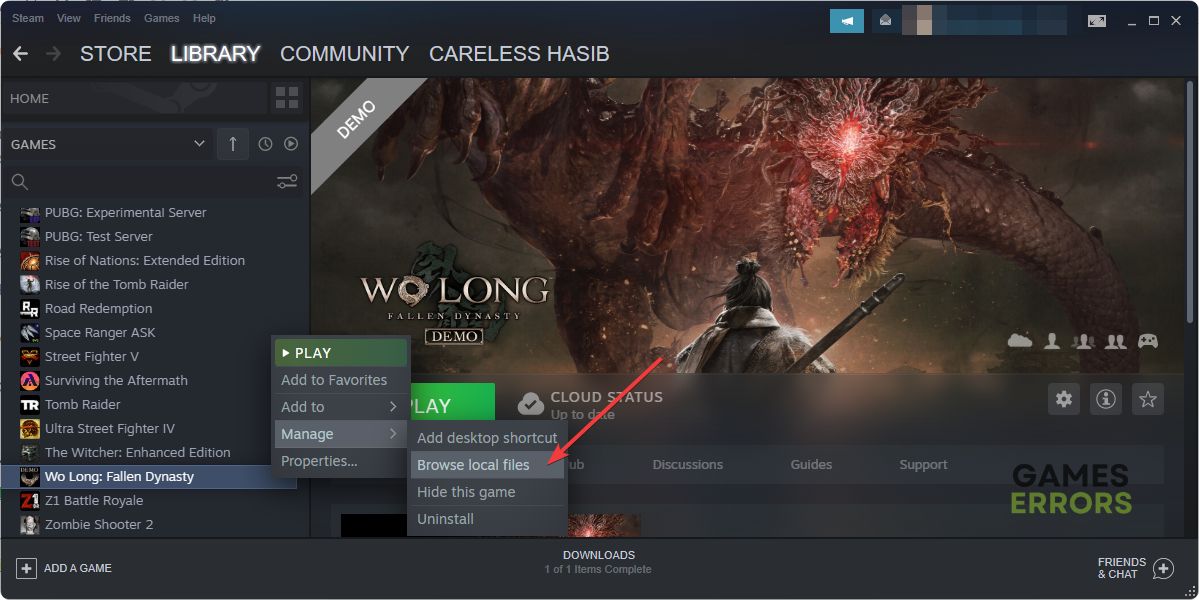











User forum
0 messages