WoW Screen Flickering and Tearing: 6 Methods to Fix It
Flickering problems are usually caused by outdated GPU drivers ✅
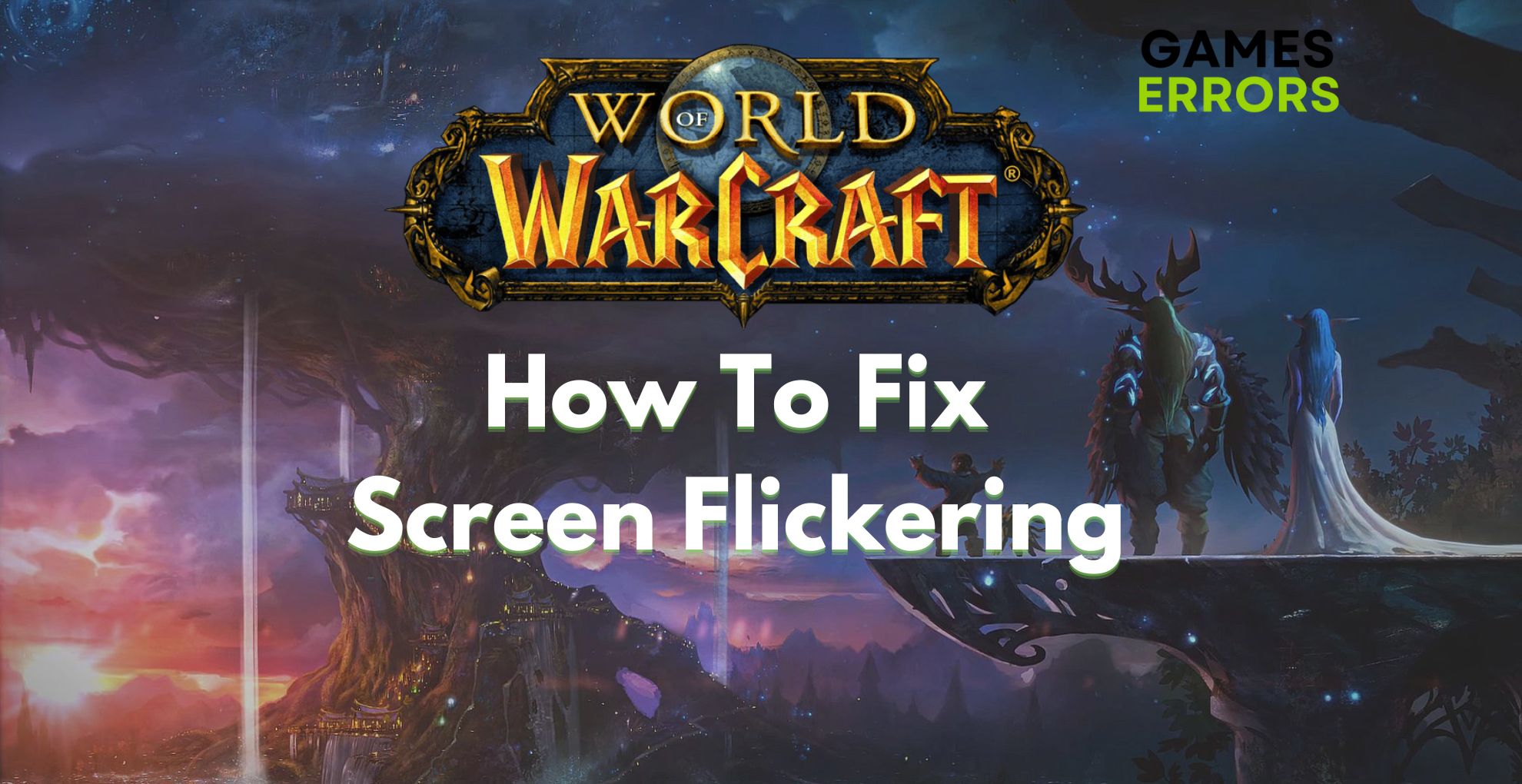
WoW screen flickering is a commonly encountered problem. However, there is no need to worry because the problem already has a few solutions you will find below. The best thing is that they don’t take too long, and you can return to your gaming session quickly.
Why is my screen flickering and tearing in World of Warcraft?
In World of Warcraft, screen flickering and tearing can be brought on by a different number of factors, including:
- out-of-date graphics drivers
- wrong video settings
- hardware problems
How to stop WoW flickering?
To stop WoW from flickering or tearing, as a preliminary check, ensure proper monitor cable connection by checking for loose connections between your CPU and the monitor.
Whether at all possible, test the cable on another computer to determine if the issue also affects that one.
If the connection between your CPU and monitor is fine and you’re still experiencing flickering, here’s how to fix WoW screen flickering:
- Switch to DirectX 11
- Update Your GPU Driver
- Turn off HDR mode (W10 &W11)
- Rollback your GPU driver
- Turn off GSync
- Drop the screen refresh rate
1. Switch to DirectX 11
Time needed: 3 minutes
By changing the DirectX 12 version to DirectX 11, we discovered that the screen flickering in WoW disappears, and here’s how to do it:
-
Open the game, head to System, and click on it.
-
Select Advanced, and select DirectX 11 from Graphics API.
-
Hit Apply.
2. Update your GPU driver
In a way, the GPU driver does a lot of work, and for it to perform flawlessly, it should most of the time be up-to-date. An outdated GPU driver which is not stable can cause various game-related issues, and one of them could be World of Warcraft screen flickering .To make sure that your graphics driver is updated, follow the instructions below:
- Search for the Device Manager in the search bar and open it.
- Expand Display adapters, right-click the one you are using, then select Update driver.
- Click on Search automatically for drivers.
It might be challenging and error-prone to manually update drivers. You may update your drivers automatically while saving time and effort by using PC HelpSoft, a reputable third-party application. It also makes sure that the right drivers are set up, preventing any potential compatibility issues.
3. Turn off HDR mode (W10 &W11)
HDR (High-Dynamic Range) can enhance the image of the game on your monitor. However, it can also be the reason why your WoW screen is flickering, because the HDR can put some pressure on your GPU and affect your FPS.
- Search for Setting in the search bar and click on it.
- Select System, then Display.
- Click on HDR.
- Turn off the Play streaming HDR video option.
4. Rollback your GPU driver
If updating your GPU drivers didn’t fix the WoW screen tearing and flickering, you should consider rolling back your drivers. Here is how you do it:
- Open the Win+X shortcut menu first, and from the list, select Device Manager.
- Next, open the Display adapters category and click the right mouse button on your graphics driver.
- Select the Properties option from the context menu.
- Go to the Driver tab in the Properties box and select the Roll Back Driver button.
- Then, after following the on-screen directions until they are complete, restart your computer.
5. Turn off GSync
The game’s fluctuation in frame rate is one potential cause of the flickering. G-Sync will activate and try to match the frame rate to the refresh rate when the frame price drops below the refresh rate of the monitor, although this can cause perceptible flickering. In this case, you should consider disabling GSync, here is how you do it:
- Select Nvidia Control Panel from the menu by right-clicking on the desktop.
- Select the + sign next to Display and click on it.
- Select Setup G-SYNC and click on it.
- Uncheck the check mark next to Enable G-SYNC.
6. Drop the screen refresh rate
Dropping the screen refresh rate might also modify your FPS in game, but at the same time it might solve your screen tearing and flickering in World of Warcraft. Learn how to tweak it, by following the few steps below:
- Right-click on the desktop and choose Display settings.
- Click on Advanced display.
- Click on Display adapter properties for Display.
- Head to the Monitor tab and drop the screen refresh rate.
- Hit Apply.
We truly hope that one of the solutions above assisted you in fixing the World of Warcraft screen flickering and tearing. If you have any other solutions or suggestions, please drop a comment below.
Related World of Warcraft articles:
- A Character With That Name Already Exists: What to Do
- Won’t Launch On PC: How to Make it Respond Really Quick
- Character Not Found: Why It Happens and What to Do
- Device Driver Out of Date: Fix It in 5 Quick Ways
- BLZ51903006 Error Code: What It Means and How to Fix It
Conclusion
Summing up, to fix World of Warcraft screen flickering and tearing problems, try to update your GPU driver, drop the screen refresh rate, try playing with v-sync, turn HDR mode off, rollback your GPU, switch to DirectX 11, and turn off Gsync. We hope that our methods helped you and that you are already back farming and grinding towards your goals. Feel free to add other solutions that you might find for this problem in the comments.

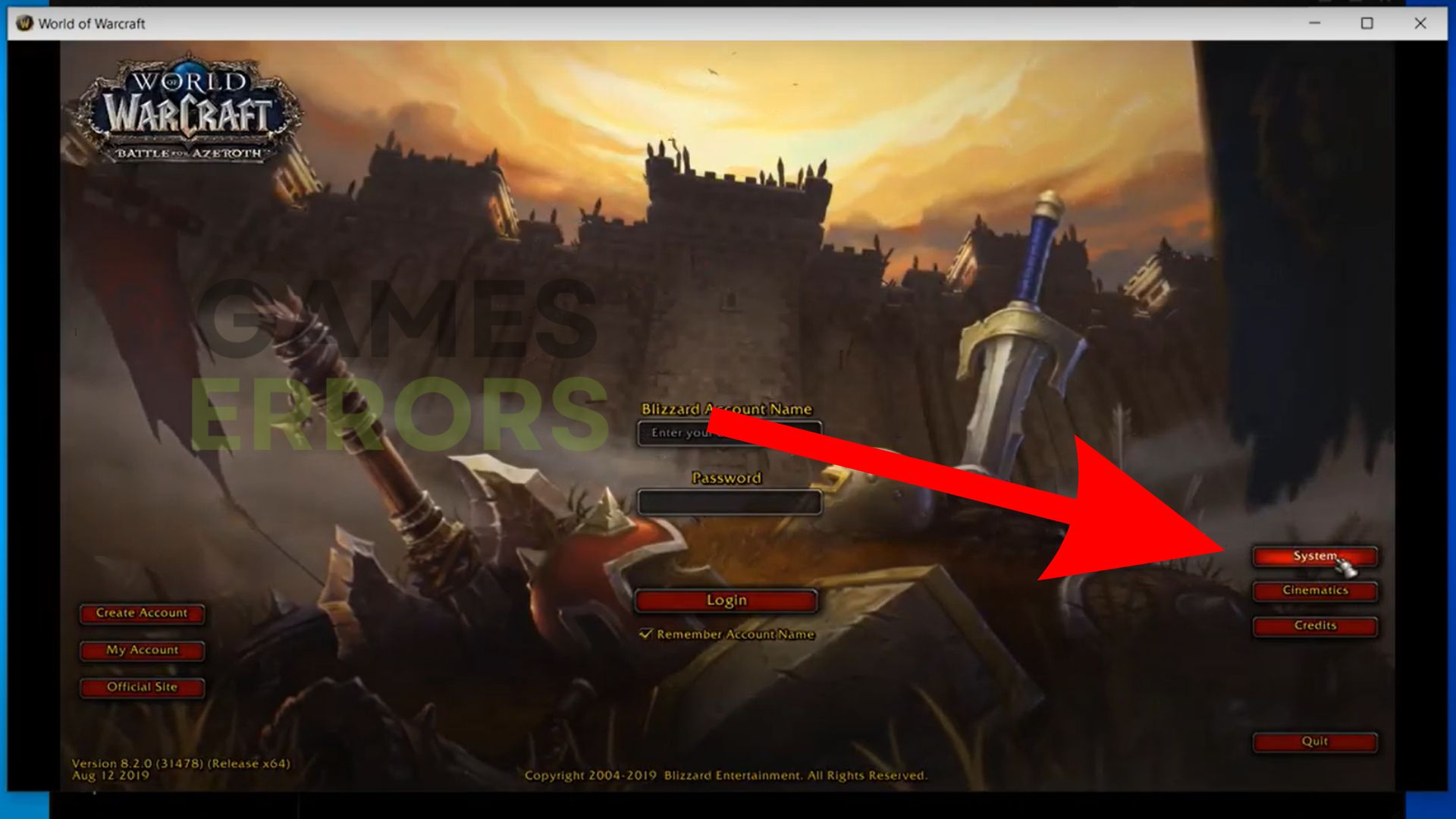
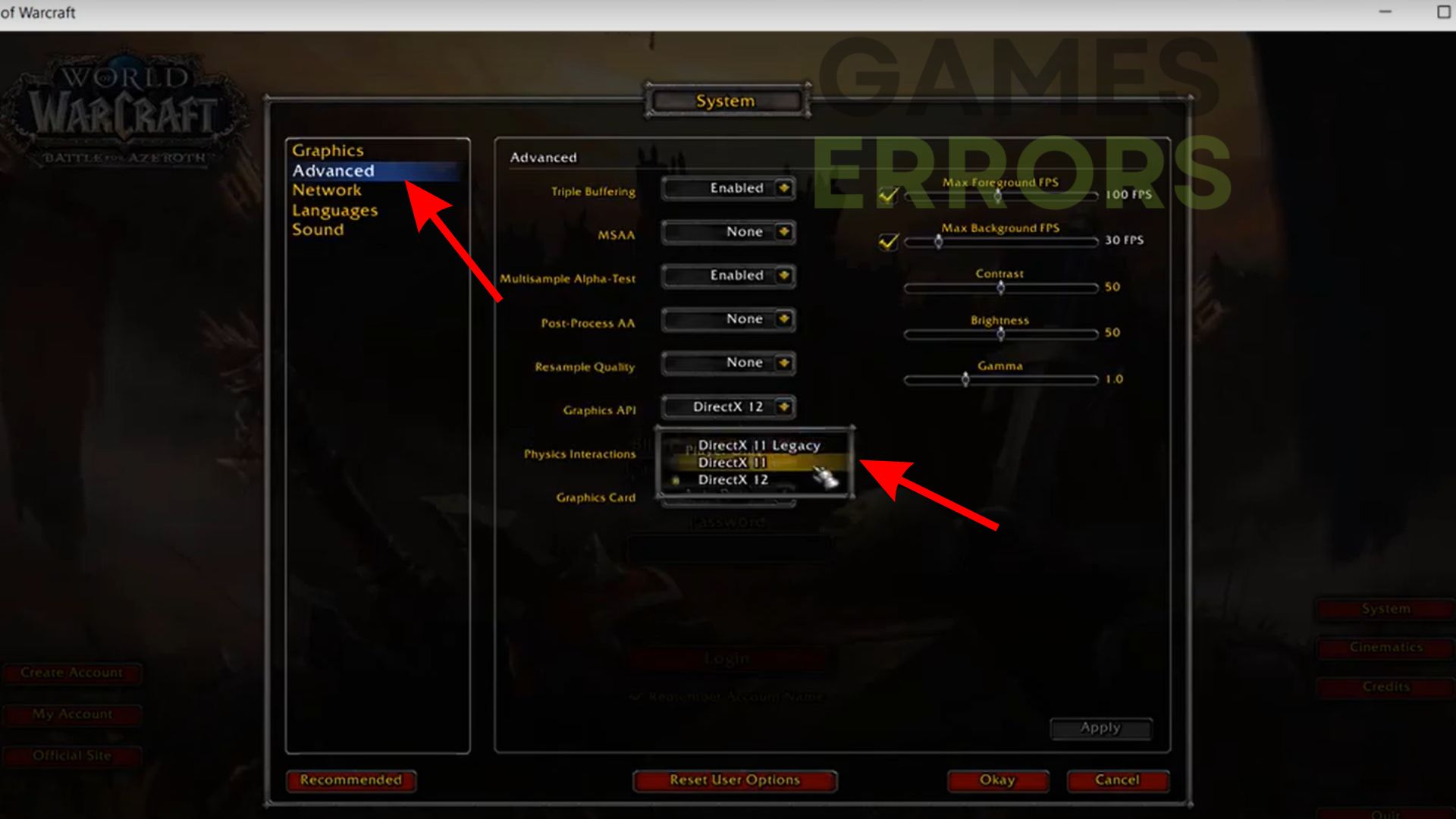
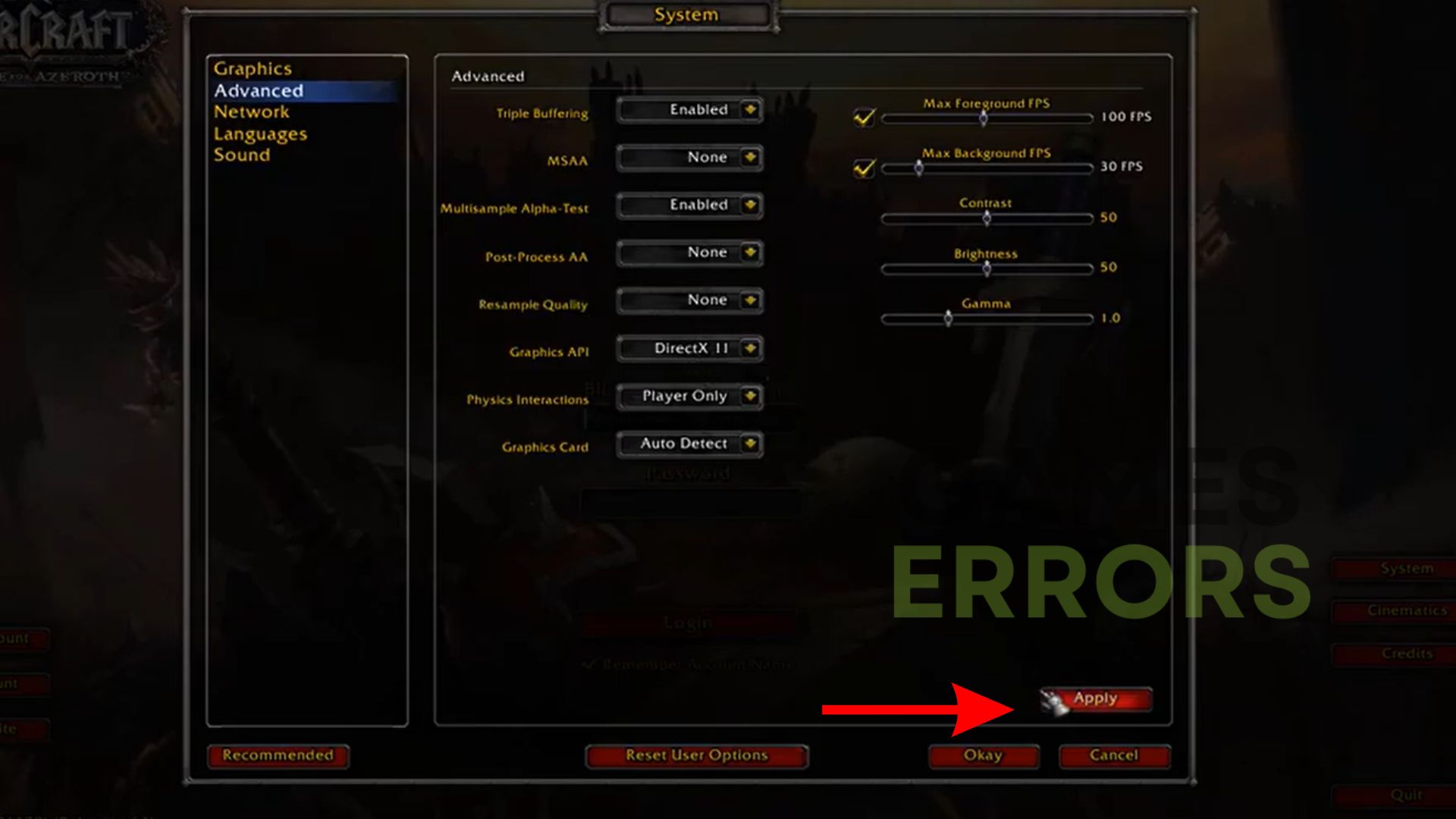



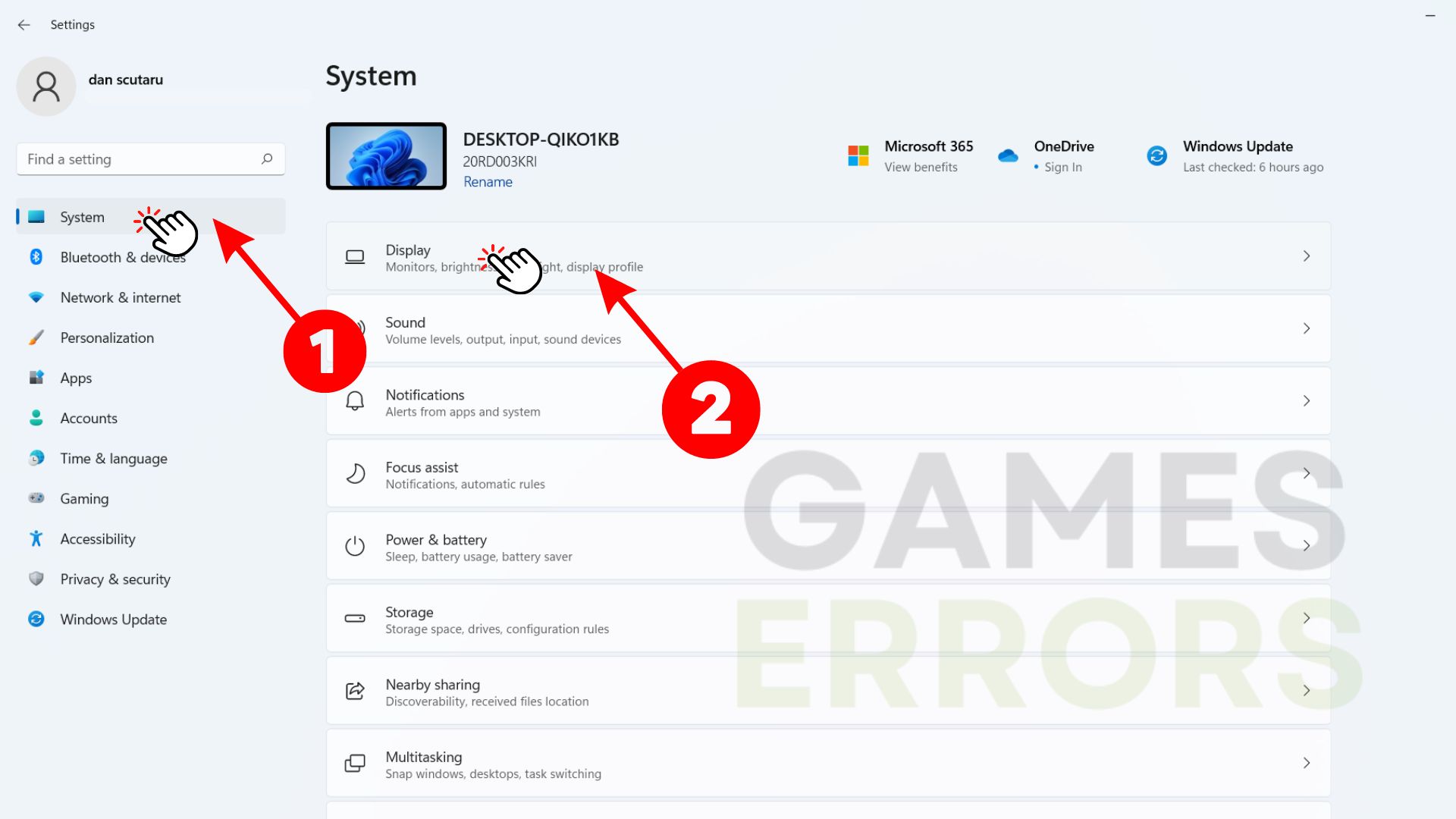
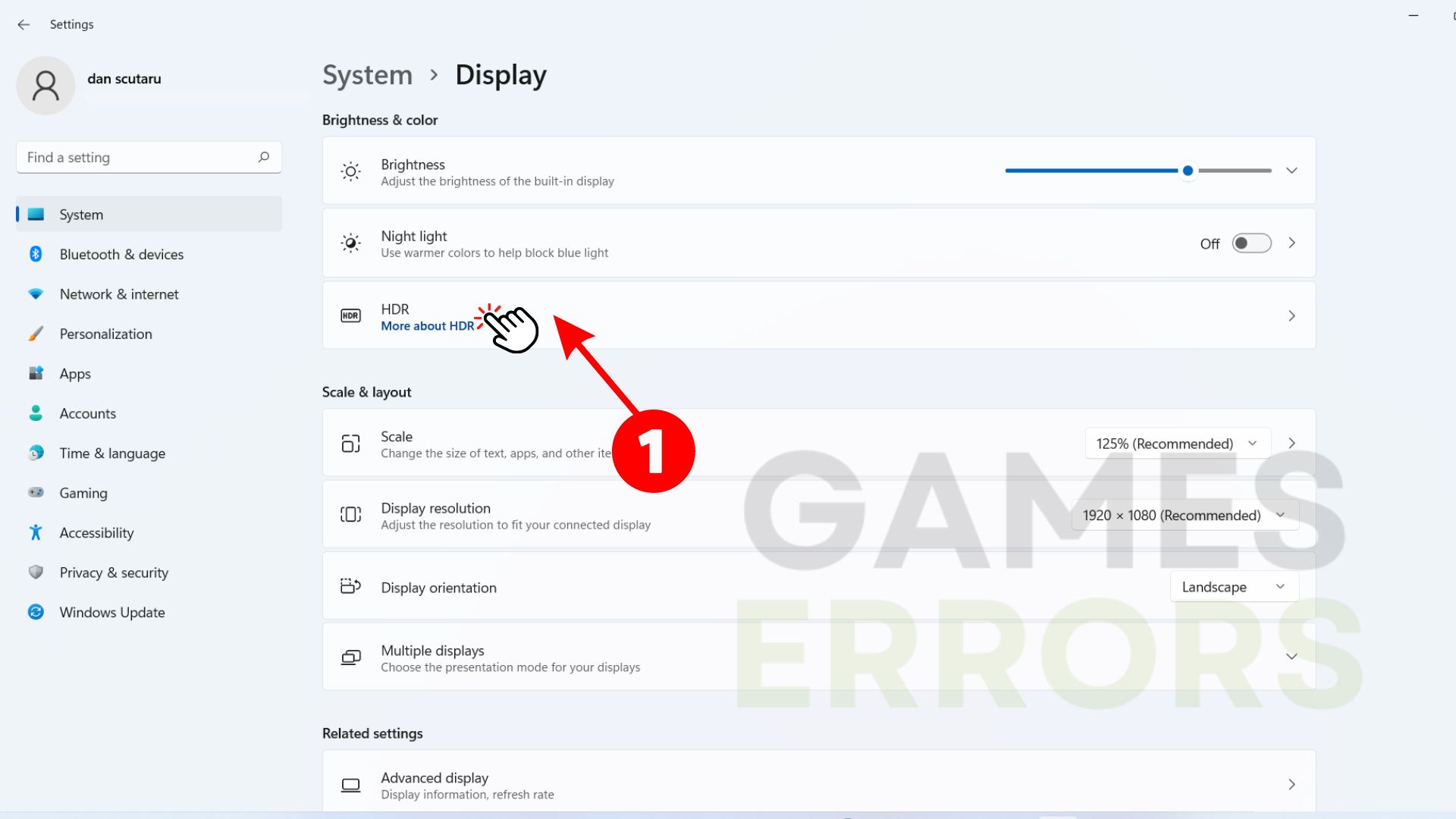
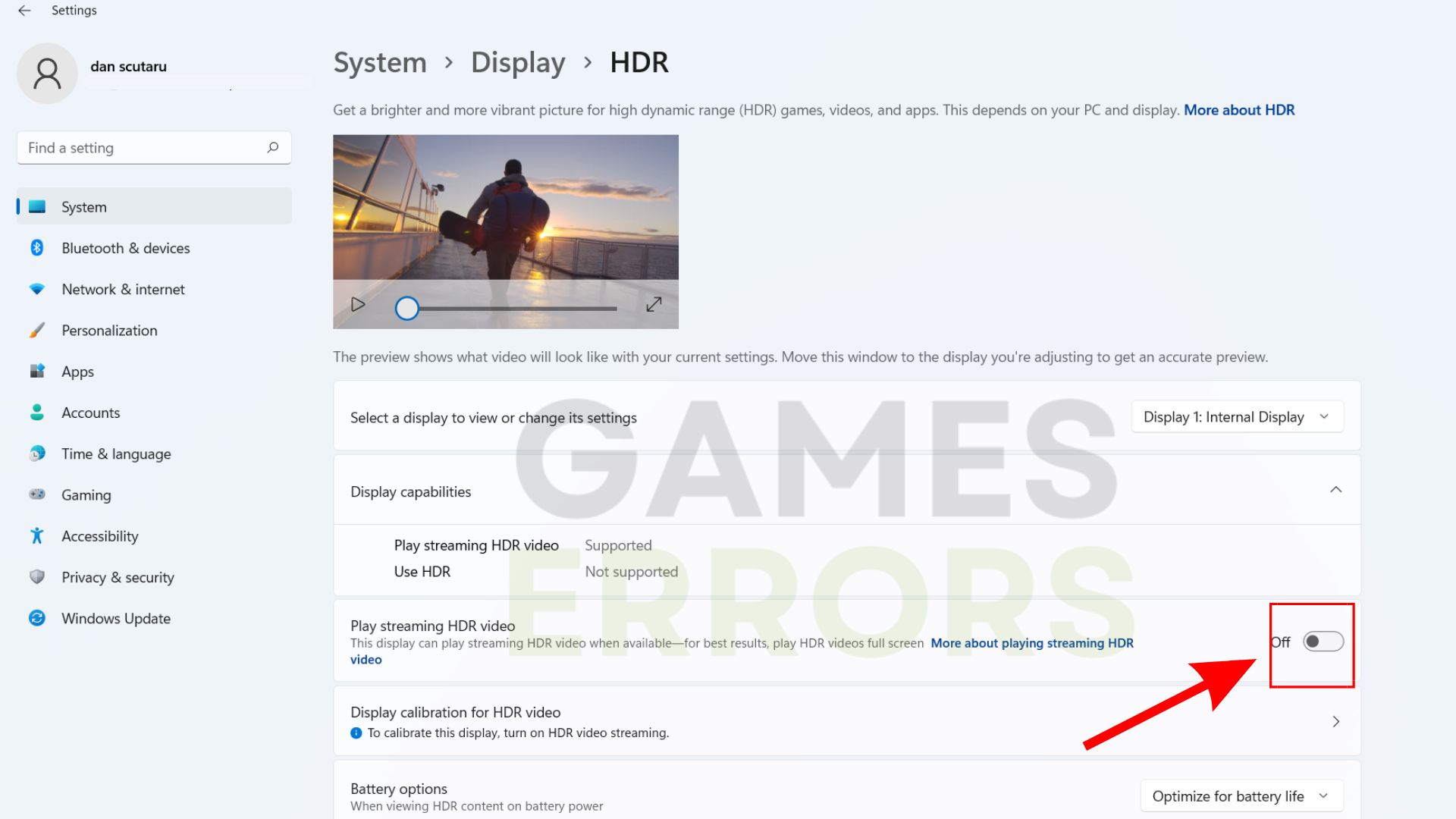
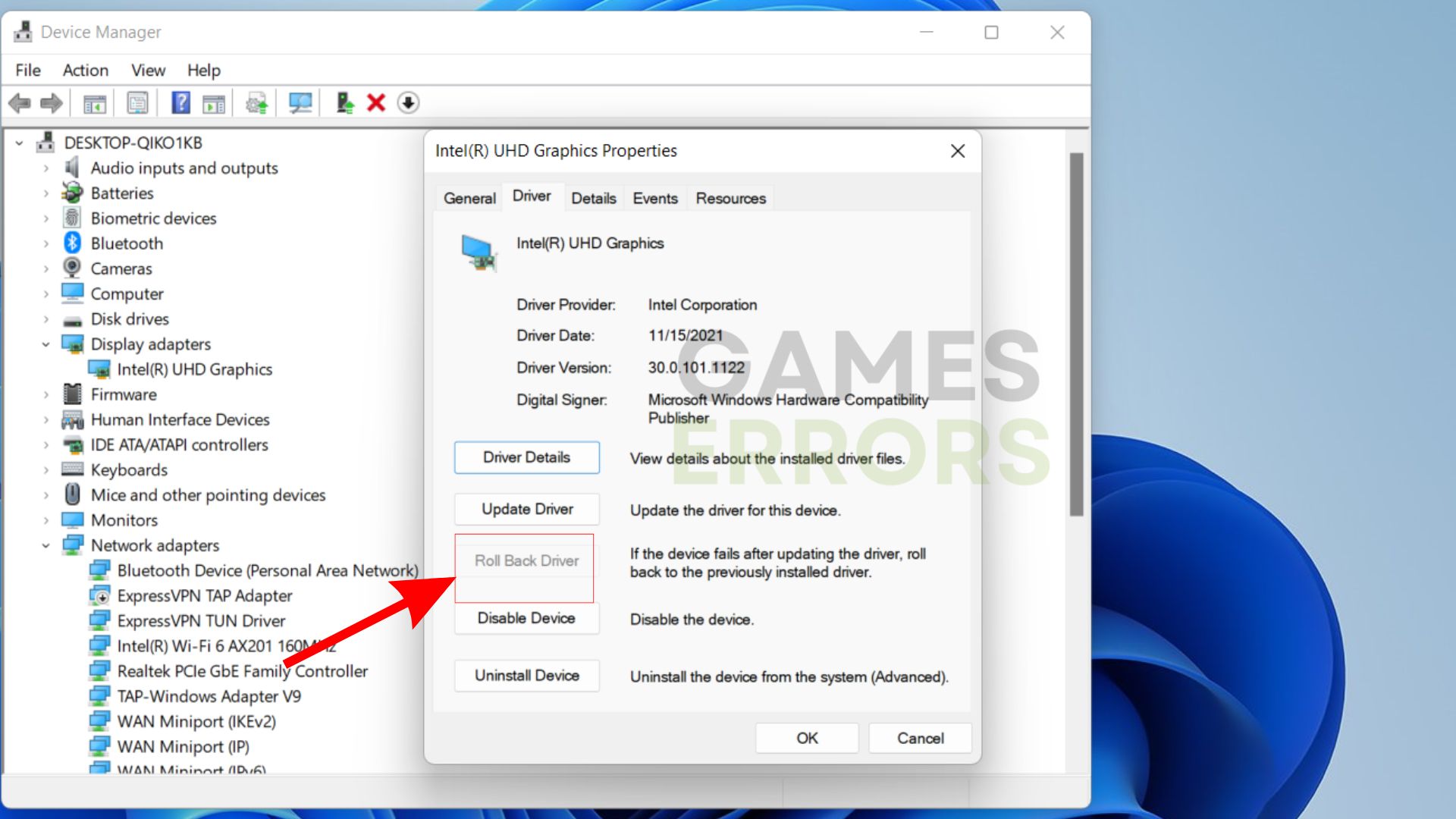
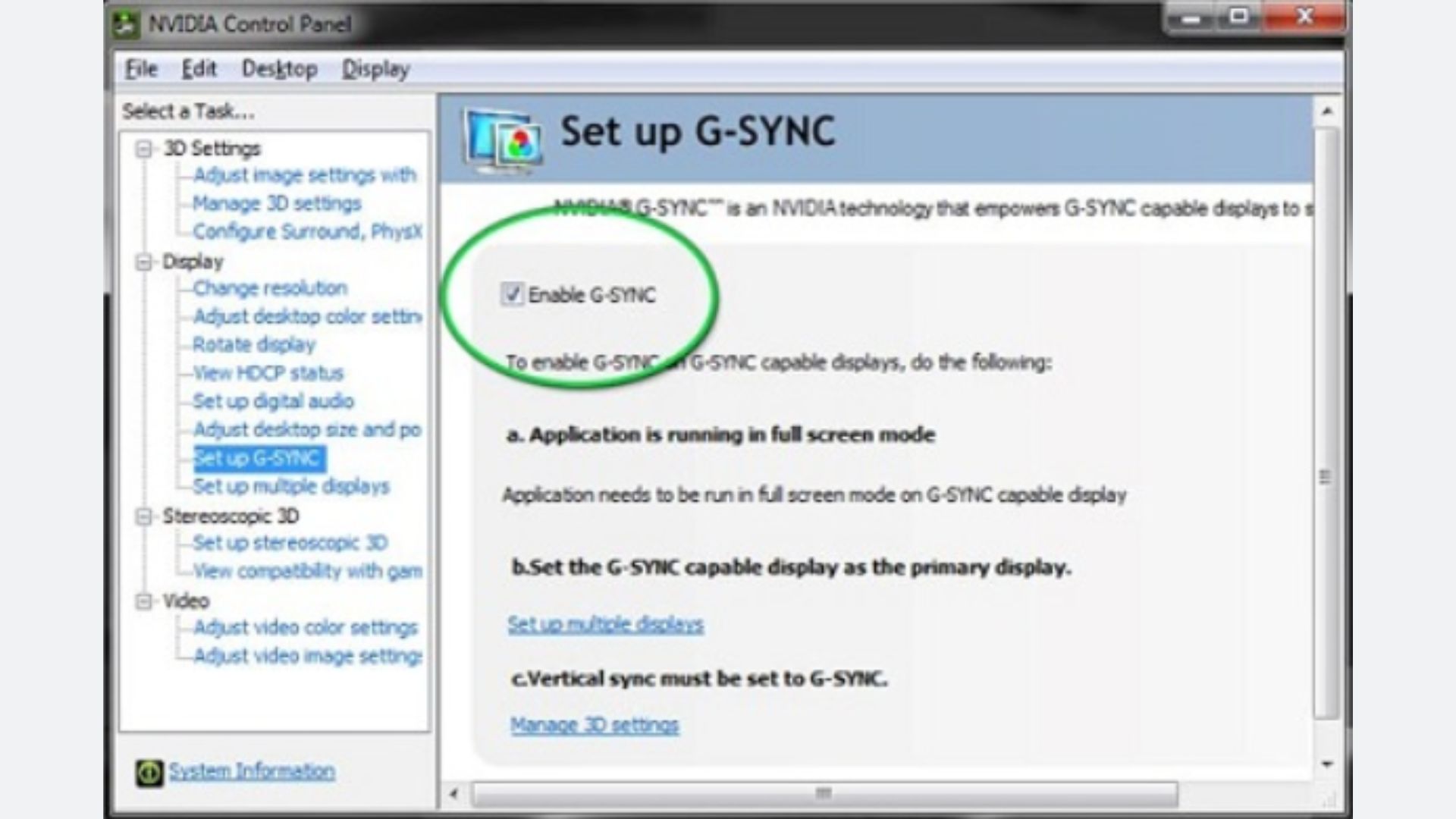
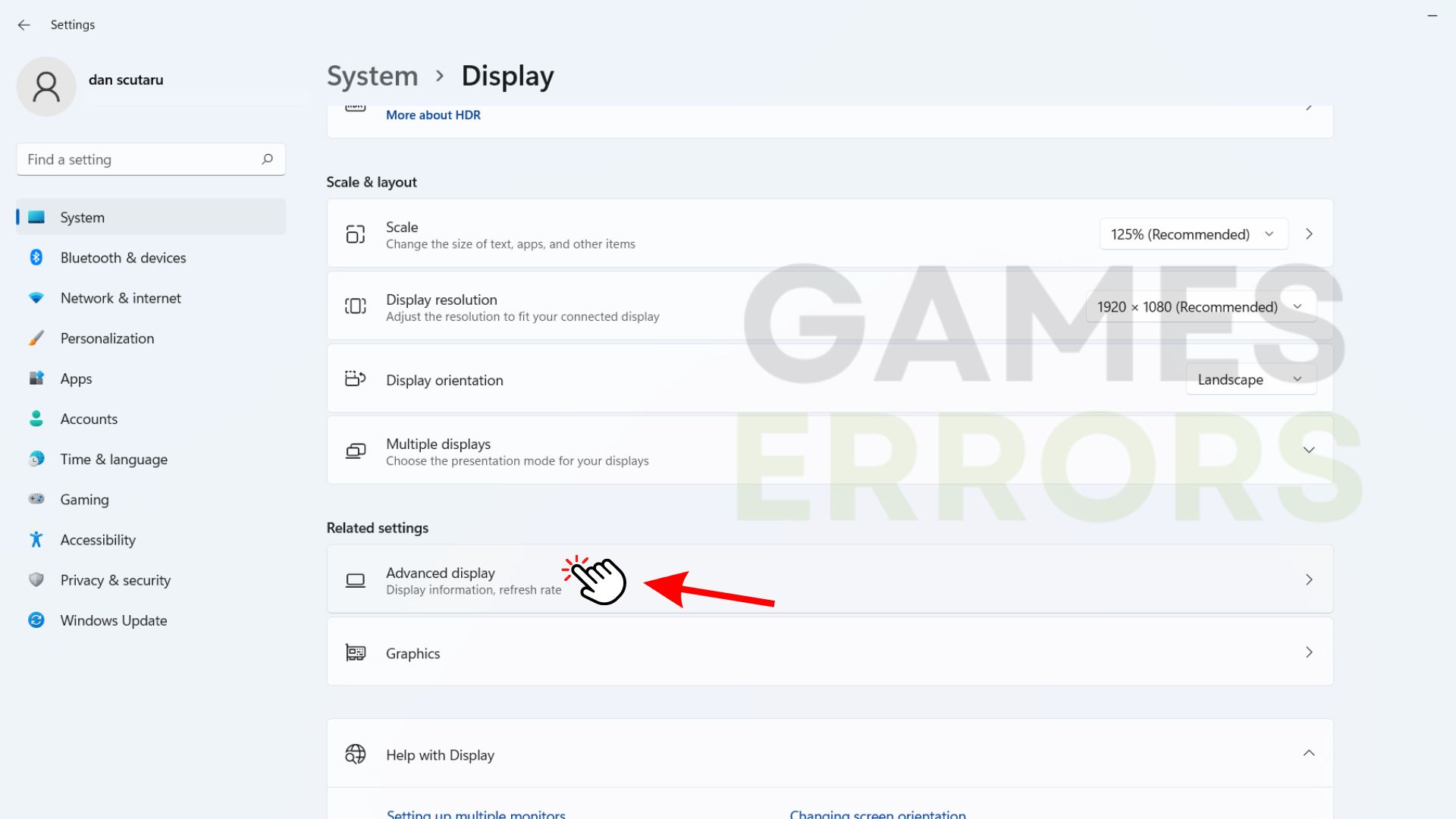
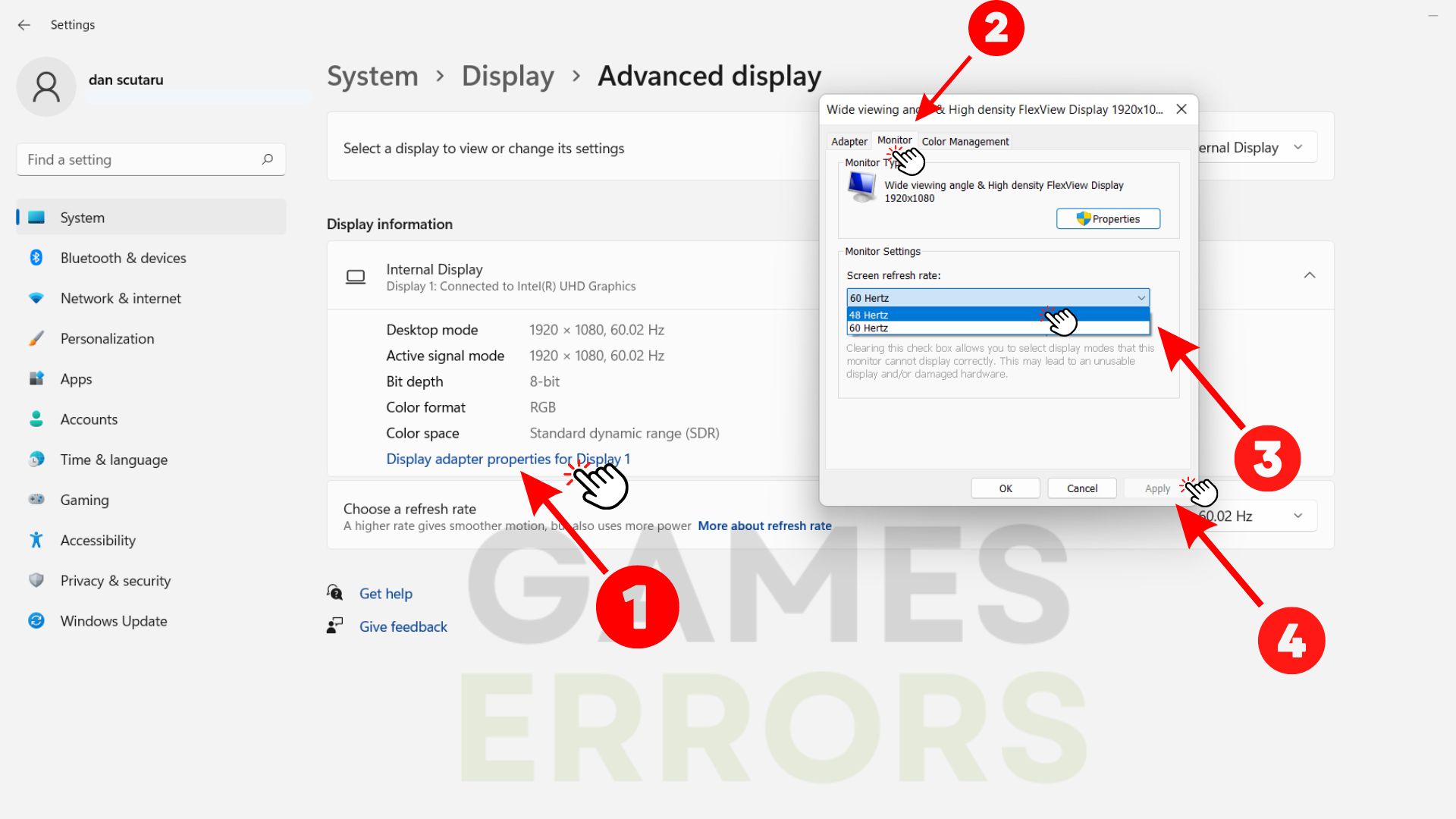


User forum
0 messages