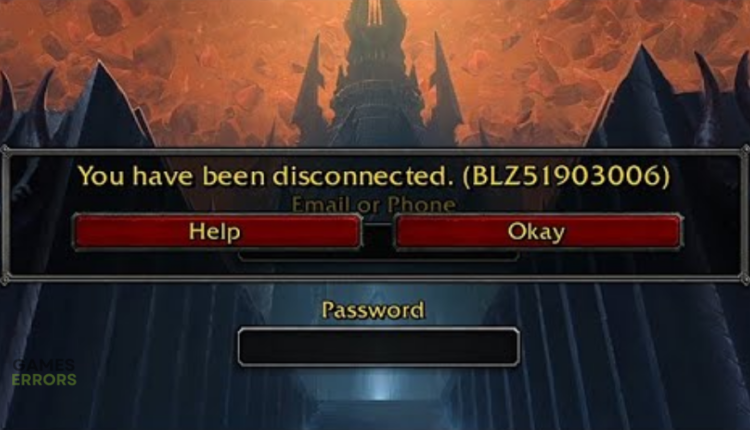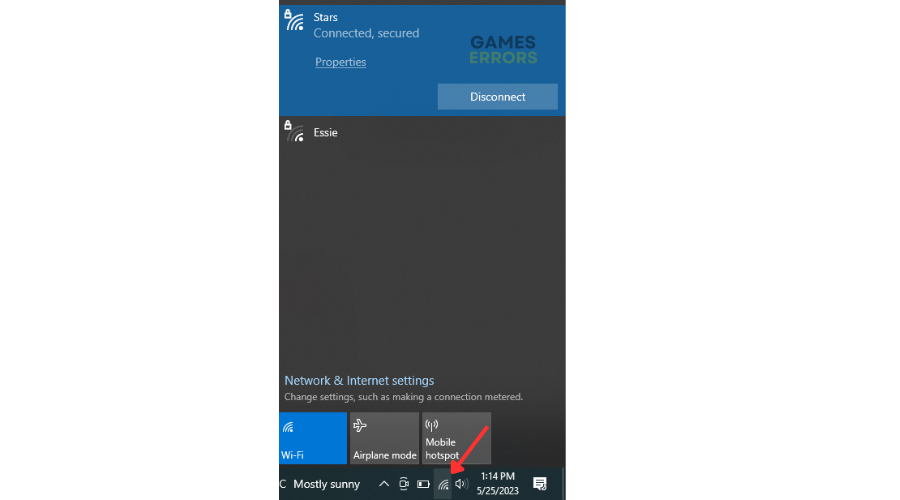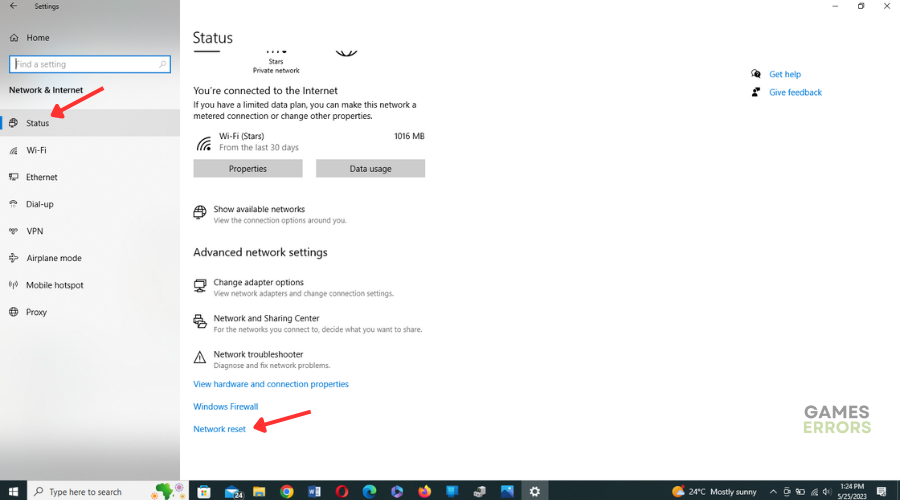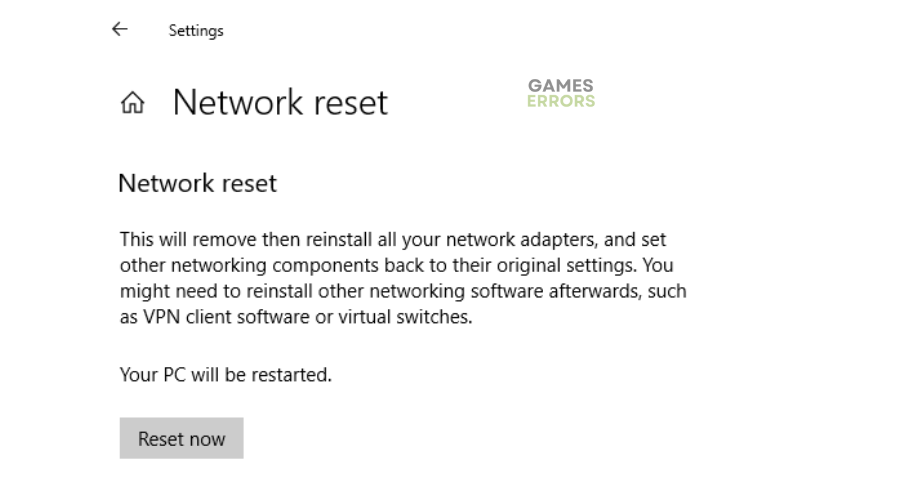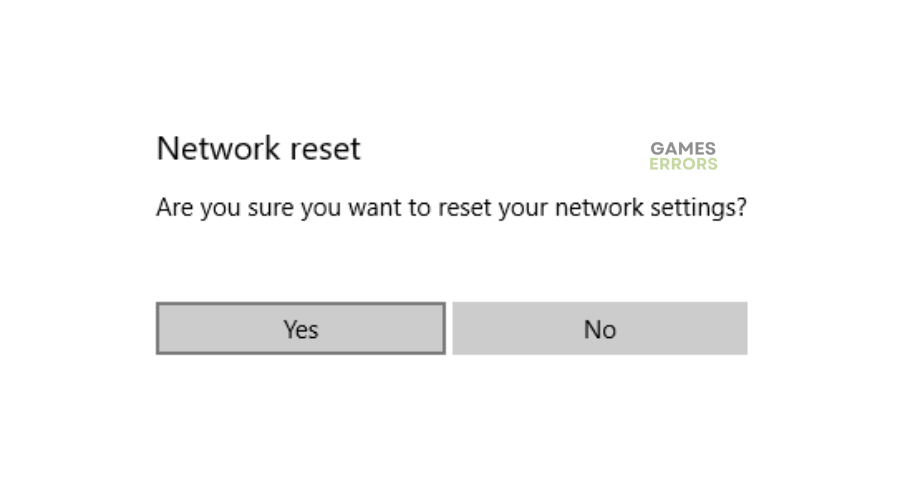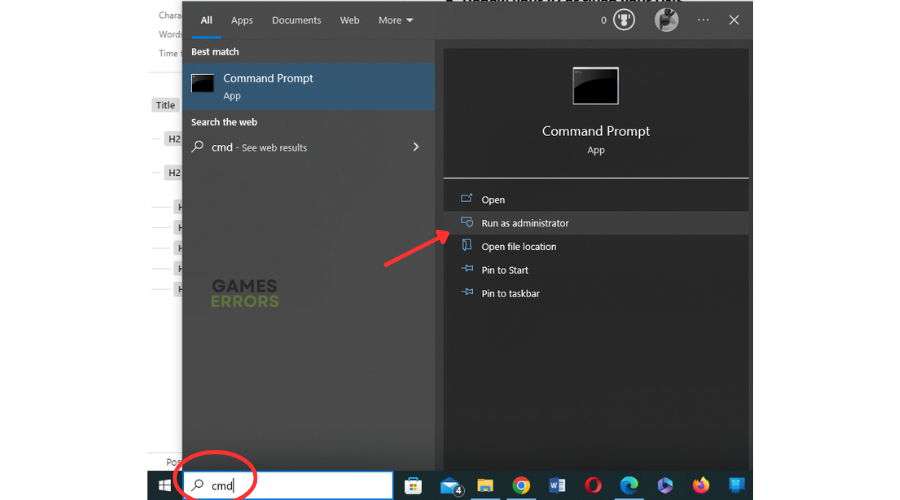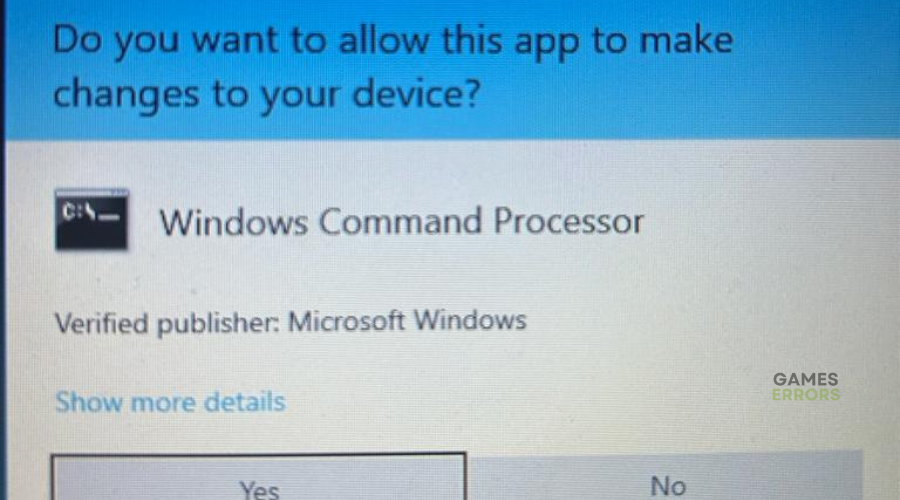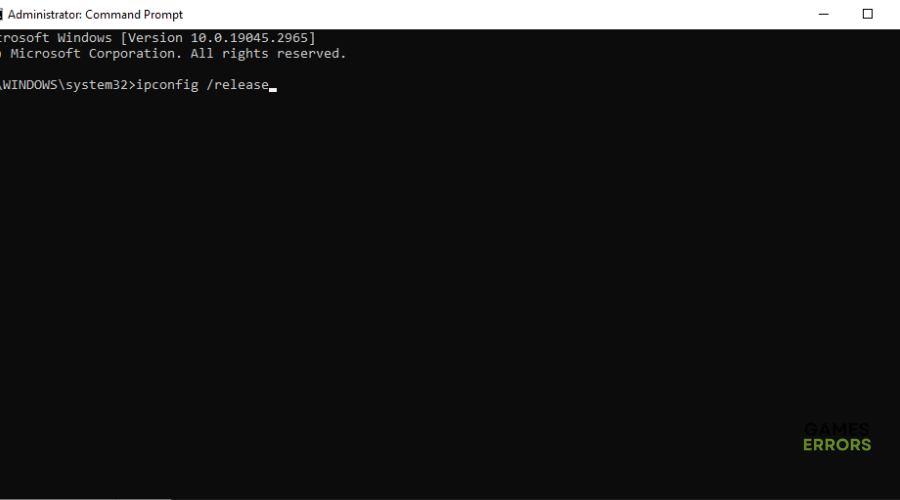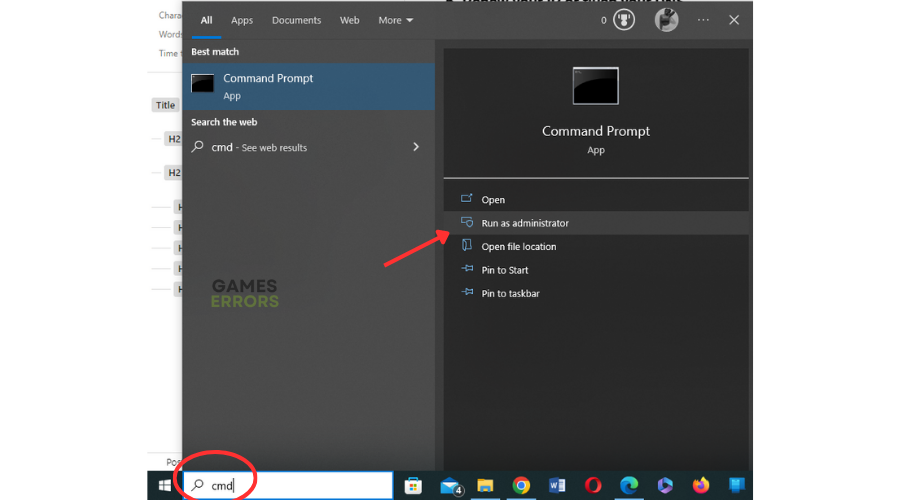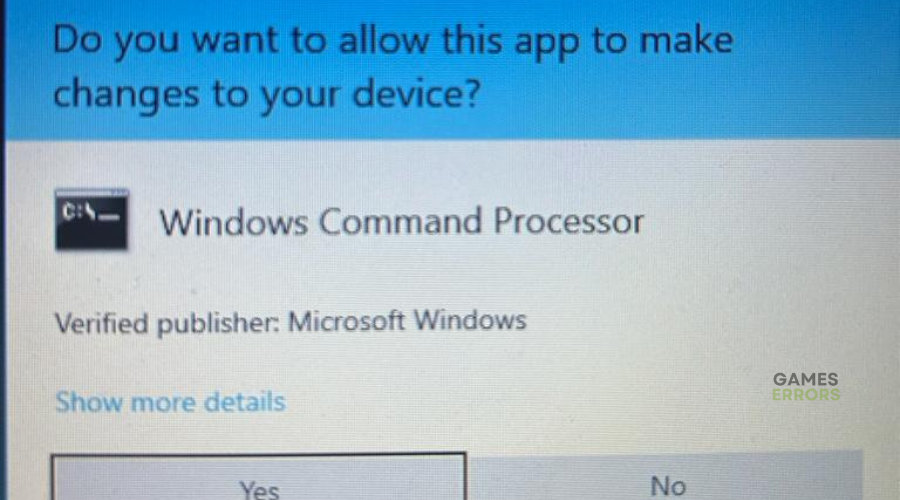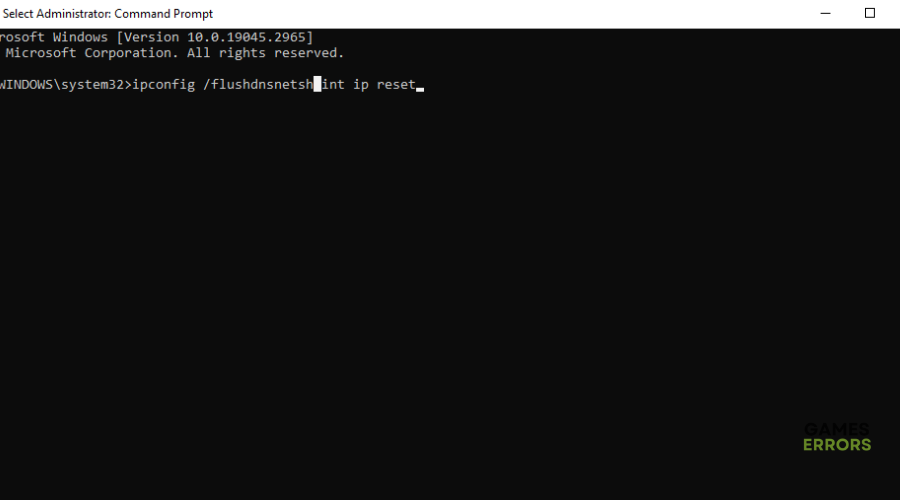WoW BLZ51903006 Error Code: What It Means and How to Fix It
Being disconnected from a game dampers the gaming experience. Luckily, we can help you fix this in WoW.
World of Warcraft is not immune to errors, and for many WoW players, disconnects are common. One such disconnection error is the WoW BLZ51903006 error. Error BLZ51903006 causes players to disconnect from the game and be stuck at the Retrieving Realm List screen in the loading process. This can be frustrating and ruin the gaming experience. Luckily, we have compiled a few possible workarounds that may help solve the issue. Check them out to find a solution that works for you.
What does BLZ51903006 mean?
The blz519 error WoW means that you are having a connectivity issue caused by poor intent connection, server overload and congestion, or server downtime and outages. When the error occurs, players receive the following message:
You have been disconnected (BLZ51903006)
How to fix WoW BLZ51903006 Error?
To fix blz51903006, before doing anything, as a pre-check, do the following:
- Check server status: Check WoW server status to ensure there are no scheduled downtime, outages, congestion, or scheduled maintenance.
- Check your connectivity: Check your internet connection to ensure it’s stable. A poor internet connection may affect how your PC connects with the game’s servers, triggering errors.
- Close unnecessary background processes: Turn off startup programs to free all resources for WoW.
If these don’t work, try the following fixes:
- Reset your network device
- Update your network drivers
- Renew your IP or flush your DNS
- Delete the game cache folder
1. Reset your network device
Sometimes your network may be unstable or too slow, and the game has problems connecting to the server. In this case, you can try a network reset to solve any issues related to your network and restore all settings to their default values. Here’s how to do this:
- Click the network connection icon on the taskbar.
- Click on Network & Internet Settings.
- Under Status, scroll down until you find Network Reset.
- Click on it and select Reset now.
- Select Yes to confirm.
- Once the process is complete, restart your PC and launch WoW to see if the error is solved.
2. Update your network drivers
Time needed: 4 minutes
Using outdated or corrupted network drivers can cause connection issues that result in errors, including the error BLZ51903006 in WoW. Updating your network driver to the latest version may help solve this problem. Here’s how to do this:
- Run box
Press the Windows key + R to open the run box.
- Device manager
Type devmgmt. msc and click OK to open Device Manager.
- Network adapters
Double-click network adapters to view the list of graphic drivers on your PC.
- Update driver
Right-click on the dedicated network driver you’re using and choose Update driver.
- Install
Select Search automatically for drivers and let Windows find and update drivers.
- Launch
Launch WoW to see if the error is solved.
Updating drivers manually can be time-consuming. We recommend using PC HelpSoft – a trusted third-party app that automatically updates and installs your network drivers hassle-free.
3. Renew your IP or flush your DNS
Renewing your IP or flushing your DNS may help fix connectivity issues that trigger the BLZ519 error. Here’s how to do this:
To renew IP:
- Type cmd in the search bar and right-click Command Prompt.
- Click on Run as administrator.
- Click Yes to run the Command Prompt.
- Type ipconfig /release and press Enter. A list will appear showing your current IP address.
- Type ipconfig /renew and press Enter.
- Exit the Command Prompt and launch WoW to see if the issue is solved.
To flush DNS
- Type cmd in the search bar and right-click Command Prompt.
- Click on Run as administrator.
- Click Yes to run the Command Prompt.
- Input the following commands and press Enter key on each:
config /flushdns
netsh int ip reset
- Exit the Command Prompt and launch WoW to see if the issue is solved.
4. Delete the game cache folder
According to many players, missing or corrupted local game cache may cause connectivity issues in the game, thus leading to blz51903006 wow error. While the game is designed to clear any temporary cache automatically, at times, you have to do it manually to avoid glitches and errors. Here’s how to do this:
- Open File Explorer and visit your Local Disk (C:).
- Navigate to Program Files (x86)\Blizzard Entertainment\World of Warcraft\Local.
- Select all files and folders in the folder and delete them.
- Restart your PC and open WoW to check if the issue has been fixed.
Related articles:
- How to Fix World of Warcraft Error Code BLZ51901016 [Easy Guide]
- WoW51900319: How to Fix This Error Successfully
- WoW Error 132 Fatal Exception: Simple Methods To Fix It
- WoW Driver Out of Date: Best Ways to Fix This Problem
- WoW Character Not Found: Here Is What to Do
We hope that our solutions helped you deal with the error code. This brings us to the end of this fixing guide for the BLZ519 error WoW. Work your way down the list to find a solution that works for you. If you have any additional questions or comments, leave them below.