Xbox Error 0x8B050033 [Quick Fix]
Network-related issues are the worst, especially on consoles. Continue reading to resolve it! 😎
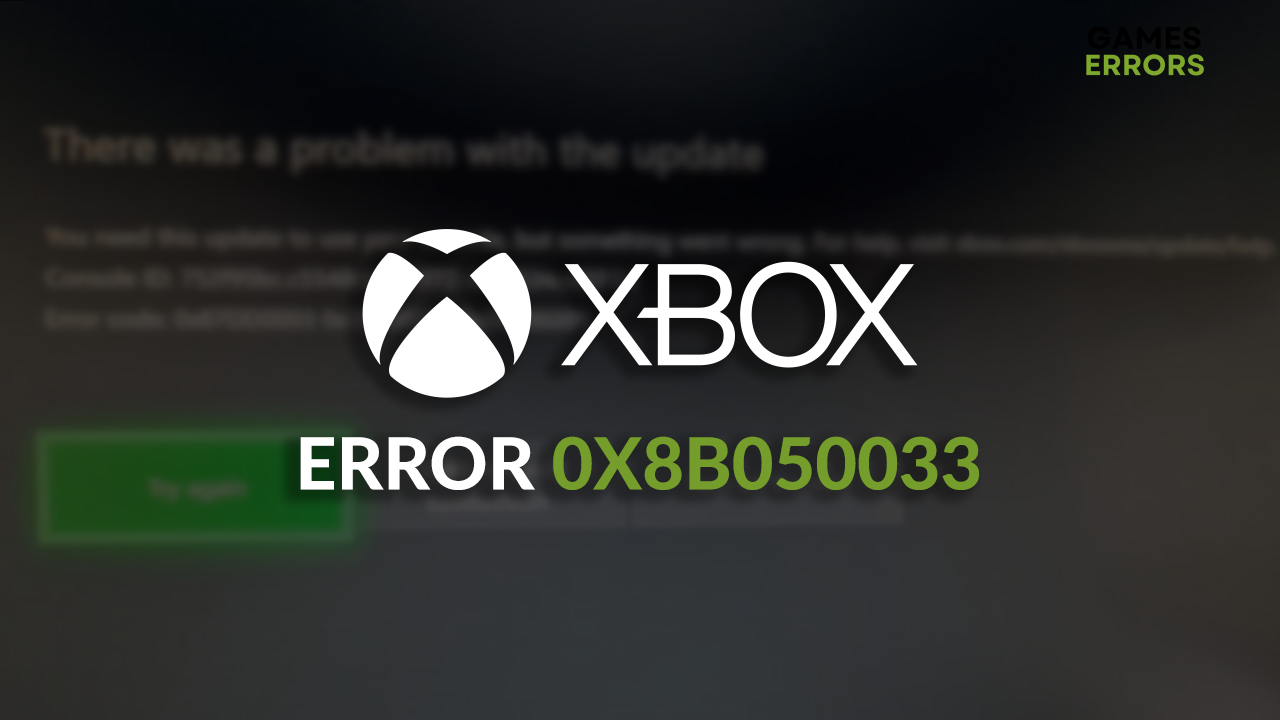
Seeing the Xbox error 0x8B050033 instead of your console’s menu or the game is very frustrating. We decided to help you and all other gamers in need by providing the best solutions to troubleshoot this annoying network-related error on your Xbox console.
If you can’t connect your console to your home network, learn what to do when Xbox doesn’t connect to WiFi.
What is error 0x8B050033 on Xbox?
0x8B050033 on Xbox is a network-related update error that occurs due to an outage of Xbox services, temporary issues on your Xbox or network device, problems with MAC address, stability issues caused by WiFi connection, problems with game initiating Xbox update, or other software issues on your console.
How do I fix error code 0x8B050033?
Get started by applying some quick checks and easy fixes:
- Check Xbox server status: If any services are experiencing limiting or major outages, you must wait until Microsoft resolves this problem.
- Hard reset your Xbox: Press the Xbox button for approximately 10 seconds. Once the console turns off, unplug it from the power socket and wait a few minutes. Plug it back in and start the console.
- Restart network devices: Press the restart button on your router or modem and wait until the device restarts. Check on another device if the internet connection is working correctly.
Here is the list of solutions that will help you eliminate error 0x8B050033 on your Xbox.
1. Clear the MAC address
Time needed: 5 minutes
Media Access Control (MAC) is the ID of your Xbox on the home network and the internet. However, since this identifier caused a lot of trouble, Xbox developers added the option to clear the MAC address and assign a new one to your console.
- Press the Xbox button on the Xbox controller.
- Navigate to Profile & System tab and then select Settings.
- Navigate to the General tab and select Network Settings.
- Select Advanced Settings.
- Select Alternate MAC address.
- Hit the Clear button and restart your Xbox.
2. Use a VPN
Unavailable Xbox services can cause the update error code and might be the problem only in your region. There is a way to connect to another region’s server – by using a VPN. The key here is to use a reliable VPN to avoid high latency and low speeds resulting in poor in-game performance.
We recommend ExpressVPN as one of the most reliable providers out there. They have servers in more than 90 countries allowing you to establish low-latency connections with high speeds regardless of where you are. You can use it on your console and other devices simultaneously!
3. Manually update Xbox
If the error occurs only when you launch a game, the game cannot initiate the Xbox software update. To resolve this and avoid getting the error 0x8B050033, update your Xbox manually.
- Connect your console to the network device using an ethernet cable.
- Press the Xbox button on the Xbox controller.
- Navigate to Profile & System tab and then select Settings.
- Navigate to the System and select Updates and Downloads.
- Select the Console update available option.
- Wait for the update to complete and restart your Xbox.
Extra steps
If the Xbox error 0x8B050033 still occurs, try to:
- 🌐 Use a wired connection: Connect your Xbox to the home network using an ethernet cable. This will avoid stability and other issues brought by wireless connection.
- 🔁 Reinstall the game from the store: If the error occurs when you try to launch a game, uninstall and reinstall it from the Xbox store.
- 🏭 Perform a Factory Reset: Navigate to the Xbox settings, select Reset, and keep your games & apps option. You won’t have to install the games and apps as the files will be saved.
Related articles:
- Fix 100% Packet Loss On Xbox Series X, S, One
- Check Back In A Little Bit Xbox: How To Fix This Issue Easily
- Xbox Startup Error: How To Fix
- Xbox Error Code 0x82d40003: Fix It Easily
- Xbox Error Code 0x8b108490: Quick Fixes
Conclusion
In conclusion, you can fix the Xbox error 0x8B050033 by clearing the MAC address and restarting your console and network devices. Don’t forget to check if Xbox services are experiencing downtime. In this case, you can connect to another server through a reliable VPN, like ExpressVPN.
Additionally, you must use a wired connection and try to update the console manually. Best of luck, and share with us how it went!


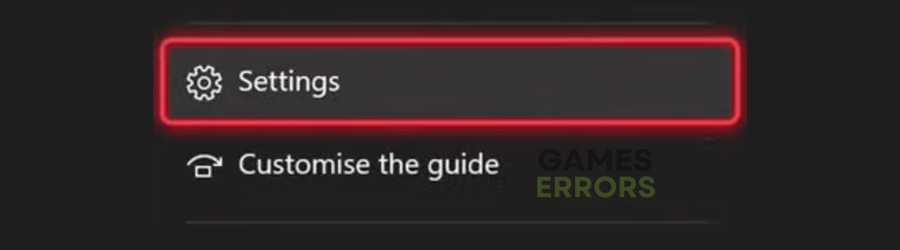
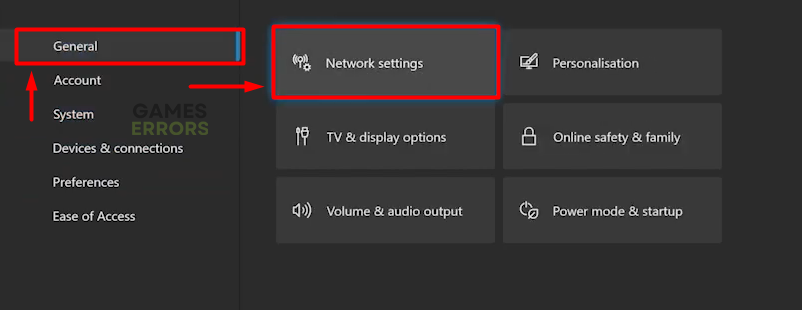
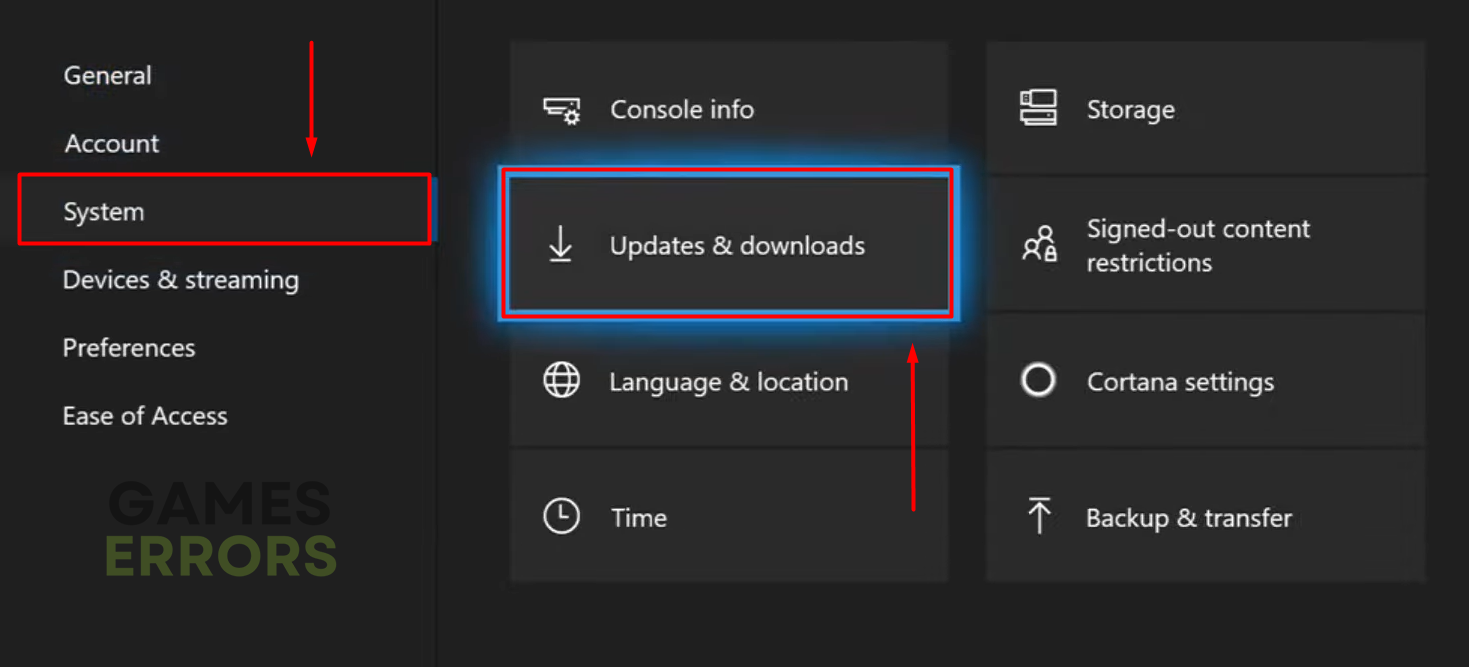


User forum
0 messages