How to Appear Offline on MW2: Works on PC, Xbox & PS5
Sometimes you just have a need for some peace and quietness. Let's discover how to appear offline while playing MW2! 📴
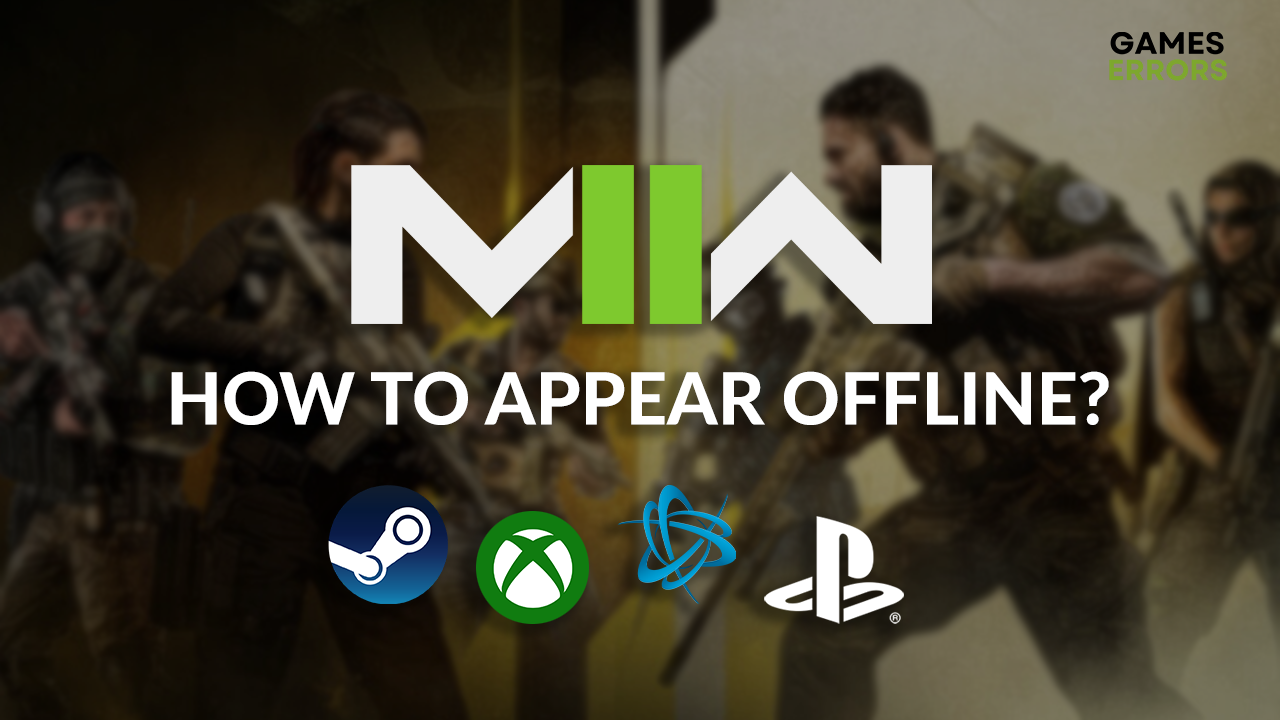
If you are wondering how to appear offline on MW2, you are in a good place! We made a complete guide for changing your online status in Modern Warfare 2, regardless of which console or game-distributing platform you play!
Can you appear offline on MW2?
Yes, you can show your status as offline on Modern Warfare 2.
Modern Warfare 2 is available on many platforms and consoles, each offering a quick way to switch the general activity status. Sometimes, you must change the activity status for the whole console and in the game settings, so we recommend you follow the instructions below.
How do I hide offline in MW2?
To hide offline in MW2, you will first have to change your Activision Account Settings as seen below, and then follow the steps left for the platform that you are using.
Time needed: 3 minutes
To change your online status in MW2, regardless of the platform you are playing on, you must first change the settings on your Activision account.
- Go to Activision.com and hit the Login button.
- Enter your login credentials and hit the Sign in button.
- Click on the Profile button.
- Navigate to the Privacy & Security tab.
- Scroll down to Game Data and Profile Privacy.
- Set all available options to None.
MW2 uses your Activision account to check the status settings.
- Proceed with the settings specific to your platform or console.
Steps to show offline on MW2 on different platforms:
To show offline on MW2 after you are done with the previous step follow the ones below:
1. Steam
One of the most popular game distribution platforms, which is also the home to MW2 and Warzone 2, offers an easy way to change your activity status. This way, your friends on Steam won’t be able to tell when you are playing MW2.
- Launch Steam.
- Click on the Friends tab in the main menu.
- Select Offline from the dropdown menu.
2. Battle.net
The second platform on which MW2 comes is Battle.net. You can set your activity to appear as if you are offline in a few clicks. Once you do it and until you put the status back to Online, your Battle.net friends won’t see you are active while you play MW2 and other games through the Battle.net launcher.
- Open the Battle.net launcher.
- Click on the down arrow next to your current status under the username.
- Select the Appear Offline option from the dropdown menu.
3. Xbox
Changing the offline status on Xbox is easy. The change will reflect all the games you play from your profile, but only if you already changed the Activision privacy settings, as we described.
🤔 Xbox has two similar activity statuses – Do Not Disturb and Appear Offline. The difference is that with the first one, you will still be visible online, but you will not receive notifications, while with the other, you won’t be visible online.
- Press the Xbox button on your Xbox controller.
- Navigate to your profile on the left.
- Select your Xbox Live Gamertag.
- Go to the current status and select the Appear offline option.
4. PS5
PlayStation 5 offline status can be changed in a few taps. The method we will show works only for the current session. Change the Online Status on the profile selection screen to apply it as a constant setting.
- Navigate to the home screen.
- Go to your profile in the top right corner.
- Select Online Status and set Appear Offline as the preferred option.
💡 Remember – changing the activity status on your console or game distribution platform will affect that platform only. For the change to reflect in MW2, you must change the settings on your Activision account.
Related articles:
- MW2 Shaders Optimization Stuck: Fix It Quickly
- Call Of Duty MW2 Won’t Launch: How To Fix It
- MW2 Multiplayer Not Working: How To Fix It
- MW2 Stuck On Logging Into Online Services [Solved]
- Savannah Error In MW2: How To Fix It Quickly
Hopefully, you are not wondering anymore how to appear offline on MW2, and you can enjoy this first-person shooter alone when you want to. Comment with any additional questions or issues you are experiencing.

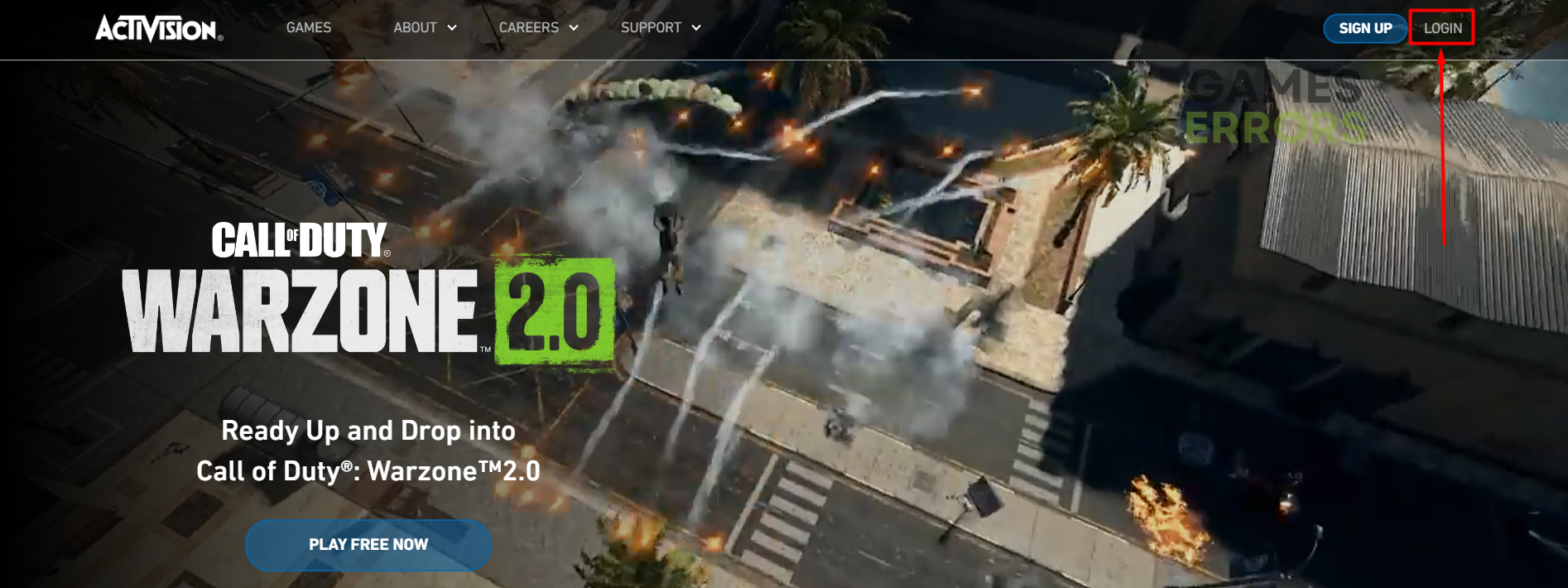
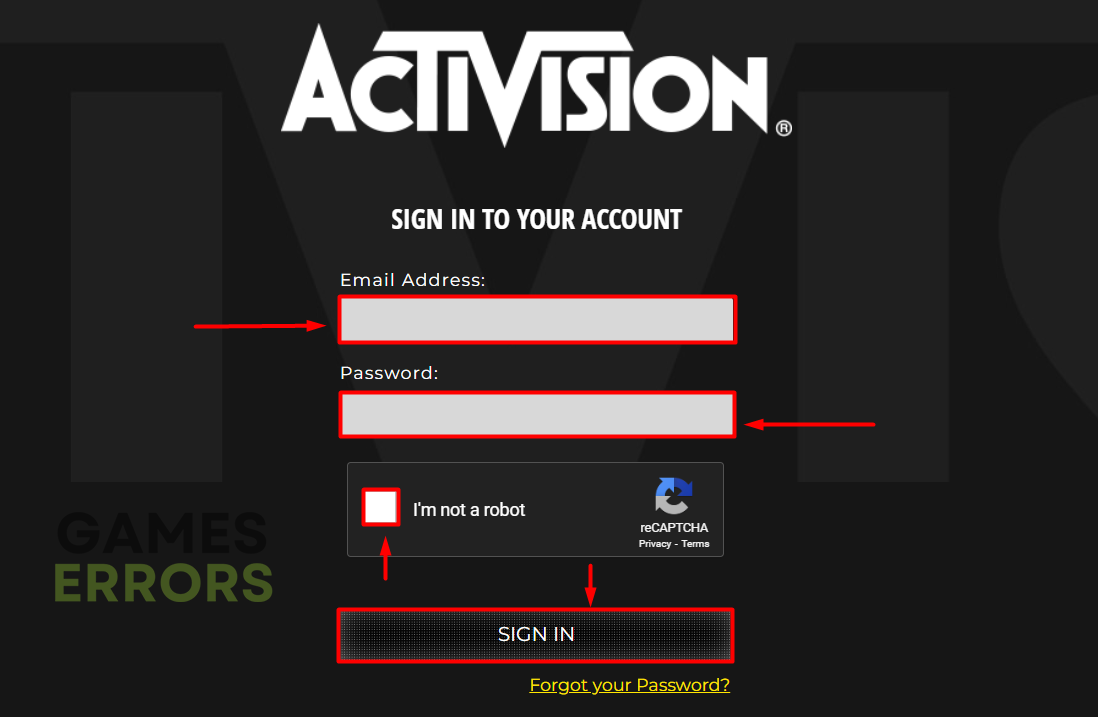
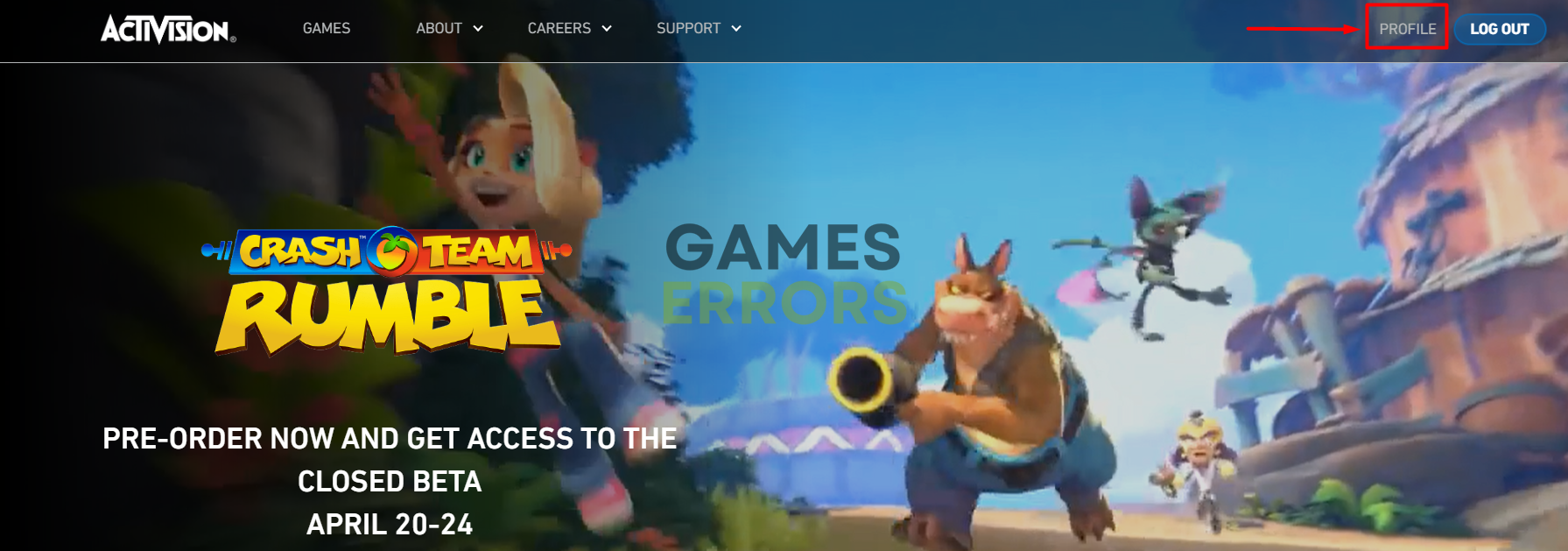
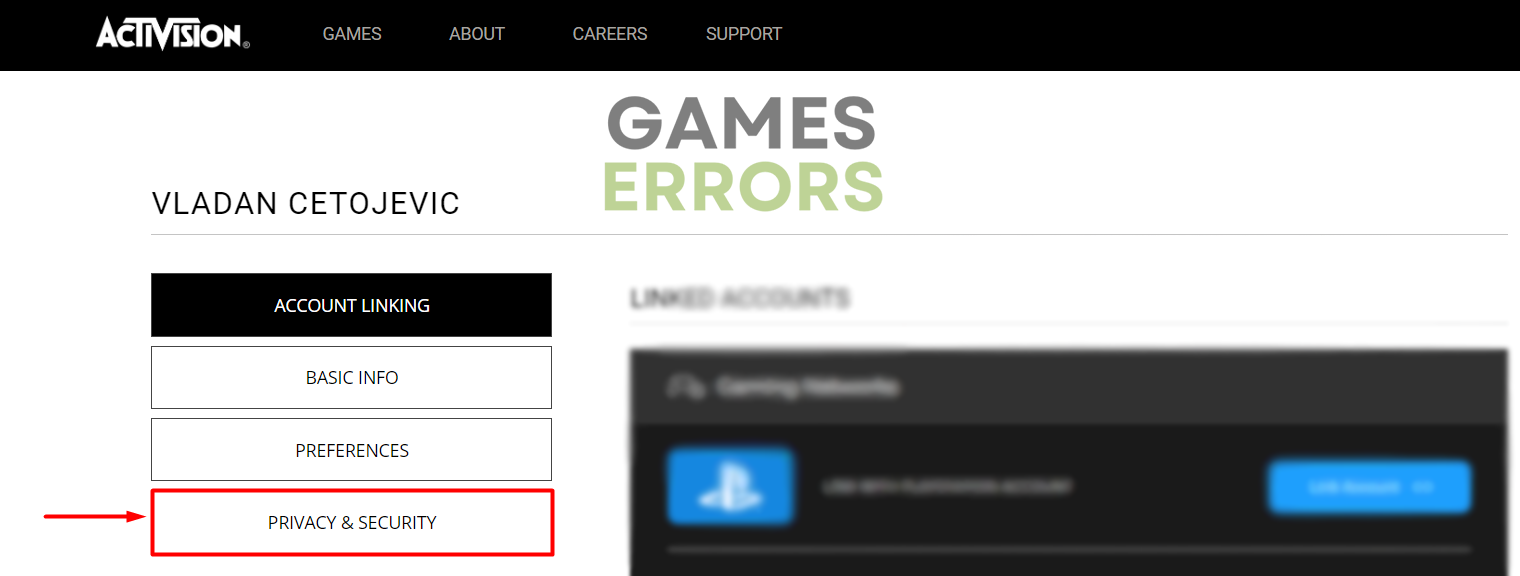
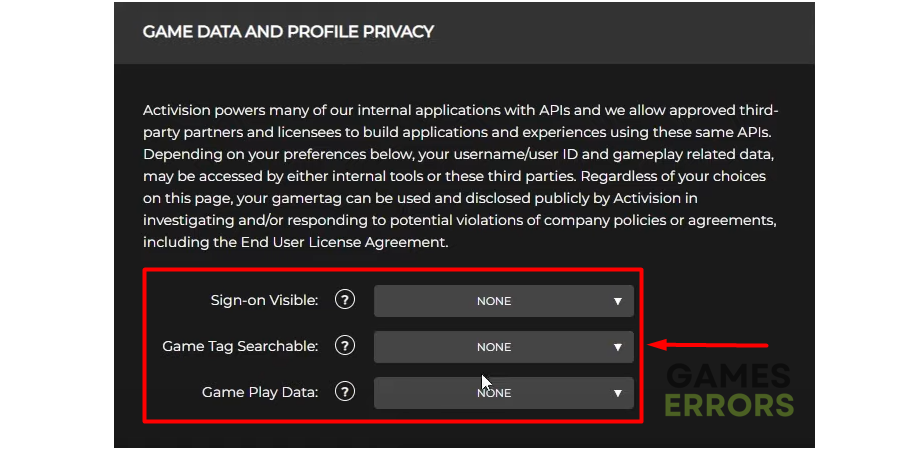
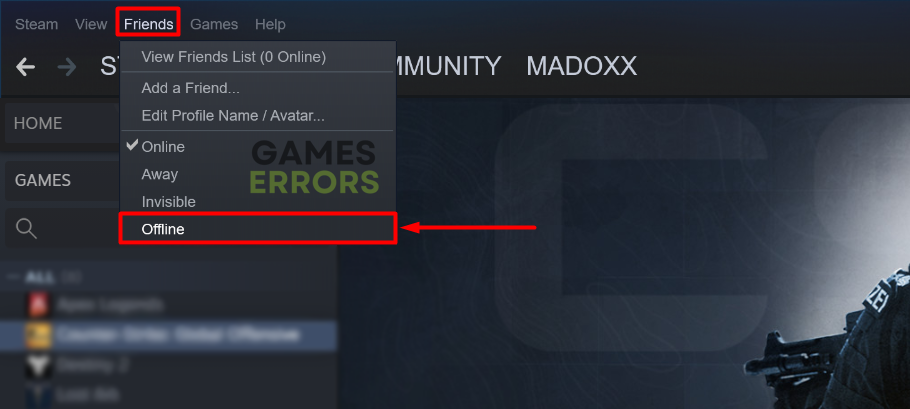
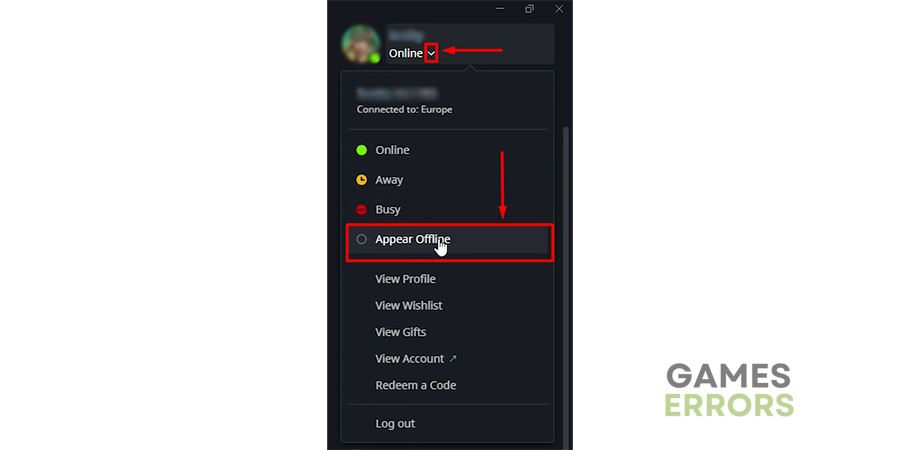

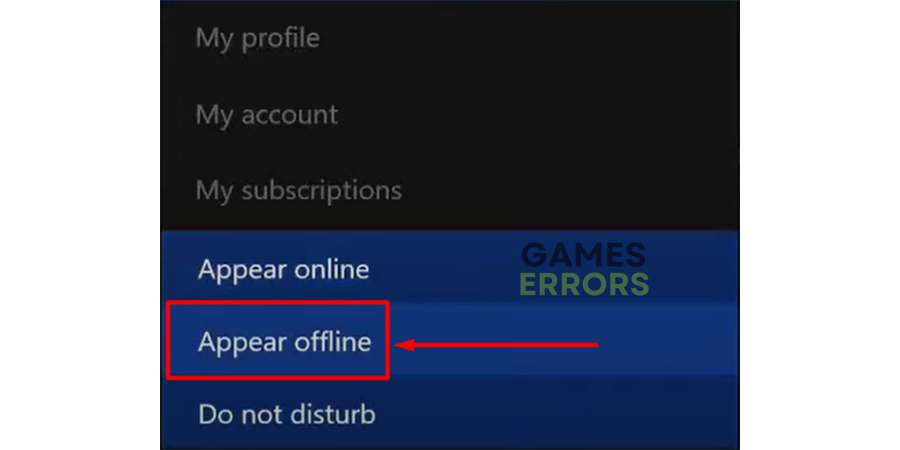
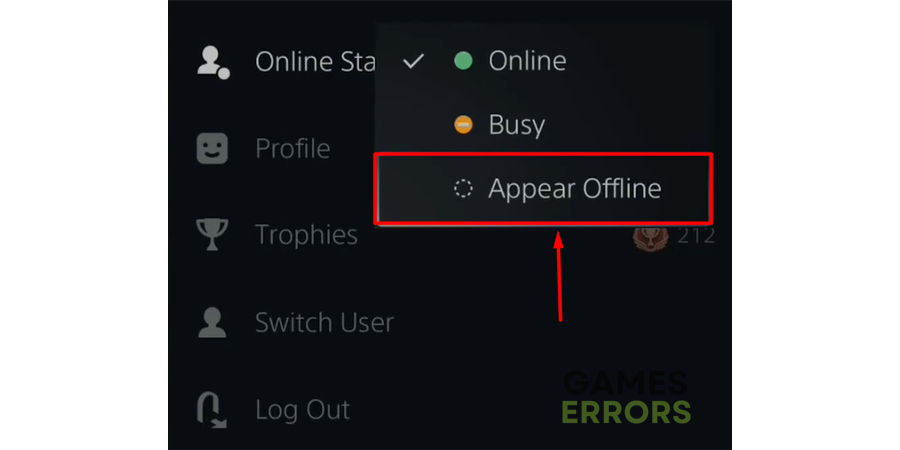


User forum
0 messages