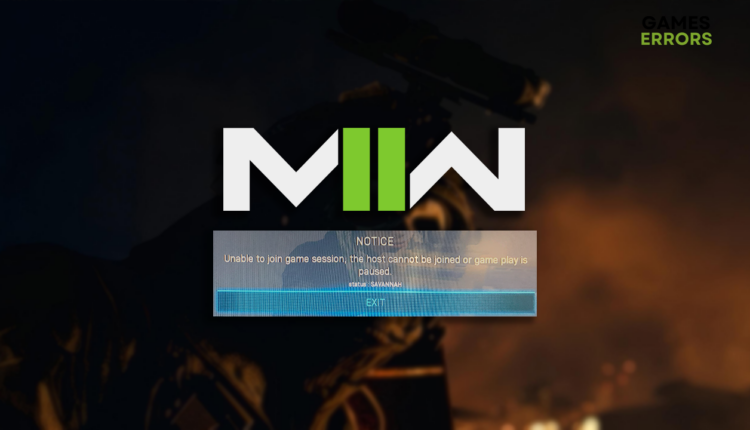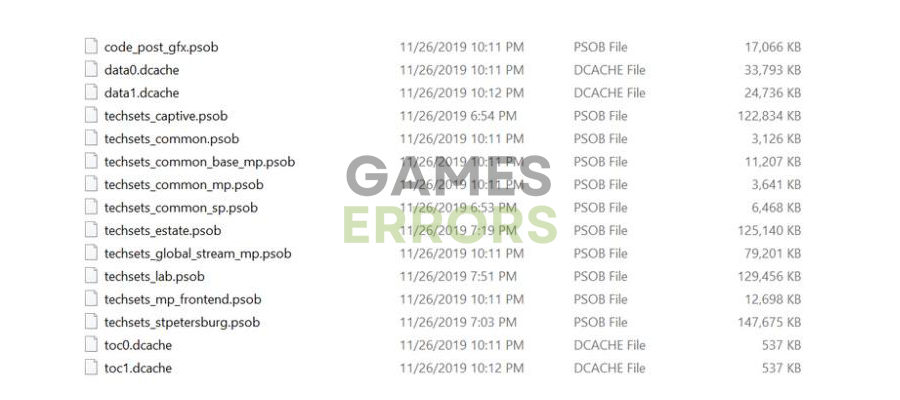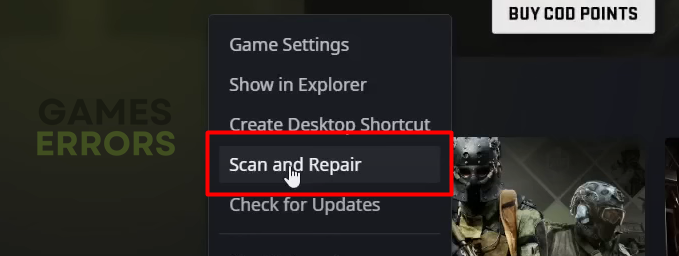Savannah Error in MW2: Fix it in 5 Minutes
Were you connecting to your favorite third-person shooter, when suddenly Savannah error appeared? We got you covered! ✅
You wanted to enjoy some excellent third-person shooting time with your fellow gamers when Savannah Error MW2 ruined your plans. At first sight, the error states that there is a version mismatch, but after digging deeper, we discovered that this doesn’t necessarily have to be the issue!
Join failed because you are on a different version
⚡ Professional web design, custom development, and free hosting - all at SKUDOS.DIGITAL. Transform your online presence today!Status: SAVANNAH
This is the main message that comes with the Status error Savannah. But perhaps you know about the old message too which said ‘Unable to join the game session, the host cannot be joined or gameplay is paused’. No matter the text this MW2 status error was always bothersome.
What is error code Savannah in MW2?
Error code Savannah in MW2 and Warzone 2 is a network-related error stating that the client and server versions are incompatible. It usually happens when you have a different game version from your peers. Besides the outdated game client, it is caused by the outage of Activision service, corrupted game files, or problems with the Windows Firewall.
How do I fix error code Savannah?
To fix error code Savannah check if your friends or teammates have the same problem, then make sure that your internet connection is stable and that the game didn’t go through a quick update while you were playing. Then, check your game version and verify if it is the latest one available. If everything seems normal, apply these easy checks and then proceed with the fixes:
- Restart your PC: If the error code is caused by temporary issues on your PC rather than due to an existing version mismatch, the quick restart should solve it.
- Check MW2 service status: Scheduled or unplanned Activision service outages can cause the Savannah error. If all platforms are online, then the issue is on your end.
- Update MW2: By default, game distribution platforms will keep your games up-to-date. However, if the game doesn’t get the update, it will cause the Savannah error, so we advise you to update it manually.
Proceed by following the steps for every solution listed below to remedy the status Savannah in MW2 and Warzone 2.
1. Delete corrupted files
We discovered that the issue is hidden in one of the game files stored locally on your PC. Follow the steps below to find and delete these potentially corrupted files. No worries, the next time you start the game, they will automatically download, and the Savannah error will hopefully disappear!
💡 Remember, this process differs from game file verification and only applies to Modern Warfare 2.
- Navigate to the Modern Warfare 2 installation folder.
Steam ➡ Right-click on MW2, select Manage and Browse local files.
Battle.net ➡ Click on MW2, choose Options, and Show in Explorer. - Open the main folder.
- Find and select all of the following files.
- Hit the Delete key, and if prompted to confirm, select Yes.
- Once the process is completed, restart your PC and run Modern Warfare 2.
2. Allow MW2 through the Firewall
Time needed: 4 minutes
The Windows Firewall protects you from various threats to your computer while connected to the internet. The only problem is that it is known for falsely recognizing and blocking games from accessing the network to install automatic updates. As a consequence, it might be the reason why you encounter the Join failed different version MW2 error.
- Click on the Windows icon, type Windows Defender Firewall, and open it.
- Click on Allow an app or feature through Windows Defender Firewall.
- Click on Change Settings and Allow Another App.
- Select Browse, and navigate to the Modern Warfare 2 installation folder.
- Click on the game executable file (.exe) and select Open.
- Check the checkbox in columns Private and Public in the Modern Warfare 2 row and hit OK.
- Restart your PC.
3. Verify game files
An elegant way to verify game files is by using the built-in system for game file verification. Both Steam and Battle.net have this feature. By verifying and fixing game files, you might solve the error code Savannah on Warzone 2 as well as on Modern Warfare 2.
For Steam users:
- Launch Steam and go to the Library.
- Right-click on Call of Duty® Modern Warfare 2 and select Properties.
- Select the Local Files tab, and click on Verify integrity of the game files.
For Battle.net users:
- Launch Battle.net and navigate to the game library.
- Find Call of Duty® Modern Warfare 2, click the gear icon, and select the Scan and Repair option.
- Select the Begin Scan option.
Extra steps to fix the Savannah Error on MW2 and Warzone 2:
If you still get the Join failed different version MW2 error, try to:
- 🔁 Re-install MW2: Although it will take some time, it might be the only way to solve the issue on your PC. Uninstall the game, restart your PC, and install it using Battle.net or Steam.
- 🎮 (Xbox) Delete reserved game space: Xbox keeps the reserved game space designed to hold updates and patches. Delete the content of this memory and try running MW2.
- 🕹 (PS5) Update the game: Play Station gamers can skip the update like PC users. it can be easily solved if you find MW2 in the library and manually check for updates.
- 🖥️(PC) Update your Windows: Check out if there are any Windows Updates pending, some of them might be crucial for different applications, and they could also be the reason why your MW2 update is not installing.
⚠️Some of the solutions above will also work if you need to fix the Savannah Error in Warzone 2.❗
Related articles:
- Hueneme Negev In MW2 & Warzone 2: Fixed [PC, Xbox, PS5]
- Smith Camp Error MW2: Fix It Quickly
- Clark Monterey Error MW2: How To Fix It
- MW2 Stuck On Installing: How To Fix It Easily
- MW2 Stuck On Connecting: Fix It With These Quick Solutions
Final Thoughts
Keep in mind that if you encounter the Join failed different version MW2 error, most of the time it will occur because the update is not installing. To make sure that you reduce the number of random encounters with the status error Savannah, keep your game updated and check the version from time to time.
We wish you the best of luck in troubleshooting Savannah error MW2. Share with us how it went, and if you find an alternative solution that worked out for you, leave a comment so we can share it with other gamers in trouble.