Hogwarts Legacy Screen Tearing: How To Fix It
Enjoy Hogwarts Legacy with proven solutions in this article to remove screen tearing and flickering. Good Luck 😎
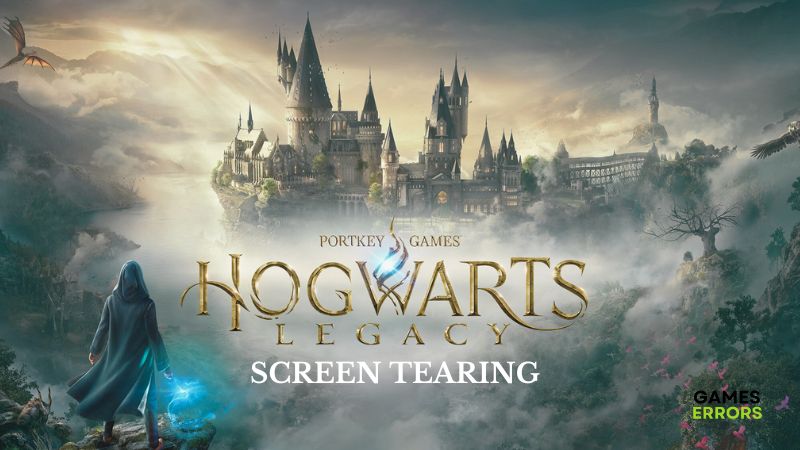
Hogwarts Legacy is a role-playing action video game with an incredible gameplay experience. Since its release by Avalanche Software and Warner Bros, it has received praise concerning its open-world map across different gaming forums.
However, players have also been complaining of a screen tearing problem while playing Hogwarts Legacy. If you are also looking forward to fixing the same problem, then you are on the right page of the internet.
Why is the Hogwarts Legacy screen tearing?
Screen tearing is a common problem in PC video games as a result of an out-of-sync situation between the game’s frame rate and your display refresh rate. An outdated graphics driver can cause screen flickering and tearing.
Also, if the game is yet to be optimized with your PC graphics settings, you are likely to encounter screen tearing in Hogwarts Legacy. Incompatible graphics options will definitely cause your screen to tear.
How do you fix tearing in Hogwarts Legacy?
If you are looking to fix screen tearing problems in Hogwarts Legacy, you must consider all the troubleshooting tips and proven fixes mentioned in this guide. Try out the following:
- Run the game as an administrator
- Close unnecessary background apps
- Verify the integrity of game files
If your display continues to tear, you should implement the fixes as follows:
1. Enable the V-Sync Feature
As said earlier, screen tearing results from the frame rate being out of sync with the refresh rate. To fix this Hogwarts Legacy flickering issue, you have to enable the V-Sync feature in your GPU panel settings.
For NVIDIA users, Follow the steps outlined below:
- Open the NVIDIA Control Panel on your PC and navigate to 3D Settings.
- Click on Manage 3D settings, then click on the Program Settings tab.
- Click on the Add button to select a program to customize.
- Select Hogwarts Legacy from the list.
- From the list below, navigate Vertical sync and click on it to select On.
- Restart your PC and launch the game afterward.
For AMD users, follow the steps outlined below:
- Open the AMD Radeon Software on your PC.
- Go to Gaming and click on Hogwarts Legacy.
- Enable the Radeon Enhanced Sync and Wait for Vertical Refresh options.
- Set Frame Rate Target Control to 60Hz (or the refresh rate of your PC display)
- Save the changes and restart your PC.
2. Update GPU Drivers
Time needed: 4 minutes
Perhaps your GPU drivers are outdated, you should install the updated versions to improve your experience and get rid of Hogwarts Legacy screen flickering and tearing while you’re playing the game. Follow the steps mentioned below:
- Press the Windows key + X to open the Quick Link menu on your PC.
- Choose Device Manager from the menu.
- Double-click on Display adapters
- Right-click on your graphics driver and select the Update driver option from the context menu.
- Choose the Search automatically for driver option from the prompt window page.
- Restart your PC, then launch Hogwarts Legacy.
If you are experiencing difficulty carrying out the steps outlined above, you should make use of a simple-to-use software, PC HelpSoft. It helps you search and install the updated GPU driver on your PC.
3. Lower In-Game Settings
If the screen tearing in Hogwarts Legacy continues, then you should lower some in-game graphics settings for effective and efficient optimization. Follow the steps outlined below:
- Launch Hogwarts Legacy and navigate to DISPLAY OPTIONS.
- Make the following changes:
- UPSCALE TYPE – NVIDIA DLSS
- UPSCALE MODE – NVIDIA DLSS Off
- UPSCALE SHARPNESS – 0
- FRAME GENERATION – OFF
- NVIDIA REFLEX LOW LATENCY – On
- VSYNC – ON
- Set the FRAMERATE to 110 Hz or lower
- Save changes, and go back to the game.
4. Set Power Options
If you are playing games while your Windows power option is on Balanced mode, you are likely to encounter Hogwarts Legacy screen flickering and tearing issues as a result of a negative impact on the performance of your GPU. Change the power options to High Performance. Follow the steps outlined below:
- Open the Control Panel on your PC.
- Navigate to Hardware and Sound, then select Power Options.
- Select High Performance in the Preferred Plans section.
- Restart your PC, then launch the game.
Note that this solution might consume battery usage, but it is effective.
Additional methods to fix Hogwarts Legacy tearing:
- Consider getting a G-sync or a Free-sync monitor
- Use a Display Port cable or a 8k – 10k HDMI cable
- Update your Windows
- Check for any game updates
Related Articles:
- Hogwarts Legacy Black Screen: Fixed in 2 Minutes
- Hogwarts Legacy FPS Drops: How to Easily Fix This Problem
- How to Make Hogwarts Legacy Run Better on PC: 100% Results
Conclusion
In conclusion, to fix tearing Hogwarts Legacy, ensure that you enable the V-Sync feature and adjust your computer graphics settings to improve your gameplay experience. Also, you should keep your GPU drivers updated and customize your Windows power plan to get the best visual experience in the game. Good luck.

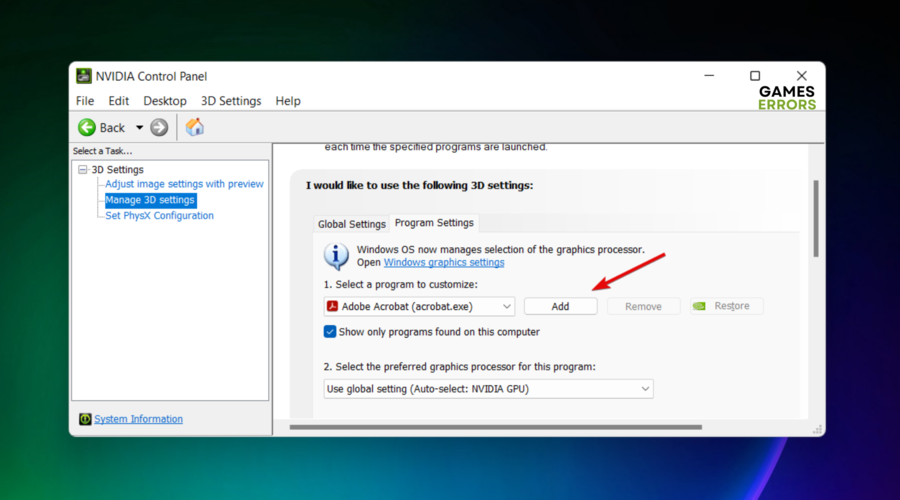

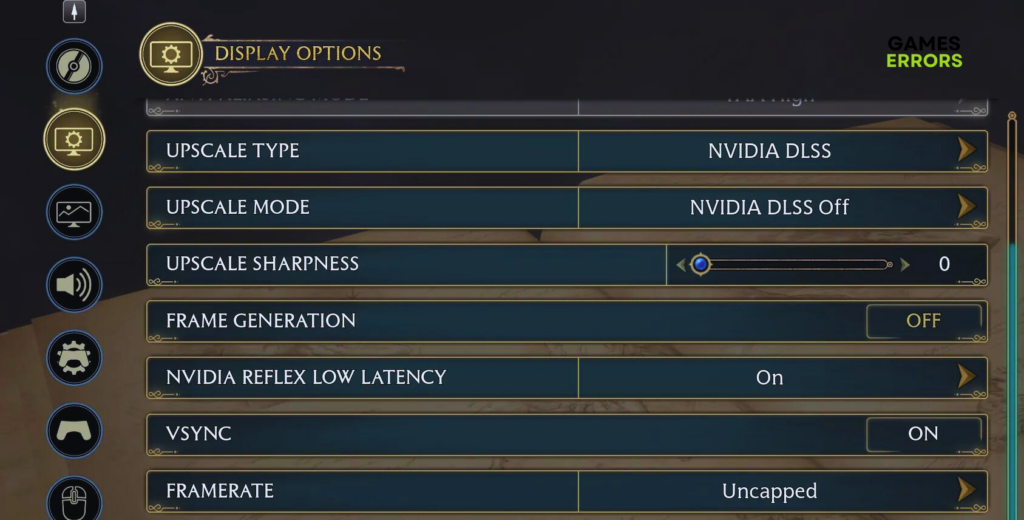
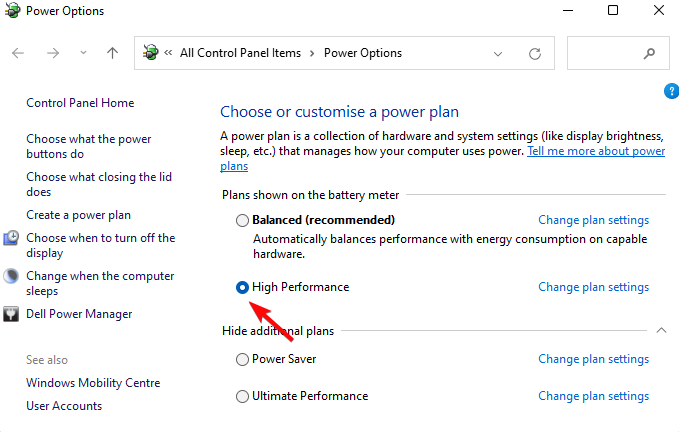


User forum
0 messages