Valorant Error Code Van 1067: 4 Efficient Ways to Fix It
Fix Valorant Error Code VAN 1067 with proven solutions highlighted and discussed in this guide. Good luck 😎
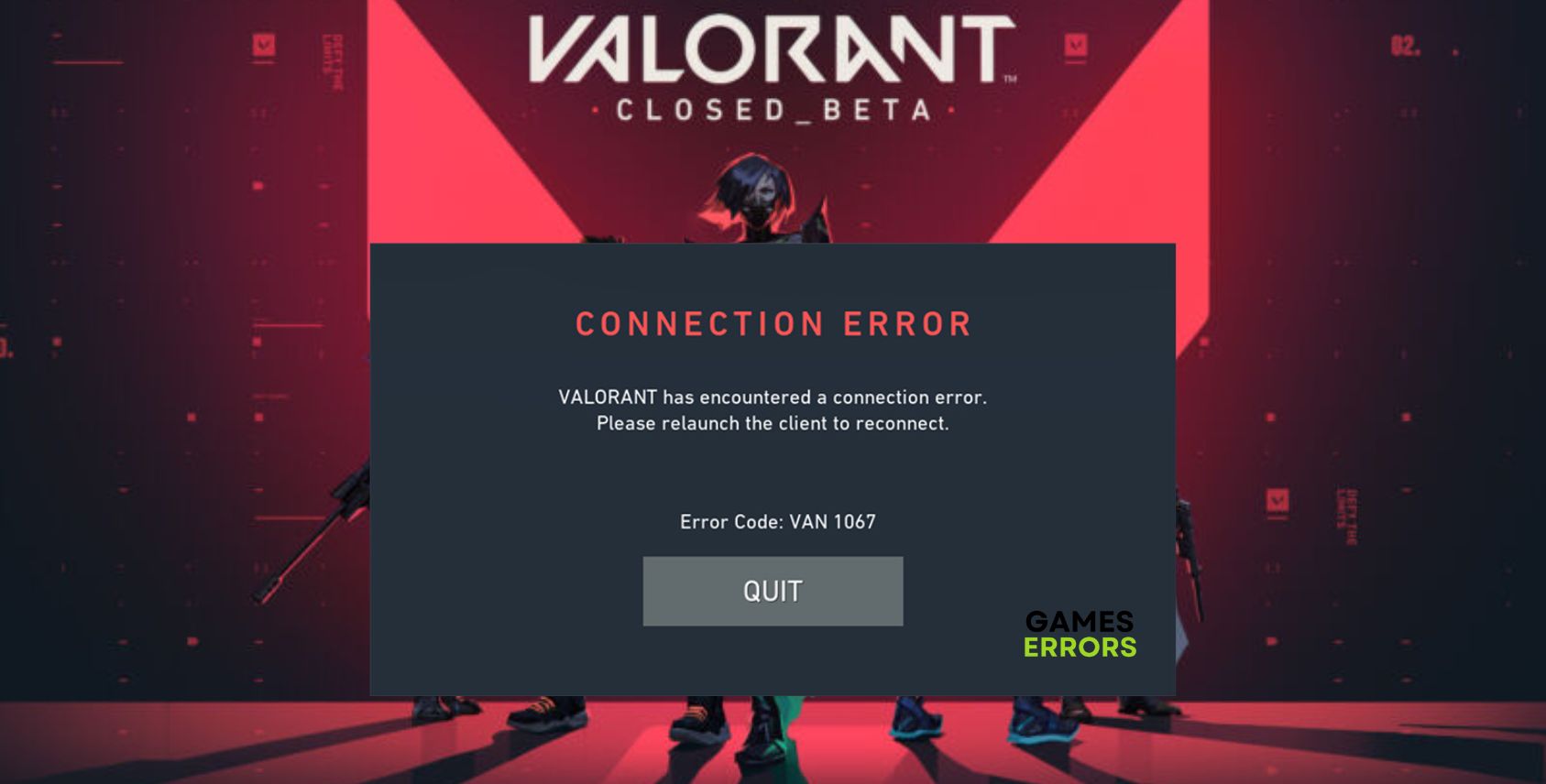
Many players have reported having encountered the Valorant Error Code VAN 1067 while trying to launch the game on their PCs. If you also experience the same problem and you are looking for how to fix it, then you are on the right page of the internet. Keep reading.
What does error code VAN 1067 mean in Valorant?
The VAN 1067 error code in Valorant means that there is a connection problem and may be caused by your secure boot and TPM 2.0 are not active. The problem may also ensue because of firewall restrictions, blocking the game from establishing the necessary connections with your PC for smooth gameplay
Other factors to consider are administrative privileges, possible conflict with running background applications, and compatibility issues.
How to fix Valorant Error Code Van 1067?
To fix VAN 1067 error code in Valorant, there are a few proven fixes and troubleshooting methods that you need to consider. Carry out the following tips highlighted below:
- Check your internet connection
- Close unnecessary background applications
- Run the game as an administrator
- Repair the Game Files on Riot Client
If the problem persists after you have tried the troubleshooting tips mentioned above that could also be helpful in resolving the VAN1067 error code in Valorant on your PC, implement the following fixes highlighted and discussed as follows:
- Enable Secure Boot and TPM 2.0
- Allow Valorant Through the Firewall
- Restart Your Riot Client
- Disable Discord’s Automatic Boot
1. Enable Secure Boot and TPM 2.0
To fix the VAN 1067 error code in Valorant, it is required that you enable secure boot and a security feature called Trusted Platform Module in your PC BIOS settings. Carefully follow the steps outlined below to access your BIOS page and enable these options:
- Press the Windows key + I to open the Windows Settings.
- Go to System > Recovery, then click on the Restart now option beside Advanced Startup.
- Click on the Troubleshoot option, then navigate to Advanced Options > UEFI Firmware Settings > Restart.
- Your BIOS page will open up after the restart, navigate to the Security tab and enable Trusted Platform Module (TPM) and Secure Boot.
- Save the changes and restart your PC. Launch Valorant to confirm that the problem is fixed.
2. Allow Valorant Through the Firewall
Time needed: 3 minutes
Another solution you should consider implementing is allowing Valorant through the firewall system of your Windows Defender. This will allow your PC to establish the required connection with the game for smooth play. Follow the steps below:
- Click on the Start menu, type firewall in the search box, then click Windows Defender Firewall.
- Click on the Allow an app or feature through Windows Firewall option on the left panel.
- Click on Change settings, then if Valorant is not on the list, click on the Allow another app option.
- Click Browse to select the Valorant exe file from the installation directory, then click the Add button.
- Check both the Private and Public options for Vaorant on the list, then click OK to save changes.
3. Restart Your Riot Client
If you keep running into the Valorant VAN 1067, then you should simply restart your Riot Client severally or follow the steps below to restart your Riot Client via Task Manager:
- Open Valorant and try to play the game. Once the VAN 1067 error code page opens up, press the Windows key + X to open the Quick Link menu.
- Select Task Manager from the menu to open it.
- Search for Riot Client in the Processes tab and right-click on it.
- Select End Task from the context menu.
- Relaunch the game to confirm that the problem is fixed.
4. Disable Discord’s Automatic Boot
If you have Discord on your gaming PC, it might be the cause of the VAN 1067 error code on your PC. Leaving the Discord app to launch at startup could lead to the error code in Valorant. Therefore, we advise that you adjust the startup settings. Follow the steps outlined below:
- Open Discord on your PC and navigate to the Settings menu.
- Click on Windows Settings, then turn off the toggle in front of the Open Discord option.
- Restart your PC afterward, then launch Valorant to confirm that the problem is fixed.
- Valorant Mic Not Working: How To Fix It Easily
- Valorant Won’t Download: How To Force It
- Valorant Critical Update Required: Quick Fixes
- Valorant Error Retrieving Settings From Server [FIXED]
- Valorant Won’t Install: Why It Happens & How to Fix
That is how to fix the VAN 1067 error code in Valaront on PC. Remember to Enable the required security features, including Secure Boot and TPM 2.0. If the problem persists, you should allow Valorant through the firewall system of your Windows Defender. Good luck.

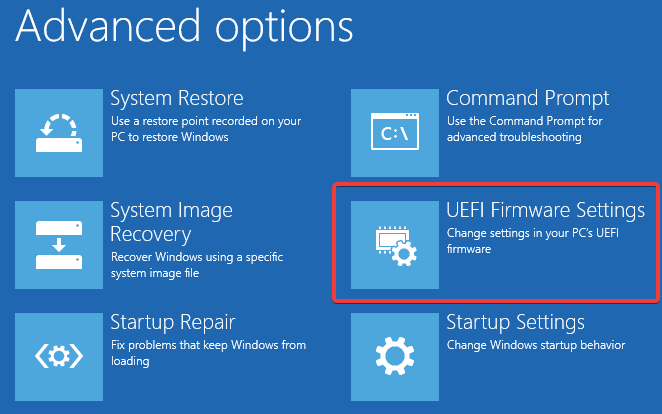
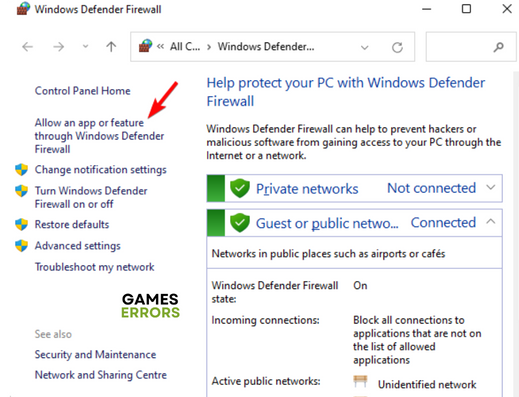
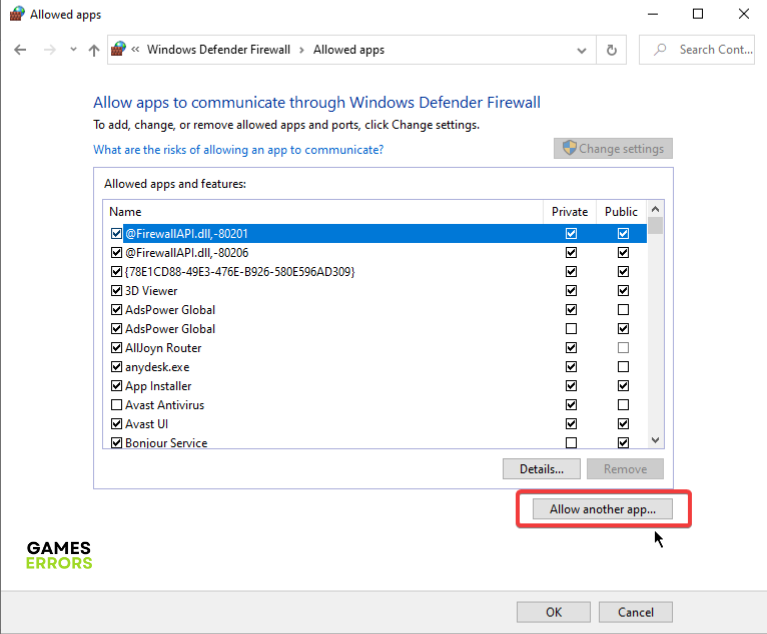
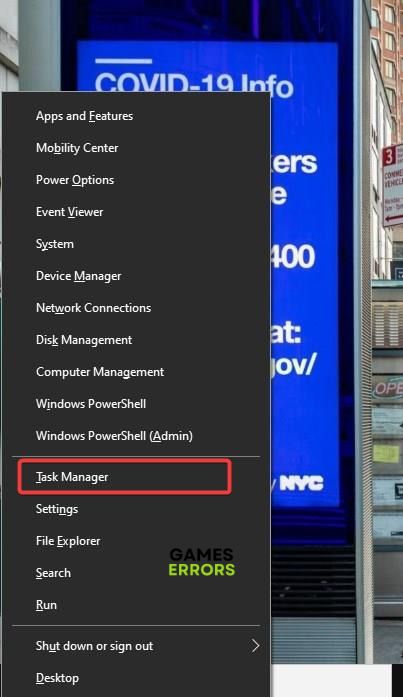


User forum
0 messages