Halo Infinite Stuttering: How To Fix It
Fix stuttering in Halo Infinite on your PC with the proven fixes discussed in this article. Good luck😎

Halo Infinite is a first-person shooter game by 343 Industries and published by Xbox Game Studios. The game offers advanced graphics settings, and it delivers an immersive gameplay experience. The game is intensive in terms of the GPU requirement. However, many players of the game have reported their experience with screen stuttering while playing Halo Infinite on their PCs.
We prepared this article to help players understand the causes of Halo Infinite stuttering and how to fix it with the different solutions discussed in this piece. Endeavor to read through and implement all the fixes until the problem is totally resolved on your PC.
Why does Halo Infinite stutter so much?
There are different factors that could cause screen stuttering in the Halo Infinite game on a PC. If you have too many applications opened while playing the game, you are likely to experience stuttering as a result of other system processes competing for available resources.
Also, an outdated graphics driver is likely to make Halo Infinite laggy. It’s quite important to be aware of the game’s system requirements because anything short of that will cause issues like this. Also, corrupted game files and in-game graphics settings are common factors that result in this issue.
How do you fix Halo Infinite stuttering?
Fixing the stuttering problem in the Halo Infinite game on a PC can be achieved with any of the fixes and troubleshooting tips discussed in this article.
But before delving into the main solutions, you should try the following prechecks:
- Run the game as an administrator
- Close other running applications
- Restart your PC several times
If you keep getting stutters while playing the Halo Infinite game on your PC after you have tried out the aforementioned troubleshooting tips, implement the following fixes:
1. Update Graphics Driver
Time needed: 4 minutes
As we stated earlier, stuttering is a result of an underperforming graphics card, and this could be because of the driver, which is likely to be outdated. Therefore, to fix the problem in Halo Infinite, you must keep your graphics driver up to date. Follow the steps below:
- Press the Windows key + X then select Device Manager from the quick link menu.
- Double-click on the Display adapter option to expand your graphics drivers.
- Right-click on your graphics driver and select the Update driver option.
- Select the “Search automatically for driver” option.
- Restart your PC after the update is completely installed. Launch the game afterward.
You can also use PC HelpSoft to help you search for the required drivers that need to be updated, download, and install them.
2. Enable GPU Scheduling
Hardware-accelerated GPU scheduling is a Windows graphics setting that enables the graphics card to use more of its power. Therefore allowing the Halo Infinite game to run at a smooth frame rate. Follow the steps outlined below:
- Press the Windows key + I to open the Windows Settings.
- Click on System, then navigate to Display
- Under the Multiple displays section, click the Graphics settings option.
- Turn on the toggle under Hardware-accelerated GPU scheduling.
- Restart your PC, and launch the game afterward.
3. Optimize In-Game Settings
- Open the Halo Infinite on your PC, then navigate to SETTINGS > VIDEO
- Change RESOLUTION SCALE to 90.
- Choose Ultra for TEXTURE FILTERING.
- Turn on VSYNC.
- If you are using an NVIDIA GPU, disable ASYNC COMPUTE. AMD users can leave it enabled.
4. Update the Game
Updated game patches are known to fix bugs in the older versions. If you are playing an outdated version of Halo Infinite, the stuttering problem is likely to be a bug-related problem. Install the game’s update to fix stuttering in Halo Infinite. For Steam users, follow the steps below:
- Navigate to LIBRARY on your Steam game client.
- Right-click on the game and select Properties from the context menu.
- Click on the UPDATES tab. Under Automatic updates, select the “Always keep this game up to date” option.
- Restart your PC after the update is completed, then launch the game afterward to confirm that the stuttering problem has been fixed.
In conclusion, stuttering is a result of your GPU not being able to produce frames at the required rate, and this can be caused by several factors, including an outdated graphics driver. Therefore, keep your drivers updated and enable GPU scheduling to fix the problem. If the problem persists, optimize in-game settings to eradicate stuttering in Halo Infinite. Good luck.
Other fixes worthy of trying include the following:
- Verify the game file’s integrity
- Run the game in compatibility mode
- Uninstall and reinstall the game
- Perform a clean boot operation
Related articles:

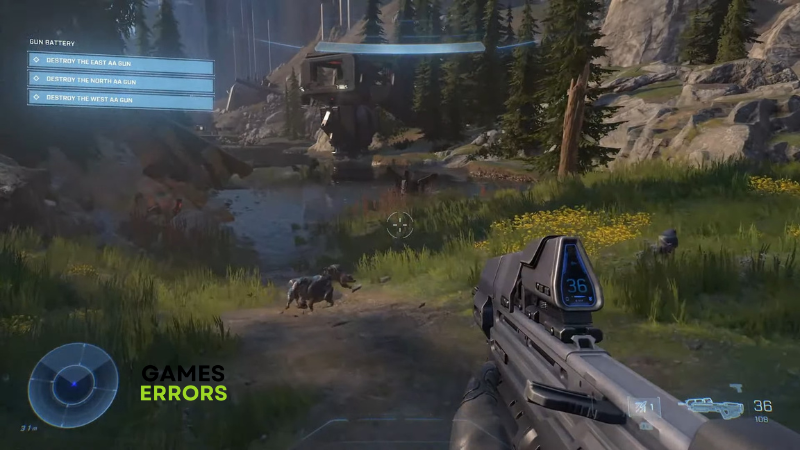
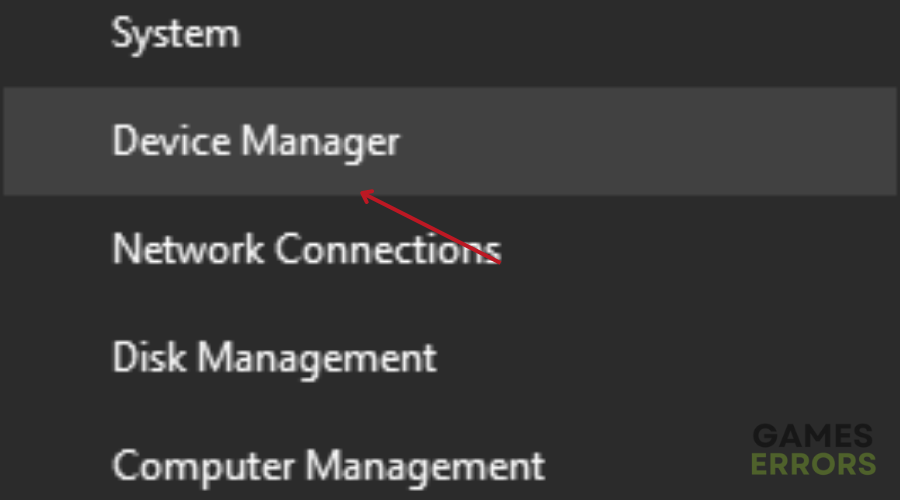



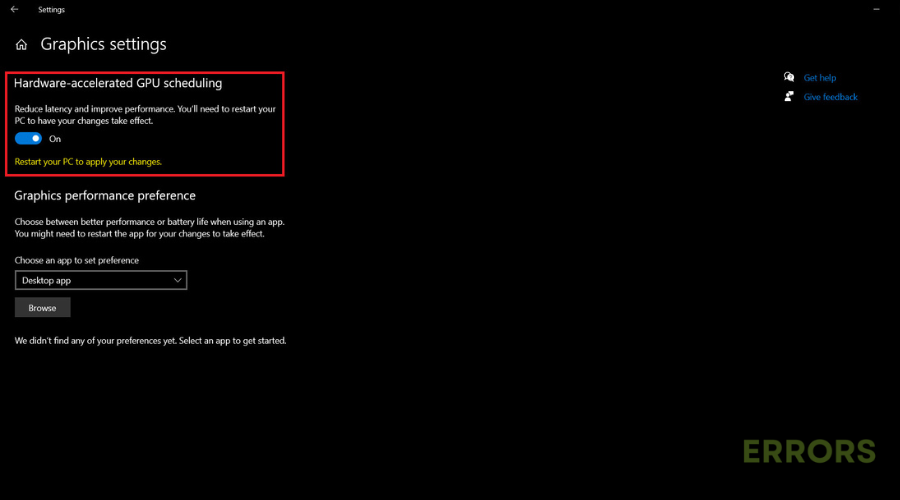
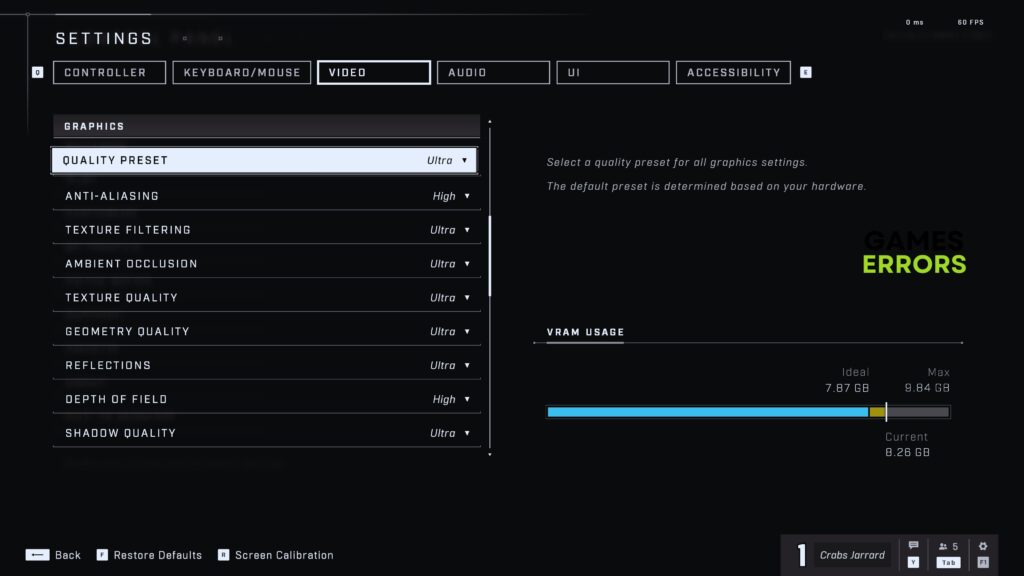
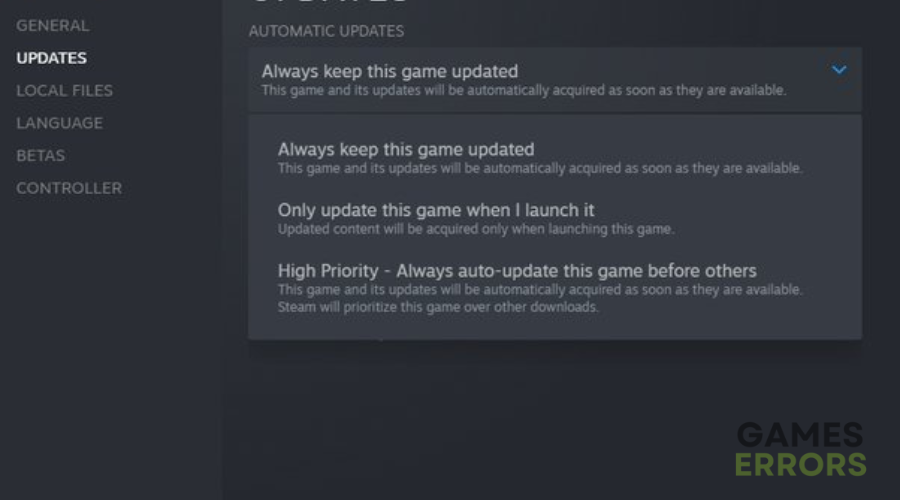


User forum
0 messages