Witchfire Early Access Won't Launch: How to Run It Seamlessly
If you don't want to miss the captivating dark fantasy FPS gameplay experience, check out this guide on how to fix Witchfire not launching on your PC 🔥
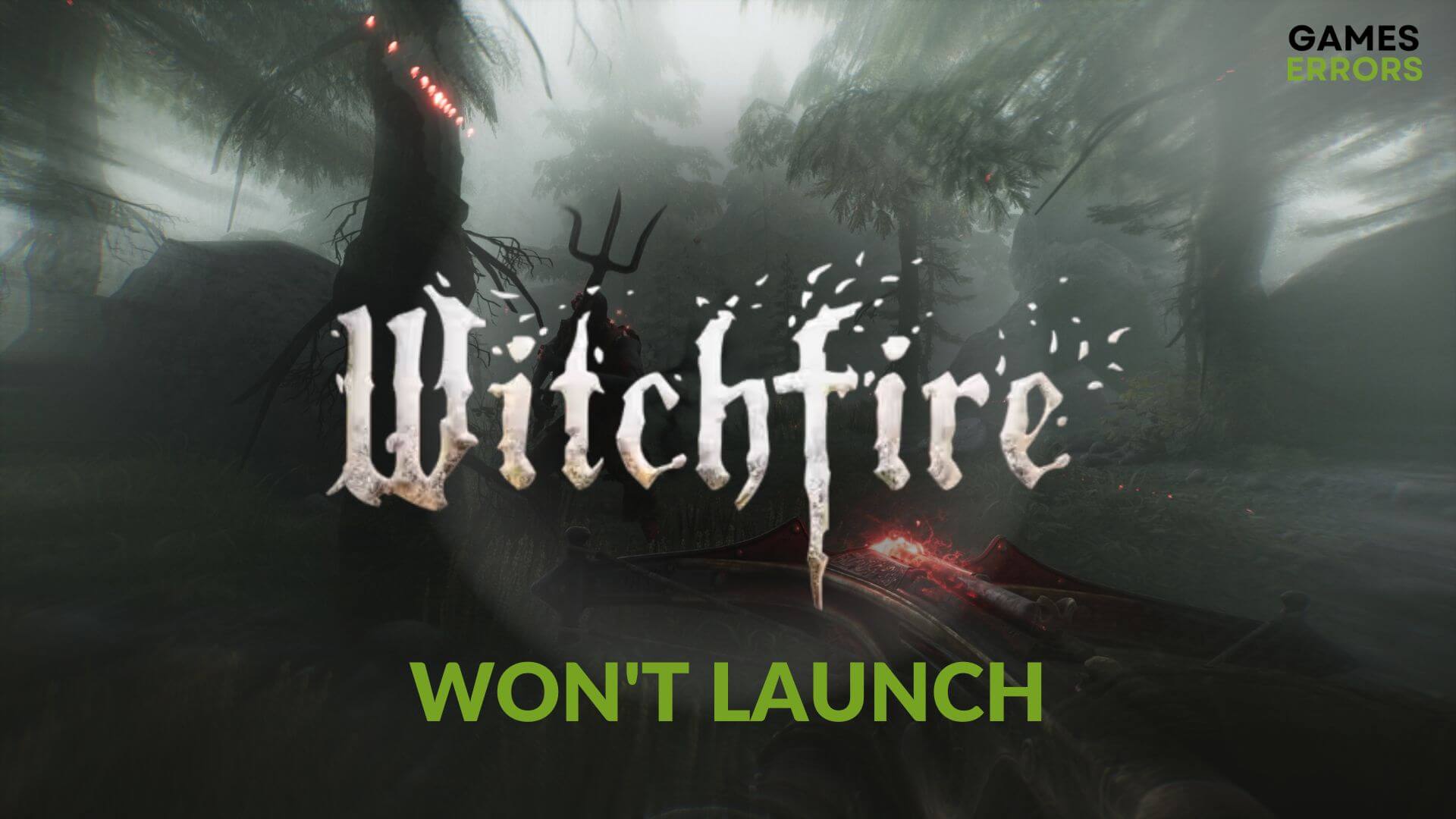
In case you find that the Witchfire early access version is not launching on your PC, you are not alone. This article aims to guide you to fix this problem quickly.
The main goal of this game is to entertain gamers with an unparalleled experience of dark fantasy FPS. However, if you see that the Witchfire won’t launch on your computer, you should take the necessary steps to solve the problem. Otherwise, you will miss the gothic aesthetics and super amazing gameplay experience.
Why won’t the Witchfire launch on my PC?
If the Witchfire keeps failing to launch on your PC, diagnosing the causes is necessary before trying to solve it. Typically, the launching problem of this game can be a result of the following factors:
- Driver problems: Outdated, missing, or faulty system drivers on Windows 11 or 10 can be a primary obstacle preventing Witchfire from launching.
- System requirements: If your PC doesn’t have the capacity to run this game, you won’t be able to run it. Even if you can, you will encounter Withfire crashing problems.
- Problematic game components: Outdated, corrupted, or problematic game files and related components can also be why you are unable to launch Witchfire on your PC.
- Third-party software: Remember that third-party programs like antivirus software, firewalls, or other third-party utilities can sometimes interfere with the game-launching process and cause this problem.
Also, disk issues and other temporary and minor hiccups or complex internal issues can prevent you from launching this dark fantasy game.
How do I fix the Witchfire early access won’t launch?
Several effective methods are available to troubleshoot this problem. However, we strongly suggest you complete these quick steps before going through the main methods:
- Check Witchfire’s system requirements and verify whether your PC is capable or not.
- Update the DirectX runtime and install the latest update for Visual C++ library files.
- Disable any battery or energy-saving mode from Windows Settings.
- Whitelist the game in Firewall or temporarily disable your antivirus and firewall.
Now, follow the methods mentioned below to get rid of this problem:
1. Clear the game client cache
Time needed: 2 minutes
To solve the Witchfire early access not launching issue, you should clear the cache files related to the game client.
2. Update graphics card driver
Updating the GPU driver is another excellent method to solve this problem. It will also help if you face a low FPS problem on Witchfire.
- Open the Start Menu, type device manager, and press Enter.
- Expand the Display Adapters.
- Right-click on the graphics driver and then choose Update driver.
- Then, click on the Search automatically for drivers.
- Restart your PC.
There are very few effective options to update the GPU driver, such as PC HelpSoft. This tool can scan the PC drivers and determine whether these are outdated or not and install the latest version of the driver if necessary. The whole process works with just a few clicks or automatically without interaction.
3. Repair the disk problem
- Press Win + E to open File Explorer.
- Go to This PC.
- Right-click on the disk drive where you have installed Witchfire and click on Properties.
- Navigate to the Tools tab.
- Then, click on Check, as shown in the screenshot below.
- Click on Scan Drive.
- Wait for a while until Windows finishes the process.
After that, verify whether this method has fixed Witchfire won’t launch or not.
4. Reinstall the game
- Open the Epic Games Launcher.
- Then, go to the Libary.
- Locate the Witchfire, click on the three horizontal dots for it, and then click on Uninstall.
- Follow any additional on-screen steps.
- After that, install this dark FPS game again on a different SSD drive.
Now, you can try again and see if the Witchfire not launching issue still exists or not.
Learn what to do when you see that Witchfire is stuck on the loading screen if you are interested.
Further solutions that may help:
For some gamers, this game may still go through the same problem. In this case, the following solutions may help:
- Re-install Epic Games Launcher.
- Perform a clean boot and see if it helps.
- Update Windows to the latest version.
- Also, find and fix corrupted system files.
To get even more solutions, check out this guide on how to fix games not launching on Epic Games.
Any gamer should be able to fix Witchfire early access won’t launch and similar issues by applying the techniques featured above. However, you also may need to reset or re-install Windows if the same problems happen for other games as well. Have you any questions regarding this topic? Feel free to ask us in the comment box.

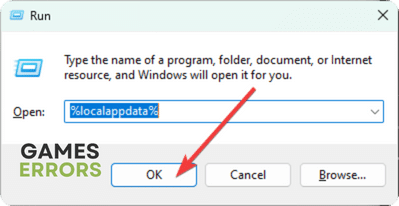
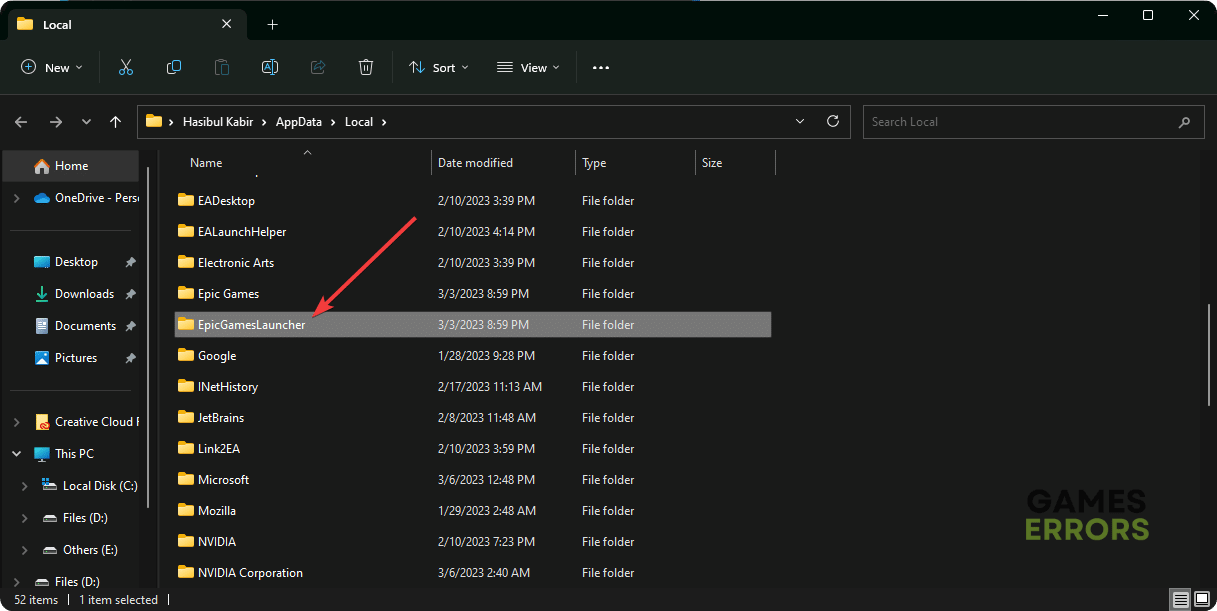






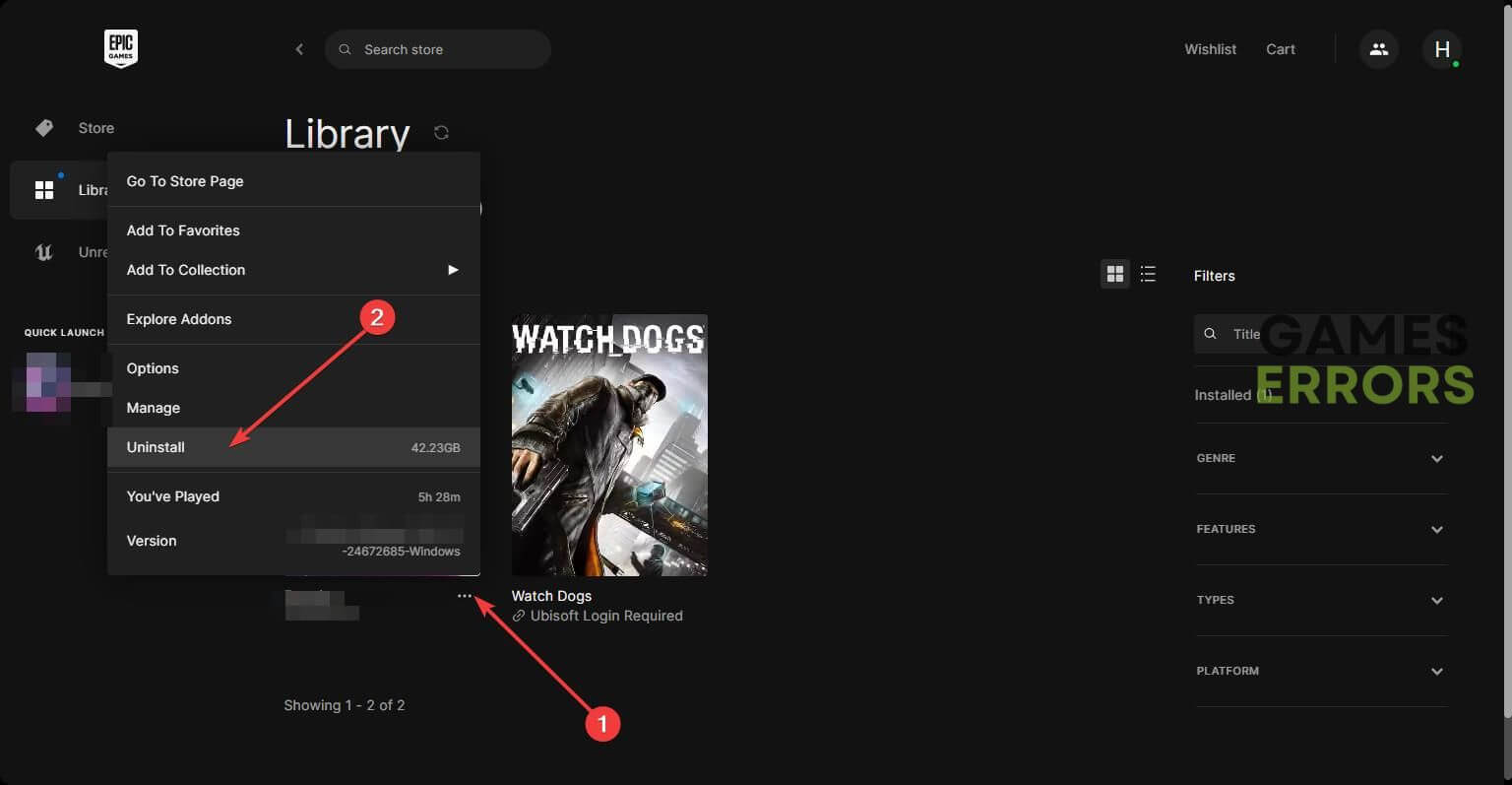


User forum
0 messages