New World Low FPS: How I Improved the Performance
To improve the performance and get rid of the stuttering and low-fps issues in New World, mix the solutions I left below.
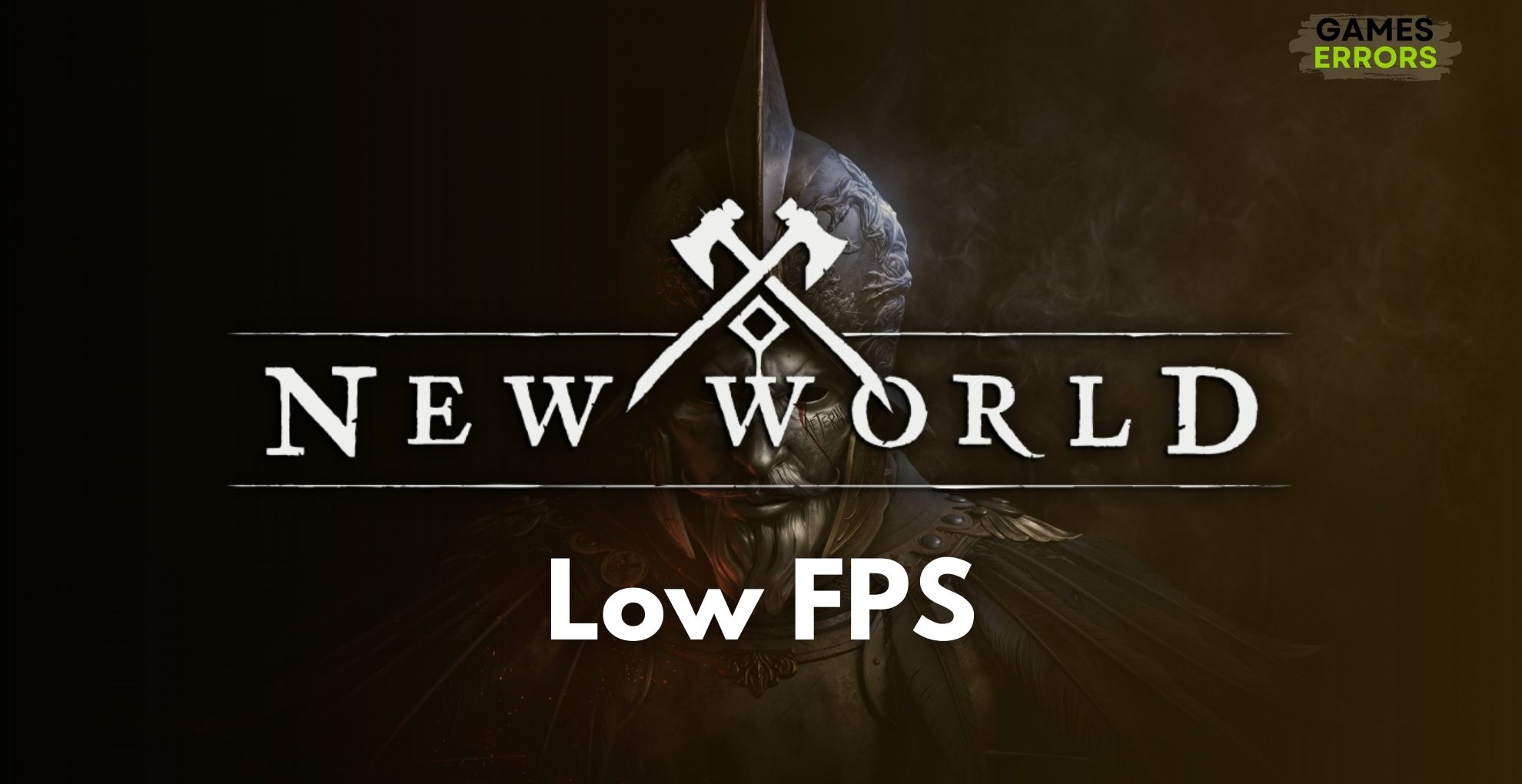
I’ve been playing New World for days on my PC. The game keeps me entertained, and one great thing is that I can enjoy it with my friends. However, I’ve noticed that on some of my other devices, New World has either low fps or stuttering issues. Thus, I decided to try to find effective solutions to improve my performance and make the game work smoothly, even if the hardware is a bit outdated. So, if you are looking for ways to deal with these issues, follow my lead.
🧐Interesting Fact
Low FPS in New World can sometimes stem from the game’s updates or code, where new patches meant to improve the game might unintentionally cause performance issues on some systems. This shows the complexity of game development and its impact on performance.
Why is New World experiencing low fps?
New World is experiencing low fps due to various reasons, like out-of-date drivers, file conflicts, software-related issues, and hardware limitations. However, if you want to learn more about them, I will leave below a list of the most commonly encountered causes and some details about each of them. This should also help you troubleshoot the problem faster.
- Outdated Graphics Drivers: Outdated drivers may not be fully optimized for New World, leading to inefficient processing and rendering, which can cause low FPS.
- High In-Game Graphics Settings: Setting graphics options too high for your hardware can overload your GPU and CPU, resulting in low FPS due to the excessive demand for processing power and memory.
- Background Applications: Running too many applications in the background consumes system resources, leaving less available for New World, which can lead to reduced FPS.
- Insufficient Hardware: If your PC doesn’t meet the game’s recommended hardware specifications, particularly in terms of GPU, CPU, and RAM, it can struggle to maintain a high FPS.
- Overheating: Overheating of CPU or GPU can cause them to throttle performance to lower temperatures, leading to FPS drops.
- Software Conflicts: Conflicts with other software, like security programs or overlays, can disrupt the game’s performance, potentially causing low FPS.
How to fix New World low fps?
To fix the New World low fps, stuttering, and other performance-related issues, try updating your graphics drivers and operating system. Also, check if you meet the minimum system requirements of the game. Keep in mind that they don’t often reflect reality and that you could run the game on lower specs. Thus, you should be able to play the game by mixing the solutions I featured below. They worked on my laptop.
- Update Graphics Drivers
- Close Background Applications
- Check for Windows Updates
- Upgrade Hardware
- Adjust Power Settings
- Clear Game Cache
- Run the Game in Windowed Mode
- Optimize Background Services
- Disable Unnecessary Visual Effects in Windows
- Update DirectX
- Disable Steam Overlay
1. Update Graphics Drivers
I always start by updating graphics drivers, as this can significantly boost FPS in New World. Newer drivers are optimized for recent games, and they often resolve compatibility issues that cause stuttering and low FPS.
- Open Device Manager: Click the Start menu, type Device Manager, and open it.
- Find Graphics Card: Click Display adapters to see your graphics card.
- Update Driver: Right-click your graphics card, select Update driver, then choose Search automatically for updated driver software.
- Restart Computer: Once the update is complete, restart your computer.
2. Close Background Applications
I make it a point to close unnecessary applications before playing New World. This frees up system resources, leading to smoother gameplay and higher FPS by reducing the load on the CPU and memory.
- Open Task Manager: Press Ctrl + Shift + Esc.
- Close Apps: Look for apps that aren’t needed for gaming and click on them, then press End Task.
3. Check for Windows Updates
Regularly checking for and installing Windows updates is crucial. These updates can improve system stability and performance, which directly affects how smoothly New World runs, especially in terms of reducing stuttering and increasing FPS.
- Open Settings: Click the Start menu, then the gear icon for Settings.
- Update & Security: Choose Update & Security.
- Install Updates: Click Check for updates and install any available updates.
4. Upgrade Hardware
If I continue experiencing low FPS, I consider upgrading hardware like the GPU or RAM. Better hardware significantly improves game performance, making a noticeable difference in New World by providing the necessary power for more demanding in-game graphics.
- Identify Upgrades: Determine if you need more RAM, a new GPU, or an SSD.
- Purchase Hardware: Buy the necessary hardware upgrades.
- Install Hardware: Carefully replace or add hardware to your PC (or get help from an adult).
5. Adjust Power Settings
Adjusting the power settings on the PC to High Performance mode is a simple tweak. This ensures that New World gets the maximum available system resources, potentially reducing FPS drops and stuttering.
- Open Control Panel: Type Control Panel in the Start menu search and open it.
- Choose Power Options: Click on Hardware and Sound, then Power Options.
- High Performance Plan: Select High Performance.
6. Clear Game Cache
I clear the game cache periodically. This can help New World run smoother by removing old and possibly corrupted data, which might be causing performance issues like low fps.
- Access Game Files: Navigate to the New World installation folder on your computer.
- Find Cache Folder: Look for folders named cache or similar.
- Delete Cache Files: Delete the contents of these folders.
7. Run the Game in Windowed Mode
Switching the game to windowed or borderless windowed mode often improves performance. This mode can be less demanding on the system, fixing the stuttering in New World.
- Game Settings: Open New World and access the in-game settings menu.
- Display Mode: Change the display mode from fullscreen to windowed or borderless windowed mode.
- Apply Settings: Save your changes and restart the game if necessary.
8. Optimize Background Services
Using the System Configuration tool, I disable background services that aren’t essential for gaming. This frees up resources for New World, helping to stabilize the game and minimize crashes.
- Open System Configuration: Press Win + R, type
msconfig, and press Enter. - Services Tab: Click on the Services tab.
- Hide All Microsoft Services: Check Hide all Microsoft services at the bottom.
- Disable Non-Essential Services: Disable services that are not needed for gaming.
- Apply and Restart: Apply changes and restart your computer.
9. Disable Unnecessary Visual Effects in Windows
I turn off unnecessary visual effects in Windows to optimize performance. This helps in allocating more system resources to New World, potentially reducing stuttering and increasing FPS.
- Open System Properties: Right-click on This PC on your desktop and select Properties.
- Advanced System Settings: Click on Advanced system settings.
- Performance Settings: Under Performance, click Settings.
- Visual Effects: Choose Adjust for best performance and Apply.
10. Update DirectX
Ensuring DirectX is up to date is essential. DirectX plays a key role in handling multimedia and game programming, and an updated version can improve FPS and reduce stuttering in New World.
- Check DirectX Version: Press the Win + R, type
dxdiag, and press Enter. - Download DirectX: If your DirectX version is outdated, visit the Microsoft website to download the latest version.
- Install DirectX: Follow the installation instructions provided by Microsoft.
11. Disable Steam Overlay
I disable the Steam overlay when playing New World. While useful, overlays can sometimes conflict with game processes, leading to better performance and fewer FPS drops when turned off.
- Open Steam Client: Launch the Steam application.
- Steam Settings: Click on Steam in the upper left corner and then Settings.
- In-Game Settings: Click on In-Game.
- Disable Overlay: Uncheck Enable the Steam Overlay while in-game.
- Save Changes: Click ‘OK’ to apply the changes.
12. Verify Game Files
I often verify the game files from the Steam launcher when I run into performance issues. It is a great way to fix corrupted files and bugs. Additionally, it could solve the New World stuttering issue.
- Open Game Launcher: Start Steam or the launcher where New World is installed.
- Library: Navigate to your game library.
- Right-Click New World: Find the game in the list, right-click on it.
- Properties: Select Properties from the menu.
- Local Files Tab: Click on the Local Files tab.
- Verify Integrity: Click Verify integrity of game files. Wait for the process to finish.
Tips and Tricks to improve the overall performance of New World and get rid of low fps and stuttering
- Adjusting Resolution: By lowering the in-game resolution, I’ve found that New World runs much smoother. A lower resolution means the game has fewer pixels to process, which reduces the strain on my graphics card. This change can lead to a noticeable improvement in FPS and a reduction in stuttering, especially on systems that don’t have high-end hardware.
- Tweaking Graphics Settings: I carefully adjust the graphics settings in New World, focusing on reducing the most demanding options. Lowering settings like shadows, textures, and anti-aliasing not only boosts my FPS but also minimizes stuttering. It’s about finding that sweet spot where the game still looks good but performs much better.
- Clearing Steam Cache: Clearing the Steam cache has been a helpful trick for me. Sometimes, the Steam cache can get cluttered with outdated or unnecessary data, which can affect game performance. By clearing it, I ensure that New World is running with the latest and most optimized data, which can help improve loading times and overall game smoothness.
Final Thoughts
Each of these solutions targets different potential causes of low fps and stuttering in New World, from in-game settings to external software and network factors. Implementing them can help enhance your overall gaming experience and even your device’s health. Keep in mind that you can mix the solutions to achieve better results, and the best thing to do is to always start with the system and drivers upgrade. Also, feel free to share any unmentioned solutions with me. I will make sure to test them out and add them to the list.
Related Articles:

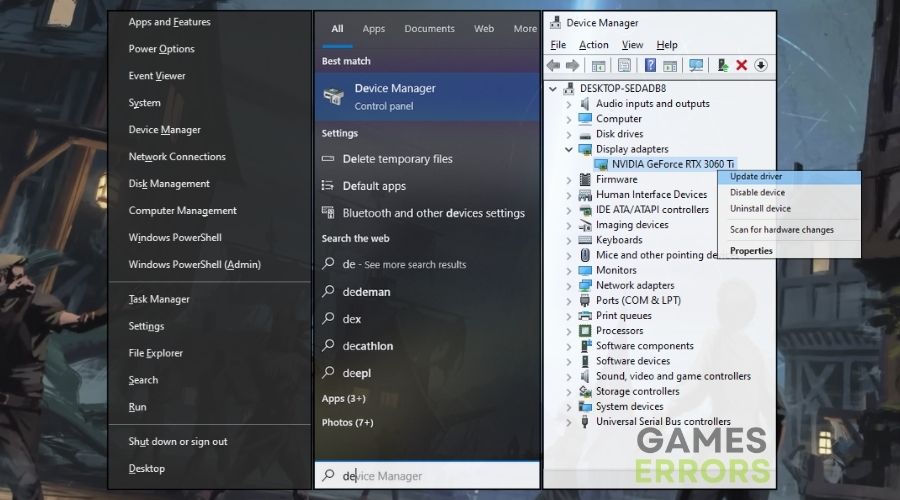
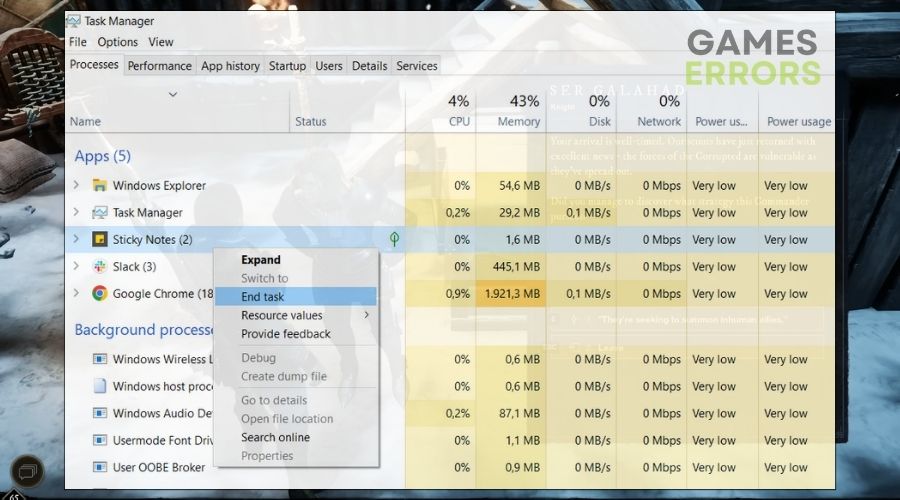
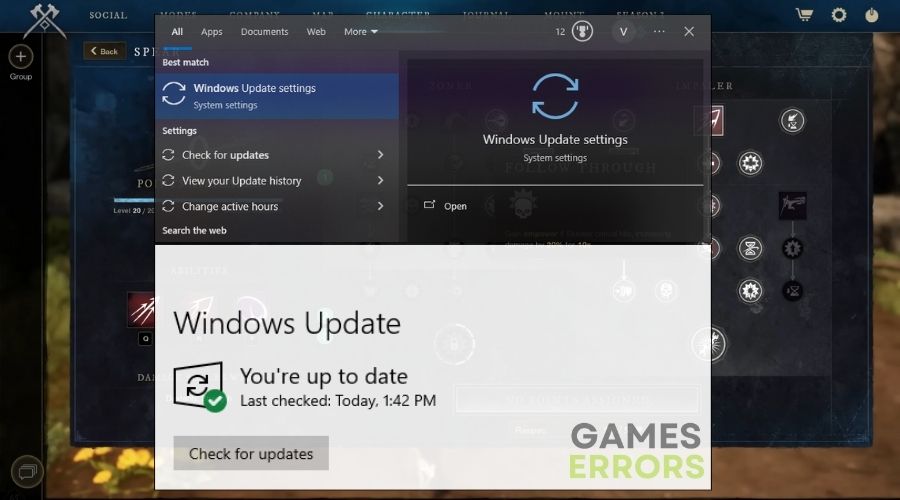
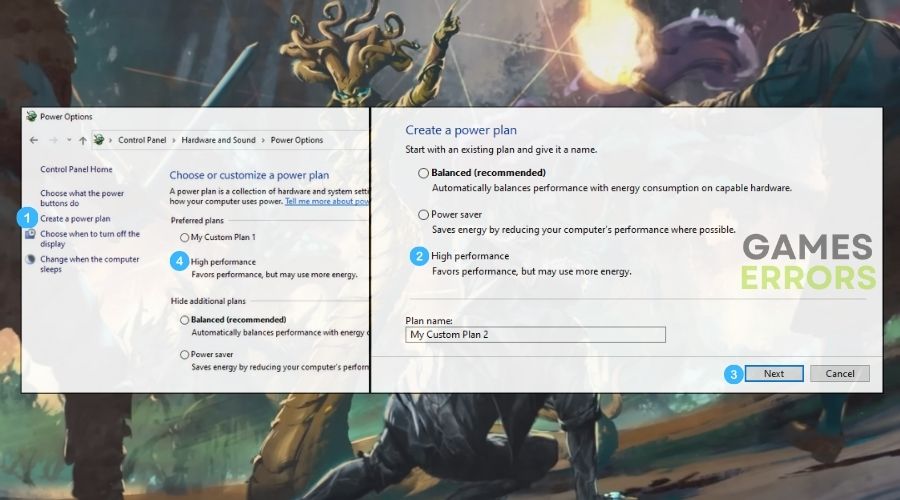
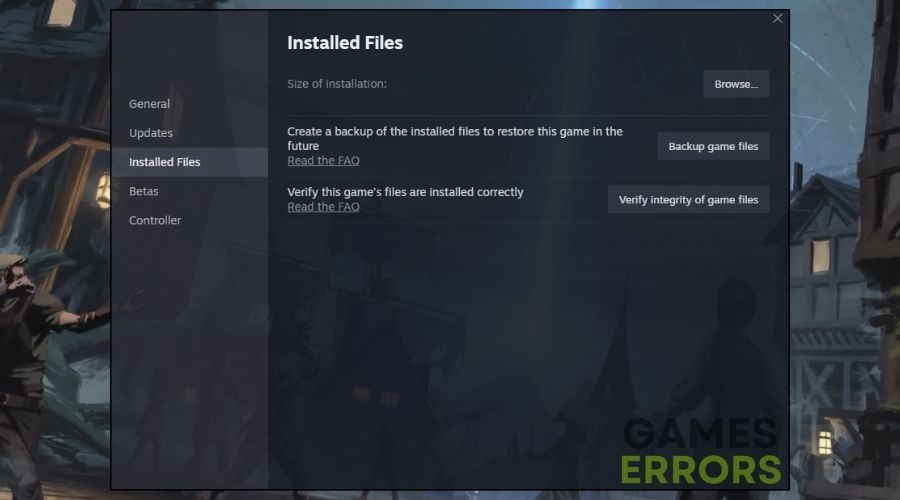


User forum
0 messages