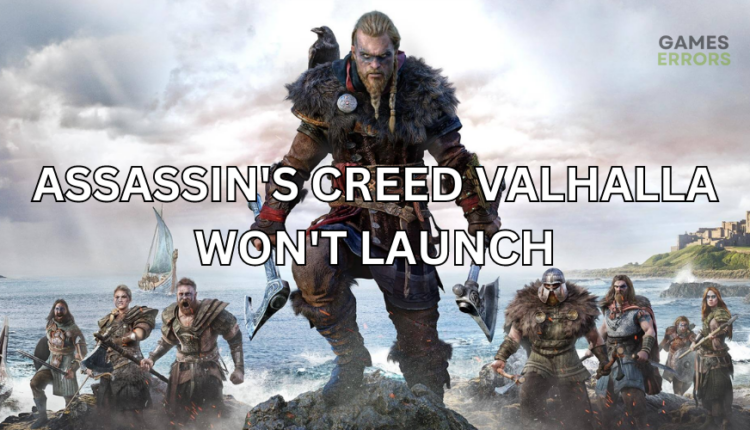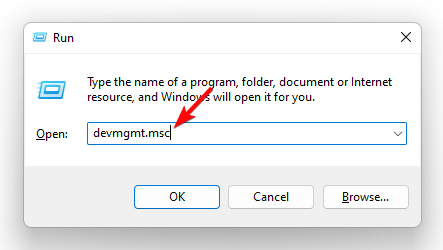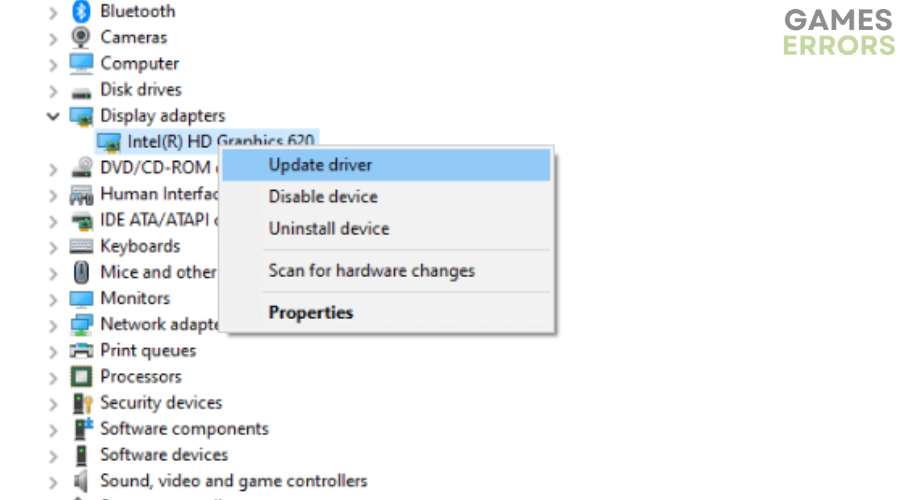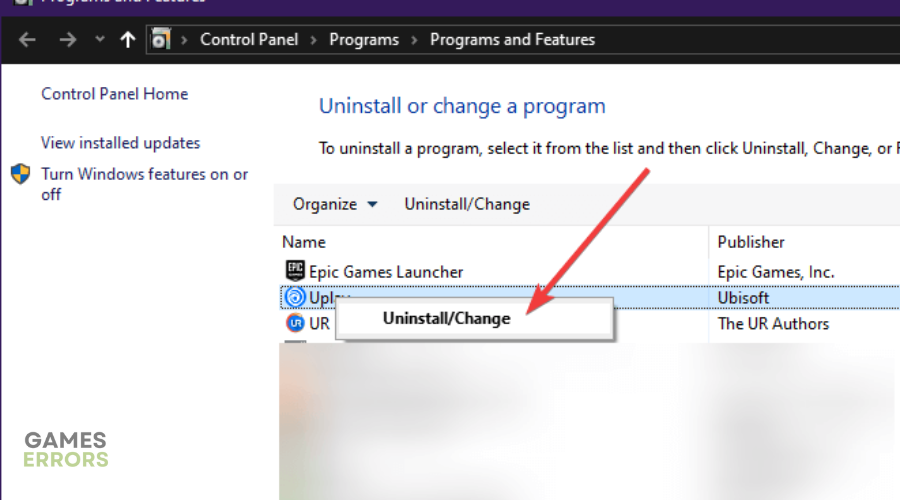Assassin’s Creed Valhalla Won’t Launch: How To Run It Easily
Assassin's Creed Valhalla not launching on PC can be quite frustrating, but we can help fix this below 😉.
Assassin’s Creed Valhalla is a high-quality game with stunning visuals, unique designs, and fantastic visuals. However, many PC players complain the game won’t launch. It either displays a black screen, crashes on startup, or gets stuck on the loading screen.
Most PC games, including Assassin’s Creed Valhalla, are prone to issues such as crashing and not launching. This can be annoying and get in the way of a smooth and fun gaming experience. If you’re also facing the Assassin’s Creed Valhalla won’t launch issue, don’t worry!
We have compiled a few possible workarounds to help fix the issue for smooth gameplay.
Why Assassin’s Creed Valhalla won’t launch?
If Assassin’s Creed Valhalla won’t launch on your PC, it may be caused by:
- PC incompatibility: Your PC may not have the hardware configurations required to run Assassin’s Creed Valhalla smoothly.
- Corrupt or outdated graphic drivers: Problematic graphic drivers will likely trigger game launch issues.
- Problematic game files: If your Assassin’s Creed Valhalla game files are missing or corrupt, the game may fail to launch.
- Windows security programs: Your firewall/antivirus may block Assassin’s Creed Valhalla and mark it as a threat, preventing it from launching.
- Startup programs: Unnecessary background running tasks may interfere and conflict with unnecessary background running tasks, preventing the game from loading.
How do I fix Assassin’s Creed Valhalla won’t launch on PC?
✅Since there’s no exact cause of the Assassin’s Creed Valhalla won’t launch issue, we recommend performing the following preliminary checks first before implementing any of our fixes below:
- Check Assassin’s Creed Valhalla system specifications to ensure your PC is compatible.
- Disable your Windows antivirus and firewall program.
- Run the game as an administrator.
If these general tips don’t work to fix the Assassin’s Creed Valhalla won’t launch issue, try these simple methods:
1. Update GPU drivers
Time needed: 2 minutes
Updating your GPU drivers ensures your PC functions optimally and graphically-intensive applications like Assassin’s Creed Valhalla open smoothly. Here’s how to update GPU drivers on a PC:
- Open the run box
Press the Win+R keys to open the run box. Type devmgmt. msc and hit enter to open Device Manager.
- Display Adapters
Navigate to the Display Adapters tab and double-click it to see the drop-down menu.
- Update driver
Right-click the dedicated GPU driver and choose Update driver.
- Select update method
Select how you want to update your GPU driver from the list of options. We advise clicking Search automatically for drivers.
- Search and install
Let Windows search for and install the latest GPU drivers on your PC. Restart your computer to save changes.
- Launch game
Try launching Assassin’s Creed Valhalla to see if it opens successfully.
Alternatively, you can use a trusted third-party app like PC HelpSoft to update your GPU drivers. This tool will automatically update your PC drivers, eliminating the hassle and time it takes to update them manually.
2. Repair games via Ubisoft Connect
Your Assassin’s Creed Valhalla game files may be missing or corrupt, causing the game to experience issues with launching. In this case, repairing Assassin’s Creed Valhalla game files via Ubisoft Connect can help fix the issue. To do this:
- Launch Ubisoft Connect on your PC.
- Select the Games tab and locate the Assassin’s Creed Valhalla game file.
- On the bottom right side, click the arrow icon.
- Click Verify files from the drop-down menu that appears. If prompted, select Repair.
- Let Ubisoft Connect repair any missing or corrupted files.
- Once done, close Ubisoft Connect and restart your PC. Launch the game to see if it opens.
3. Reinstall Ubisoft Connect
Some users report fixing the launch issue by reinstalling Ubisoft Connect. To do this:
- Type Control Panel in the Windows search bar and click to Open. Select Uninstall a program under Programs.
- Find Ubisoft Connect, right-click it, and select Uninstall.
- Download the latest version of Ubisoft Connect PC.
- Run the installation file as an administrator and follow the on-screen prompts to install it on your PC.
👉Other fixes worth trying for the Assassin’s Creed Valhalla won’t launch issues
Here are additional troubleshooting steps that may help fix the launching problem:
- Verify the integrity of game files to see if it launches.
- Close unnecessary background processes, including startup programs.
- Check for Windows updates.
- Update Assassin’s Creed Valhalla to get the latest version of the game.
- Perform a clean boot.
- Reinstall Assassin’s Creed Valhalla, but only as a last resort if all the fixes mentioned don’t work.
Related articles:
Conclusion
The Assassin’s Creed Valhalla won’t launch issue gets in the way of smooth gameplay. Remember to update your GPU drivers, repair games via Ubisoft Connect, and reinstall Ubisoft Connect to fix the issue.