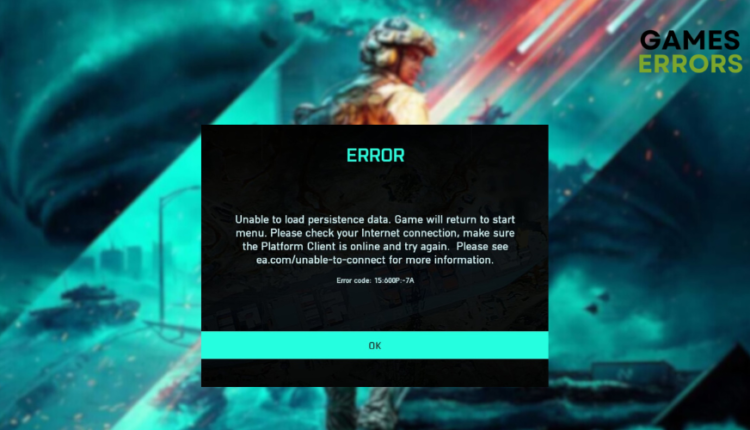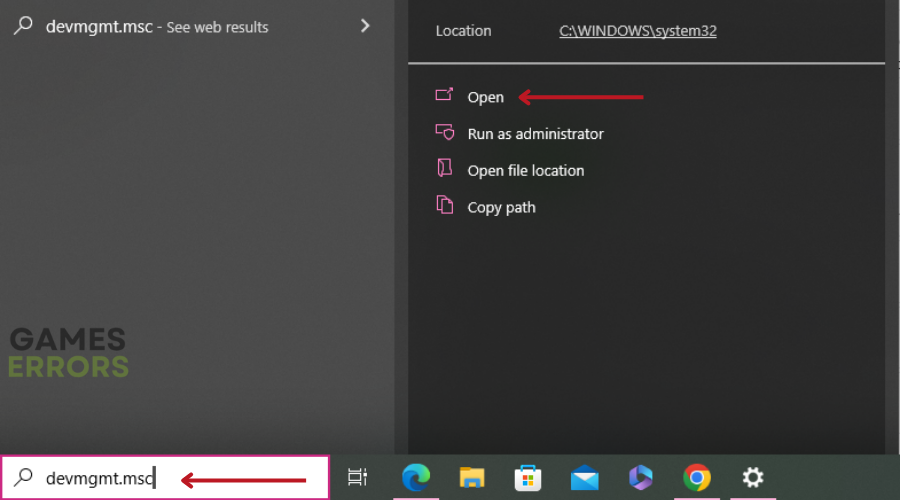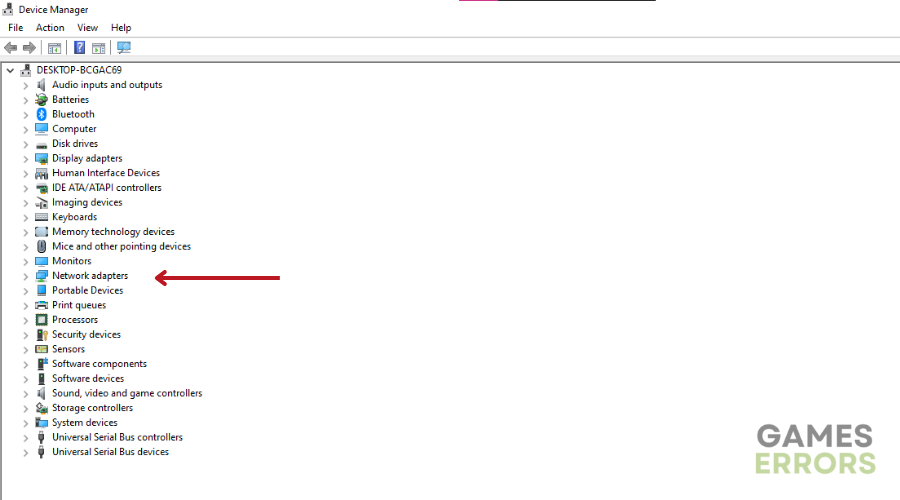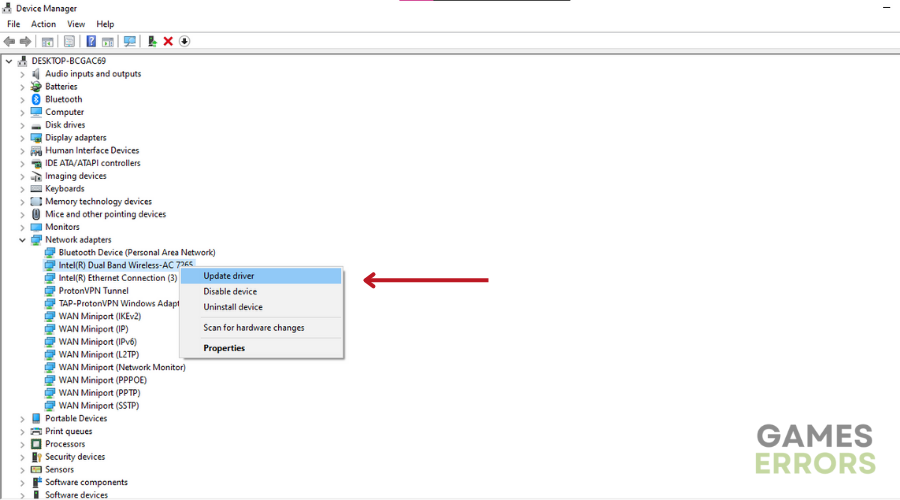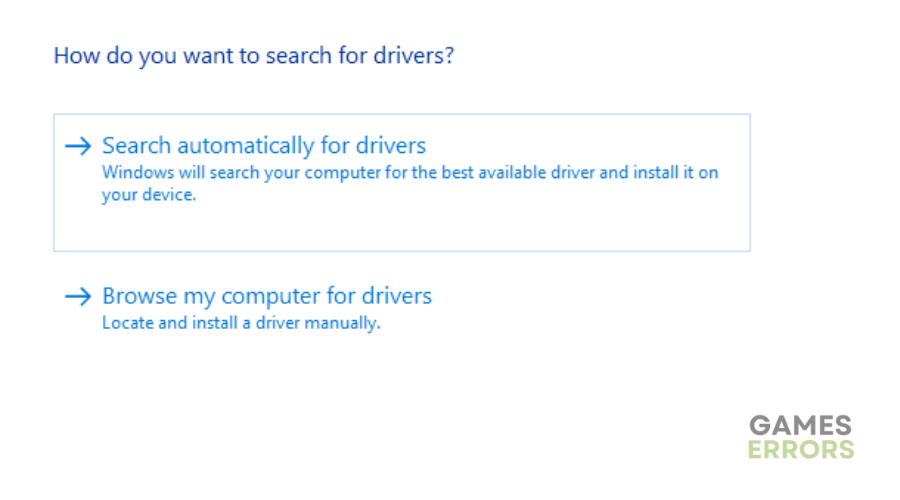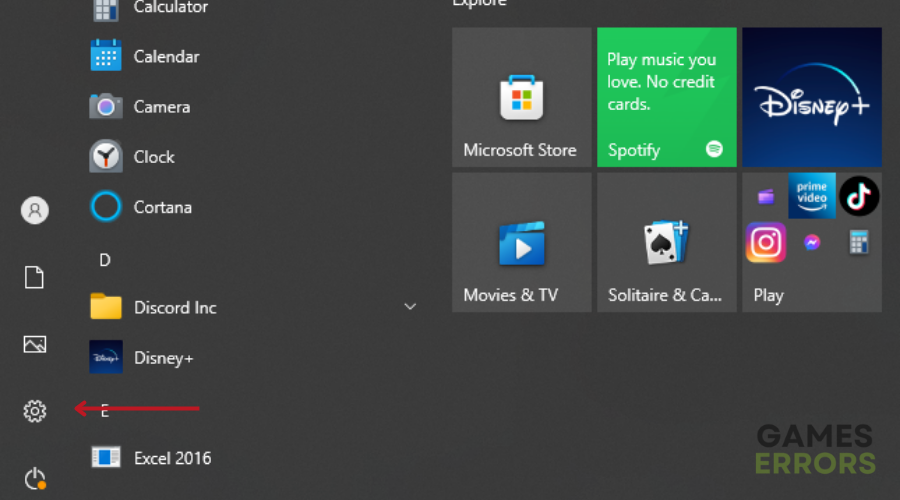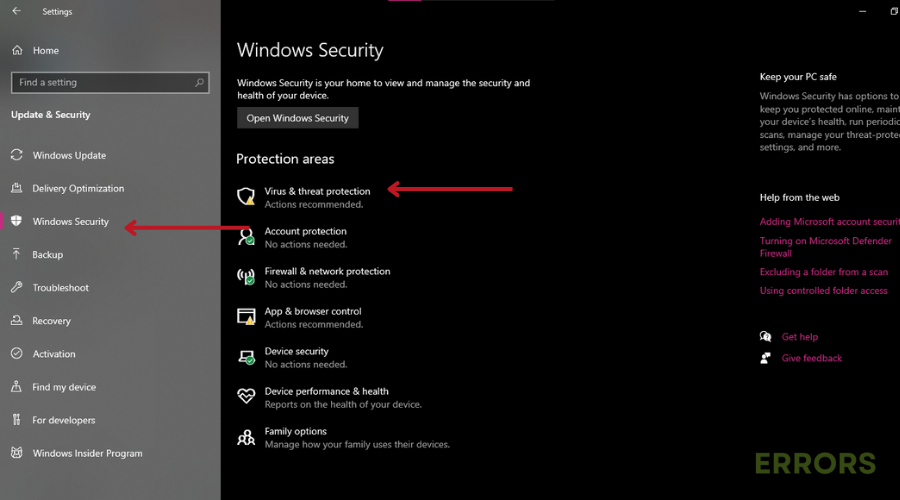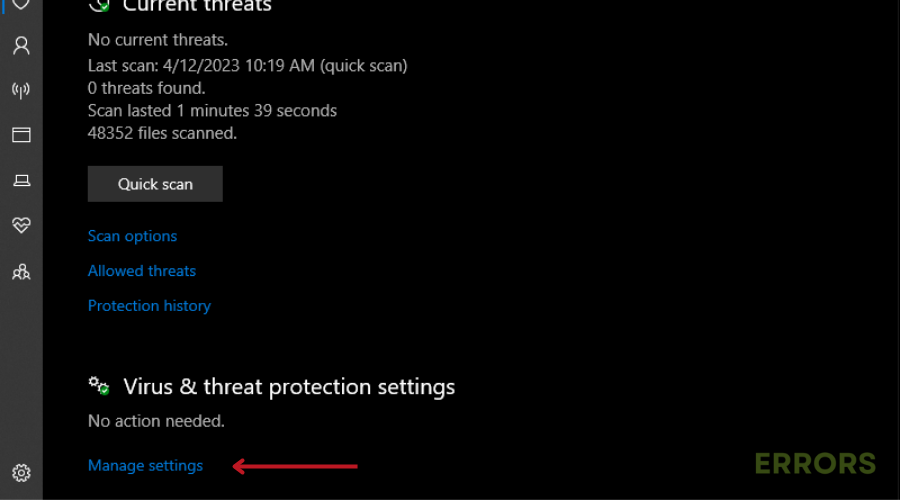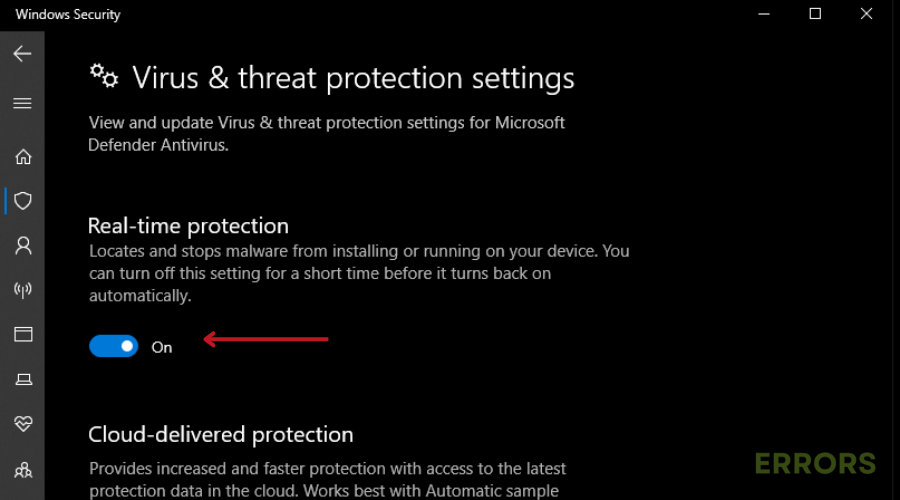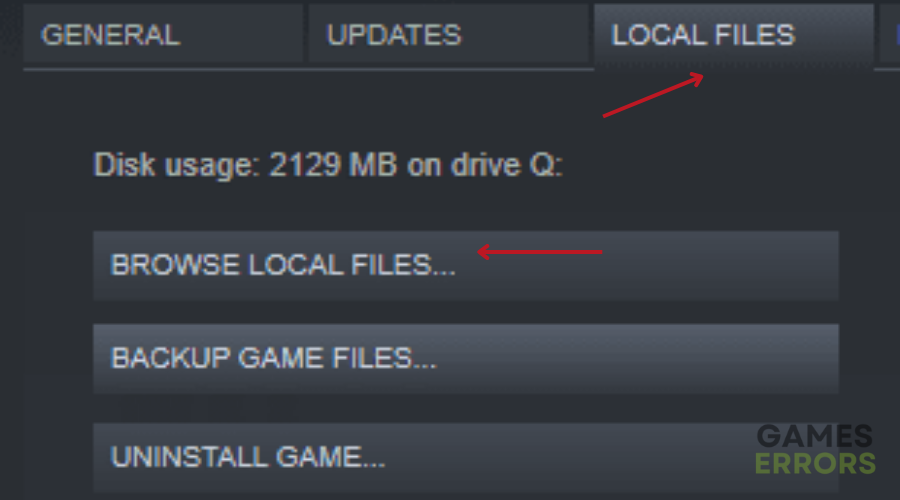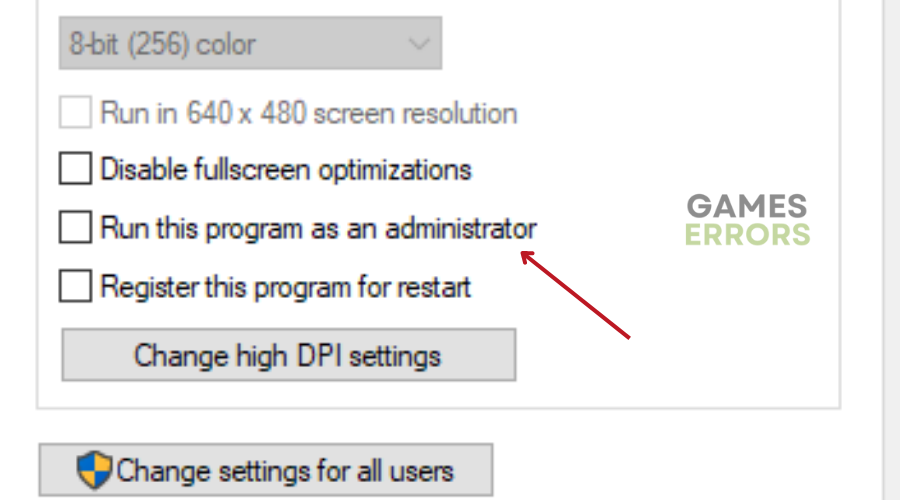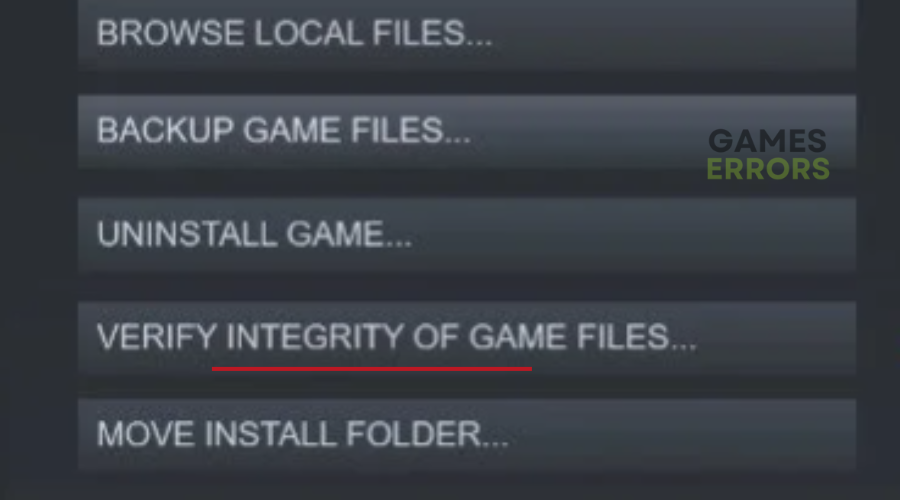Battlefield 2042 Error Code 15 600P 7A: Fix it Easily
Here's what you need to know about fixing the Battlefield 2042 error code 15 600p 7a 🕹
Battlefield 2042 has received mixed reviews from critics and players alike, with the criticism focused on its lack of features and technical issues, including the infamous Battlefield 2042 error code 15 600p 7a.
If you’re experiencing this problem, don’t worry, as it can be caused by a number of things. Read on to find out why it happens and how to fix it.
What is error 15 600 7A?
Battlefield 2042 error code 15 600p 7a is a common error that players encounter while playing the game. It is often compared to Battlefield error code 15 1305p due to the connectivity issue.
Some of the common reasons why you may come across this error include:
- The game’s servers are down
- Problem with your internet connection
- Corrupted or outdated game files
- Outdated network drivers
How to fix Error Code 15 600p 7A in Battlefield 2042?
Before jumping into the solutions listed below, ensure your internet connection is stable and check the game’s server status.
Table of contents:
- Update your Network Drivers
- Disable Windows Firewall
- Give admin privileges to Battlefield’s .exe file
- Verify the integrity of your game files
1. Update your Network Drivers
Time needed: 3 minutes
Updating network drivers can improve the performance of your network connection and ensure that your network adapter is compatible with the latest upgrades. To update your network driver:
- Open the Start Menu.
- Type “devmgmt.msc” and press Enter.
- Find and expand the “Network adapters” category.
- Right-click on the network adapter that you want to update.
- Select “Update driver” from the context menu.
- Select the option to automatically search for drivers and wait for the update process to complete
- Once the update is complete, restart your PC and launch Battlefield 2024 to see if the crashes have been resolved.
If your device manager fails to find the latest driver, you can automate the process using a third-party tool. We recommend Drivefix, a dedicated tool designed to find, install and download the best driver for your PC without breaking a sweat.
2. Disable Windows Firewall
- Go to Windows Settings by clicking on the gear icon in the Start menu.
- Click on “Update & Security”.
- Select “Windows Security” from the left-hand menu and click on “Virus and Threat Protection”.
- Scroll down and click on “Manage Settings”.
- Toggle the switch to turn off the “Real-time protection” feature.
- You may be prompted to confirm your choice. If so, click “Yes”.
- Close the Windows Security app.
NB: Disabling threat protection leaves your device susceptible to malicious software and attacks. Disable your firewall temporarily and re-enable it as soon as possible.
3. Give admin privileges to Battlefield’s .exe file
Running Battlefield 2042 as an administrator can resolve issues with access and permissions and errors like Battlefield 2042 error code 15 600p 7a. To do this:
- Open Steam and locate Battlefield 2042 in your game library.
- Right-click on the game and select “Properties”.
- Click on the “Local Files” tab and then click “Browse Local Files”.
- Find the “Battlefield 2042.exe” file in the game folder.
- Right-click on the file and select “Properties”.
- Go to the “Compatibility” tab.
- Check the box next to “Run this program as an administrator” in the “Settings” section.
- Click “Apply” and then “OK”.
- Close the Properties window and relaunch the game.
4. Verify Your Game Files
Check for and replace missing or corrupted files by verifying the integrity of your game files. To accomplish this:
🎮 On Steam:
- Open the Steam Library.
- Right-click on Battlefield 2042 and select “Properties”.
- Click on the “Local Files” tab.
- Click on “Verify integrity of game files”.
🎮 On EA:
- Open the EA App and head to “My Collection.”
- Click on the three dots icon next to Battlefield 2042.
- Select “Repair.”
Extra tips:
- Update Battlefield 2042.
- Switch to Google DNS.
- Disable the VPN.
Related articles:
- Battlefield 2042 Crashing on PC: How To Fix This Now
- Battlefield 2042 Unable to Connect to EA servers [Fixed]
- Battlefield 2042 Unable to Load Persistence Data: Fix It Easily
- Battlefield 2042 Not Launching: Why & How to Fix It Easily
- Battlefield 2042 Stuck On Loading Screen: Why & How to Fix
- Battlefield 2042 Low FPS: How to Fix It & Run Without Lag
Conclusion
We hope the above steps helped you fix Battlefield 2042 error code 15 600p 7a. In case of any questions, comments, or suggestions, feel free to leave them in the comment section below.