Dark And Darker Error CDO Constructor: What Is & How to Fix
The error CDO Constructor can be off-putting, but we can help fix this 😉
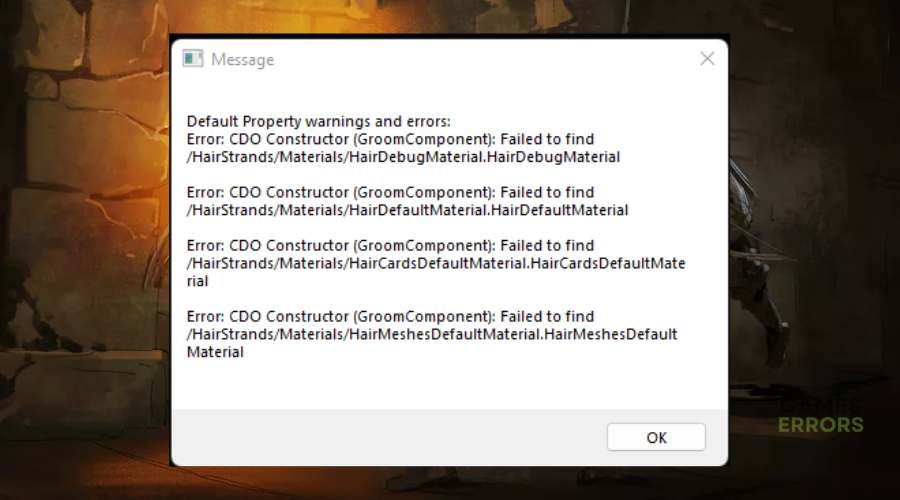
Dark and Darker is an immersive fantasy dungeon game with mythical creatures, amazing characters, and dramatic visuals. Fans quite seem to be enjoying the title ever since its recent release. However, many have complained about running into various errors that impede gameplay. One such error is the Dark and Darker error CDO Constructor. The error occurs when players press play, causing the game to crash and display a black screen. If you’re a victim of this, we have detailed a few solutions that may help fix the error below.
What is the error CDO Constructor in Dark and Darker?
The Dark and Darker error CDO Constructor is a Default Property warning and error. When it occurs, it displays the following message:
Default Property warnings and errors:
Error: CDO Constructor (MaterialExpressionTextureSampleParamterCube):
Failed to find /Engine/EngineResources/DefaultTextureCubeError CDO Constructor (MaterialExpressionTextureSampleParameterVolume):
Failed to find /Engine/EngineResources/DefaultVolumeTexture
IronMace hasn’t released any information regarding the CDO constructor error and its causes, but some possible causes may include the following:
- Outdated device drivers
- Conflicting programs like Windows firewall and background processes
- Faulty and corrupt system files
- Outdated game version
- Administrator access issues
- PC compatibility issues
- Problems with the game launcher
How do I fix the Dark And Darker error CDO Constructor?
✅ Perform the following quick things first before diving into the solutions listed below:
- Check Dark and Darker system requirements and confirm your PC meets the minimum and recommended specs.
- Close unnecessary background applications.
If you encounter the Dark And Darker error CDO Constructor, perform the following fixes:
- Install Unreal Engine 5
- Scan and repair game files with the launcher as admin
- Update graphics drivers
1. Install Unreal Engine 5
Time needed: 2 minutes
Some users report fixing the Dark And Darker error CDO Constructor by installing Unreal Engine 5. Here’s how to do this:
- Open Epic Games Launcher
Double-click the Epic Games launcher to open it. If you don’t have the app installed on your PC, download and install it from the official website.
- Select Unreal Engine.
Select Unreal Engine as displayed below.
- Install
Find the ➕ sign and click it to see a list of Engine Versions. Find the latest version then select Install.
- Complete process
After the installation, restart Dark and Darker to see if the error is solved.
- Restart PC
Restart your PC to apply changes and launch Dark and Darker to see if the error is solved.
2. Scan and repair game files with the launcher as admin
If Dark and Darker game files are corrupt or missing, it may trigger several errors, during gameplay, including the CDO Constructor error. To fix them, scan, repair and verify the game files with the launcher as admin. Here’s how to do this:
- Right-click the Blacksmith launcher and click Run as administrator.
- Click the cogwheel next to Play.
- From the drop-down menu, select Scan and Repair. Let the system scan and repair Dark and Darker files to verify their integrity and remove corrupt files.
3. Update graphics drivers
If your GPU drivers are outdated or faulty, it may trigger issues during gameplay, including the error CDO Constructor. We recommend updating your GPU drivers to resolve this and ensure your PC functions optimally. To do this:
- On the Windows search bar, type Device Manager and click to open.
- Click the Display Adapters category to view the list of GPU drivers.
- Identify the dedicated GPU driver used to run Dark and Darker, right-click it and select Update driver.
- On the pop-up, select how you want to update your GPU drivers. Click search automatically for drivers and let Windows find and install drivers on your PC.
- Restart your PC to apply changes and launch Dark and Darker to see if the error is solved.
Manually updating your GPU drivers can be time-consuming. With PC HelpSoft, you can automatically update your device drivers, eliminating the need and hassle required to update them manually.
➕ Other fixes for the Dark And Darker error CDO Constructor
Additional solutions worth trying to fix the CDO constructor error in Dark and Darker include the following:
- Disable your Windows firewall and antivirus.
- Uninstall and reinstall Dark and Darker. However, only do this if all the other fixes mentioned don’t work.
- Run the game as administrator.
Related articles:
- Dark And Darker Matchmaking Not Working: How To Make It Work
- Dark And Darker Slow Download: How To Fix Easily
- Dark and Darker Freezing, Lag Spikes: How to Get Rid of Them
- Dark and Darker Won’t Launch: 3 Simple Fixes To Follow
- Dark and Darker Fatal Error: The Most Working Solutions
Conclusion
The Dark And Darker error CDO Constructor can be frustrating since it displays a black screen, preventing further gameplay. Luckily, you can fix it by installing Unreal Engine 5, scanning and repairing game files with the launcher as admin, and updating GPU drivers.


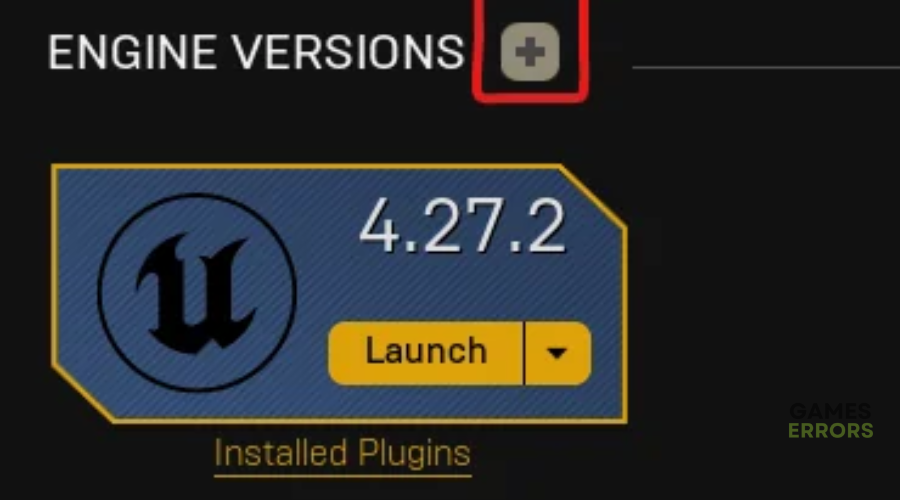
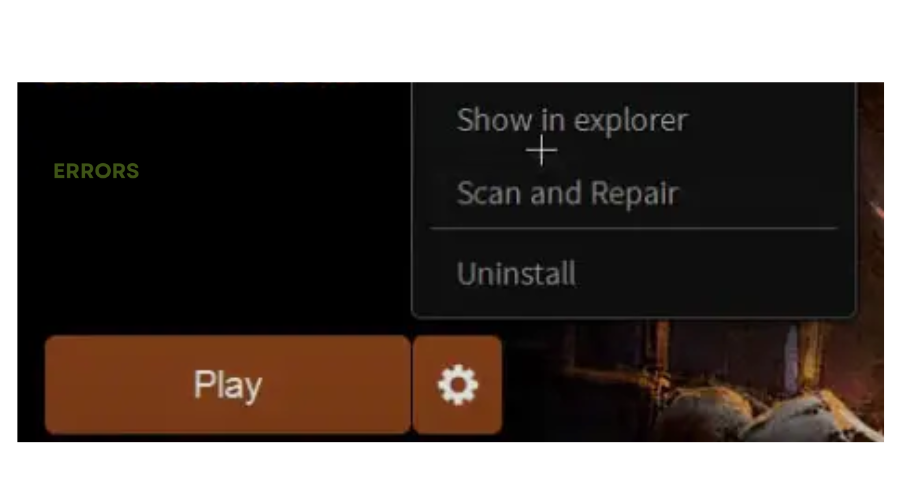

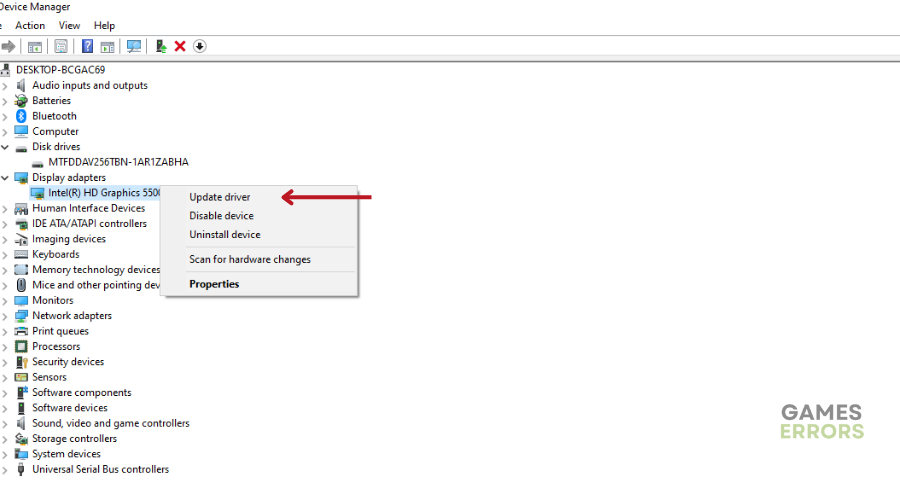
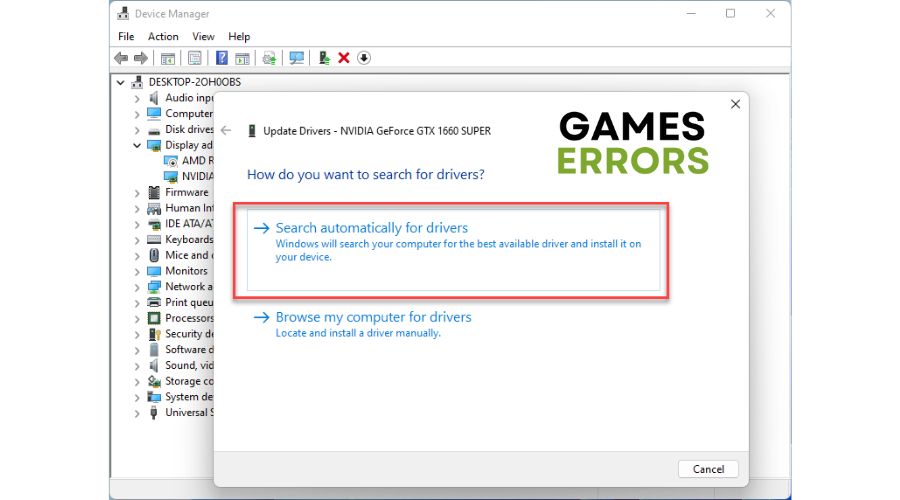


User forum
0 messages