Dark and Darker Won't Launch: 3 Simple Fixes To Follow
When Dark and Darker won't launch, it can be annoying, but we know some solutions to resolve this 😉
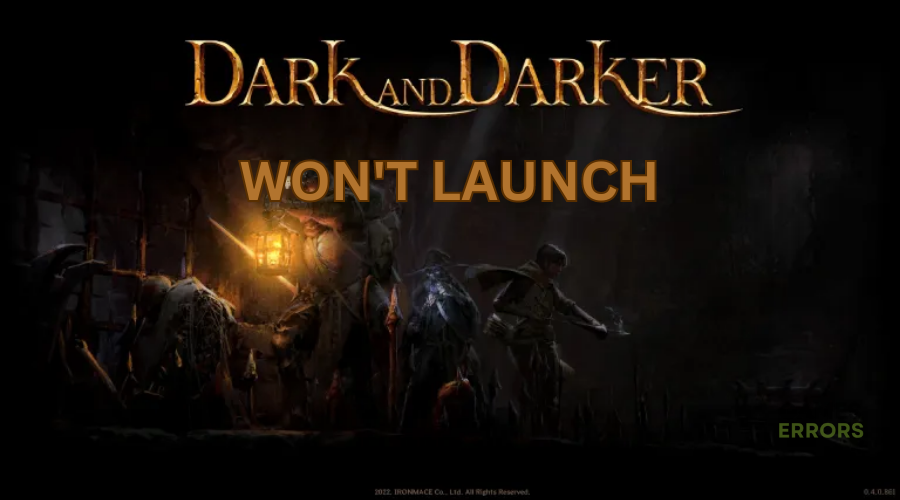
Dark and Darker won’t launch? While frequent gaming issues are expected during the gameplay, this game has many launching issues reported by its players. When they press play, Dark and Darker fails to launch and either crashes or displays a black screen. If you’re experiencing the same, keep reading to see possible solutions to fix the Dark and Darker not launching problem.
Why won’t Dark and Darker launch?
If your Dark and Darker won’t launch, it may be caused by various reasons, including:
- Issues with graphic drivers: If your graphic drivers are faulty, outdated, or corrupt, games may fail to launch correctly and cause them to crash.
- Problems with system files: If your Windows system files contain bugs and glitches, they may affect how applications run, including Dark and Darker.
- Corrupt game files: If Dark and Darker game files are missing or corrupt, they’ll likely affect how the game runs.
- Permission issues: Dark and Darker needs permission to run correctly on your PC.
- Compatibility issues: Your PC’s specifications need to meet the minimum and recommended requirements to run Dark and Darker.
- Windows security program issues: If you have a firewall or antivirus turned on, they may mark Dark and Darker as a threat and block the game.
- Interference from background programs: If you have unnecessary applications running in the background, they may hog PC resources and interfere with Dark and Darker.
How to fix Dark and Darker won’t launch?
✅ Perform these quick pre-checks before implementing any of the additional fixes:
- Check Dark and Darker system requirements and confirm your PC meets the specifications to run the game.
- Restart your PC.
If Dark and Darker won’t launch, here are some fixes to try:
1. Clear game cache
Time needed: 2 minutes
If your Dark and Darker system files are corrupt or damaged, they will likely interfere with the launch. Clearing the game cache removes temporary and corrupt files. Here’s how to do this:
- Open File Explorer
Right-click the Windows Start menu, select File Explorer, and type %localappdata% in the address bar.
- Open the Dark and Darker folder.
Find the Dark and Darker folder, click to open it, and select the Saved folder.
- Data cache
Find the data cache folder and delete all the files in it. Additionally, empty the recycle bin to remove all temporary files.
- Launch Dark and Darker
Relaunch Dark and Darker to see if it loads successfully.
2. Update graphics driver
Using outdated graphics drivers may trigger launch issues with Dark and Darker since the drivers can’t support the game to load correctly. Updating your graphics drivers can help fix this. You can do this action manually or automatically:
👉 Manually via Device Manager
- Right-click the Windows start menu and select the Device Manager category.
- Double-click the Display Adapters to see the drop-down menu.
- Right-click the graphics driver you want to update from the list and click Update driver.
- Select search automatically for drivers and wait for the process to complete.
- Restart your PC to apply changes and relaunch Dark and Darker to see if the game launches.
Automatically
Use PC HelpSoft to update your drivers automatically, saving you the time, effort, and hassle it takes to update them manually. When it comes to quickly resolving issues like crashing, not launching, or FPS issues, this tool is the gamer’s favorite.
3. Adjust NVIDIA Control Panel settings
If you’re using an NVIDIA graphics card, adjusting its settings can help fix the won’t launch issue in Dark and Darker. Sometimes, the NVIDIA control panel settings may interfere with Dark and Darker and affect how it launches. Here’s how to adjust settings:
- Find an empty area on your desktop, right-click it, and select NVIDIA Control Panel.
- Navigate to 3D Settings and select Manage 3D Settings.
- Click the Add button under the Program Settings tab and locate the Dark and Darker executable file.
- Under Preferred Graphics Processor, select the dedicated graphics card processor that runs Dark and Darker.
➕ Additional fixes worth trying if Dark and Darker still not launching
- Temporarily disable Windows security programs.
- Close unnecessary background applications, including startup programs.
- Verify the integrity of Dark and Darker game files. Here’s a guide on how to verify the integrity of game files.
- Run the game as an administrator to give it the necessary permissions to launch.
- Update Windows and update Dark and Darker.
Related Dark and Darker articles:
- Dark And Darker Slow Download: How To Fix Easily
- Dark and Darker Crashing: Why It Occurs and How to Fix It
- Dark and Darker Server Error [SOLVED]
- Dark and Darker Fatal Error: The Most Working Solutions
- Dark and Darker Low FPS: How to Fix It
Conclusion
If you want to fix the Dark and Darker won’t launch, remember to clear the game cache, update graphics drivers, and adjust NVIDIA control panel settings.

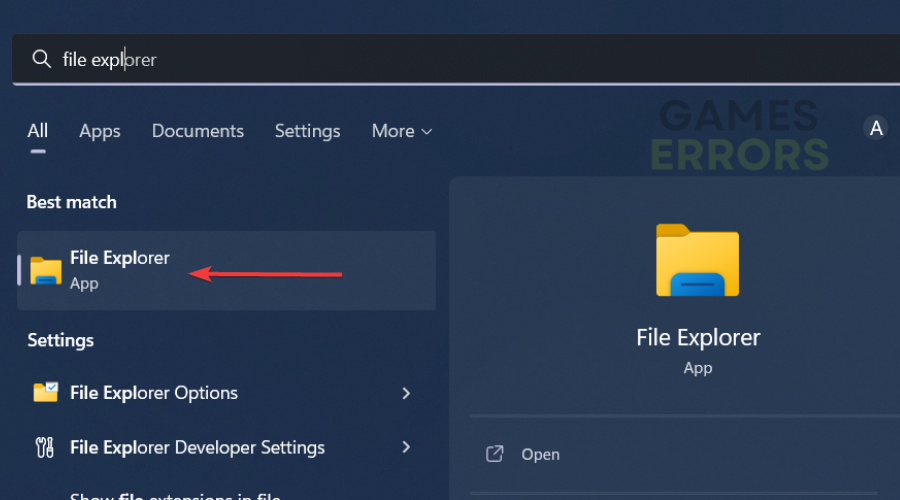
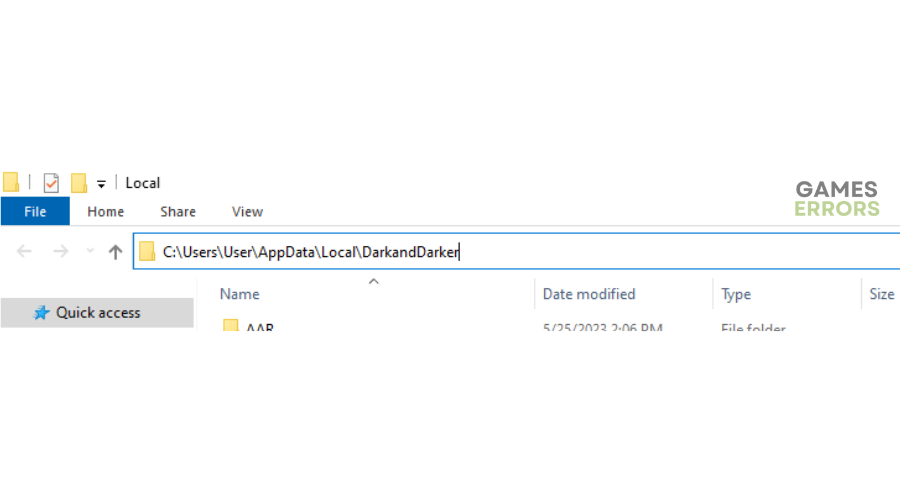

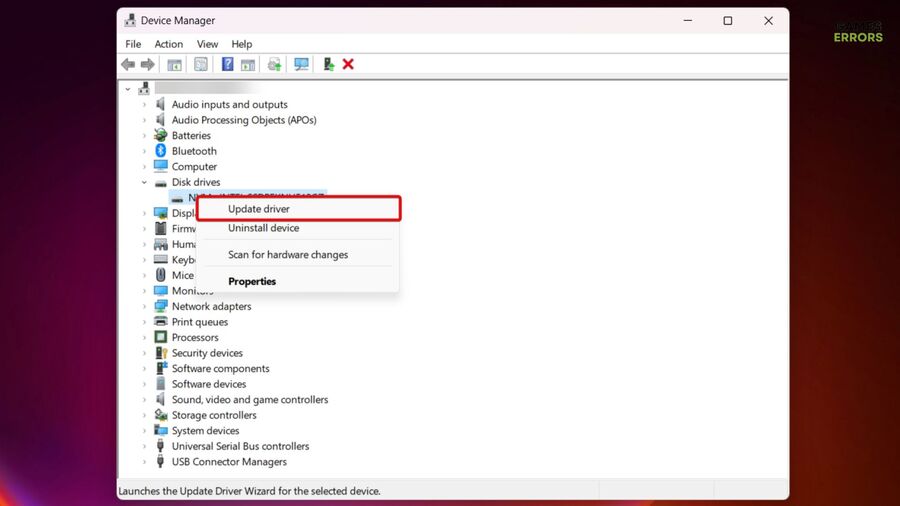

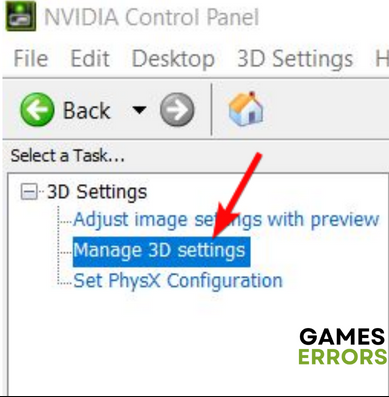
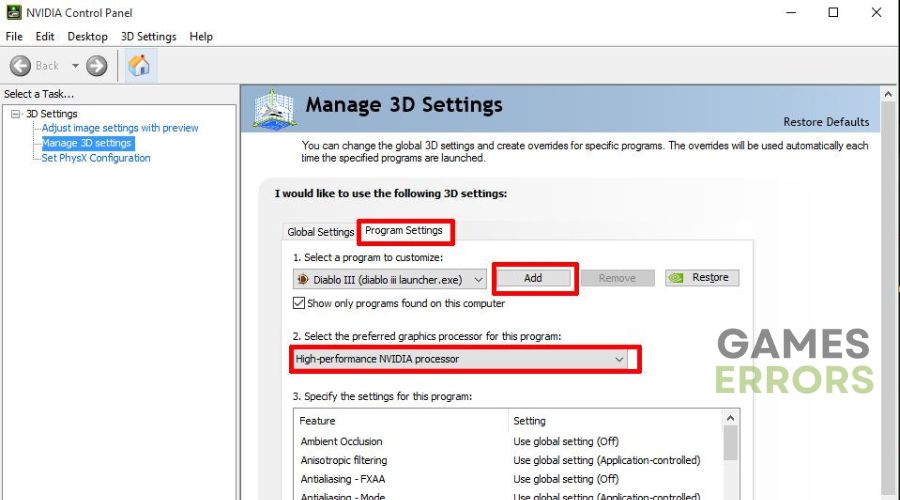
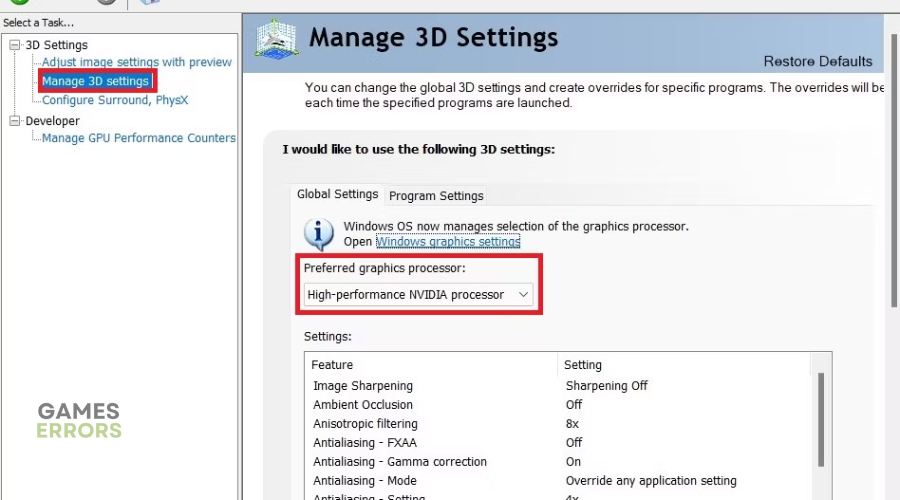


User forum
0 messages