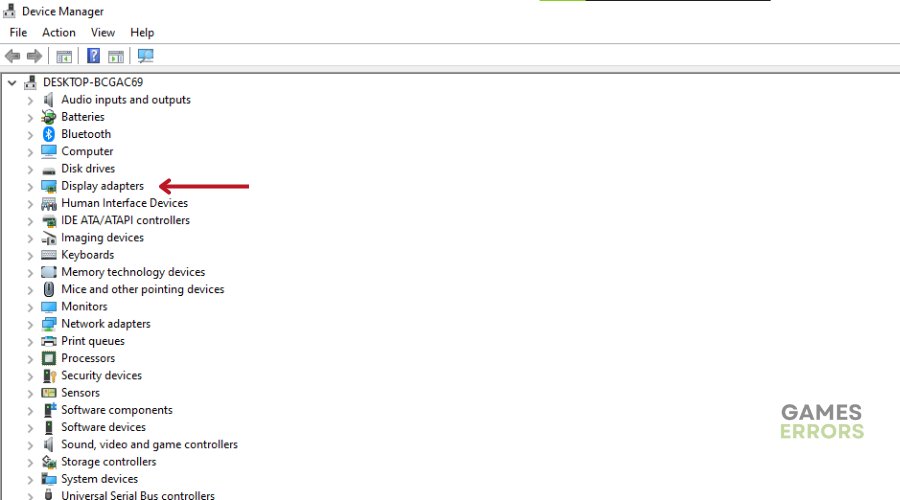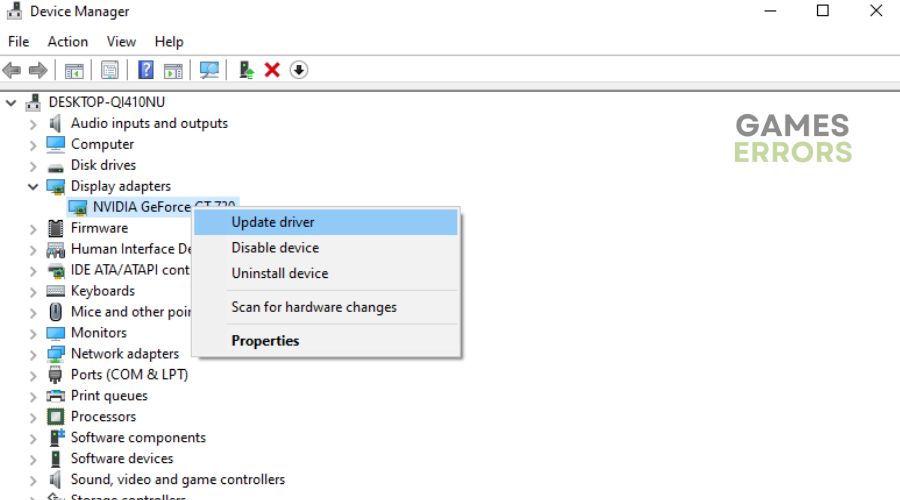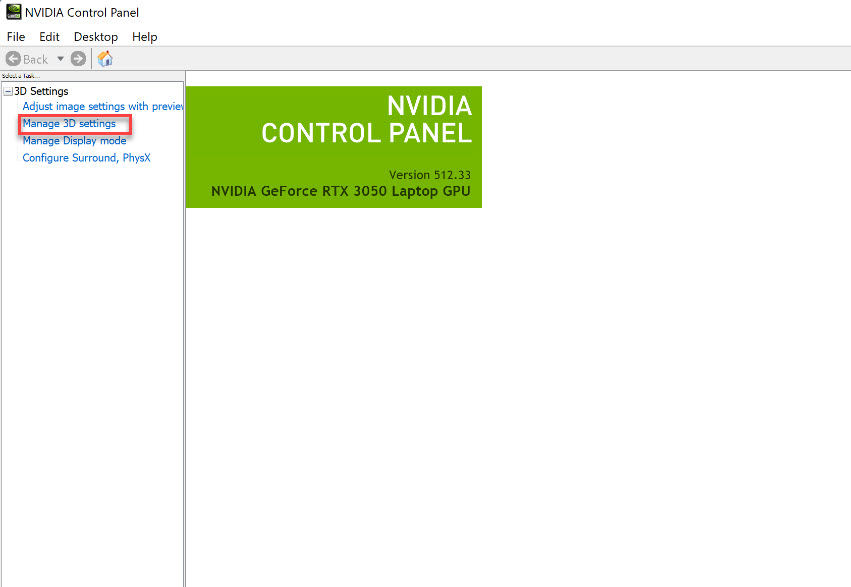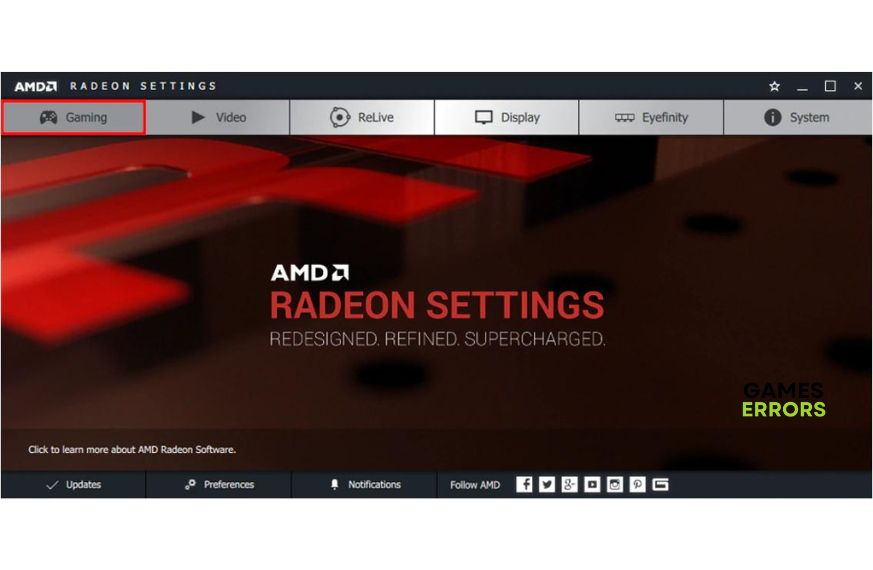Days Gone Stuttering: Fix It & Boost Your Performance
Fix stuttering in Days Gone on PC with the proven fixes discussed in this article. Good luck 😎
Many players of Days Gone are experiencing visual stuttering while playing the game. This problem is annoying because it restricts smooth gameplay and causes players to return the game to the store without even enjoying it. If you are one of the gamers affected and are looking for a solution, we’ve got you.
This article is prepared to help you comprehend the causes of stuttering in Days Gone and how you can fix it. Keep reading.
Why is Days Gone stuttering?
Outdated drivers are commonly responsible for Days Gone stuttering issues. For those who don’t know, stuttering is simply when your graphics processor processes frames too slowly, therefore missing its mark while your display anticipates those frames to be delivered.
Additionally, when your PC cooling system is not functioning well, you are likely to encounter stuttering in Days Gone. Although this problem generally has to do with your GPU performance, compromised systems or gaming settings may also impact such a frustrating experience.
How do I stop stuttering in Days Gone?
To fix this problem on your PC, you must consider implementing all the proven fixes and troubleshooting tips discussed herein. Try the following methods that might be helpful:
- Ensure that your cooling fan is working well.
- Ensure that your PC meets the minimum requirements.
If you keep experiencing stuttering in Days Gone, implement the fixes discussed as follows:
1. Update GPU Driver
Time needed: 4 minutes
As we explained earlier, stuttering has to do with your GPU performance. Therefore, if you are running Days Gone on an outdated graphics driver, you are likely to encounter graphical performance problems. Follow the steps outlined below to update your GPU:
- Right-click the Start menu and select Device Manager.
- From the drivers’ list, find and double-click on the Display adapter to show your graphics drivers.
- Right-click on your graphics driver and select the Update driver option.
- Select the “Search automatically for driver” option and follow the onscreen instructions.
If you are having trouble carrying out the aforementioned steps, you can also use PC HelpSoft to automatically help you search for the required driver update, download, and install it.
2. Give Days Gone High Priority
You should also give Days Gone high priority to give the game higher preference in the allocation of system resources like your GPU and CPU. This is a proven solution to the stuttering problem. Follow the steps outlined below:
- Launch Days Gone on your PC, leave it running, and go back to your Desktop page.
- Right-click on the Start menu, then select Task Manager.
- Go to Processes, right-click Days Gone, and click on Go to details.
- In the details tab, right-click on DaysGone.exe and select Set priority.
- From the list of options, choose High.
- Now, play the game to confirm that the stuttering is fixed.
3. Adjust GPU Settings
If the stuttering problem keeps happening, then you may need to adjust some of your GPU settings specifically for the Days Gone game on your PC. For NVIDIA users, follow the steps below:
- Open the NVIDIA Control Panel on your PC and navigate to Manage 3D settings.
- Click on Program Settings and find Days Gone on the list.
- If the game application is not there, add it manually from the installation directory on your PC.
- Make the following changes:
- Monitor Technology: G-SYNC
- Threaded optimization: On
- Maximum Pre-rendered frames: 2
- Power management mode: Maximum performance
- Texture filtering – Quality: Performance
For AMD GPU users, follow the steps below:
- Open the AMD Radeon Software on your PC and navigate to the Gaming tab.
- Add the executable file of Days Gone from the installation directory.
- Make the following changes:
- Radeon Anti-Lag: Enabled
- AMD Radeon Chill: Disabled
- Radeon boost: Disabled
- Radeon Enhanced Sync: Enabled
- Wait For Vertical Refresh: Always Off
- Texture Filtering Quality: Performance
- Antialiasing: Use Application Settings
- Anisotropic Filtering: Disabled
4. Disable Fullscreen Optimizations
Follow the steps below:
- Go to the installation directory of Days Gone on your PC.
- Right-click on the DaysGone.exe file and click on Properties.
- Go to the Compatibility tab and check the Disable Fullscreen Optimizations toggle.
- Click on Apply and then OK to save changes.
- Restart your computer and launch the game to confirm that the problem is fixed.
Other Fixes for Days Gone stuttering include:
- Verify the integrity of game files
- Disable in-game overlay features
- Close other running applications.
- Run the game as an administrator
Related Articles:
- Days Gone Won’t Launch? Try These Fixes
- Days Gone Black Screen: Fix It Easily
- BattleBit Remastered Won’t Launch: How To Fix It
Conclusion
To sum up, in order to fix Days Gone stuttering problems, all you need to do is keep your graphic drivers and other drivers updated, close the running apps, verify the integrity of game files, adjust your GPU settings, and play on lower settings. In addition you can run the game as an administrator to allow it to open more processes. We hope that our solutions fixed your stuttering issue, and that you are going to enjoy this great game in peace.