Fallout New Vegas Crashing: How To Improve Performance
Fix the crashing problem in Fallout New Vegas with the proven solutions discussed in this article. Good luck 😎

Fallout New Vegas is an action role-playing video game for PC by Bethesda Softworks and Obsidian Entertainment. It is a 10/10 rating game on Steam and this indicates how enjoyable this game is for players. However, many players are complaining about how randomly the game crashes, preventing players from enjoying its fantastic gaming experience.
This article is prepared to help players understand the causes of Fallout New Vegas crashing on PC and how the issue can be fixed, in a bid to enjoy a seamless gaming experience. Keep reading!
Why is Fallout New Vegas crashing so much?
There are many different reasons that could cause the Fallout New Vegas game to crash on PC. However, an outdated graphics driver is a leading factor as it usually causes several gaming problems.
Other common factors are incompatibility issues, compromised game files, conflict with other system or program applications, firewall restrictions, and outdated game patches.
How do I stop Fallout New Vegas from crashing?
We have discussed different fixes to help you resolve the crashing problem in Fallout New Vegas. However, you must consider all these fixes and implement them until the crashing situations are completely eradicated.
Before we delve into these fixes, try out the following troubleshooting methods:
- Run the game as an administrator
- Disconnect all peripherals connected to your PC
- Close other running applications
- Restart your PC several times
If the problem persists, implement the following fixes:
- Update the Graphics Driver
- Run the Game in Compatibility Mode
- Launch the Game in Windowed Mode
- Add the Game to Firewall Exceptions
1. Update the Graphics Driver
Time needed: 5 minutes
An outdated graphics driver can cause several problems on a PC ranging from performance lags to security gaps. Fallout New Vegas crashing randomly on your PC may just result from an updated graphics driver.
Therefore, it is always important to keep your graphics driver updated. Follow the steps below:
- Press the Windows key + X then select Device Manager from the quick link menu.
- Find the Display adapter option on the set of drivers’ list and double-click it to expand your graphics drivers.
- Right-click on your graphics driver and select the Update driver option.
- Select the “Search automatically for driver” option, then wait for the process to complete.
In case you are having trouble following the aforementioned steps, use PC HelpSoft to help you search for the required drivers that need to be updated, download, and install them.
2. Run the Game in Compatibility Mode
If you are using Windows 10, then the first thing that you must do to fix the crashing problem in Fallout New Vegas is to run the game in compatibility mode. Follow the steps below:
- Go to the game directory on your PC
- Right-click on the executable file of Fallout New Vegas, then select Properties.
- Go to the Compatibility tab and in the Compatibility mode section, check the “Run this program in compatibility mode for:” option.
- Select Windows 8 from the option below.
- Press OK and Apply to save changes. Now restart your PC
3. Launch the Game in Windowed Mode
Another solution you should try to eradicate the constant crashing of the Fallout New Vegas game on your PC is to launch the game in Windowed mode. For Steam users, follow the steps below:
- Open the Steam game client on your PC and navigate to the Library.
- Right-click on Fallout: New Vegas, then select Properties from the context menu.
- In the General tab, click on Set Launch Options.
- Type “-windowed” in the box, save the changes, and launch the game.
4. Add the Game to Firewall Exceptions
Follow the steps below to add the game to firewall exceptions:
- Click on the Start menu and type firewall in the search box, then open Windows Defender Firewall.
- Click on Allow an app or feature through Windows Firewall on the left panel.
- Click the Change settings button
- Find Fallout New Vegas in the list. If it’s not there, click Allow another app.
- Click Browse to add FalloutNewVegas.exe from the installation directory.
- Check both the Private and Public options for the application, and click on OK to save changes.
That is all on how to fix the crashing problem in the Fallout New Vegas game on your PC. Remember to keep your graphics driver updated and run the game In compatibility mode. If the problem persists, add the game to the firewall exceptions list and launch the game in Windowed mode. We hope that you are able to fix this problem with one of these fixes. Good luck
Other fixes that you can try include:
- Verify the game files’ integrity
- Disable overlay applications
- Perform a clean boot operation
Related articles:

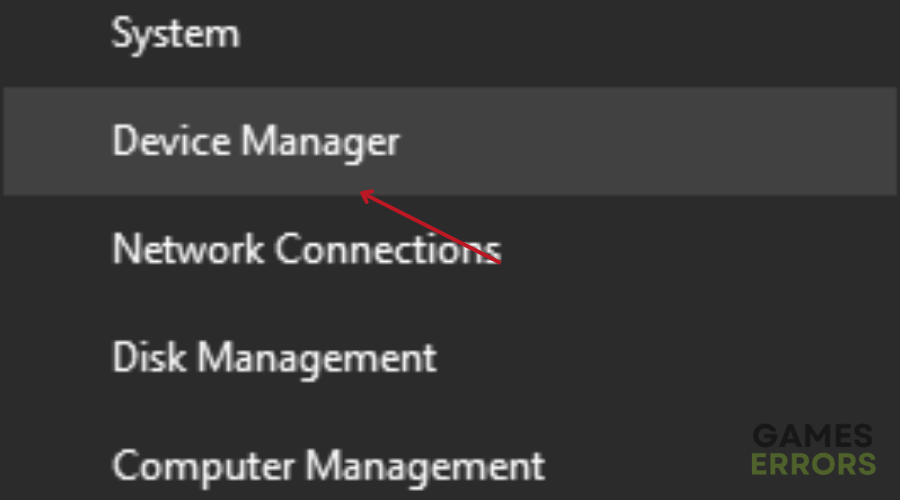


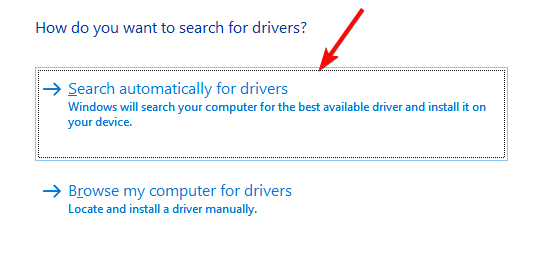
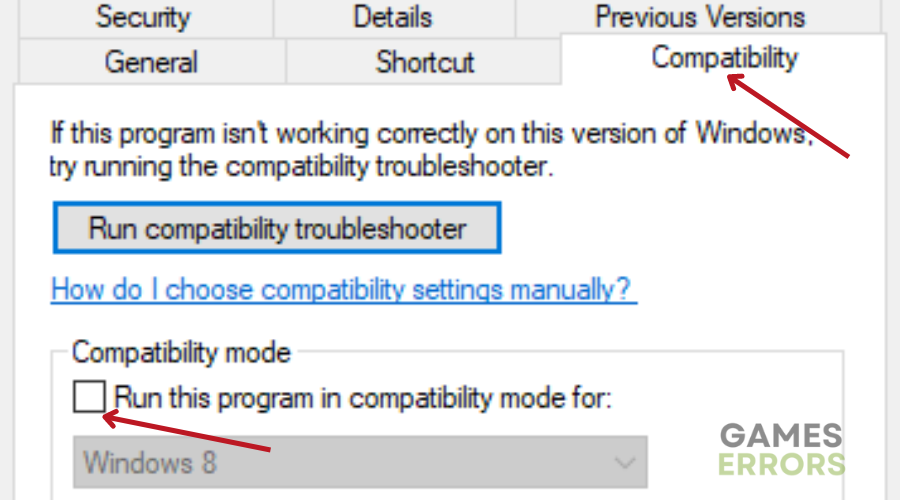
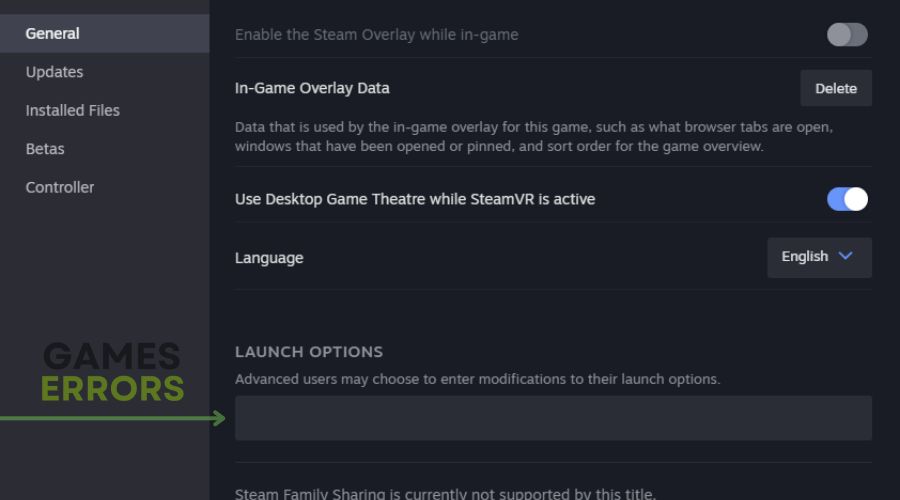


User forum
0 messages