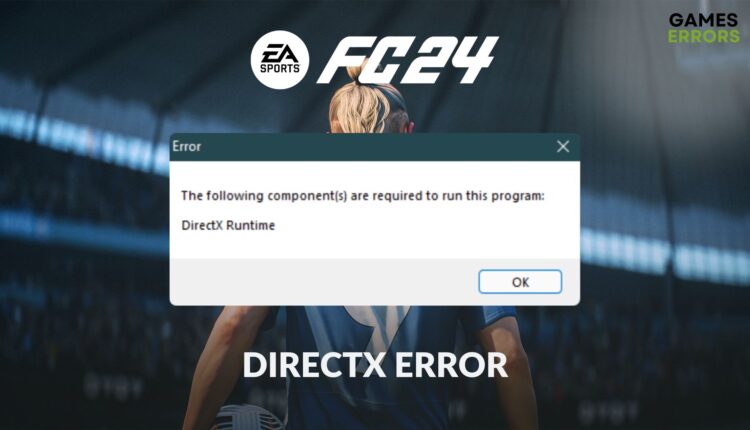FC 24 DirectX Error: Simple and Quick Fixes
After launching the FC 2024, if it stops you by showing you a DirectX error message, take the steps featured in this article to solve this problem ✅
A group of gamers has been going through persistent DirectX errors in the latest EA Sports FC 24 game. If you are one of these unfortunate ones facing this issue, you are in the right place. This article will provide you with useful information along with the solutions for this error.
You may see this error shortly after launching the game. When it happens, FC 24 crashes and stops you from doing anything except launching the game again. In worst cases, you may see the error message every time you run this title.
What causes the DirectX error on FC 24?
Usually, due to the following reasons, the DirectX runtime error can pop up on the EA Sports FC 24:
- Outdated or corrupted DirectX library: The most common reason behind the DirectX error on FC 24 is the missing, corrupted, or outdated DirectX library files necessary for this game.
- Problematic GPU driver: An outdated and faulty GPU driver is another reason why this game may show you the DirectX error message.
- Corrupted game files: Sometimes, FC 24 may not be installed completely, or there is something wrong with the game files. In this type of situation, you may encounter this problem as well.
How do I fix the EA Sports FC 24 DirectX error?
To prevent this game from crashing on your PC due to the DirectX error, you can follow some very specific methods. But, before getting started, you must ensure the following things to make the process more effective:
- Make sure that your PC meets the system requirements of the FC 24.
- Install the latest Visual C++ library files.
- Enable high-performance mode.
- Run the game with full administrative rights to see if it works.
If you keep getting the DirectX runtime error on FC 24, try the following things to fix this problem:
- Update GPU driver
- Re-install the latest DirectX runtime libraries
- Re-install the video driver
- Install the latest Windows update.
1. Update graphics card driver
Time needed: 2 minutes
Before doing anything else, update the GPU driver to fix the DirectX error on EA Sports FC 24.
- Right-click on the Start button to open the power user’s menu, and then click on Device Manager.
- Double-click on the Display Adapters category to expand it.
- Right-click on the GPU driver, and then click on Update driver.
- Click on Search automatically for drivers and finish the process.
- Restart your PC.
You should use the PC HelpSoft to install the most appropriate version of the graphic driver. It will help to get better gaming performance and reduce the chance of encountering DirectX errors.
2. Re-install the latest DirectX runtime libraries
To solve the DirectX runtime error on FC 24, re-installing/updating is one of the most effective methods to try. Here are the steps to follow:
- Visit the DirectX Runtime download page.
- Download the installer.
- Run the downloaded installer and follow the on-screen steps to install it.
- Restart Windows.
3. Re-install the video card driver
- Open Device Manager like method 1.
- Right-click on the GPU driver and click on Uninstall.
- Tick Attempt to remove the driver for this device and click on Uninstall.
- Restart Windows.
- Go to AMD, Intel, or NVIDIA driver download page.
- Select the GPU model and click on Search.
- Download the driver.
- Install it on your PC.
After that, launch the FC 24 to see if this method has fixed the DirectX error or not.
4. Install the latest Windows update
- Press Win + I on the keyboard to open Windows Settings.
- Go to the Windows Updates tab and click on the Check for Updates.
- Install any available one.
After updating Windows, you should restart your PC. It should work. We also suggest you repair the game files in case the Windows update doesn’t help.
Learn how to solve the infinite loading screen problem on FC 24 if necessary.
If you can apply the above techniques properly, the FC 24 DirectX error will no longer appear. However, for some users, re-installing the game can be an option if nothing works. As this is a relatively new game, you may face this problem for different reasons too. In this case, resetting Windows can be the last option. If you have any suggestions, feel free to let us know in the comment box.