FC 24 Stuck on Loading Screen: The Most Effective Fixes
Is the EA Sports FC 24 taking forever to load on your PC? To know how to overcome this situation, check out the methods featured in this guide 👇
If you notice that the FC 24 is stuck on the loading screen on your PC, don’t worry. By applying certain tricks, you can easily fix this problem.
EA Sports FC 24 is the successor of Fifa 23. With the name change, this game has also come up with significant improvements. If you have already installed this title and tried to play, you may notice that it is taking forever on the loading screen. This technical issue can completely prevent you from the gameplay experience.
Why is EA Sports FC 24 stuck while loading?
This fresh new football game may take an infinite amount of time to load if any of the following reasons exist:
- System requirements: If your PC is incapable and incompatible with the system requirements, this game will not load and freeze on the launch or loading screen.
- Graphics driver problem: An outdated or faulty GPU driver can also prevent your PC from loading FC 24.
- Corrupted components: EA Inc. has made significant internal changes to the game that require various components to work properly. If not, the FC 24 will crash or get stuck while loading.
- Third-party services: Due to some problematic third-party services, you may also encounter infinite loading screen issues on FC 24.
How to fix FC 24 stuck on the loading screen?
We have prepared the most practical solutions to get rid of the loading screen problem in this game. But, before applying these techniques, you must complete these quick steps:
- Ensure your PC meets the EA Sports FC 24’s system requirements properly.
- Disable or uninstall your antivirus and firewall temporarily.
- Update DirectX runtime and also the Visual C++ packages.
- Run the game as an administrator to see if it helps.
Now, try the following solutions to get rid of the infinite loading screen problem on FC 24:
- Update your GPU driver
- Disable in-game overlay
- Delete locally saved files
- Update the game files
- Re-install the EAAntiCheat
1. Update your GPU driver
Time needed: 4 minutes
Update the graphics driver quickly if the EA Sports FC 24 is stuck on the loading screen on your PC. It is because this method is the most successful option for most cases.
We highly recommend you use PC HelpSoft to update the GPU driver. Unlike the built-in option, this tool can find the game-ready driver, which is more helpful in fixing infinite loading screen problems on FC 24.
2. Disable in-game overlay
By disabling the in-game overlay feature that can appear on FC 24, you can easily eliminate the endless loading screen problem. Here are the steps to follow:
- Launch the EA app.
- Click on the profile icon and then go to Settings, as shown in the screenshot.
- Go to the Applications tab.
- Then, scroll down and disable the In-game overlay.
- Click on Turn off.
- Relaunch the EA app.
If related, disable the in-game overlay on the GeForce Experience app too. The users who have purchased this title on Steam should also disable it from there.
On Steam, you can go to the Settings and then the in-game tab. There, toggle the switch off next to the Enable the Steam Overlay while in-game.
3. Delete locally saved files
4. Update the game files
- Open the EA app.
- Go to the Library from the sidebar.
- Now, find and go to the EA SPORTS FC™24.
- Then, click on the Update.
- Go ahead and finish the process.
Now, launch FC 24 again and see if it is still stuck while loading or not.
5. Re-install the EAAntiCheat
- First, go to the FC 24’s installation directory.
- Then, go to the Installer folder and enter into the EAAntiCheat directory.
- Open the EAAntiCheat.Installer.
- Click on Uninstall.
- After that, click on the Install.
- Wait for a few moments.
After re-installing the EAAntiCheat, launch the FC 24 and see whether it is still stuck while loading or not.
More methods:
- Repair the game files.
- Find and solve any disk-related issues.
- Update Windows to the latest version.
Related FC 24 articles:
- FC 24 Low FPS: An In-depth Analysis and Solutions
- FC 24 Won’t Launch on PC: Possible Causes & Fixes
- FC 24 Crashing Issue on PC: Causes and Troubleshooting Steps
- FC 24 AntiCheat Error: The Most Working Solutions
- FC 24 Controller Not Working: 5 Fixes to Make it Work
The above solutions are very successful in fixing FC 24 stuck on the loading screen and similar problems. But, if none of them work, consider re-installing the game. If you have any questions or suggestions, write them down in the comment box.

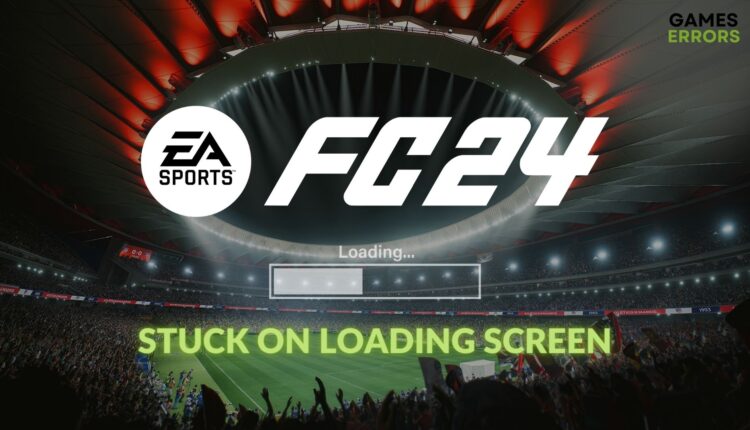



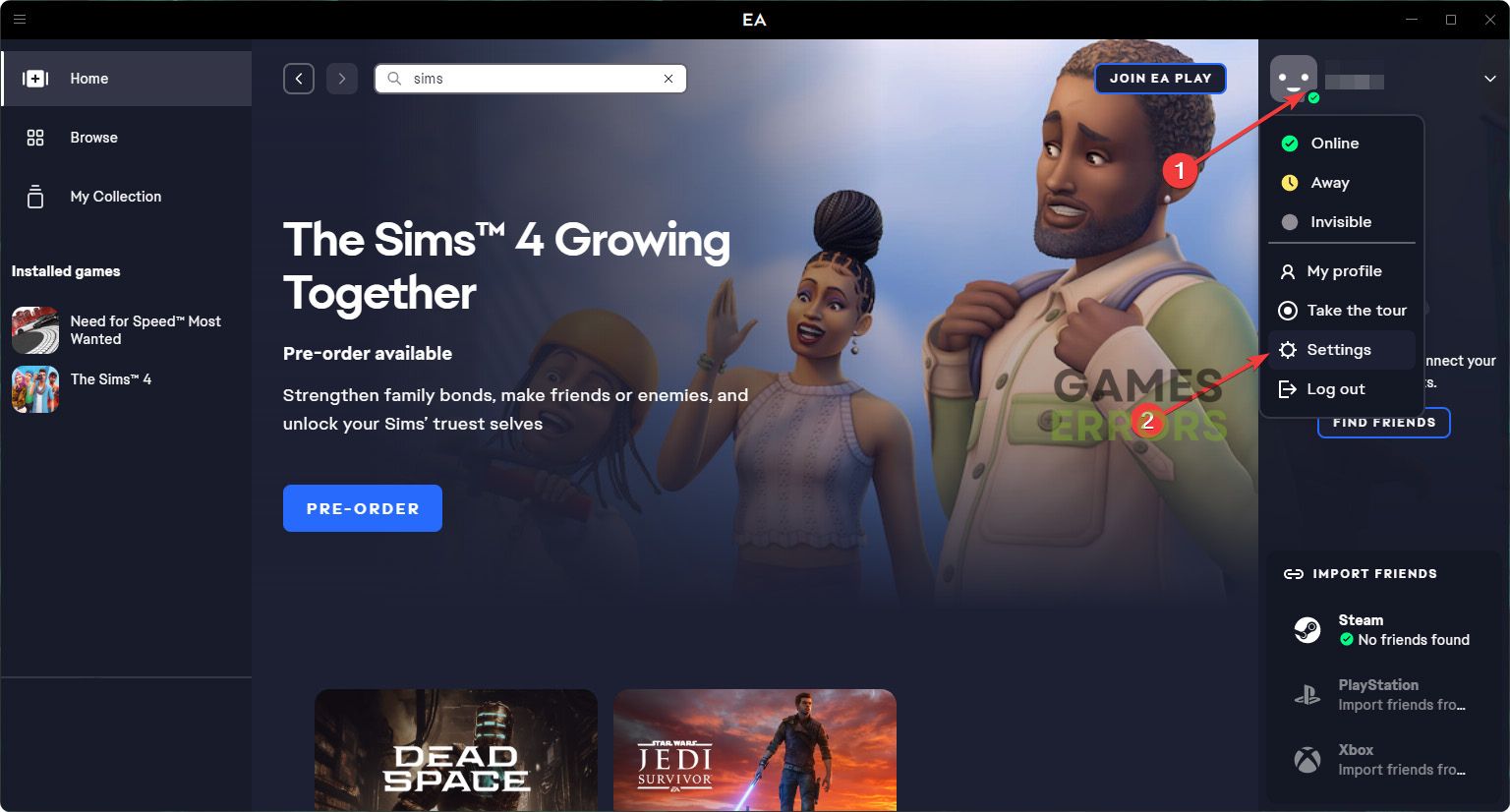
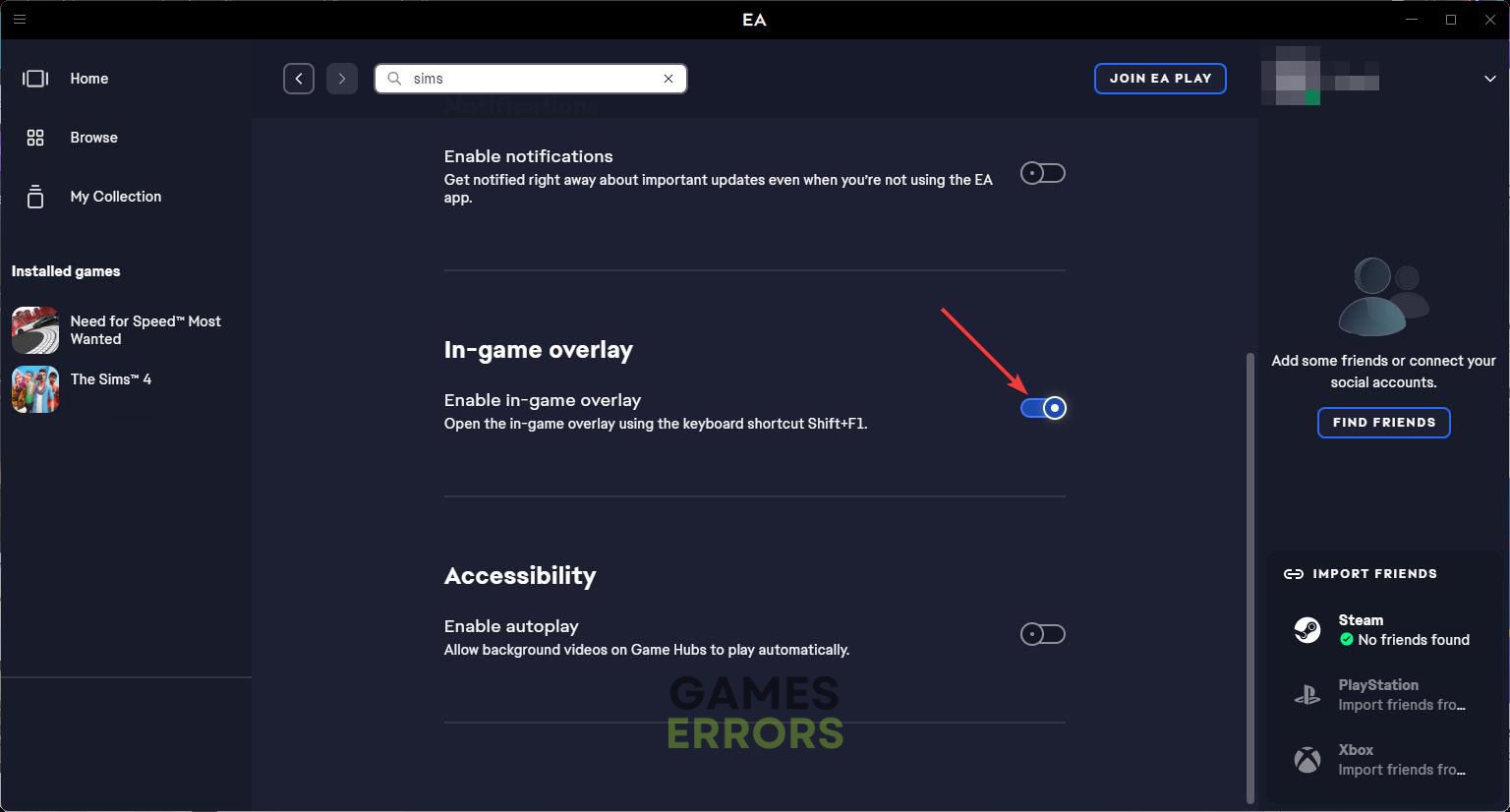

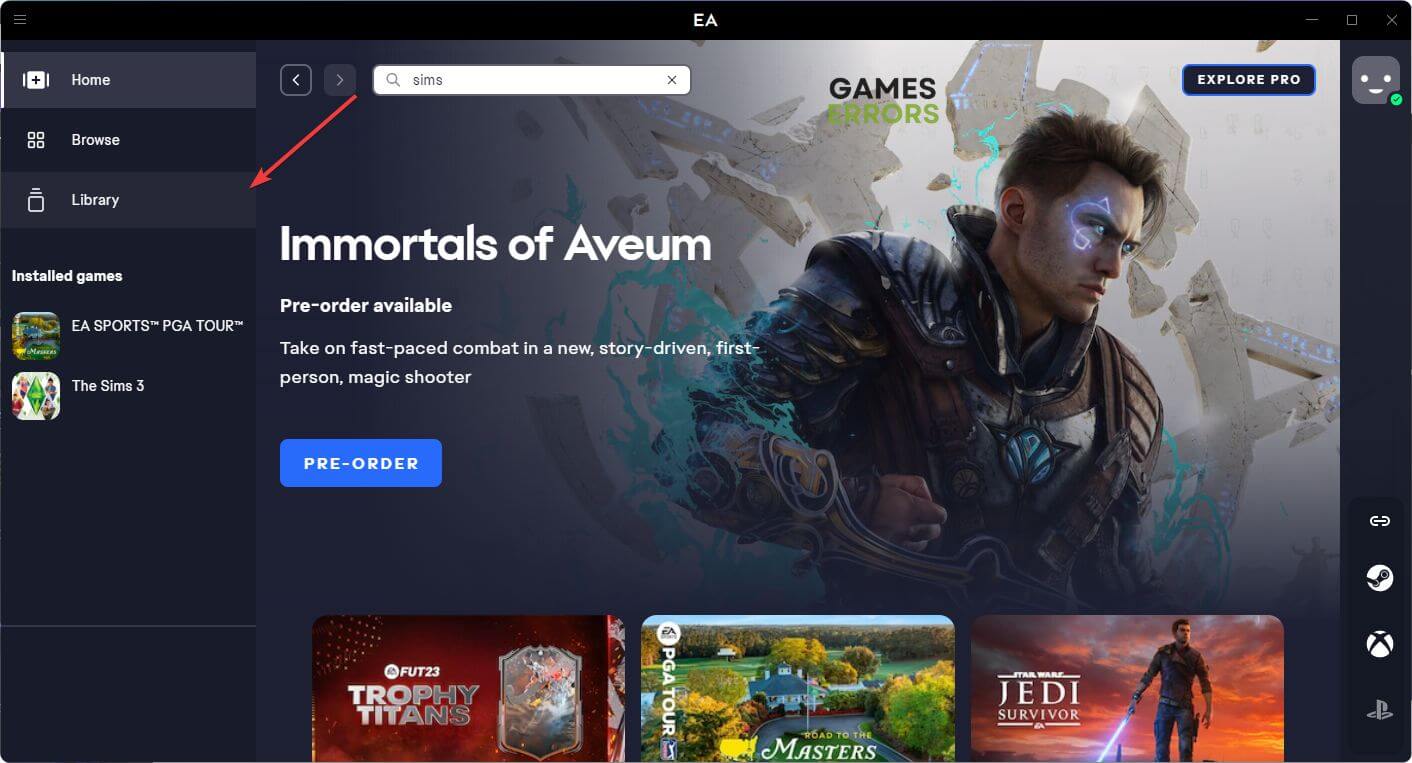
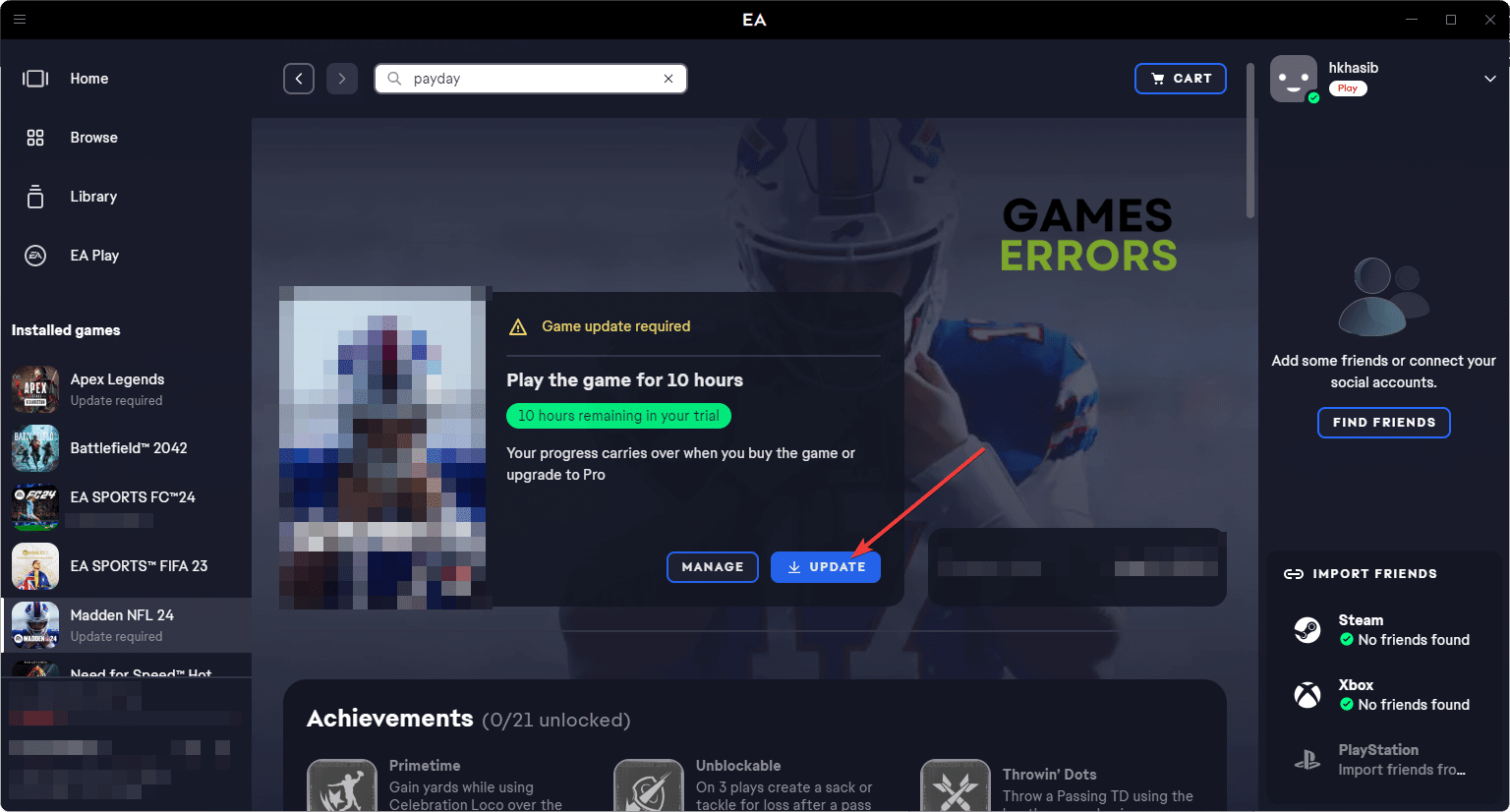
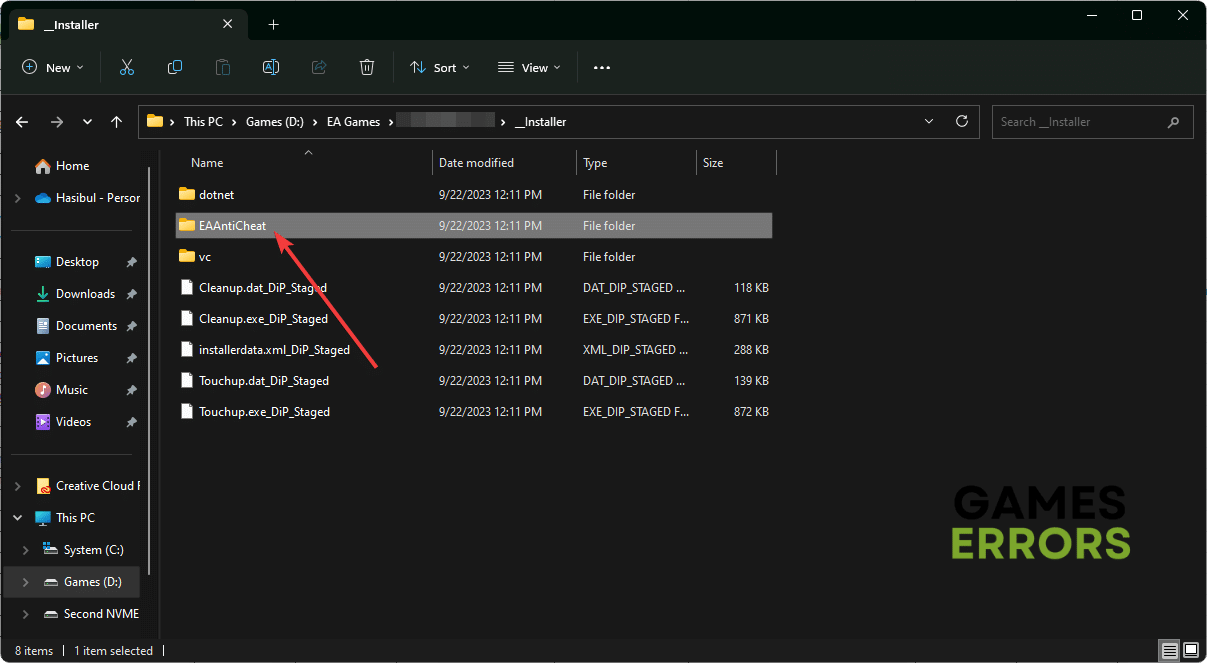
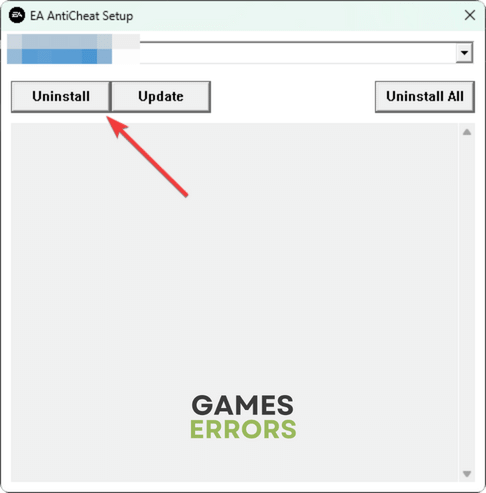
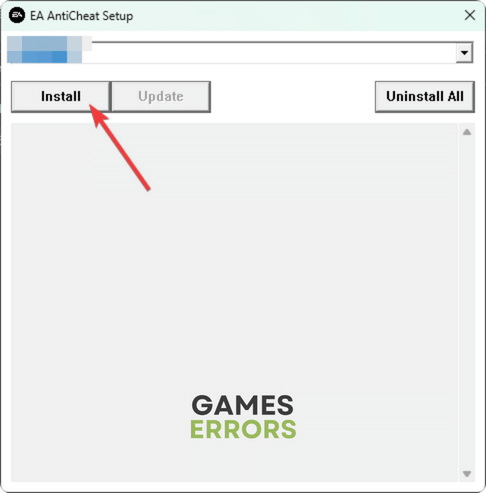
Thank you, this is work for me! 🙂