FFX Stuttering on Steam Deck: Boost the Performance
MMO games are not enjoyable if they are stuttering. Prevent this by following our solutions for optimizing FFX on Steam Deck! 🎮

PC gamers are not the only ones complaining about the Final Fantasy X performance since FFX stuttering Steam Deck occurs more often. We are here to explore the issue together with you and develop the universal fixes that will boost the performance of Final Fantasy X on your Steam Deck.
If you want to enjoy Final Fantasy X on your PC but cannot, learn how to fix FFX green screen issues.
Why is FFX stuttering on Steam Deck?
FFX is stuttering on Steam Deck due to FPS limitations, wrong refresh rate, unoptimized game shadows, outdated Steam Deck software, corrupted FFX game files, piled-up shader cache files, disabled vertical synchronization, high temperatures of the console, or game is installed on external memory.
How to fix FFX stuttering Steam Deck?
Improve FFX performance on Steam Deck by applying these quick checks and fixes:
- Disable FPS limitations: Some players claim that this setting was on by default and caused the terrible performance of FFX on Steam Deck. Disabling it solved stuttering for them.
- Use 40Hz mode: Final Fantasy X is optimized for 40Hz screen mode on Steam Deck. Any other refresh rate may result in FFX stuttering.
- Reduce shadows: Head to the game settings and reduce the shadow quality. This will preserve some computing power, and the visual difference won’t be that noticeable.
Proceed with the list of step-by-step solutions to improve Final Fantasy X performance on your Steam Deck:
1. Update the Steam Deck
Steam Deck is a reasonably young console and, as such, comes with often updates. These updates usually happen automatically, but if there was a problem with your internet connection or the update wasn’t successfully installed, we advise you manually check and install them.
- Tap on the Steam button and go to Settings.
- Navigate to the System.
- Tap on Check for Updates next to the Software updates.
- Follow any additional steps to install any pending updates.
2. Verify game files
Time needed: 3 minutes
Corrupted game files are the biggest enemy of every gamer on every console. The same applies to Steam Deck, which has one of the most sophisticated game file verification systems. Use it to discover corrupted files and automatically replace them with working game files.
- Find the Final Fantasy X in your game library.
- Tap on the three horizontal lines symbol and select Properties.
- Navigate to the Local Files tab and tap on Verify integrity of game files.
- Wait until the process completes.
3. Clear shader cache
Shader caches are stored locally on your Steam Deck and are unnecessarily using up the storage and causing performance issues. To resolve it, you must download a third-party shader cache cleaner. We will demonstrate how to do it with Deck Cleaner.
- Head to the Deck Cleaner and download the latest version.
- Tap on the downloaded file and select Properties.
- Go to the Permissions tab, check Is executable box, and hit OK.
- Run the executable file and select Execute.
- When prompted, if you wish to clear data, hit Yes.
💡 Additionally, you can right-click on the Deck Cleaner executable and select Add to Steam. Next time you enter the Game Mode, you can find this tool in your non-steam games tab.
Extra steps
If you still have issues with FFX stuttering on Steam Deck, try to:
- 🔄 Enable Vsync: The game will output a frame rate capped to your Steam Decks display by enabling vertical synchronization. As we already mentioned, the ideal refresh rate is 40Hz.
- 💾 Install the game on internal memory: Instead of storing FFX on the external SD card, ensure the game is installed directly on your Steam Decks internal memory.
- 🥶 Keep it cool: Unlike on PC, where you can ensure proper ventilation and change thermal paste, on Steam Deck only method to keep the console cool is to take breaks between gaming sessions.
Related articles:
- Steam Deck Dock Not Working: How To Fix
- Steam Deck Won’t Turn On: How To Force-Start It
- How To Get Epic Games On Steam Deck [Easy Guide]
- Steam Deck Stuck On Loading Screen: Here’s The Easy Way To Fix
- Games Not Launching On Steam Deck: How To Fix
Conclusion
Hopefully, you succeded in troubleshooting the FFX stuttering Steam Deck, and you are enjoying your handheld console gaming time the way you anticipated! Share what worked out for you in a comment, and don’t forget to let us know if you discover any additional fixes.

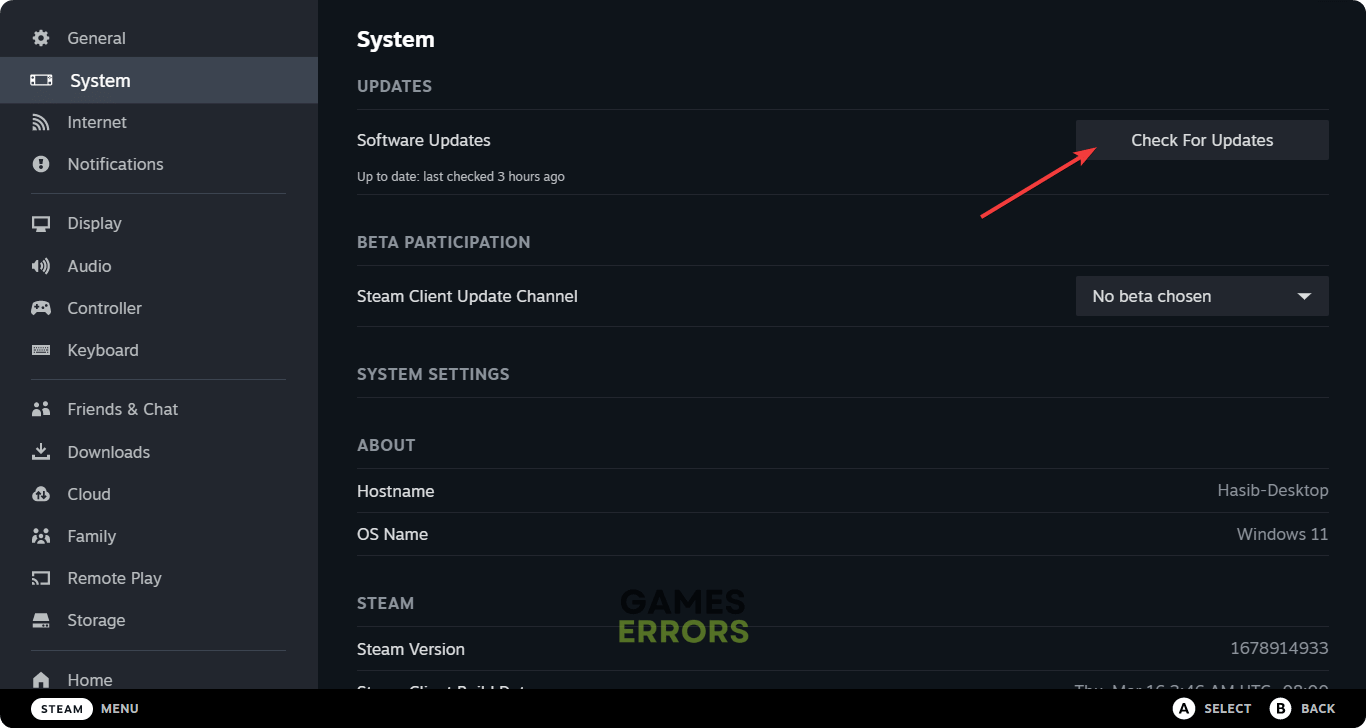
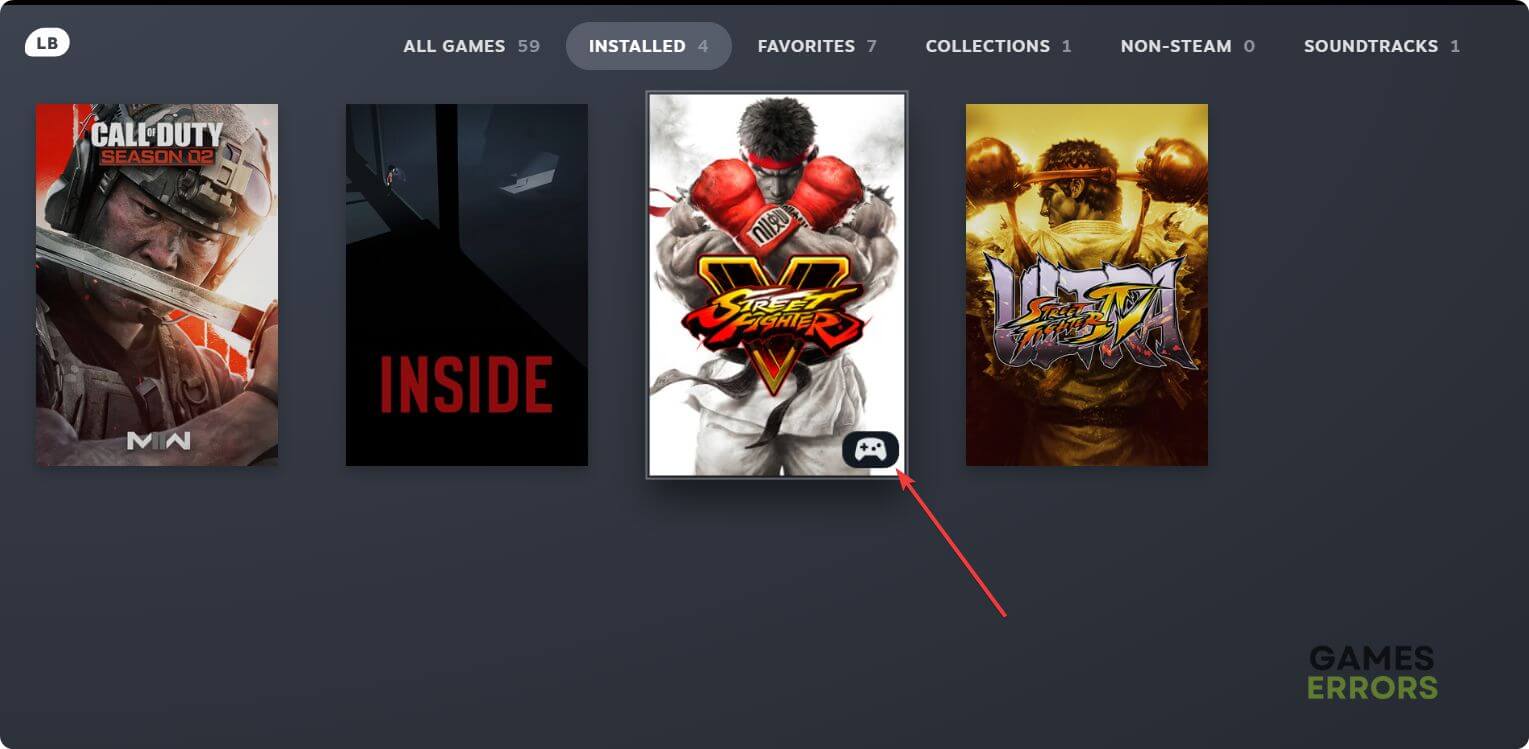
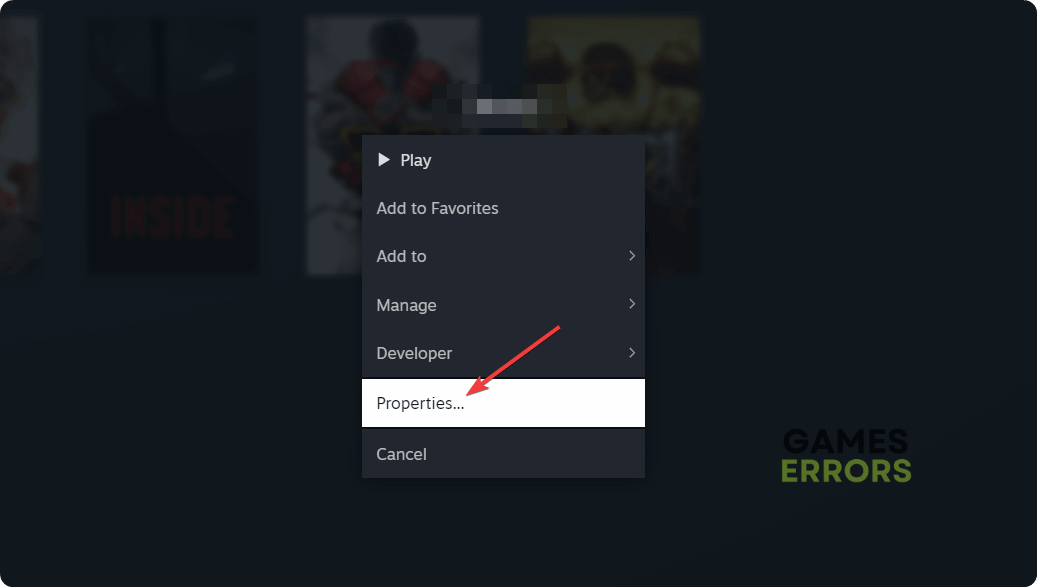
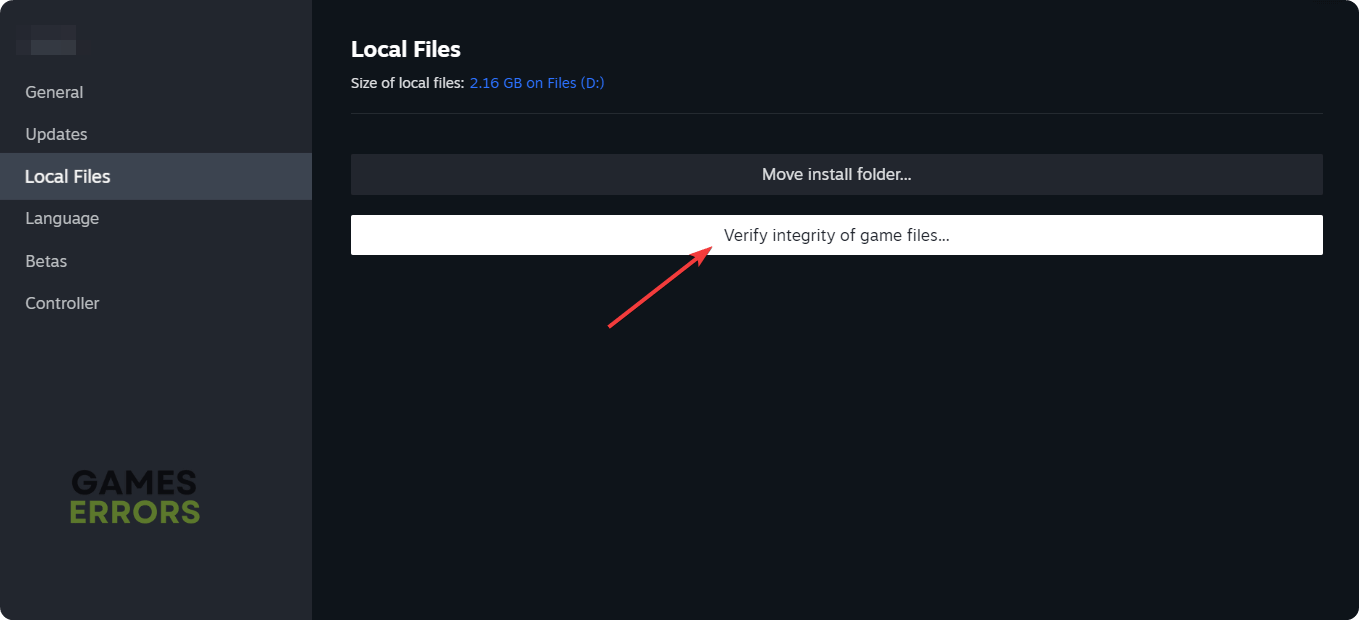
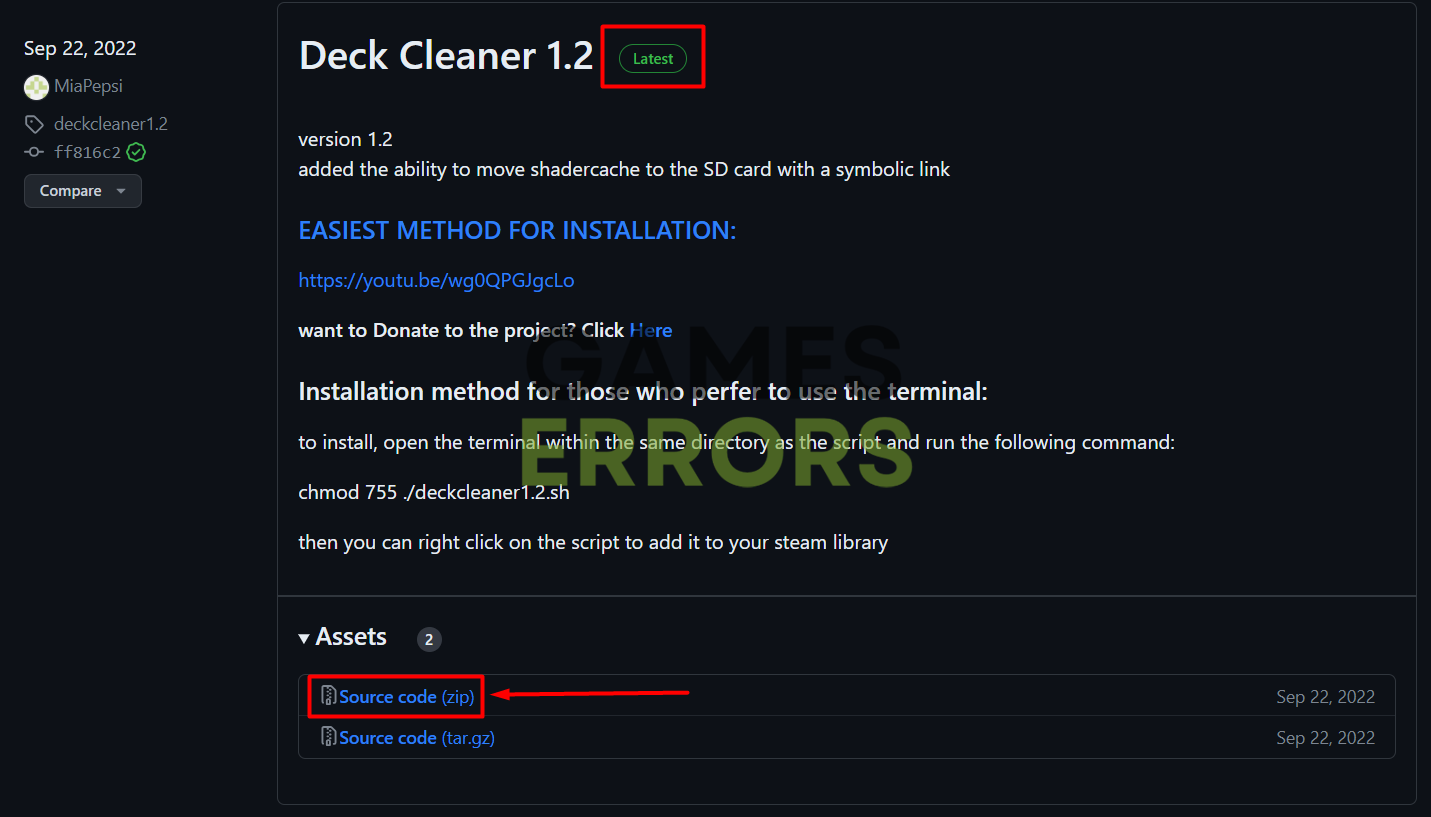
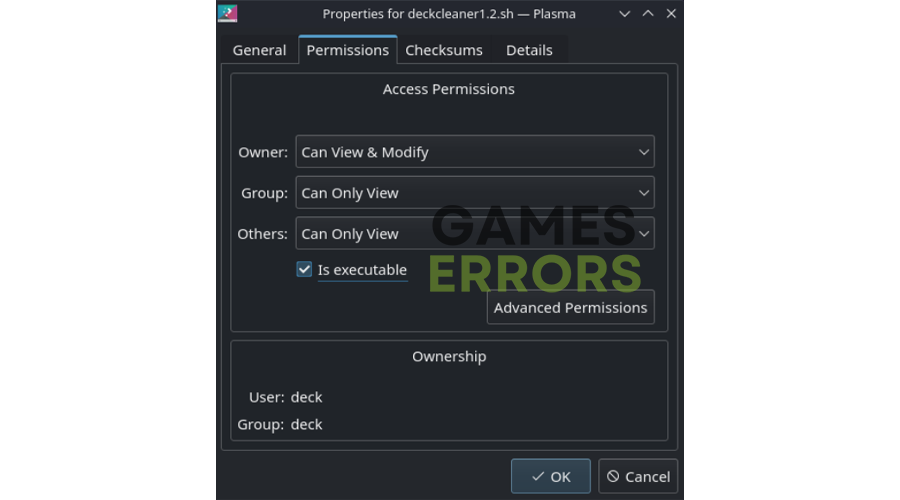
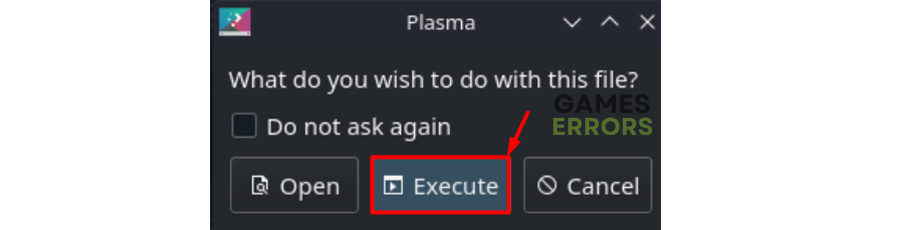
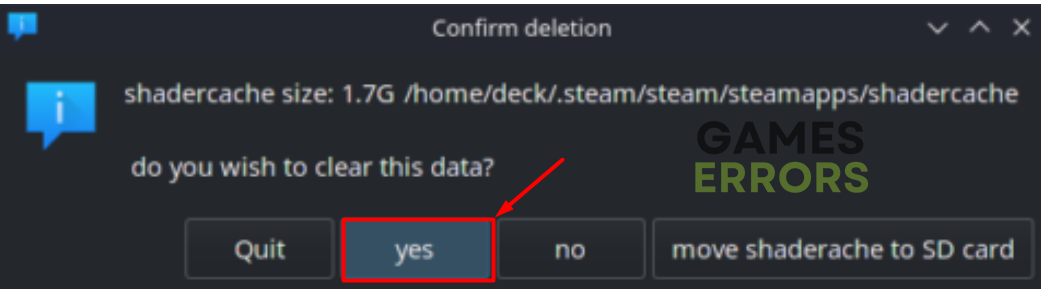


User forum
0 messages