Game Crashes With NVIDIA RTX 3080: How To Fix It
Fix game crashes with NVIDIA RTX 3080 with the proven fixes discussed in this article. Good luck 😎

The NVIDIA GeForce RTX 3080 graphics card brings about one of the largest generational leaps in GPU history. The advanced graphics card offers an excellent 4K gaming performance at low temperatures. However, many users have reported that ever since they upgraded to the NVIDIA RTX 3080 graphics card, they have been experiencing several crashes in games.
We have prepared this article to address the problem and help users comprehend the possible causes of game crashes happening with the NVIDIA RTX 3080 upgrade. This article includes critical fixes to improve the performance and totally eliminate game crashes. Keep reading.
Can graphics cards cause games to crash?
If you installed an outdated driver for your NVIDIA RTX 3080, you are likely to encounter several game crashes among many other problems. Overclocking your graphics card is also a common factor that causes game crashes.
Other factors that could cause game crashes include corrupted game files, but this has nothing to do with the graphics card. Enabling GPU scheduling with your NVIDIA RTX 3080 may also influence game crashes.
How do I fix the game crashes with NVIDIA RTX 3080?
To get rid of game crashes with the NVIDIA RTX 3080 graphics card, we have discussed some critical fixes in this article, and you must consider implementing them all to completely eradicate the crashes in games with NVIDIA RTX 3080.
Just before we delve into these fixes, try out the following troubleshooting methods:
- Run the game as an administrator
- Ensure that your cooling system is working well
- Close unnecessary running applications that may conflict with games
If the problem persists, implement the following fixes:
- Update the GPU Driver
- Turn off the G-SYNC Feature
- Update the Game
- Disable Hardware-Accelerated Scheduling
1. Update the GPU Driver
Time needed: 4 minutes
If you just upgraded to the NVIDIA RTX 3080 graphics card, you need to update the driver to enjoy optimal gaming performance. In the case that the driver is outdated, you are bound to encounter several crashes in different games.
Therefore, to fix this problem, follow the steps outlined below to update the driver:
- Press the Windows key + X then select Device Manager from the quick link menu.
- Find the Display adapter option on the set of drivers’ list and double-click it to expand your graphics drivers.
- Right-click on your graphics driver and select the Update driver option.
- Select the “Search automatically for driver” option.
- Wait for the update to be completed, then restart your PC.
Perhaps you are having trouble following the steps outlined above, use PC HelpSoft to help you search for the required drivers that need to be updated, download, and install them.
2. Turn off the G-SYNC Feature
G-SYNC is an adaptive sync technology developed to eliminate screen tearing in a bid to deliver a smooth and fast gaming experience. However, reports confirmed that turning this feature off solves the problem of game crashes with the NVIDIA RTX 3080 graphics card. Follow the steps below:
- Open the NVIDIA Control Panel on your PC and navigate to Manage 3D settings.
- Click on the Program Settings tab.
- Select the game crashing constantly with the NVIDIA RTX 3080.
- If the game is not on the list, click on Allow another app, and select the exe file from the installation directory.
- Locate Monitor Technology from the list of settings, then select Fixed Refresh.
- Save the changes, restart your PC, and launch the game.
3. Update the Game
- Navigate to LIBRARY on your Steam game client.
- Right-click on the game and select Properties from the context menu.
- Click on the UPDATES tab. Under Automatic updates, select the “Always keep this game up to date” option.
4. Disable Hardware-Accelerated Scheduling
This is a proven solution you should try to implement. It has been widely reported across different gaming communities that disabling this feature on your PC fixes the crashes in games with the NVIDIA RTX 3080 graphics card. Follow the steps below:
- Press the Windows key + I to open the Windows Settings.
- Click on System, then navigate to Display
- Under the Multiple displays section, click the Graphics settings option.
- Disable the toggle under Hardware-accelerated GPU scheduling.
- Restart your PC and launch the game.
In conclusion, you must carry out the solutions described in this article in a bid to remove game crashes with the NVIDIA RTX 3080 graphics card. Remember to keep the graphics driver updated, as well as the games.
If the problem persists, disable hardware-accelerated GPU scheduling, and turn off the G-SYNC feature in the NVIDIA Control Panel on your PC. We hope that you are able to resolve this problem with the fixes
Other fixes you can try to implement include the following:
- Verify the game files’ integrity
- Perform a clean boot operation
- Enable game mode
- Disable overlay applications
Related articles:


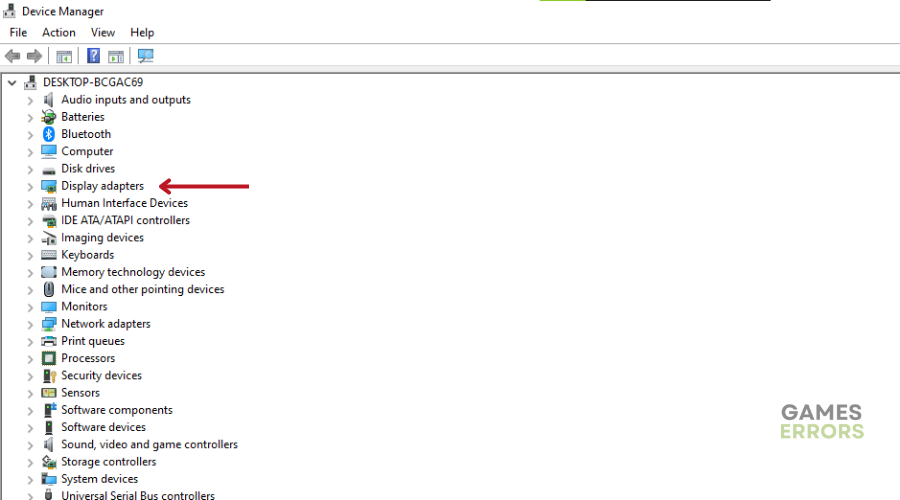
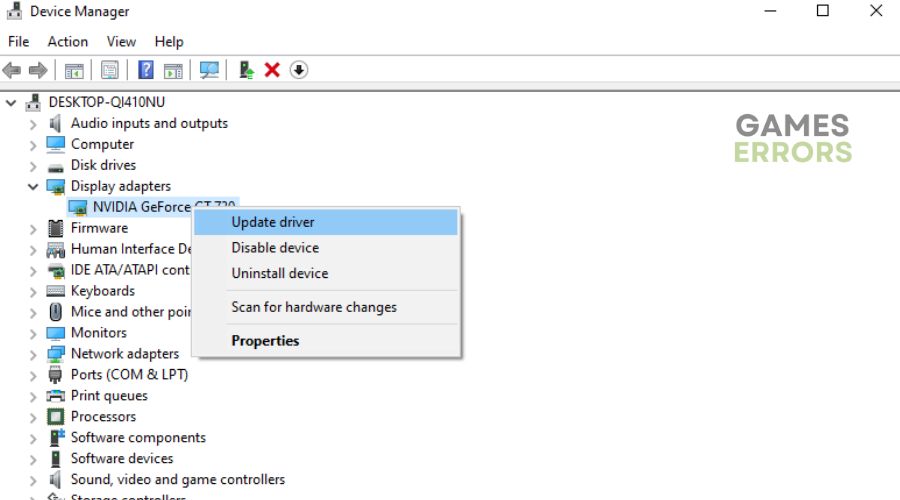

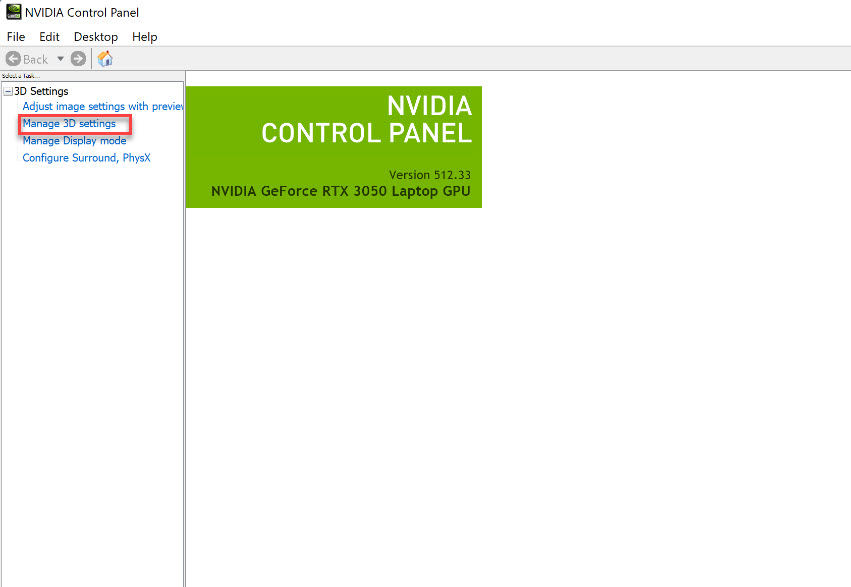
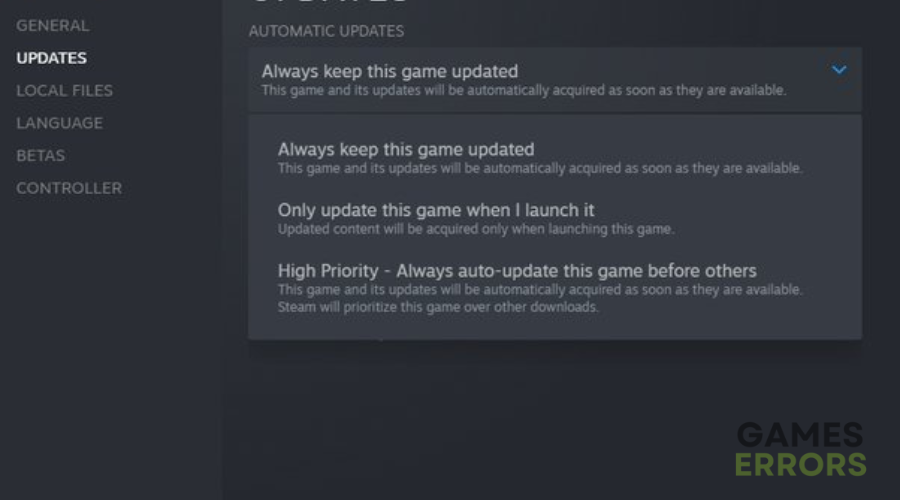


User forum
0 messages