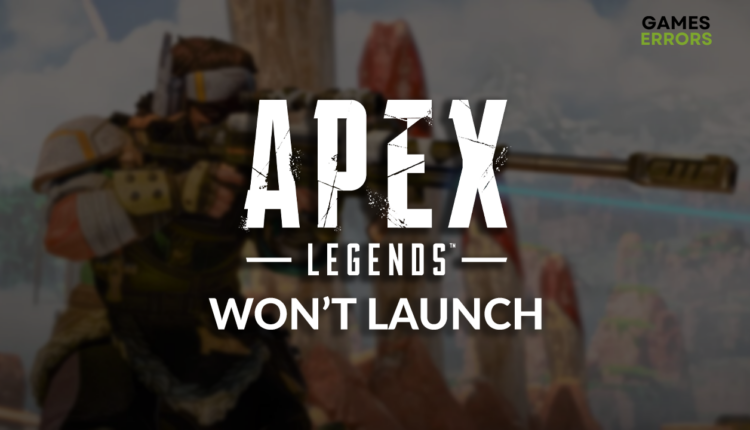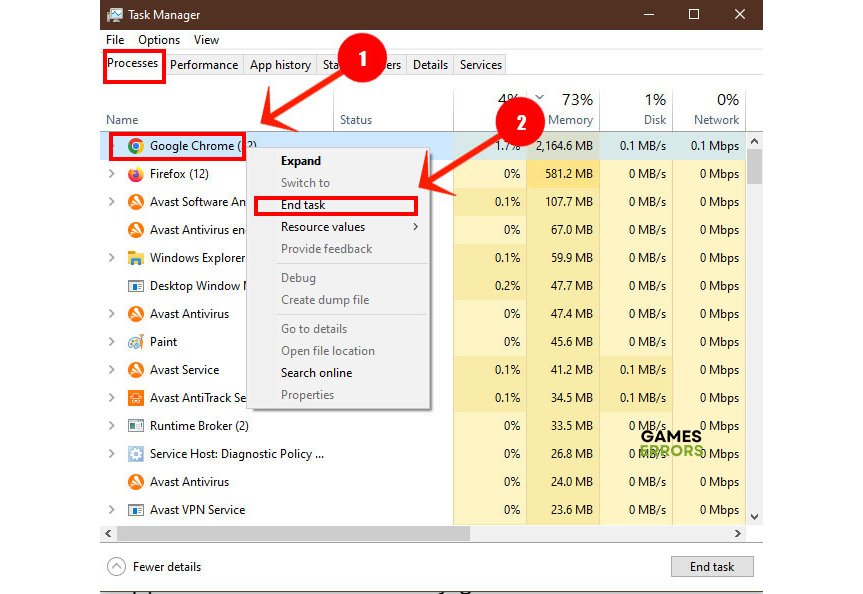Apex Legends Won’t Launch: Fix It Quickly
Apex Legends is a great battle royal game, but it's not good if it won't launch. We are on your side, so we prepared solutions for your issue! 😎
Excitement about your favorite battle royal can quickly disappear if Apex Legends won’t launch. This is why we did our homework and collected the most frequent causes and fixes for this annoying issue.
If you can enter the game menu, but can’t play with others, learn how to fix Apex Legends matchmaking.
Why won’t Apex Legends load into game?
Apex Legends won’t load due to temporary issues on your PC, lack of computing power, problems with Windows permissions, compatibility issues brought by background apps, outdated GPU drivers, issues with the Windows Firewall, or missing Visual C++ dependencies.
How to fix Apex Legends won’t launch?
Star troubleshooting by applying the following fixes and performing these checks:
- Restart your PC: If Apex Legends won’t launch due to temporary issues on your PC, the best is to restart it and try again before doing anything more advanced.
- Check the system requirements: The system requirements for Apex Legends are decent. Still, you must ensure your PC meets them and upgrade it if it doesn’t.
- Run Apex Legends with administrator permissions: Right-click on the game executable (.exe) file, select Properties and navigate to the Compatibility tab. Enable the Run as an administrator option.
Proceed with the step-by-step solutions described below.
- Close background apps
- Update the GPU driver
- Allow Apex Legends through the Firewall
- Install Visual C++ dependencies
1. Close background apps
Compatibility issues may arise if you leave other apps and games running in the background while you try to launch and play Apex Legends. Manually close the apps you see in the taskbar and disable the ‘invisible’ background apps.
- Using the CTRL + Shift + ESC shortcut, open Task Manager.
- Find the apps you don’t need when playing Apex Legends in the Processes tab.
- Right-click on the app and choose End task.
⚠ Remember, closing background processes and apps related to Windows or antivirus can lead to system malfunction and security issues.
2. Update the GPU driver
Time needed: 5 minutes
An outdated GPU driver will cause performance issues and can be responsible for problems while launching Apex Legends. The general advice is to keep the GPU driver updated at all times.
- Click on the Windows icon, type Device Manager, and open it.
- Double-click on Display adapters.
- Right-click on your GPU and select the Update driver option.
- Select Search automatically for drivers.
- Install the driver update.
- Restart your PC.
There is an easier way to do all this! Driver updater tools, like PC HelpSoft, allow you to delegate the whole driver management responsibility while you get more free time to enjoy an interruption-free gaming experience!
3. Allow Apex Legends through the Firewall
Security is one of the highest priorities when it comes to technology nowadays. This is why Windows Firewall is one of the most essential features of Windows, but it can also falsely recognize Apex Legends as a threat.
- Click on the Windows icon, type Windows Defender Firewall, and open it.
- Click on Allow an app or feature through Windows Defender Firewall.
- Click on Change Settings and Allow Another App.
- Select Browse, and navigate to the Apex Legends installation folder.
- Click on the game executable file (.exe) and select Open.
- Check the checkbox in columns Private and Public in the Apex Legends row and hit OK.
- Restart your PC.
4. Install Visual C++ dependencies
Games are built on top of libraries and dependencies, providing faster development and compatibility with different systems. However, if Visual C++ dependencies weren’t installed with the game, or they are outdated, Apex Legends won’t launch.
- Head to the official page for the Visual C++ Redist Packages download.
- Click on the Link to download vc_redist suitable for your OS architecture.
➡ X86 is for 32-bit systems.
➡ X64 is for 64-bit systems. - Run the installation package.
- Restart your PC.
Extra steps
If Apex Legends still doesn’t launch, try to:
- 💿 Perform a Clean Boot: You should disable all startup services besides the ones provided and needed by Windows. Restart your PC and run Apex Legends.
- 🛡 Temporarily disable the antivirus: If the game launches, it recognizes it as a threat. Whitelist Apex Legends and re-enable the antivirus software.
- 🔁 Reinstall Apex Legends: The last option for many is to uninstall the game, restart the PC and install Apex Legends again.
Related articles:
- Apex Legends High Ping: Fix It Quickly
- Apex Legends “Data Center Downloading 0” Error [Fixed]
- FS_CheckAsyncRequest Returned Error For Model In Apex [Fixed]
- Apex Legends Crashing: How To Fix It – Guided Steps
- Apex Legends Won’t Update: Easy Ways To Fix This Problem
Conclusion
Apex Legends won’t launch can be a tough nut to crack, but hopefully, with the solutions and explanations we provided, you are already enjoying the battle royal experience.