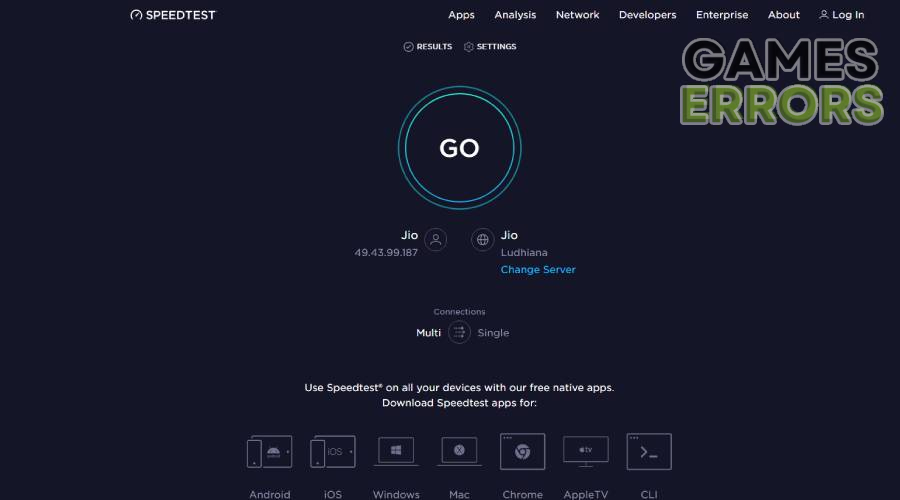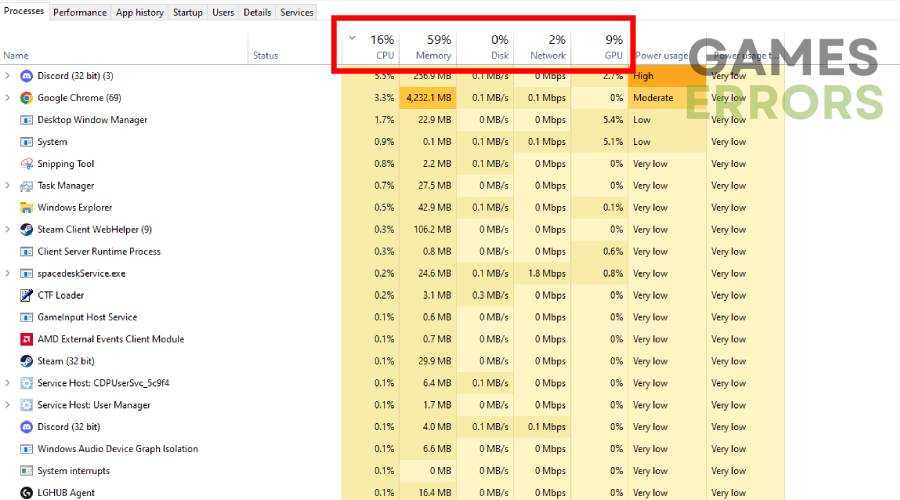Why is My Ping so High in Games? Quick Fix to Lower it
Unlock the secrets of high ping in games: Get smoother gameplay with these tips and tricks!
Ping, also known as handshakes with servers, plays a crucial role while playing online multiplayer games. Conversely, a high ping can lead to synchronization problems like stuttering in games and negatively impact your gaming experience. For instance, in games like Valorant and CS:GO, a ping below 50 is considered acceptable.
If you are experiencing high ping consistently while playing video games, there are several methods you can use to resolve the issue. In this article, we will outline various approaches you can use to fix high-ping issues and avoid frustrating synchronization problems.
🔺 Why is my ping so high in games? What causes it?
Before we move forward to the solutions, it’s essential to know the reasons behind this issue. Usually, high ping results from a weak internet connection, network congestion, being too far away from the game server or having outdated or faulty network hardware. This can result in slow data transmission between your device and the game server, leading to longer ping times.
But..Why is my ping so high when I have good internet?
Even with good internet, the distance between you and the server can impact your ping.
Experiencing high ping in video games can be extremely frustrating, especially when coupled with in-game lag. Now that you know the potential reasons for this problem, here is how to fix these issues to continue your grind in the game.
How to fix high ping in games?
Time needed: 7 minutes
If you’re experiencing high ping while gaming, there are several methods you can try to fix the issue. In the following sections, we’ll dive deeper into each of these methods to help you optimize your gaming experience.
1. Check your internet connection
As mentioned earlier, a poor internet connection is the leading cause of high ping in online video games. Most internet service providers deliver lower internet speeds than advertised, directly impacting your data transfer rate. Therefore, the first step you should follow is to check your internet speed via websites like (speedtest.net).
If everything goes well with the speed test, then make sure you’re using a wired connection, as it’s generally more stable than wireless connections. A wired connection can significantly help reduce your ping while playing online video games.
2. Close background applications
Closing background applications can reduce ping in online video games because running multiple applications simultaneously can cause your computer to use more resources, such as RAM, CPU, and network bandwidth, leading to higher latency and ping. When multiple programs are opened in the background, the computer resources are equally distributed between them.
This distribution of resources can cause the game to experience delays or lag, leading to a higher ping. By closing unnecessary applications, you can free up resources and ensure that your computer dedicates more of its resources to the game you’re playing. This can help reduce latency and provide a smoother gaming experience.
3. Disable your VPN
In most cases, disabling a VPN can help reduce ping in online video games. If you weren’t aware, a VPN alters your internet routing and increases the distance between your computer and the game server. This additional distance is the culprit behind high ping, mainly if the VPN server you’re connecting to is located far away from the game server.
Disabling the VPN and connecting directly to the game server can sometimes result in a more direct and faster connection, which can lead to lower latency and ping times. If you want to keep using it, then using trusted VPNs like ExpressVPN or Virtual Private Network services specifically designed for online video games is highly recommended.
4. Restart your router
Restarting your router is one of the most effective methods for fixing high ping issues. This simple step can often resolve connectivity issues by resetting the router’s internal software, flushing its cache, and re-establishing connections with your devices and the internet.
Here’s how you can restart your router:
- Turn off the router and modem by unplugging their power cables from the wall socket.
- Remove the battery if the modem has a backup battery and its lights stay on.
- Wait for at least 30 seconds.
- If you removed the battery, put it back in.
- Plug the modem’s power cable back into the wall socket and wait for its lights to stop blinking.
- Plug the router’s power cable back into the wall socket.
- Wait for a few minutes until the modem and router fully power on, as indicated by the status lights.
- Try to connect to the internet on your PC again.
5. Switch to the nearest server
Switching to the nearest server can significantly improve ping in online games because it reduces the distance that data travels between your computer and the game server. During online gaming, your computer continuously exchanges packets with the game server in real time.
By switching to the nearest server, you can reduce the physical distance that the packets have to travel, which can improve the response time and lower the ping. Most online games have multiple servers located in different regions or countries, and players can choose which server to connect to.
6. Reset the network connection
If the above fixes don’t work, resetting your network is an effective solution that can resolve any underlying problems.
Here are the steps to reset your network on your PC:
- Open the Start menu and type “cmd” in the search bar.
- Right-click on the Command Prompt and select “Run as administrator.”
- Type “ipconfig /release” and press Enter.
- Type “ipconfig /renew” and press Enter.
- Type “ipconfig /flushdns” and press Enter.
- Close the Command Prompt.
- Restart your PC.
Related Articles:
- How to Update Graphics Driver for Better Gaming Performance
- How to Stop Games from Crashing [Ultimate Guide]
- Low GPU Usage in Games: What Causes & How to Fix It Easily
That is everything you need to know about fixing the high ping issue in video games.