Hogwarts Legacy Won't Download: How to Make it Work
Follow our detailed solutions and you will be playing Hogwarts Legacy in no time! 😎
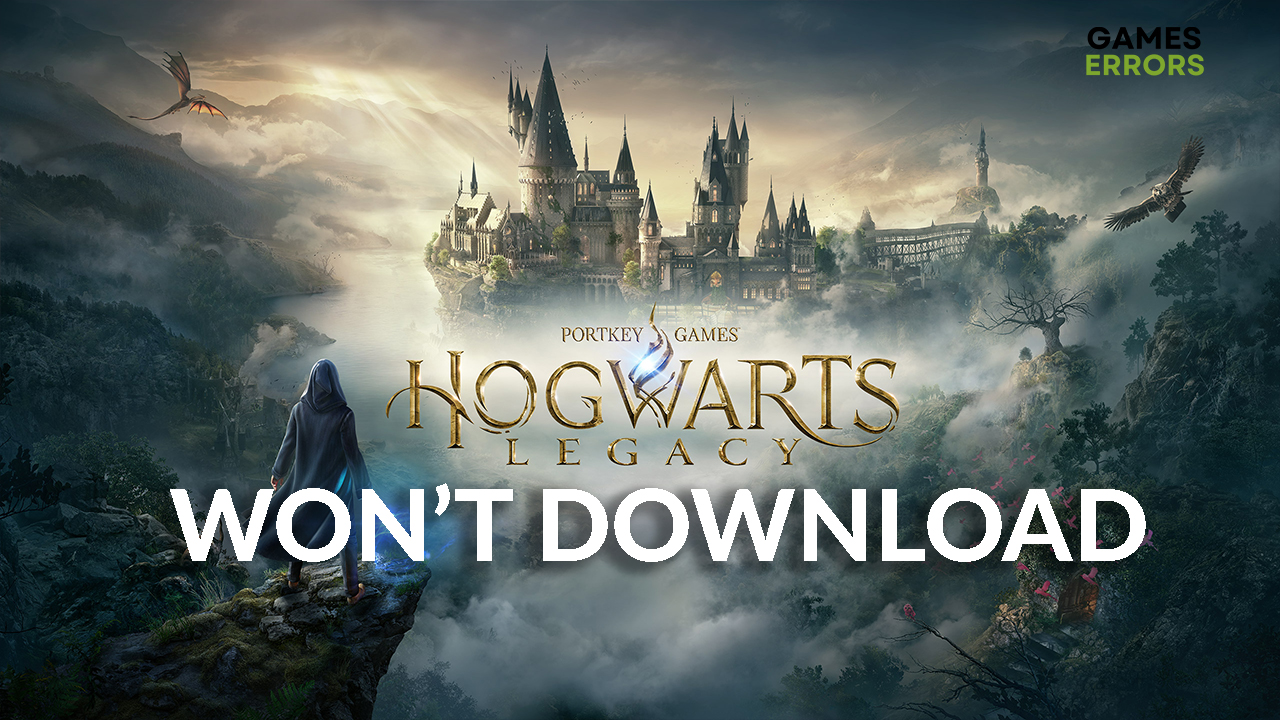
Are you among the players for who Hogwarts Legacy won’t download? If so, you are in the right place! We’ve compiled a list of the best solutions with a detailed guide on performing these fixes.
Why can’t I download Hogwarts Legacy?
Low disk memory, cache files, outdated network drivers, and game download locations are among many reasons why Hogwarts Legacy won’t download. It’s worth mentioning that the problem can also be caused on the side of the distribution platforms, in this case, Steam and Epic Games.
Some users that managed to download the game report issues with Hogwarts Legacy being stuck on the loading screen.
How to fix Hogwarts Legacy Won’t Download?
It is worth mentioning that Hogwarts Legacy requires at least 85 GB of free space on your drive. Once you ensure that you have enough space and that this is not the issue, proceed with the solutions described below.
1. Delete cache files
Cache files are known for causing downloading issues across various platforms. Deleting these files can help you solve the problem.
For Steam users:
- Launch Steam.
- On the top menu, click the Steam button and select Settings from the dropdown menu.
- In the sidebar, select the Downloads tab.
- Click on the Clear Download Cache button.
- After completing the process, you will be logged out from the Steam client. Log in back to your steam account.
For Epic Games Users:
- Ensure that your Epic Games Launcher is closed.
- Click on the Windows icon in the taskbar and type Run.
- From the search results, open the Run tool, type in %localappdata%, and hit the OK button.
- Double-click on the Epic Games Launcher folder to open it.
- Find the webcache folder. This is where all of the cache files are stored.
- Right-click on the webcache folder and select Delete.
2. Update network drivers
Now that we are sure that cache files are not causing issues with downloading Hogwarts Legacy, you can proceed with updating the network drivers. This way, you will ensure that your network is working flawlessly.
- Click on the Windows icon, type Device Manager, and click on it in the search results.
- Double-click on the Network Adapters section to expand it.
- Locate your network adapter, right-click on it, and select Update driver.
- Update Driver Wizard will open. Select Search automatically for drivers option and wait for Windows to check for the driver updates in the database.
- Repeat this process for all the network adapters you are using, and restart your PC after completing it.
3. Change the game download location
Even though you have enough space on your disk, maybe the partition you download the game to doesn’t. If this is the case, you can change the game download location.
For Steam users:
- Launch Steam.
- Click on Steam in the upper menu and select Settings.
- In the sidebar, select the Downloads tab and click on the Steam Library Folders.
- In the Storage Manager, you will see the current download location. The default is C:\Program Files(x86)\Steam.
- Click on the + icon to add a new download location.
- Navigate to the existing folder or create a new one and click OK.
For Epic Games users:
- Click on the Windows icon, type Add or Remove Programs, and select it from the search results.
- Find Epic Games Launcher on the list of Apps, click on it, and select Uninstall.
- Follow the uninstallation instructions.
- Head to Epic Games Store and click the Download button in the top right corner.
- Launch the installation package and follow the instructions.
- Select the desired folder for your Epic Games Launcher when prompted about the installation location.
How can I update the Hogwarts Legacy file after the download?
Some players also reported trying to update the Hogwarts Legacy file they already downloaded, but they are struggling with the entire process.
If you’re facing the same situation, you’ll need to put it in the main Hogwarts folder. You’ll notice there are two folders called Engine and Phoenix.
Duplicate the pair of folders and proceed to your Hogwarts Legacy directory. Subsequently, paste the folders into the designated location and overwrite any existing files. Additionally, ensure that you apply the crack again
Related articles:
- Hogwarts Legacy Black Screen: Fix It In Less Than 2 Minutes
- Hogwarts Legacy Won’t Launch [Steam]: How To Fix It Easily
- Hogwarts Legacy Low FPS Drops, Stuttering: How To Fix
- Hogwarts Legacy Low GPU Usage [Solved]
Conclusion
If Hogwarts Legacy won’t download on your PC, it can cause a real headache. Let us know which solution works best for you.



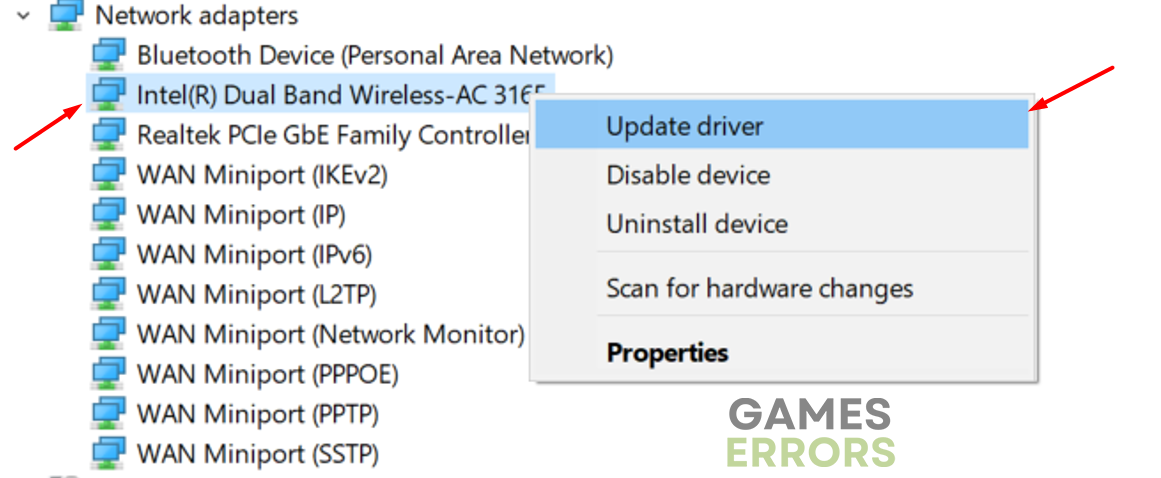

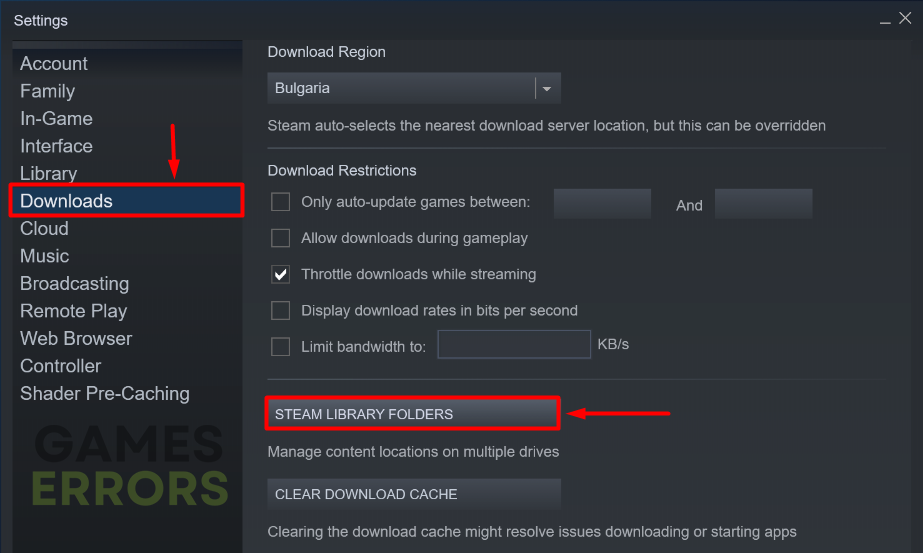
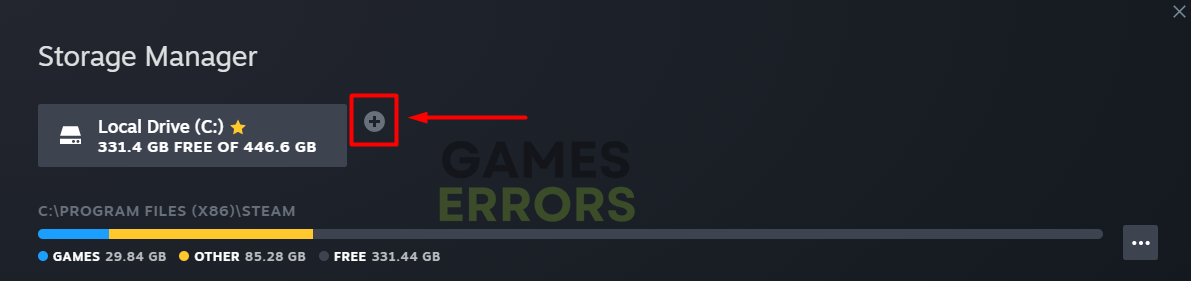
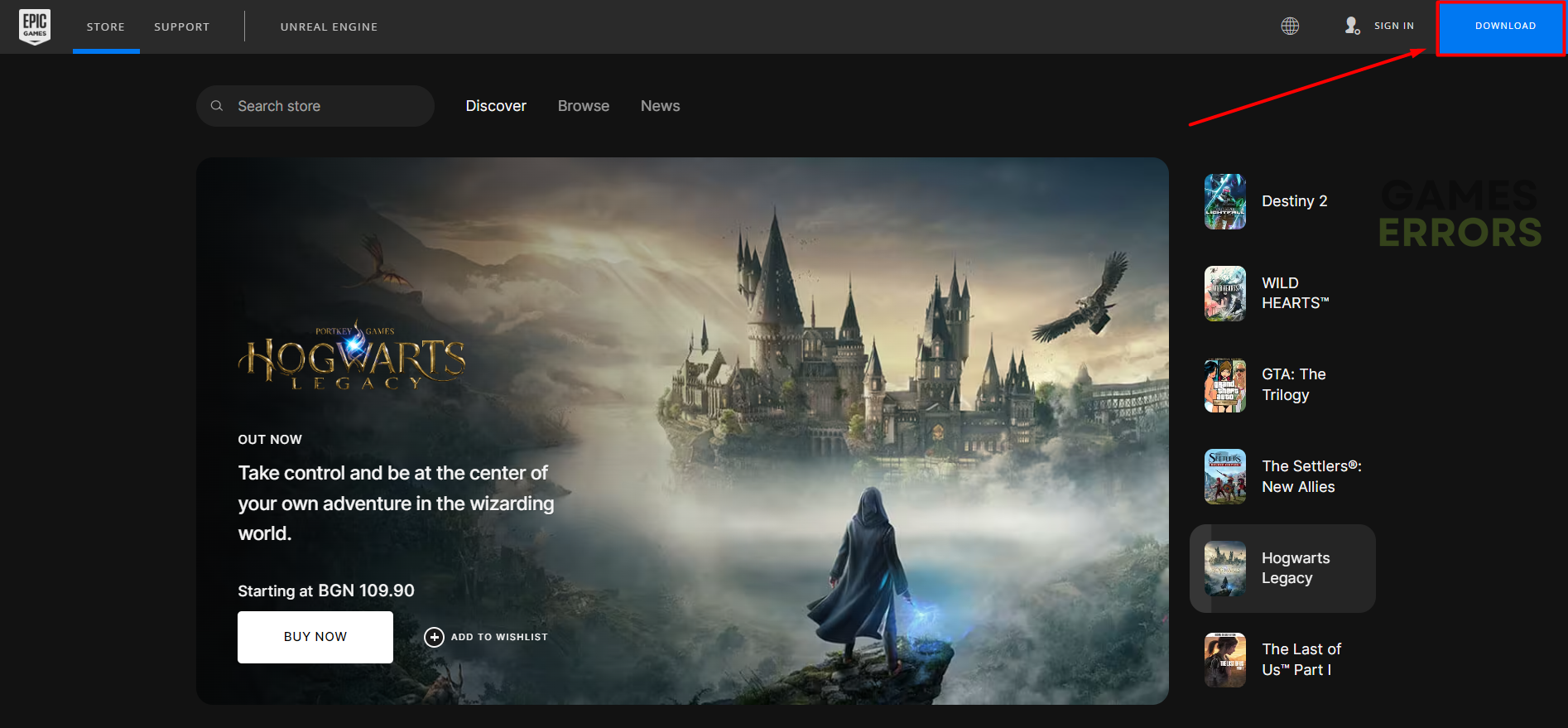


User forum
0 messages