Lies of P Stuck on Loading Screen [Quick Fix]
When waiting and hoping doesn't help, apply our solutions to get past the loading screen! 🙌
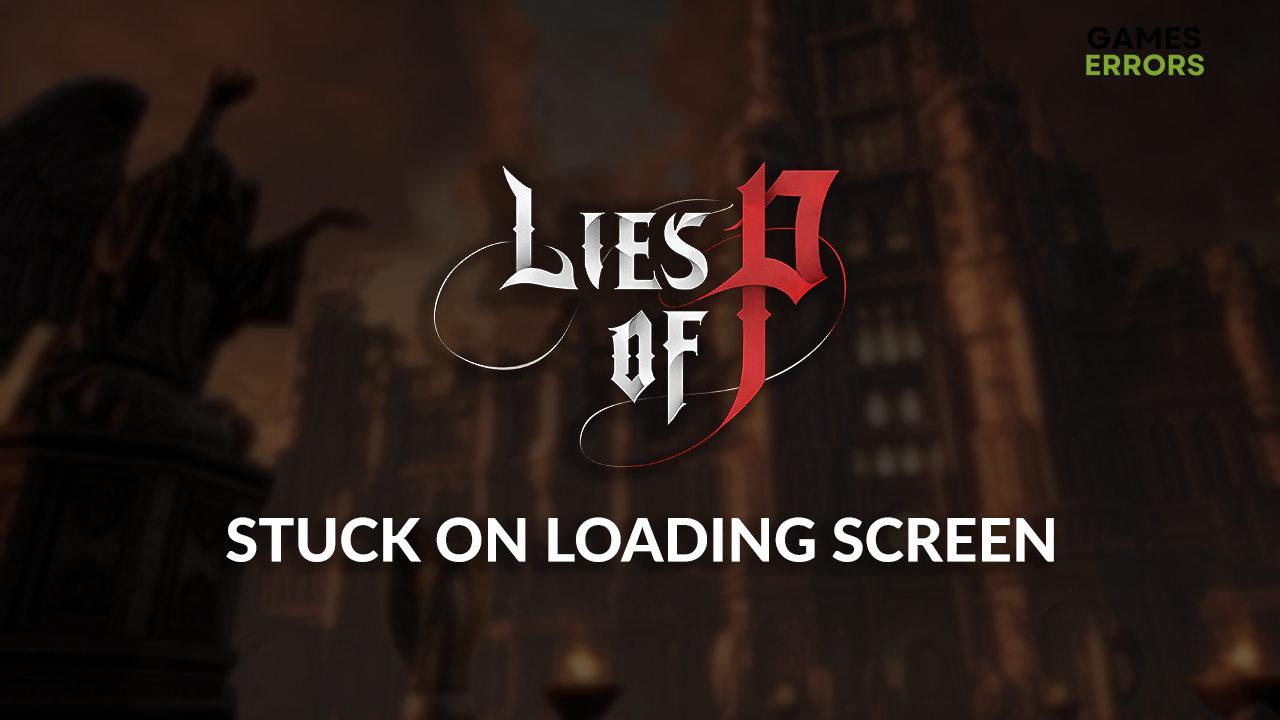
Some gamers report that the Lies of P stuck on loading screen problem persists no matter what they try to do! We are here to help those in this situation by providing actionable solutions to help Lies of P load.
If the game loads but you experience stability issues, learn how to fix Lies of P crashes.
Why is Lies of P stuck on the loading screen?
Lies of P stuck on the loading screen issue occurs when there are corrupted game files, your PC doesn’t meet system requirements for the game, Windows Firewall or antivirus blocks it from loading, the GPU driver or NET Framework is missing or outdated, you don’t have Visual C++ dependencies, or background apps or startup services cause compatibility issues.
How to fix Lies of P stuck on loading screen?
First, you must ensure everything is running smoothly by applying these checks and fixes:
- Verify game files: This will eliminate any corrupted game files that stop the game from loading.
- Check the system requirements: Head to the Lies of P system requirements page and compare your PC specifications. Upgrade your PC if it doesn’t meet the listed criteria.
These are the best methods to resolve the Lies of P stuck on loading screen problem.
1. Add Lies of P as a Firewall exception
Time needed: 5 minutes
Security is one of the top priorities for gaming and the tech industry in general. This is why Microsoft designed Windows Firewall to protect your PC from any possibility of malware. Unfortunately, this means it can also make mistakes and block Lies of P from loading, so you better allow the game through the Firewall.
- Click on the Windows icon, type Windows Defender Firewall, and open it.
- Click on Allow an app or feature through Windows Defender Firewall.
- Click on Change Settings and Allow Another App.
- Select Browse and navigate to the Lies of P installation folder.
- Click on the Lies of P executable file (.exe) and select Open.
- Check the checkbox in columns Private and Public in the Lies of P row and hit OK.
- Restart your PC.
2. Update GPU driver
While Lies of P is loading, your graphics card must prepare for the demanding computing required when the game runs. To ensure this doesn’t prevent the game from loading, update the GPU driver.
- Click on the Windows icon, type Device Manager, and open it.
- Double-click on the Display Adapters section.
- Right-click on your GPU and select the Update driver option.
- Select the Search automatically for drivers option.
- Install the GPU driver update.
- Restart your PC.
Are you tired of constantly updating drivers manually? Many gamers use PC HelpSoft to delegate this responsibility. The tool takes complete control over the process, allowing you to enjoy Lies of P and other games without problems!
3. Install Visual C++ dependencies
Visual C++ dependencies are usually installed with the game, but if installation was skipped, head to the Microsoft website and install the latest version of these dependencies.
- Open the official page for the Visual C++ Redist Packages download.
- Click on the Link and download vc_redist, which suits your operating system architecture.
➡ X86 is for 32-bit systems.
➡ X64 is for 64-bit systems. - Run the installation package and follow the steps.
- Restart your PC.
Extra steps
If you are still stuck on the loading screen in Lies of P, try to:
- ❌ Close background apps: Follow our guide to learn how to close apps efficiently.
- ⬆ Update NET Framework: This framework is necessary for gaming on Windows.
- 🛡 Whitelist Lies of P in the antivirus settings: Head to your settings and ensure it trusts the game. If you disable antivirus protection, don’t forget to re-enable it after.
- 💽 Perform a Clean Boot: This will prevent startup services from interrupting Lies of P loading.
- 🔁 Reinstall the game: The last option is to uninstall the game, delete all files and folders related to it, restart your PC, and perform a clean installation.
Related articles:
- Lies Of P Won’t Launch: Best Way To Force-Launch It
- Lies Of P Low FPS: Boost The Performance Quickly
Conclusion
Finally, we hope you got rid of the Lies of P stuck on loading screen problem. We will list all the steps again to help you double-check if you tried it all. Start by verifying game files, but only after ensuring your PC meets the requirements to run Lies of P.
Proceed with the best solutions for forcing the game load: adding the game as a Firewall exception, updating the GPU driver, and installing Visual C++ dependencies.
Don’t forget to disable background apps and startup services. Ensure you have the latest NET Framework and whitelist the game in the antivirus settings. The last option is to uninstall the game, restart the PC, and perform a clean Lies of P installation.









User forum
0 messages