Madden 24 Stuck On Loading Screen: How To Fix
Our expertise is at your service to swiftly tackle Madden 24 loading screen issues. 🎯

If you’re a Madden NFL franchise fan, you’ll love the latest installment – Madden NFL 24. The Franchise and single-player career modes are new additions that will keep you entertained. Overall, Madden NFL 24 is an excellent addition to the franchise and promises to deliver a fantastic gaming experience. However, sometimes you may encounter the problem that Madden 24 is stuck on the loading screen. But stay calm because you can rely on our straightforward guide to ensure the game loads seamlessly without any frustrating delays.
Why is my Madden 24 stuck on the loading screen?
We will provide a list of possible reasons that may have caused this issue:
- weak hardware for game requirements
- outdated GPU driver, the game, or Windows OS
- corrupted or missing game or system files
- corrupted save files
- too many processes running in the background
- firewall blocking the game
- overlay apps issues
How do I fix it if Madden 24 is stuck on the loading screen?
It’s essential to knock out some simple tasks first:
- Verify that your PC meets the system requirements for the game before proceeding.
- Restart the game launcher or your PC.
- Temporarily disable the antivirus and firewall.
If the precheck steps fail to fix the issue, follow the next tips:
1. Update your GPU driver
If you’re having trouble with Madden 24 getting stuck on a loading screen that never ends, you might want to try updating your GPU driver to the latest version.
1. Right-click on Windows Start and choose Device Manager.
2. Double-click to expand Display adapters. Right-click on your GPU and click Update driver.
3. Choose Search automatically for drivers and wait to complete the update.
4. After updating, restart your PC.
If updating your PC’s drivers is a hassle, we recommend trying PC HelpSoft. Thanks to its user-friendly interface, this advanced software can automatically update your drivers with just a few clicks.
2. Update Madden 24
We highly recommend regularly checking for updates as it can fix issues and enhance game performance and stability.
1. Run the Steam client and go to your game’s library.
2. Select Madden 24.
3. If there is an update available, make sure to click on Update.
4. To ensure that you update the game automatically, right-click on Madden 24 and select Properties.
5. Select Updates from the left pane and then choose Automatic Updates to High Priority.
3. Repair system files
Time needed: 5 minutes
If Madden 24 game takes too long to load, it might be because of file issues with your SSD or HDD. But don’t worry; using the SFC tool, you can quickly check if your system files are alright. It’s a Windows utility that helps scan and repair any corrupted system files.
- Open Command Prompt.
Type cmd in the search box and press Enter. Right-click on the Command Prompt and choose Run as administrator.
- Type “sfc /scannow” and press Enter.
- Wait until the scan is complete.
Check if the problem is solved after SFC scans your storage.
- Reboot your PC
Launch Madden 24 to check if it is still stuck on the loading screen.
4. Clear game cache
If Madden 24 is stuck on the loading screen, it may be caused by corrupted app caches. To fix this problem, we recommend clearing the EA App cache.
1. Click the three dashes in the far-left corner of the EA App.
2. Click on Help>App Recovery.
3. Click on the Clear Cache.
4. Restart EA App and run Madden 24 to check if the issue is gone.
ℹ️ To clear the cache on Steam, go to Steam > Settings > Downloads > Clear Download Cache.
🏈 Extra steps:
If Madden 24 is still stuck on the loading screen, here are some additional options to consider:
- Verify and repair game files.
- Update Windows to the latest version.
- Update DirectX, .NET Framework, and VCRedist.
- Ensure sufficient storage space on your disk where Madden 24 is installed.
- Delete the Saved Data folder.
- Disable overclock and tools like MSI Afterburner, RivaTuner, EVGA Precision, etc.
- Disable EA App or Steam overlay feature.
- Run Madden 24 in compatibility mode.
- Perform clean boot.
- Reduce the screen resolution or graphic details to medium or low.
- Reinstall the game in a different folder or disk (prefer SSD).
Also, check some related Madden 24 articles with problems that might occur in your gameplay:
- Madden 24 Crashing: How to Fix it For For Good
- Madden 24 Low FPS: How To Boost Performance
- Madden 24 Won’t Launch: How To Fix
🏈 If you still have crashing problems with the previous version, we’ve got you covered, too: Madden 23 Stuck on Loading Screen: How to Fix It
Conclusion
If you’re having trouble loading Madden 24, don’t worry! You can try a few simple things to get it working again. First, make sure your computer meets the game’s system requirements. Then, try updating both the game and your operating system. Clearing the game’s cache and verifying system files can also help. And if all else fails, deleting any saved files may do the trick. Try these steps, and hopefully, you’ll return to playing quickly! Finally, comment below if you have any additional questions or suggestions.




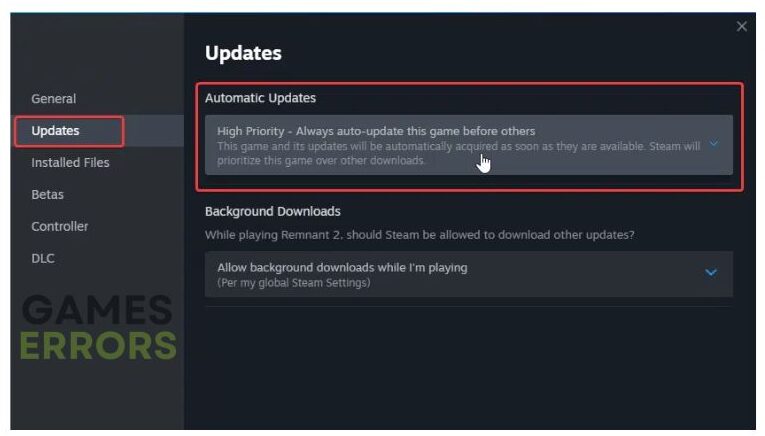



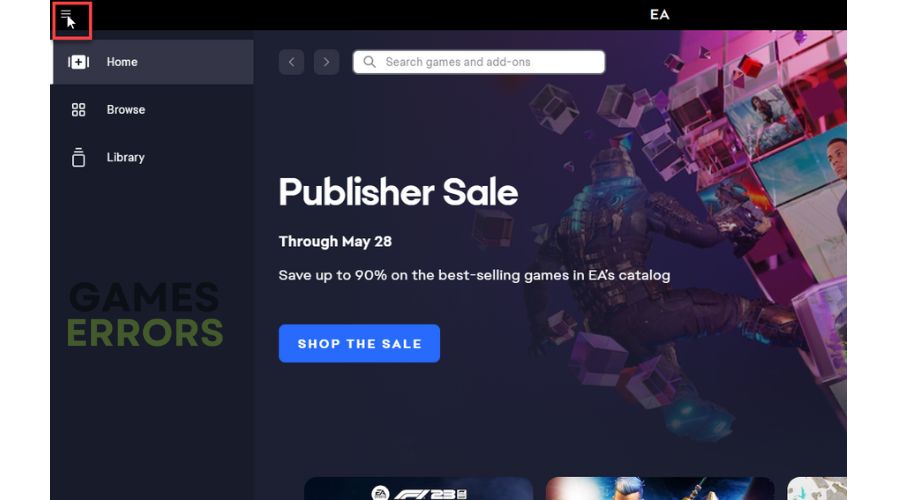
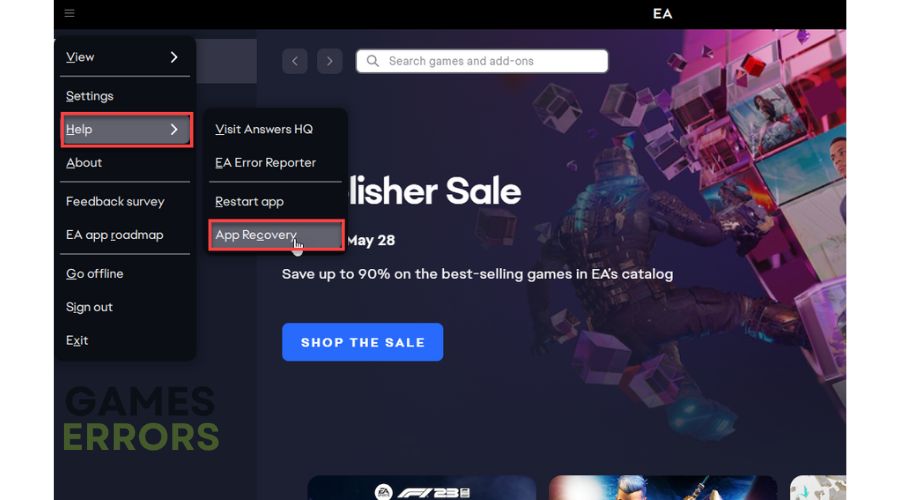
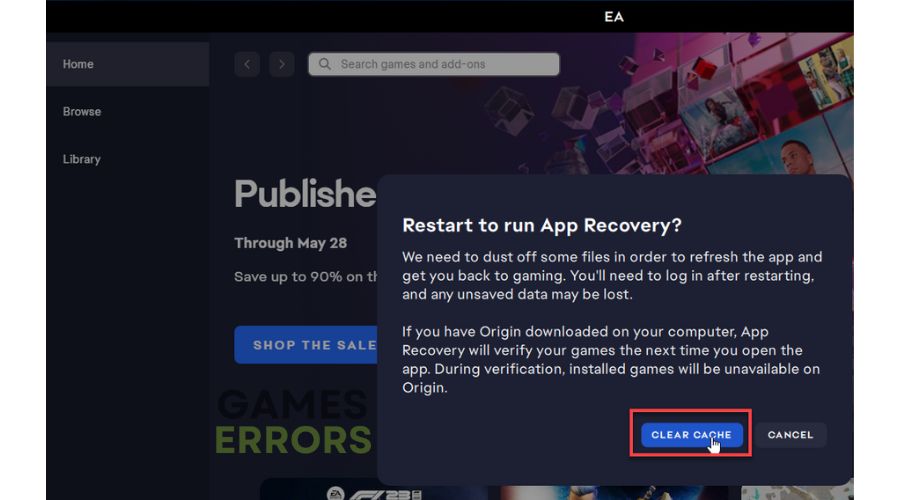


User forum
0 messages