Naraka Black Screen: How To Fix It
Fix black screen in Naraka Bladepoint with the solutions discussed in this article. Good luck.

Naraka Bladepoint is a free-to-play video game made available for PC by 24 Entertainment and NetEase Games Montreal. It offers superb melee combat and gravity-defying movement that make the game a clever spin on the familiar battle royale formula. It is a fast and aggressive battle royale game with an exciting gameplay. Unfortunately for some players, they encounter a black screen at startup, and this prevents them from enjoying the game.
If you are also a victim of the black screen problem in Naraka Bladepoint, and you are looking to fix it, you are on the right page of the internet. This article will help you understand the possible causes of the problem on your PC, and get it fixed with the proven fixes discussed herein.
Why is my Naraka stuck on a black screen?
Getting a black screen at the startup in Naraka will prevent you from playing the game to enjoy the exciting gaming experience. However, there are various factors that could be responsible for such a frustrating situation, but an outdated graphics driver is the first thing to be suspected.
Also, running an outdated game version could also cause the game to be stuck on a black screen at startup, or even during gameplay. Compromised game files and conflict with overlay applications are other factors that could cause Naraka to be stuck on a black screen.
How do I fix a black screen in Naraka?
There are a number of proven fixes that you can implement to fix the black screen issue in Naraka Bladepoint on your PC. Before we delve further into these fixes, try out the following troubleshooting tips that might be helpful:
- Ensure that your PC meets the system requirements.
- Run the game as an administrator
- Close other running applications
If you continue to get stuck on a black screen in the Naraka Bladepoint game, then implement the proven fixes discussed as follows:
- Update Graphics Driver
- Disable Fullscreen Optimization
- Disable Overlay Applications
- Use Windowed Mode
1. Update Graphics Driver
Time needed: 5 minutes
A black screen at the startup in Naraka Bladepoint prevents you from playing the game, and it could be because of an outdated graphics driver. Therefore, update your GPU driver to fix the problem. Follow the steps below:
- Right-click on the Start menu and select Device Manager.
- Find the Display adapter option on the set of drivers’ list and double-click it to expand your graphics drivers.
- Right-click on your graphics driver and select the Update driver option.
- Select the “Search automatically for driver” option.
- Restart your PC and launch the game afterward.
If you are having trouble following the steps outlined above, use PC HelpSoft to help update your graphics driver with less stress.
2. Disable Fullscreen Optimization
This is another proven solution you should carry out if you keep getting stuck on a black screen at startup in the Naraka game on your PC. If you are playing the game via Steam, follow the steps below:
- Navigate to LIBRARY on your Steam client.
- Right-click on Naraka Bladepoint, and select Manage > Browse local files
- Right-click on NarakaBladepoint.exe, and select Properties.
- Go to the Compatibility tab and checkmark the Disable Fullscreen Optimizations option.
- Save the changes by clicking Apply and OK.
- Restart your PC and launch the game afterward.
3. Disable Overlay Applications
Overlay applications like the Xbox Game bar on your PC, and the overlay features on other game launchers could be responsible for getting a black screen at startup in Naraka. Follow the steps below to disable the Game bar:
- Press the Windows key + I to open the Windows settings.
- Click on Gaming < Game bar.
- Disable it and the toggle next to the ‘Open Game bar using this button on a controller’ option.
Perhaps you have Discord on your PC, you should disable the overlay feature in it. Follow the steps below:
- Open the Discord app on your PC.
- Click the gear icon in the bottom-left corner of the screen.
- Select the Game Overlay option in the left sidebar.
- Disable the toggle in front of the Enable In-Game Overlay option.
4. Use Windowed Mode
The last solution we recommend is to launch the game in Windowed mode to get rid of the black screen in Naraka. You can set the game to automatically launch in windowed mode on Steam. Follow the steps below:
- Navigate to LIBRARY on your Steam client.
- Right-click on Fallout: New Vegas, then select Properties from the context menu.
- In the General tab, click on Set Launch Options.
- Type “-windowed” in the box and save the changes, then launch the game.
In conclusion, an outdated graphics driver is bound to cause several game problems on a PC including the black screen in Naraka Bladepoint. Therefore, remember to keep your graphics driver updated. Disable fullscreen optimization and the overlay features on your PC, if you continue to get stuck on a black screen in the game. We hope that you are able to fix this problem with any of these fixes. Good luck
Other fixes worthy of trying include the following:
- Verify the integrity of game files
- Run the game in compatibility mode
- Perform a clean boot operation
- Update Naraka Bladepoint
Related articles:





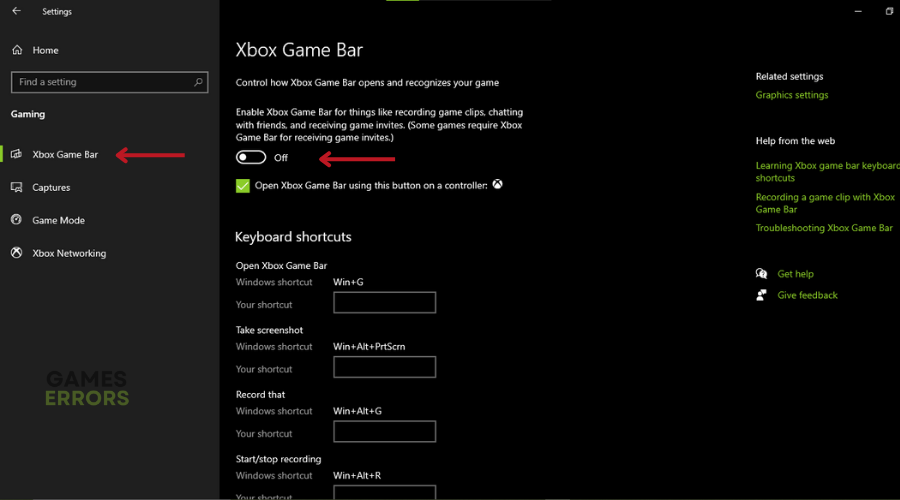
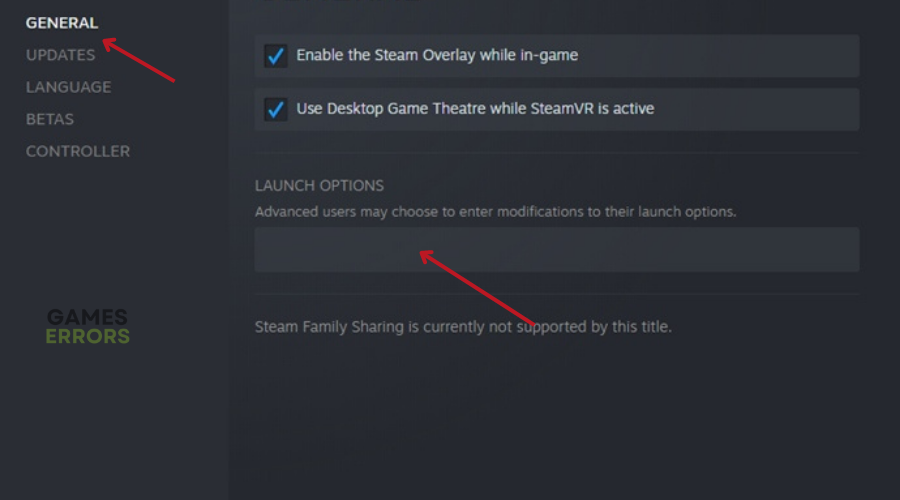


User forum
0 messages