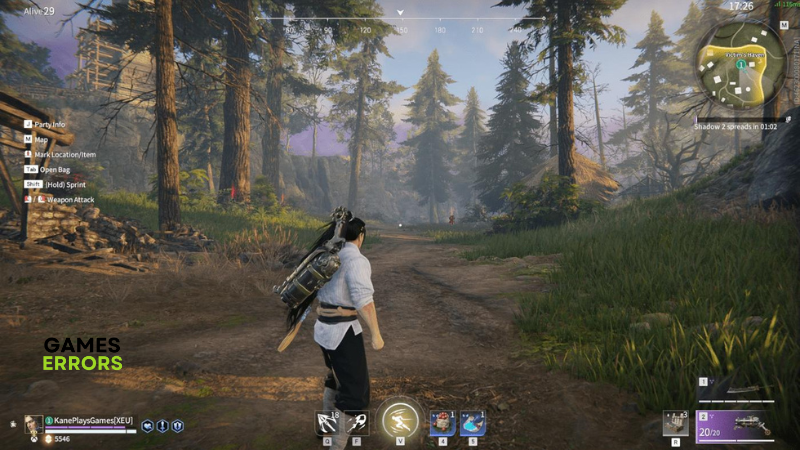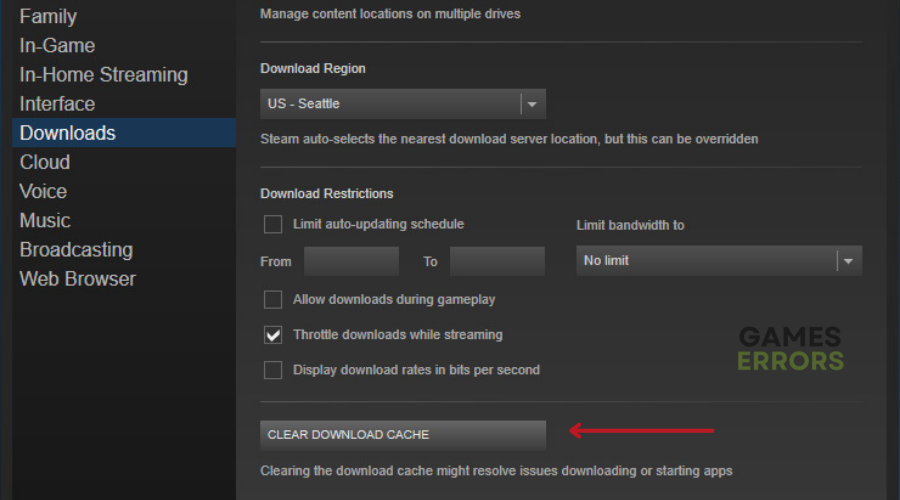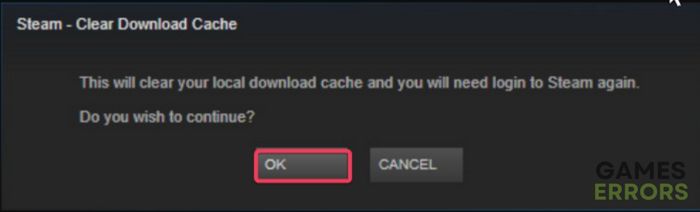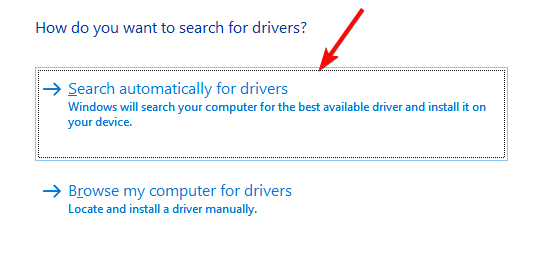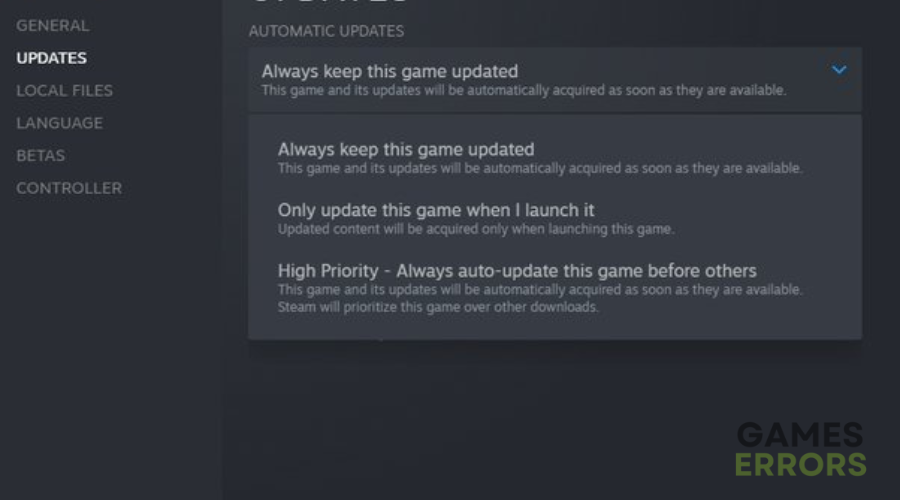Naraka Bladepoint Keyboard Not Working: How To Fix It
Fix the keyboard not working in the Naraka Bladepoint game on a PC with the solutions discussed in this article. Good luck
Naraka Bladepoint has been enjoyed by many players ever since its release by NetEase Games Montreal and 24 Entertainment. It is a free-to-play battle royale game made available for PC, and it offers exciting melee-based combat. This and other features in the game make up an interesting and immersive gaming experience. However, some players are faced with the keyboard not working in Naraka Bladepoint, which prevents them from playing the game.
If you are also experiencing the keyboard not working in the Naraka Bladepoint game on your PC, and you are looking to fix the problem, then you are on the right page of the internet. This article discusses the possible causes of the problem, and how to fix it with the proven fixes discussed herein. Keep reading.
Why does my keyboard suddenly stop working?
The keyboard not working in the Naraka Bladepoint game on a PC could be a result of corrupted cache files on the PC, as well as compromised game files or Windows system files. The problem could also be a result of compatibility issues, and other applications conflicting with the game on your PC.
The problem may ensue because of bugs or glitches resulting in the keyboard not working at all while in the game. Outdated graphics drivers, as well as outdated game patches, could cause several PC game issues and may be responsible for the keyboard not working in Naraka.
How do I fix the keyboard not working in Naraka Bladepoint?
There are a number of proven solutions that you can implement to fix the keyboard not working during gameplay in Naraka Bladepoint on a PC. Endeavor to carry out all, until the problem is fixed.
Before we start to discuss these fixes, try out the following troubleshooting tips that might be helpful:
- Run the game as an administrator
- Close other running applications
- Use an external keyboard
- Unplug any peripheral devices connected to your PC
If the problem persists, implement the following fixes discussed below:
1. Clear Cache Files
You should clear the cache files on your game launcher to fix the Keyboard not working problem in Naraka Bladepoint, Steam users should clear the download cache. Follow the steps below:
- Launch Steam and click on the Steam menu from the top-right corner of the screen, then select Settings.
- Click on Downloads from the options on the left pane.
- Click on the CLEAR DOWNLOAD CACHE button.
- Click on OK, then restart your PC and launch the game.
2. Update Graphics Driver
Time needed: 5 minutes
Your Keyboard not working in Naraka Bladepoint could be a result of an outdated graphics driver causing glitches in the game. We recommend that you keep your drivers updated to fix this problem. Follow the steps outlined below:
- Right-click on the Start menu and select Device Manager.
- Find the Display adapter option on the set of drivers’ list and double-click it to expand your graphics drivers.
- Right-click on your graphics driver and select the Update driver option.
- Select the “Search automatically for driver” option.
- Once the update is completed, restart your PC and launch the game.
If you are having trouble following the steps outlined above, use PC HelpSoft to help update your graphics driver.
3. Update Naraka Bladepoint
If the keyboard is still not working in the Naraka Bladepoint game, then you should update the game. Steam users should follow the steps below to keep the game updated:
- Navigate to LIBRARY on your Steam game client.
- Right-click on the game and select Properties from the context menu.
- Click on the UPDATES tab. Select Always keep this game up to date Under Automatic updates.
4. Use Compatibility Mode
You can also set the Naraka Bladepoint game to run in compatibility mode to fix the keyboard not working in Naraka Bladepoint on your PC. Follow the steps below:
- Navigate to LIBRARY on your Steam client.
- Right-click on Naraka Bladepoint, and select Manage > Browse local files
- Right-click on the Naraka Bladepoint exe file, and select Properties.
- Go to the Compatibility tab and in the Compatibility mode section, checkmark “Run this program in compatibility mode for:”
- Select Windows 8 from the option below.
- Press OK and Apply to save changes.
- Restart your PC and launch the game.
Hopefully, you are able to fix the keyboard not working in Naraka Bladepoint on your PC. Remember that the problem could be a result of corrupted temporary files. Therefore, clear the cache files on your PC to fix the problem. Ensure that you are playing the updated version of Naraka Bladepoint, and also run the game in compatibility mode, if the problem persists. Good luck.
Other fixes that you can try to fix the problem include the following:
- Verify the game files’ integrity
- Perform a clean boot operation
- Update Windows OS
Related articles: