Naraka Bladepoint Stuck On Loading Screen: Fix It in 6 Ways
Fix the Naraka Bladepoint stuck on the loading screen problem with the fixes discussed in this article. Goodluck 😉

Naraka Bladepoint is an action battle royale video game that allows multiple players to fight one another to be the last one standing. The game has had a generally positive reception since its availability for PC. Unfortunately for many players, they are faced with the game stuck on the loading screen, thereby preventing them from enjoying the interesting gameplay in Naraka Bladepoint on their PCs.
This article is prepared to help players comprehend the possible causes of the problem and how they can go around fixing it on their PCs so that they can enjoy a seamless gaming experience in Naraka Bladepoint. Keep reading.
Why does my Naraka Bladepoint freeze my PC?
There are several factors that can influence the Naraka Bladepoint game to freeze or get stuck on the loading screen. However, outdated GPU drivers and the integrity of the game files are major factors that may bring about the problem.
Administrative privileges, Windows firewall restrictions, conflicts with other system software or drivers, outdated game patches, and in-game overlay features can result in the stuck on loading screen problem in Naraka Bladepoint.
How do I fix the stuck on the loading screen problem?
To fix the problem in Naraka Bladepoint on your PC, you must consider implementing all the critical fixes and troubleshooting methods mentioned and discussed in this article. Try the following:
- Restart your PC several times .
- Ensure that you have the system requirements.
If the game keeps getting stuck on the loading screen, then implement the following critical fixes:
- Update GPU Driver
- Disable Overlay Features
- Add Naraka to Firewall Exceptions
- Update Naraka Bladepoint
- Disable the Full Screen Optimizations
- Temporarily disable Firewall and Antivirus
1. Update GPU Driver
In a bid to eradicate the stuck on the loading screen problem in Naraka Bladepoint on your PC, you must keep your GPU driver updated for optimal gaming performance. Follow the steps below:
- Press the Windows key + X to open the Quick Link menu, then select Device Manager to open it.
- Click on the Display adapter and double-click it to expand your drivers.
- Right-click on your GPU driver and select the Update driver option from the context menu.
- You will see a prompt, select Search automatically for driver, then follow the onscreen instructions. Restart your PC when the update installation is completed.
Perhaps you don’t want to follow the steps mentioned above; use PC HelpSoft to automatically help you search for the required driver, download, and install it.
2. Disable Overlay Features
Overlay features are confirmed to conflict with games sometimes and therefore bring about several gaming issues, including the stuck on the loading screen problem in Naraka Bladepoint. Follow the steps below to disable the Game bar:
- Press the Windows key + I to open Windows Settings.
- Click on the Gaming tab and click on the Game bar.
- Disable it and also the toggle next to ‘Open Game bar using this button on a controller’.
- Restart your PC and launch Naraka Bladepoint.
Follow the steps below to disable the in-game overlay feature on the Steam game client:
- Click on the Steam menu and select Settings.
- From the left panel, click on In-Game.
- Uncheck the box in front of “Enable Steam Overlay while in-game” to disable the overlay option.
- Click OK to save the changes.
3. Add Naraka to Firewall Exceptions
Time needed: 3 minutes
It is possible that the firewall system recognizes some of the Naraka Bladepoint game files as a threat, thereby causing the game to be stuck on the loading screen. Follow the steps outlined below:
- Click on the Start menu and type firewall in the search box, then open Windows Defender Firewall.
- Click on Allow an app or feature through Windows Firewall on the left panel.
- Click the Change settings button
- Find Naraka Bladepoint on the list. Click on Allow another app if the game application is not on the list.
- Click Browse to add NarakaBladepoint.exe from the installation folder on your PC.
- Check both the Private and Public options for the application.
- Save the changes, restart your PC, and launch the game.
4. Update Naraka Bladepoint
Outdated game patches may be the cause of the issue. Therefore, follow the steps outlined below to keep the game updated on Steam:
- Navigate to LIBRARY on your Steam game client.
- Right-click on Naraka Bladepoint and select Properties from the context menu.
- Click on the UPDATES tab. Under Automatic updates, select the “Always keep this game updated” option.
In conclusion, make sure to keep your GPU driver updated, as well as the game itself, to eliminate this kind of issue with Naraka Bladepoint. Good luck!
5. Disable the Full Screen Optimizations
While the fullscreen optimizations are improiving the game Quality, they might also be the cause of some performance-related issues such as Naraka Bladepoint stuck on loading screen. To fix disable them follow the steps below:
- Navigate to the Naraka Bladepoint installation folder.
- Right-click on Naraka Bladepoint.exe file and go to its Properties.
- Check Disabled fullscreen optimizations.
- Click on Apply and OK.
6. Temporarily disable Firewall and Antivirus
Your Firewall or Antivirus might consider the game a threat due to various bugs and glitches. However, this problem can be easily solved and by doing so, you might fix the Naraka Bladepoint stuck on loading screen issue. Below you will find how to do it.
- Press Win + R and open Control Panel.
- Go to System and Security.
- Select Windows Defender Firewall and click on Turn Windows Firewall on or off.
- Check the Turn off Windows Defender Firewall boxes.
- Click on Ok to save the settings.
With the antivirus, things might be a bit different, so try to right-click on it and check if you have an option to disable it for 10 minutes. If you don’t go to settings and look for the options to disable it.
Other fixes worthy of trying include the following:
- Verify the integrity of game files
- Perform a clean boot operation
- Close unnecessary background apps.
- Run the game as an administrator
Related articles:
- Naraka Bladepoint High Ping
- Naraka Bladepoint Stuttering
- Naraka Bladepoint Crashing
- Naraka Bladepoint Won’t Launch
Final Thoughts:
To sum up, we hope that by now you know how to fix Naraka Bladepoint stuck on loading screen. Remember, the most popular solutions to fix this problem are updating the GPU drivers, verifying the integrity of game files, performing a clean boot, closing background apps, running the game as administrator, allowing it through Firewall, or disabling the Firewall and the Antivirus, disabling overlay, and updating the game. Hopefully one of them fixed your problem, and you are ready to go back into the game.



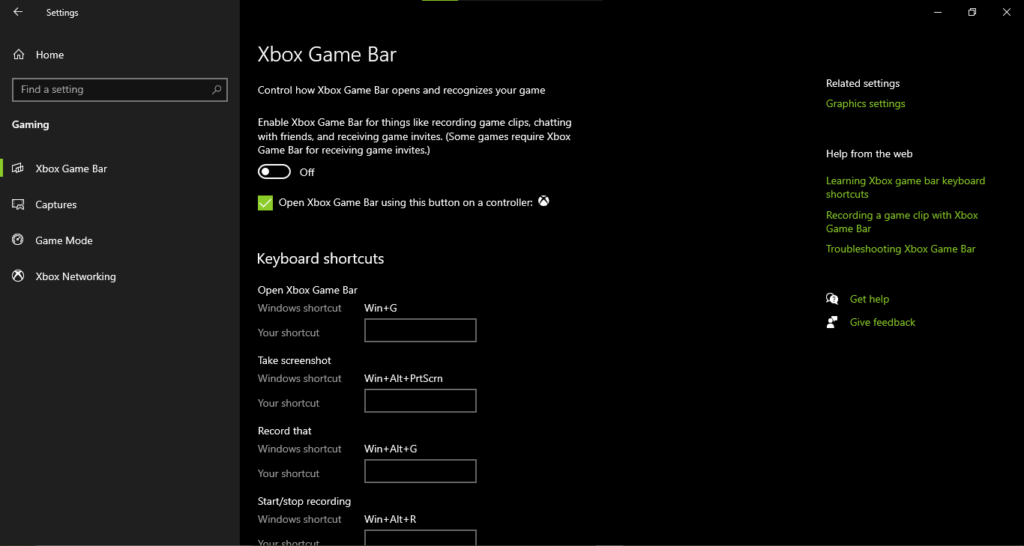
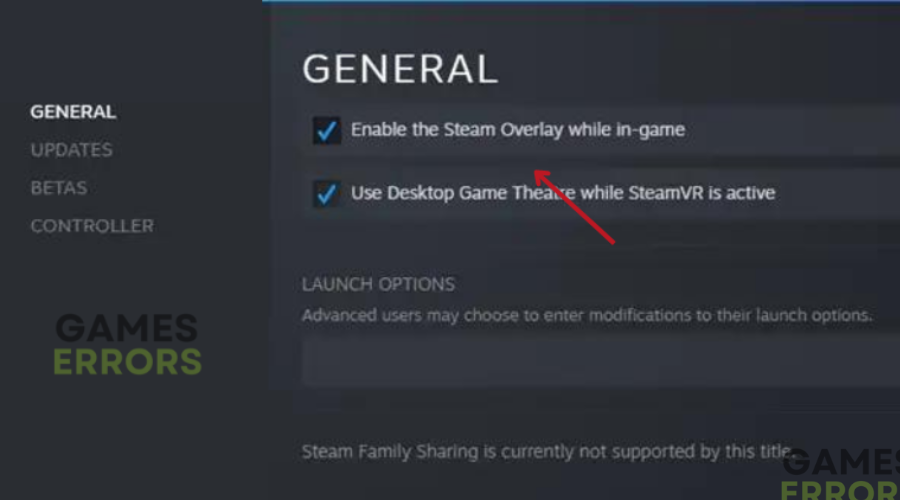
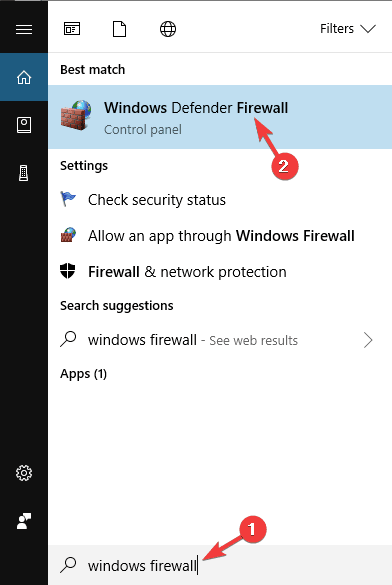
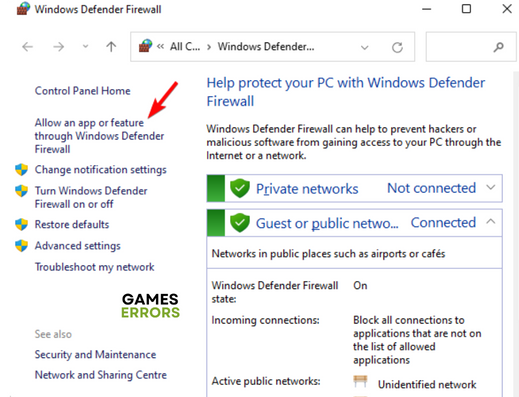

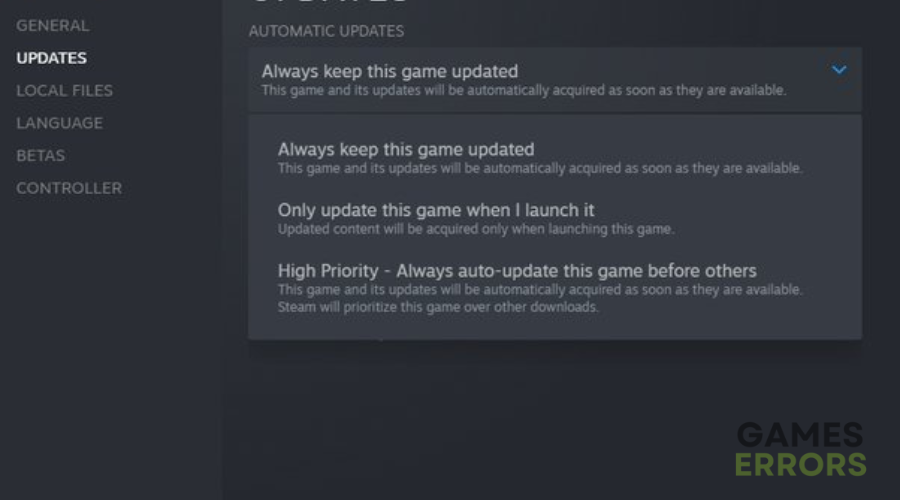

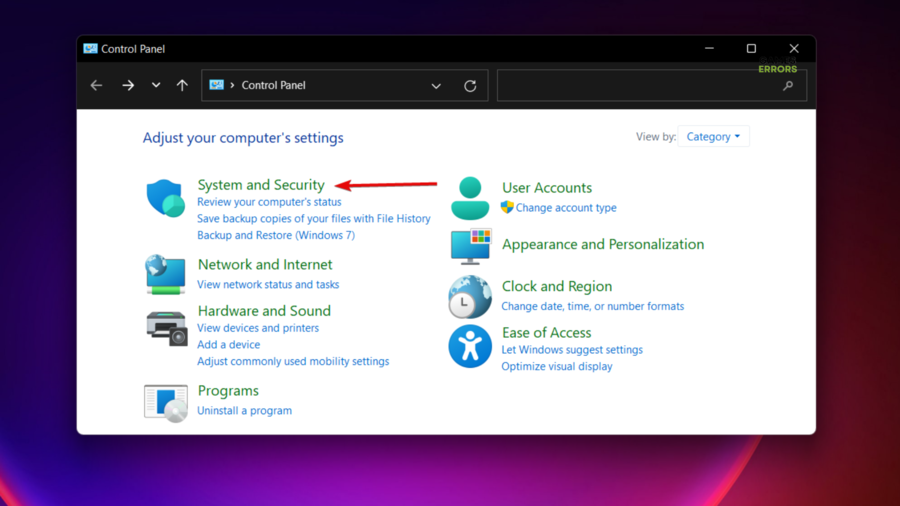
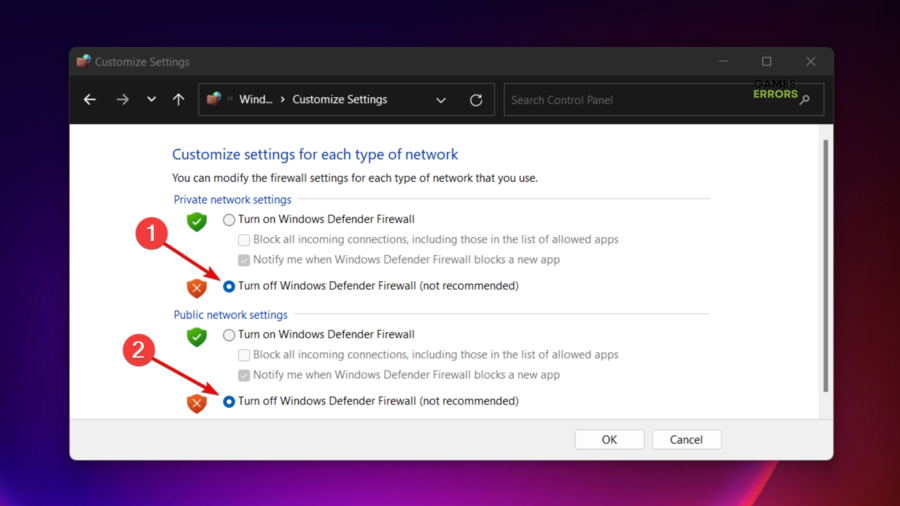


User forum
0 messages