NVIDIA Kernel Mode Driver Crash: How To Fix It
FIx the NVIDIA kernel mode driver crash with the proven fixes discussed in this article. Good luck 😎
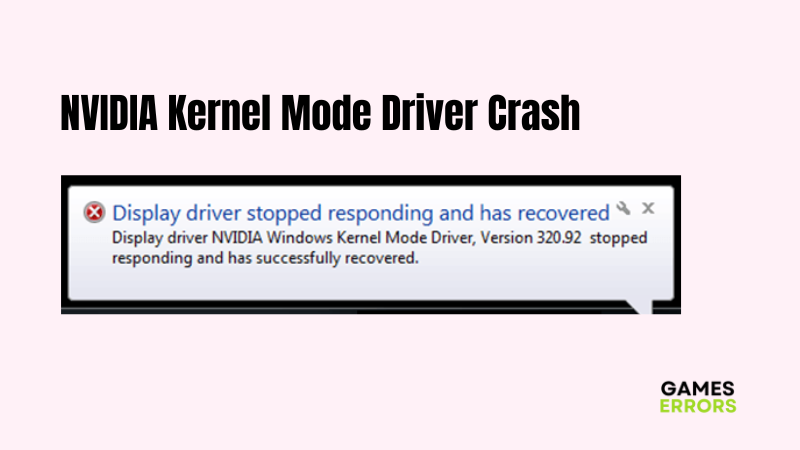
The NVIDIA graphics card is a powerful piece of hardware for gaming PCs. It is an high-end graphics card that enables gamers to run modern games on their PCs at high resolutions and smooth frame rates. However, a good number of NVIDIA users have reported their experience with the kernel mode driver crash issue. A frustrating problem that comes with a black screen and an error message that reads “Display driver NVIDIA Kernel Mode Driver has stopped responding and has recovered successfully”.
If you are also getting the same error message, the. You are on the right page of the internet. This article is prepared to address this frustrating situation and help users comprehend the possible causes of the problem and how to go about fixing it, in a bid to achieve an optimal performance and a seamless gaming experience. Keep reading.
Why are my NVIDIA drivers constantly crashing?
Many users of the NVIDIA RTX 3080 graphics card report that usually they will get screen flickers and the display becomes dotted or completely black before the crashes finally occur. An outdated or corrupted driver is part of the several other several factors that may be responsible for the constant game crashes.
Also, when the graphics configuration is not compatible with a game application, you are likely to experience several crashes either during gameplay or in menus. Other things that can result in this issue is outdated Windows version as well as conflict with other processing running on a PC.
How do I fix NVIDIA Windows kernel mode driver?
To fix the NVIDIA kernel mode driver crash, you must consider implementing all the fixes discussed in this article, in a bid to totally eradicate the problem. Before we delve further into these critical fixes, try out the following troubleshooting tips:
- Run the game as an administrator
- Close unnecessary running applications
- Restart your PC several times
If you continue to experience game crashes as a result of the NVIDIA kernel mode driver problem, implement the fixes discussed as follows:
1. Update GPU Driver
Time needed: 5 minutes
The NVIDIA kernel mode driver crash may be a result of an outdated driver of the graphics card, thereby crashing different games at random instances. To fix the problem and enjoy optimal performance of the NVIDIA graphics card, keep the driver up to date. Follow the steps below:
- Press the Windows key + X then select Device Manager from the quick link menu.
- Find the Display adapter option on the set of drivers’ list and double-click it to expand your graphics drivers.
- Right-click on your graphics driver and select the Update driver option.
- Choose the “Search automatically for driver” option.
- After the update is completed, restart your PC.
If you are having trouble following the steps above, use PC HelpSoft to help you search for the driver update, download, and install it.
2. Increase Processing Time
Another proven solution to the NVIDIA kernel mode driver crash is to increase the processing time of the GPU. You will do this via the Windows registry editor, so you have to be meticulous in following the steps highlighted for this fix below:
- Press the Windows key + R to open the run dialog box, then type regedit and press Enter.
- Once the Registry Editor window opens up, navigate to the following address: HKEY_LOCAL_MACHINE\SYSTEM\CurrentControlSet\Control\GraphicsDrivers
- Right-click on GraphicsDrivers, then select New > DWORD (32-bit) Value.
- Name the DWORD as TdrDelay, then double-click on it and change the Value data to 8.
- Save the changes, and restart your PC.
3. Configure Visual Performance
- Open the Control Panel on your PC.
- Click on the Advanced system settings option from the left pane.
- Click on the Settings tab in the Performance section.
- Under the Visual Effects tab, check the Adjust for best performance option.
- Click on Apply and OK.
4. Disable Vertical Sync
- Open the NVIDIA Control Panel and click on Manage 3D settings.
- Click on Program Settings, then select Add to choose the executable file of the game application on your PC.
- Click on Vertical Sync from the options listed and select Off or Force Off.
- Click on Apply to save changes, and restart your PC.
Conclusively, you must carry out all the fixes discussed herein to completely eradicate the NVIDIA kernel mode driver crash problem on your PC, and remember to keep your GPU driver updated. If the problem persists, increase the processing time of the GPU, and adjust the visual performance. We hope that you are able to get rid of the kernel mode driver crash with the fixes discussed herein. Good luck.
- Verify the integrity of the game’s files
- Perform a clean boot operation
- Check for Windows OS update
Related articles:

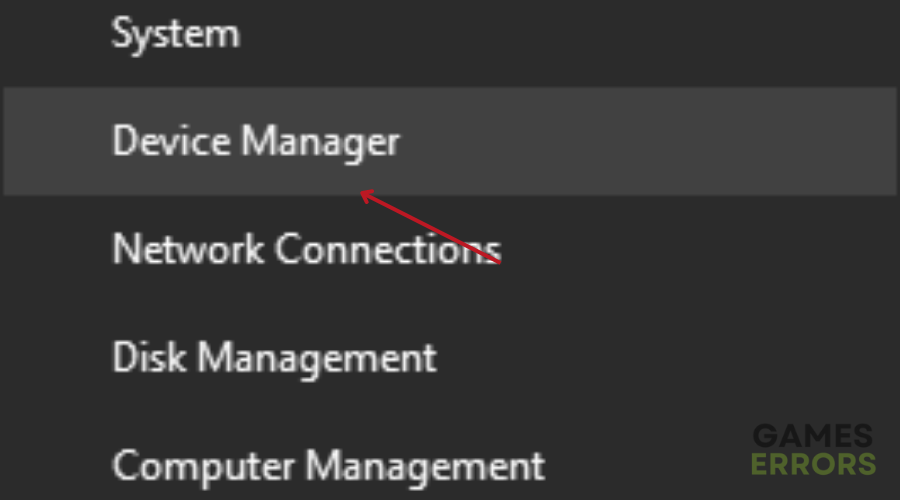
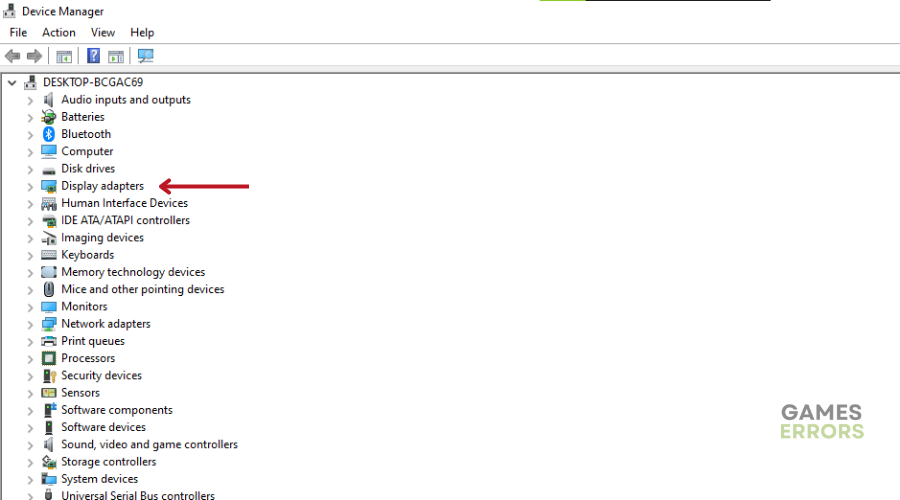

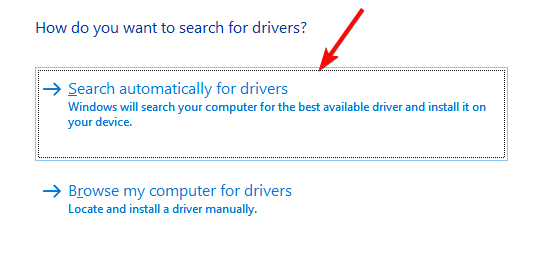
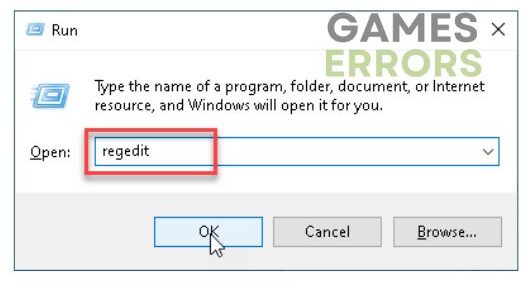
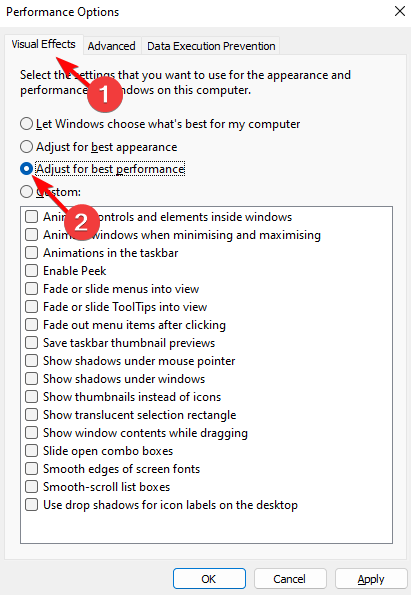


User forum
0 messages