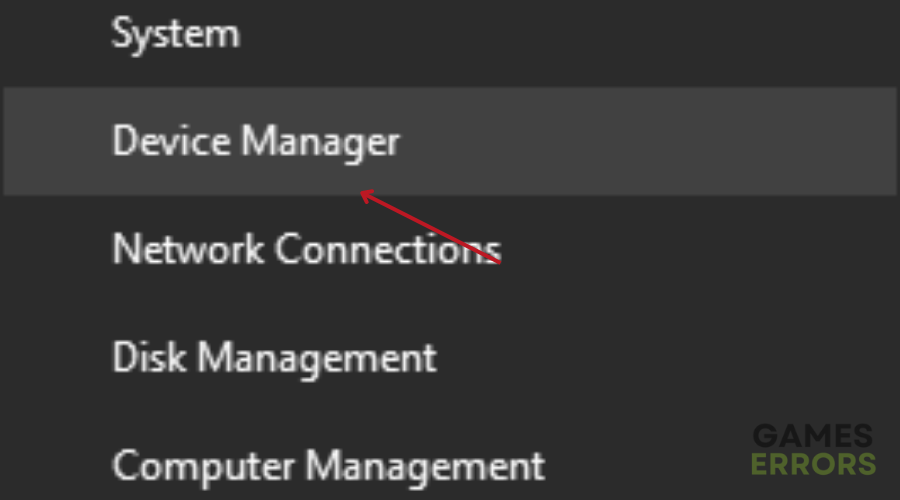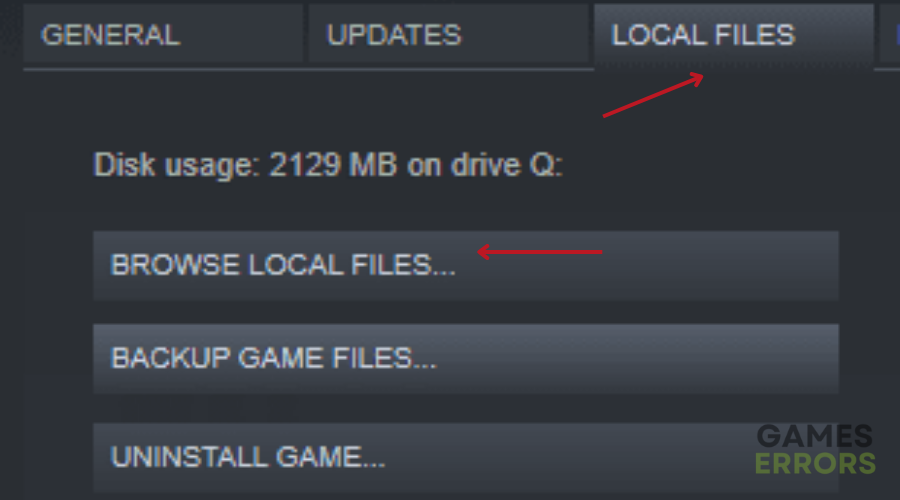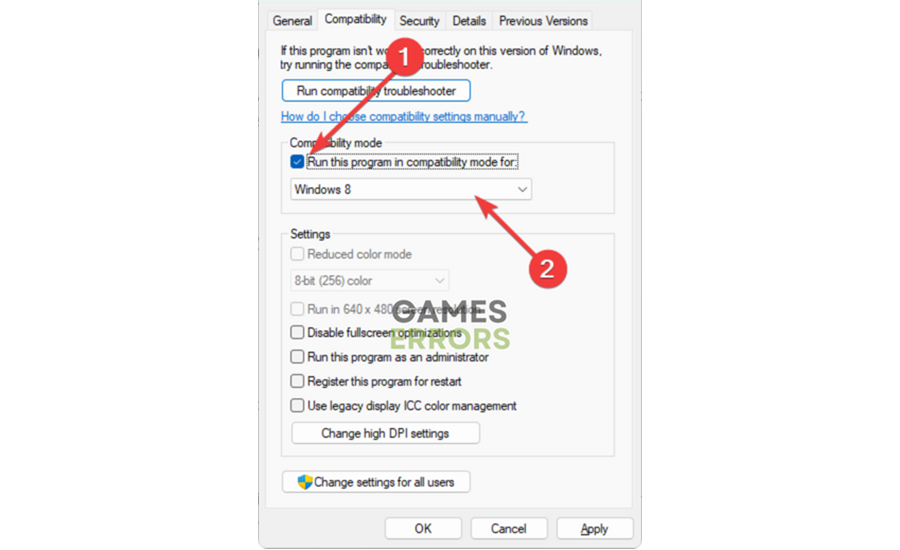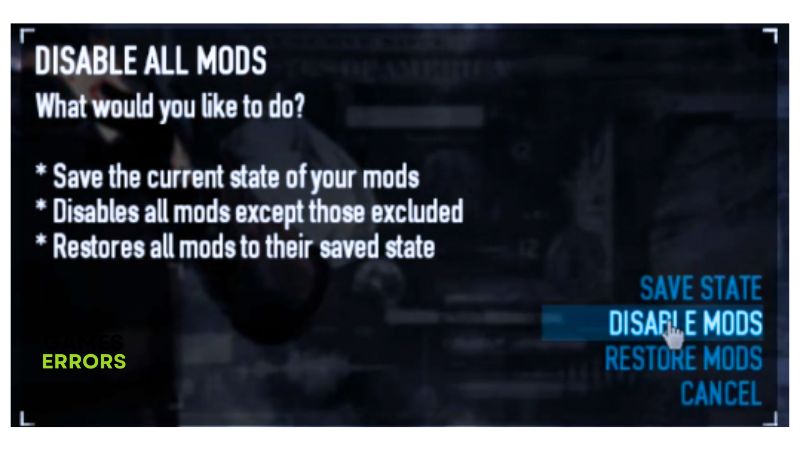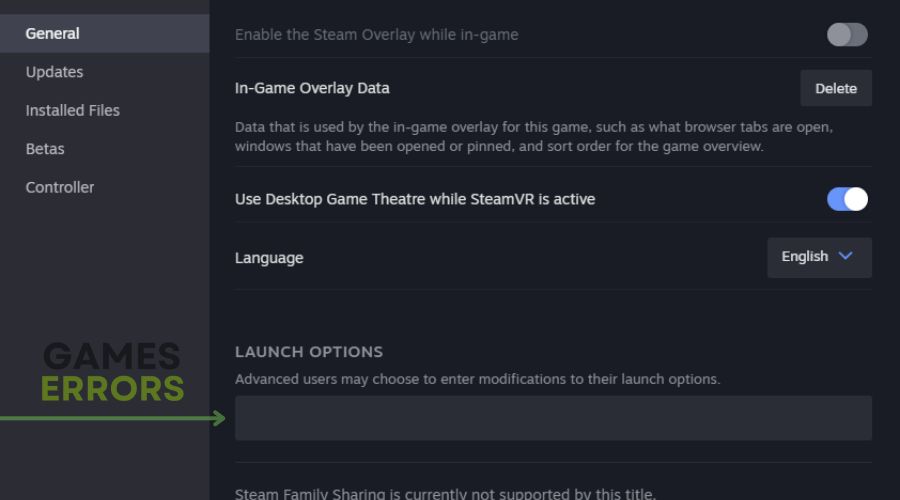PAYDAY 2 Crashing: How To Fix It Efficiently and Fast
Fix PAYDAY 2 crashing with the proven solutions mentioned and discussed in this article. Good luck😎
PAYDAY 2 is a great cooperative first-person shooter game filled with actions. The game was developed by Overkill Software and published by 505 Games in 2013. However, many players have complained about the PAYDAY 2 randomly crashing at different stages, including during startup.
If you are also looking forward to fixing this crashing issue either at startup or when you are trying to join a match, then you are on the right page. We will discuss the possible causes of the problem and proven solutions you should implement to fix the problem on your PC. Keep reading!
Why is my PAYDAY 2 not opening?
Many reports have confirmed that PAYDAY 2 crashes at different stages, including during gameplay and at startup. However, several factors could be responsible for the game’s crashing. Some of these factors include outdated graphics drivers and firewall restrictions
Application overlay, game mods, incomplete game updates, compatibility settings, and administrative privileges are other factors that can cause PAYDAY 2 to crash on the PC. However, we have compiled a list of proven remedies to the problem, which will be discussed below.
How do I fix PAYDAY 2 crash on launch?
To fix this PAYDAY 2 crashing problem that could happen either at startup or during gameplay, it is worth considering all the troubleshooting methods and proven solutions mentioned and discussed in this guide. Try out the following:
- Run the game as an administrator
- Restart the game sever times
- Make sure that you are using your better GPU
- Use the High Performance Power Plan
If the problem persists, then implement the fixes discussed as follows:
- Update Graphics Driver
- Enable Compatibility Mode
- Disable Steam Overlay
- Disable Mods
- Enable or Disable HQ Weapons
- Turn off fullscreen optimizations
- Add more Commands to Payday 2 on Steam
1. Update Graphics Driver
Time needed: 4 minutes
Outdated graphics drivers can impact several gaming problems on a PC, including the PAYDAY 2 crashing on startup. It is pertinent to keep your drivers updated to ensure smooth gaming on your PC. Follow the steps below:
- Press the Windows key + X to open the Quick Link menu, then select Device Manager to open it.
- From the drivers’ list, find and double-click on the Display adapter to expand your graphics drivers.
- Right-click on your graphics driver and select the Update driver option.
- Select the “Search automatically for driver” option, then follow the onscreen instructions.
If you are having trouble implementing the steps above, use PC HelpSoft to automatically help you search for the required drivers, download and install them.
2. Enable Compatibility Mode
The PAYDAY 2 crashing problem may be a result of compatibility issues. Therefore, run the game in compatibility mode. Follow the steps below:
- Open your Steam client and navigate to the Library.
- Right-click on PAYDAY 2 and choose Properties.
- Click on the Local Files tab, then click on the Browse Local Files option.
- The game’s directory folder will automatically open, then find the executable file of PAYDAY 2.
- Right-click it and select Properties.
- Click on the Compatibility tab.
- Check the box next to “Run this program in compatibility mode”
- Select Windows 8 or Windows 7 from the option below.
- Save the changes, restart your PC, and launch the game.
3. Disable Steam Overlay
Another solution you should consider implementing is to disable Steam overlay. Reports from gamers who were faced with crashing issues in PAYDAY 2 suggest that Steam overlay causes crashes, and disabling it fixes the problem. Follow the steps below:
- Open your Steam game client and click on Settings in the Steam menu.
- From the left panel, click on In-Game.
- Uncheck the box in front of “Enable Steam Overlay while in-game” to disable the overlay option.
- Click OK to save the changes.
4. Disable Mods
Mods can conflict with the game’s code and bring about the crashing problem in PAYDAY 2 on your PC. To fix the issue, you will disable all the mods, play the game to see if the crashes stop, and then enable the mods one by one to determine the one responsible for the crashing problem. Follow the steps below:
- Launch PAYDAY 2 and navigate to Options at the bottom right corner of the main menu screen.
- Select the Mod menu tab to open the Mod Manager.
- Go through the list of installed mods and disable all mods.
- Restart the game to confirm that the problem is fixed.
5. Enable or Disable HQ Weapons
The problem with this setting is that it will drain more resources when it is enabled, but there is also a chance that the game might crash when the setting is disabled when other players are using newer weapons. Anyway, you should call some friends and test the best version of this PAYDAY 2 crash fix.
- Go to the Payday Settings
- Check or uncheck the box next to ‘USE HQ WEAPONS‘
- Restart your PC to see if the PAYDAY 2 crashing error was fixed
6. Turn off Fullscreen optimizations
While sometimes having the fullscreen optimizations enabled might help reduce the lag, other times they are just draining more resources from your system, making games like PAYDAY 2 randomly crash. To fix the problem, just disable them from properties or follow the steps below:
- Go to the game and right click on it
- Select Properties and then Compatibility
- Check the Disable Full Screen Optimizations button
- Restart the PC
- Check if the PAYDAY 2 randomly crashing issue is fixed
7. Add more Commands to PAYDAY 2 on Steam
The following command should enable DirectX 12, which allows you to enjoy smooth gameplay and, most of the time, fixes issues such as PAYDAY 2 randomly crashing.
- Go to the Game in Library
- Right click on PAYDAY 2 and select Properties
- Pick General and under Launch Options type -DX12
- Now you should have enabled the option to run the game with DirectX 12
- Select it and restart your system.
Other fixes for the Payday 2 crash issue worth trying include:
- Verify the integrity of game files
- Perform a clean boot operation
- Close unnecessary background processes
- Allow PAYDAY 2 through the Antivirus and Firewall
Related articles:
- PAYDAY 2 Stuck On Loading Screen: How To Fix
- PAYDAY 2 Won’t Launch: How to Fix it With Ease
- PAYDAY 2 Stuck On Validating Game Files: How to Fix
Summary:
I’m conclusion, it is important that you keep your graphics driver up to date to fix the crashing problem in PAYDAY 2 and also prevent other gaming issues. However, if the problem persists, run the game in compatibility mode, disable the in-game overlay, and check the game mods as well.