Overwatch 2 High CPU Usage: Why and How to Fix
CPU usage is maxing out, but performance isn't? Don't worry! We have found a way to solve it! 🚀
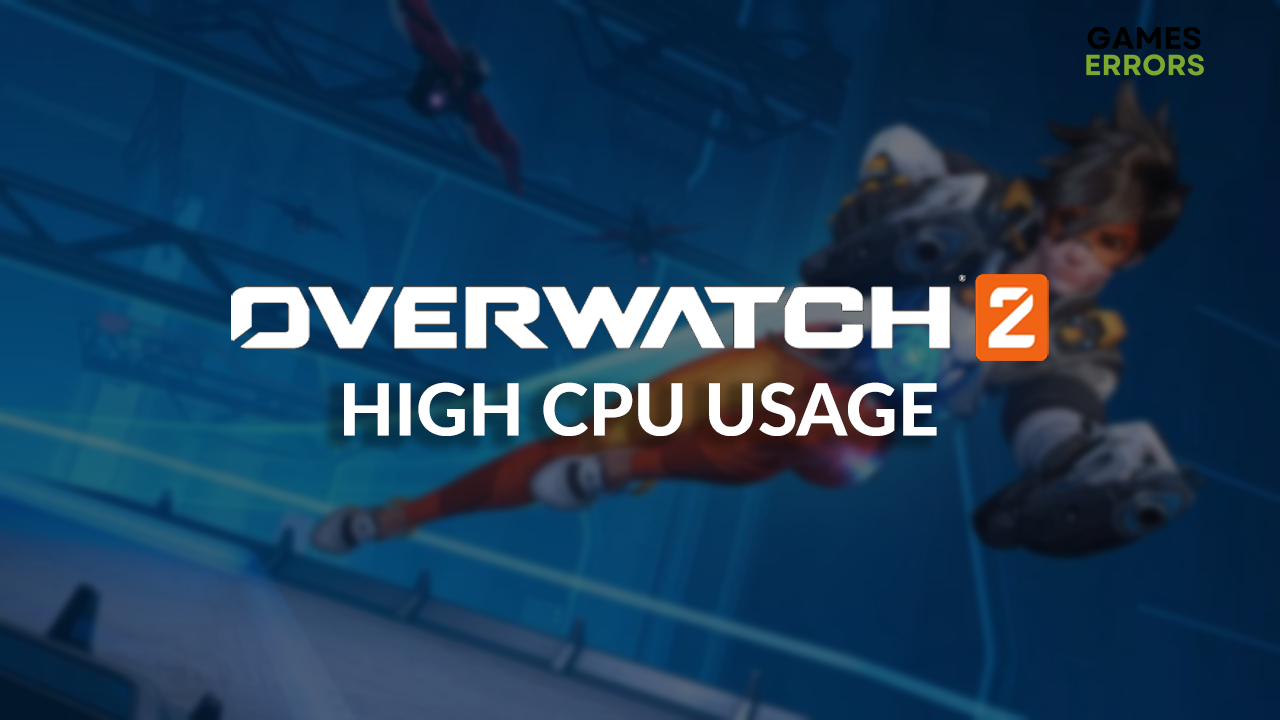
Many gamers recently complained about Overwatch 2 high CPU usage, so we decided to investigate the matter. As a result, we devised a list of the most common causes for this performance issue and paired it with the most suitable solutions to help you fix it quickly!
If you face issues starting the game, learn what to do when Overwatch 2 isn’t launching.
Why does Overwatch 2 take up so much CPU?
Overwatch 2 is a CPU-demanding game, so it doesn’t surprise it takes a lot of processing power. However, it can also occur due to temporary issues on your PC, unnecessary background apps, faulty overclock settings, inappropriate in-game settings, an outdated GPU driver, or unnecessary startup services.
How to fix high CPU usage in Overwatch 2?
Let’s start with some easy checks and fixes:
- Check the system requirements: A bottleneck might appear if your GPU meets the Overwatch 2 requirements, but the CPU doesn’t.
- Restart your PC: Some gamers claim they fix the issue by restarting their PC, and from then on, the problems with high CPU usage disappear.
- Close background apps: Before launching Overwatch 2 or Battle.net, close all visible apps from the taskbar. Additionally, use the Task Manager to disable background processes.
- Disable overclock settings: If you overclocked your CPU to gain more computing power, disable these settings and check if high usage occurs.
Apply the step-by-step solutions from the list below.
1. Tweak in-game settings
Here are the best video settings for Overwatch 2 to avoid high CPU usage. You can tweak them further and experiment, but we discovered that these worked the best across different PCs.
- Launch Overwatch 2.
- Navigate to Settings and stay in the Video tab.
- Change the following settings:
▫ Resolution: The native resolution of your display
▫ Dynamic Render Scale: Off
▫ Render Scale: Automatic
▫ Frame Rate: Automatic
▫ VSync: Off
▫ Triple Buffering: Off
▫ Reduce Buffering: On
2. Update the GPU driver
Time needed: 5 minutes
Some gamers report that using an outdated and incompatible GPU driver leads to putting all of the computing on the CPU, eventually leading to high CPU usage and performance issues. To avoid this, update your GPU driver whenever an update is released.
- Click on the Windows icon, type Device Manager, and open it.
- Double-click on the Display Adapters section.
- Right-click on your GPU and select the Update Driver option.
- Select the Search automatically for drivers option.
- Install the driver update.
- Restart your PC.
PC HelpSoft is a tool that can help you manage the GPU driver easily. It scans, monitors, and updates the driver whenever an update is released, so you have more time to enjoy Overwatch 2 and other titles interruption-free.
3. Disable startup services
Each time you boot your operating system, many startup services start with it. These background tasks are invisible in the taskbar but will consume your PC’s resources, including the CPU, which can lead to high CPU usage when trying to play Overwatch 2.
- Use the Windows + R shortcut, type msconfig, and hit Enter.
- Navigate to the Services tab.
- Check Hide all Microsoft services and then hit the Disable All button.
- Click OK and restart your PC.
Extra steps
Here are some additional fixes if Overwatch 2 CPU usage stays high even after doing everything else we proposed:
- 💻 Limit the FPS: Find the option for FPS limiting in your graphics card settings. Some gamers report that this fixed the issue, as the game didn’t try to deliver hundreds of FPS.
- 🔋 Change the Power Plan: If you are playing Overwatch 2 on a laptop, click on the battery icon in the taskbar and set the Power Plan to the Best Performance.
- 🥶 Keep it cool: Ensure proper ventilation and change the thermal paste on your CPU to avoid overheating, which can lead to high CPU usage.
- ⏳ Be patient: Some gamers claim they can only load the game and wait a few minutes before playing it. This way initial load is handled efficiently, and CPU usage doesn’t get high.
Related articles:
- Overwatch 2 Failed To Connect To Game Server: Fix It Easily
- Overwatch 2 Season 5 Low FPS: How To Improve It
- Overwatch 2 Login Error: Easy Ways To Fix This Issue
- Overwatch 2 Crashing [Mid Game, Startup]: Here’s How To Fix It
- Overwatch 2 Stuck On Connecting Screen: Fixed & Explained
Conclusion
These were the best approaches to resolve problems with Overwatch 2 high CPU usage. Comment and share what worked out for you. Don’t forget to mention any additional fixes that lowered your CPU usage and boosted the performance.

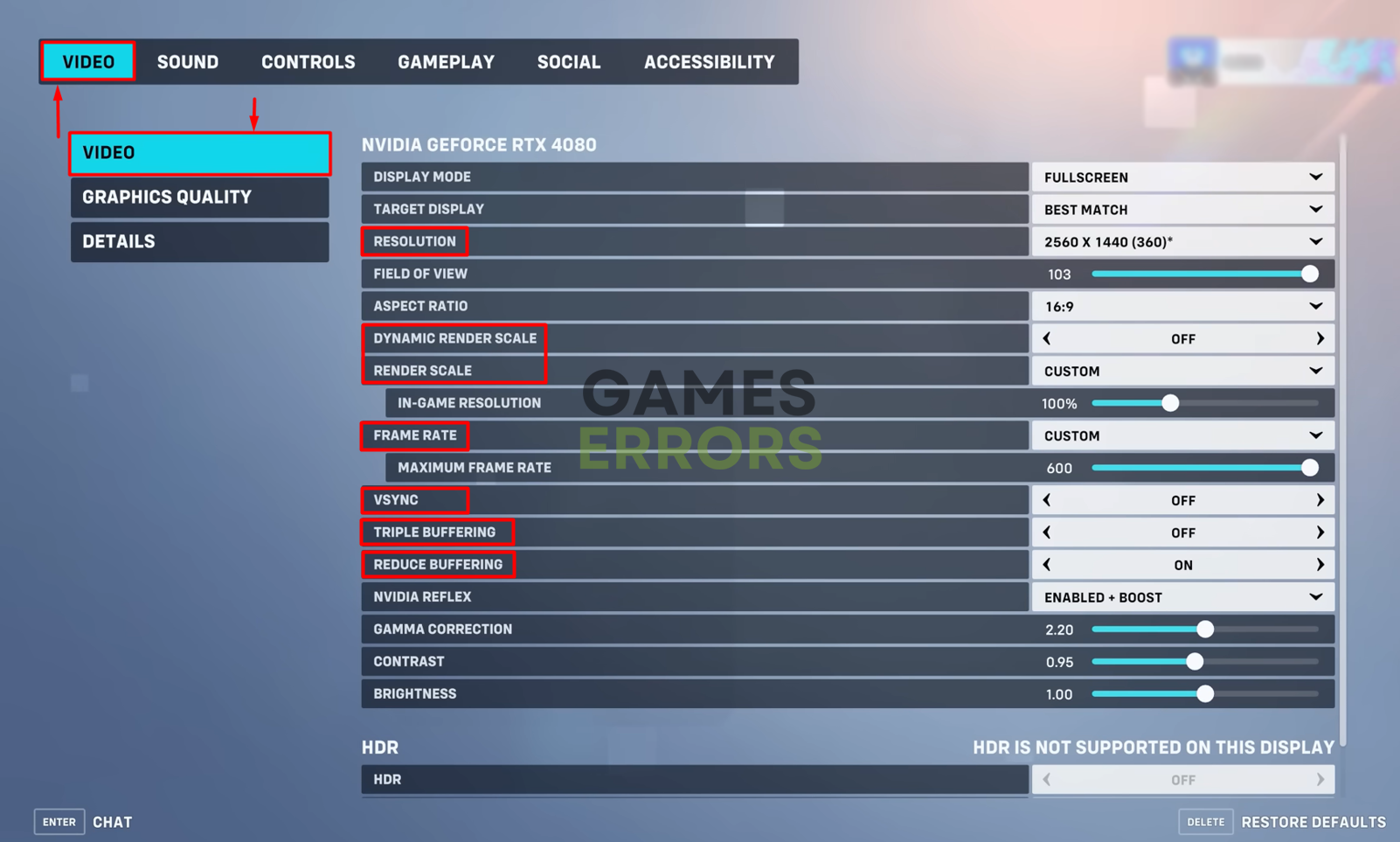





User forum
0 messages