Overwatch Has Crashed in the Graphics Driver [Resolved]
Is OW/OW2 crashing in the graphics card driver after launching or while playing? To get rid of this problem, follow these effective solutions 👇
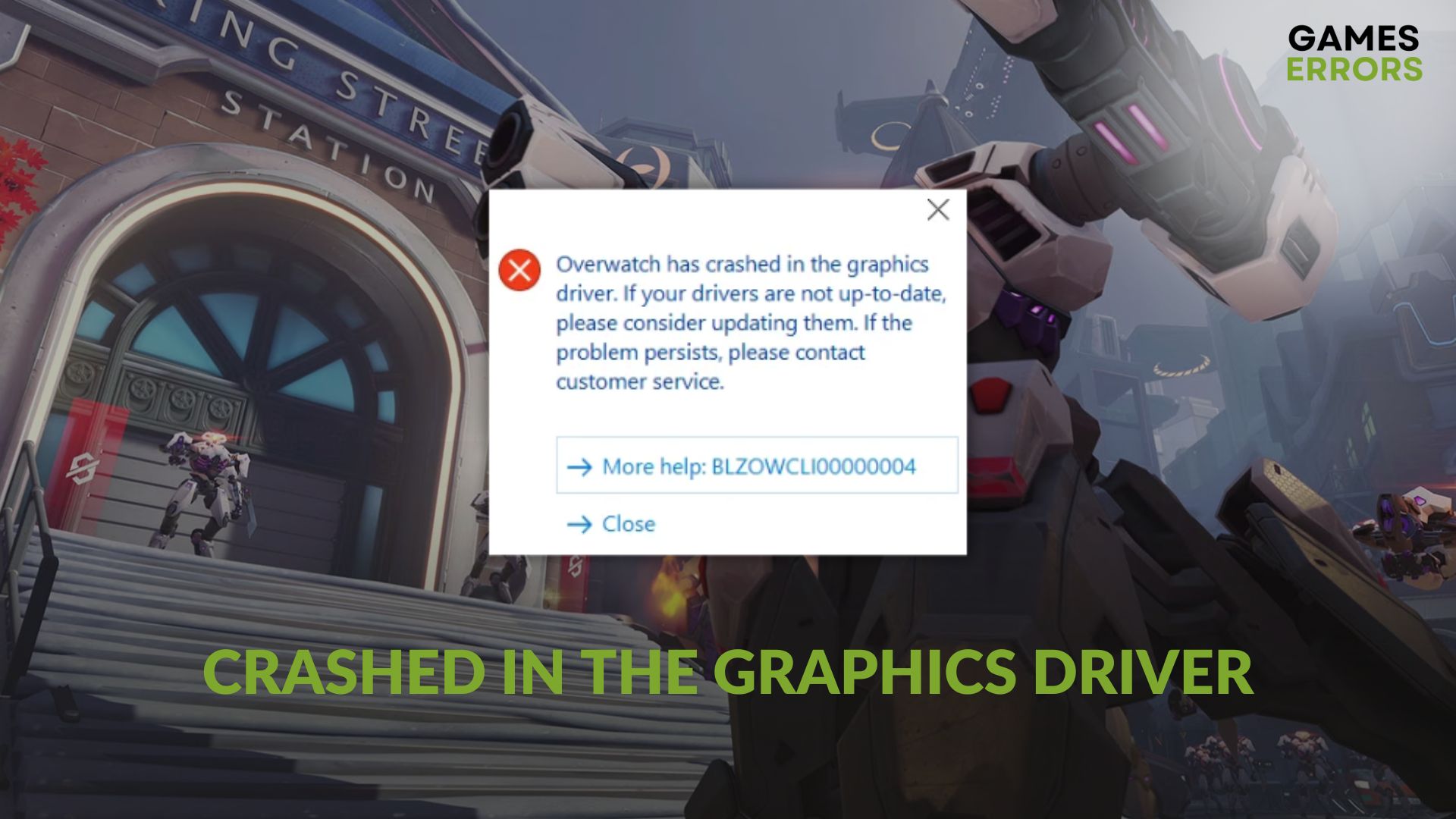
If you encounter Overwatch has crashed in the graphics driver error, don’t worry. It’s not something that is hard to solve. This article has all the information you need.
Overwatch is a very enjoyable online multiplayer FPS game series that is played by a huge number of gamers around the world. Even though its system requirements are not strict, people still encounter unwanted problems. One of them is related to the GPU driver. When it occurs, you may see the following message:
Overwatch has crashed in the graphics driver. If you are drivers are not up-to-date, please consider updating them. If the problem persists, please contact customer service.
If necessary, learn how to solve OW2 low GPU usage issue.
What causes the GPU driver crashing problem on Overwatch?
Both NVIDIA and AMD GPU users, even the Intel graphics card users, may encounter this crashing problem on Overwatch due to the following reasons:
- Problematic GPU driver: Outdated, buggy, or corrupted display driver can be the root of this issue.
- Problematic game components: Problems with the required game components and files can make Overwatch crash in the GPU driver.
- Third-party overlay apps: If you see the message Overwatch has crashed in the graphics driver, it can be because of the in-game overlay.
- Internal issues: Besides the above reasons, you may experience this problem due to some internal issues on the OS and the game.
How do I fix Overwatch has crashed in the graphics driver?
To fix this problem, we have found the most expected solutions. Before trying them, you should complete these preliminary checks:
- Ensure that your PC meets the Overwatch system requirements.
- Make sure that the game client is up to date.
- Also, update the DirectX runtime and Visual C++ if you have not done it already.
✅ Now, you can apply the following techniques to fix Overwatch crashing in the graphics driver:
- Disable the in-game overlay
- Update the graphics card driver
- Re-install the GPU driver
- Reset in-game options
- Rename the Overwatch.exe file
1. Disable the in-game overlay
- Open Steam or the game client you are using for Overwatch/Overwatch2.
- Go to its Settings, as shown in the screenshot.
- Go to the In-game tab.
- Untick Enable the Steam overlay while in-game and click on OK.
If you are using NVIDIA GeForce Experience and Discord, disable the in-game overlay from there too. It should solve the problem.
2. Update the graphics card driver
Time needed: 3 minutes
If you randomly see the message Overwatch has crashed in the graphics driver, update your GPU driver. It has a very good chance to fix this issue.
To update the GPU driver, use PC HelpSoft. It is a very effective tool that can automatically find the best driver for your NVIDIA, AMD, or Intel graphics card and install the latest version.
3. Re-install the GPU driver
- In Device Manager, right-click on the graphics card and click on Uninstall.
- Check Attempt to remove the driver for this device and click on Uninstall.
- Restart your PC.
- Then, visit the AMD, Intel, or NVIDIA driver download page, depending on your GPU model.
- Select the model and click on Search.
- Download the driver.
- Install it and restart Windows.
Now, relaunch the OW/OW2 game and see if it still crashes in the graphics card driver or not.
4. Reset in-game options
- Launch the Battle.net app.
- Go to All Games and click on Installed.
- Go to Overwatch 2.
- Click on the gear icon and go to Game Settings.
- Then, click on Reset In-Game Options.
- Follow any additional steps to finish the process.
- Relaunch the Battle.net app.
5. Rename the Overwatch.exe file
- Go to the Overwatch installation directory.
- Enter into the _retail_ folder.
- Locate the Overwatch.exe file.
- Rename it to Overwatchtest.exe or anything else.
Now, double-click on the Overwatchtest.exe file and try playing this game. It should help to get rid of Overwatch has crashed in the graphics driver.
Additional things to do:
- Uninstall any game booster.
- Repair the game files.
- Run the game in the clean boot mode to see what happens.
- Disable overclocking. If needed, check out this guide on how to fix games crashing with XMP enabled.
- Update Windows to the latest version.
As it’s a crashing-related problem, we also suggest you check out this article on how to prevent any games from crashing to get more tips.
This article has featured the successful methods to resolve Overwatch has crashed in the graphics driver and similar issues. In case the problem still persists, you can completely re-install this multiplayer FPS title along with the Battle.net client. Also, if any questions pop up in your mind, feel free to ask us in the comment box.









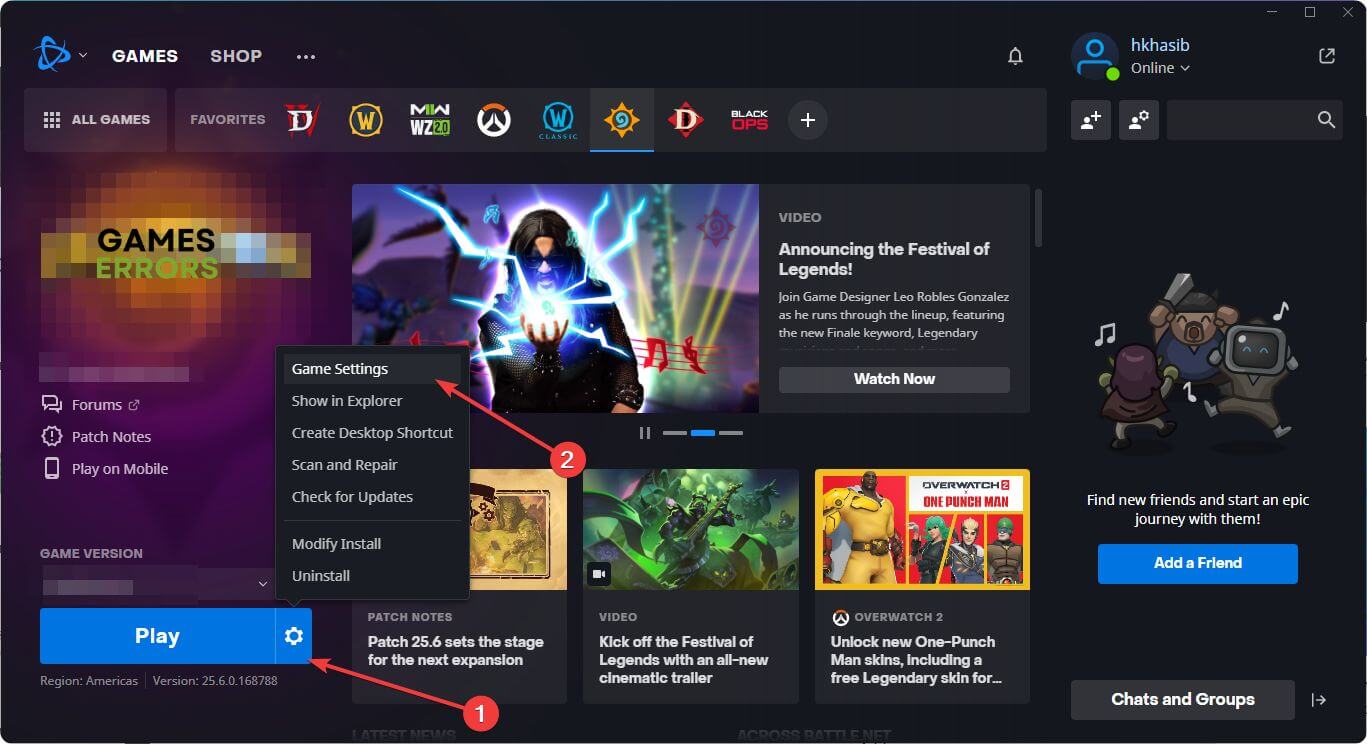
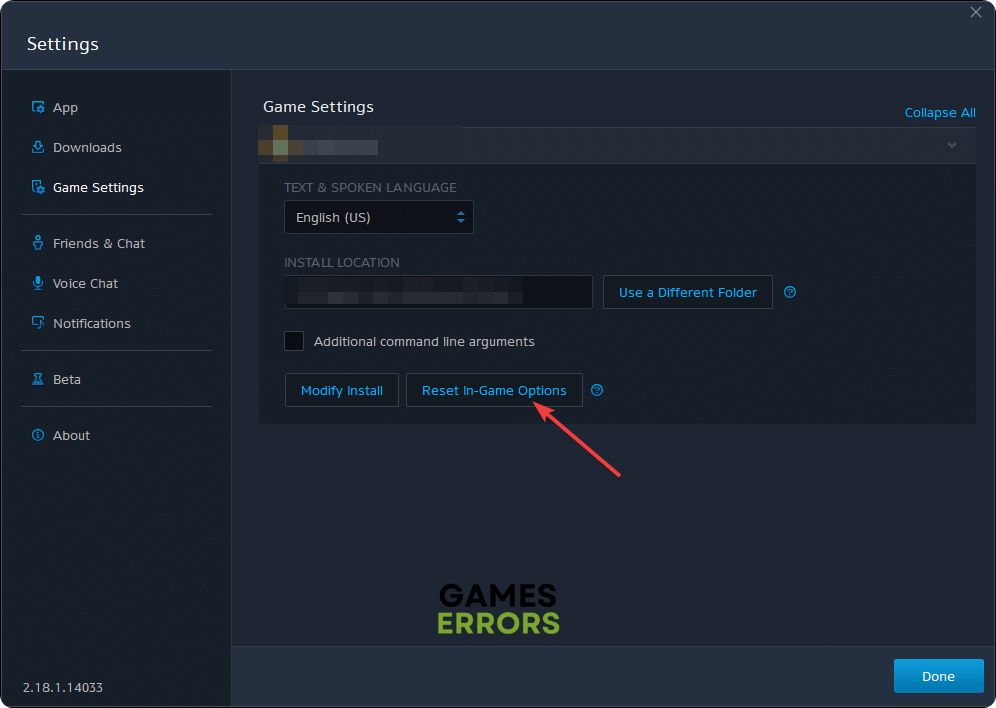
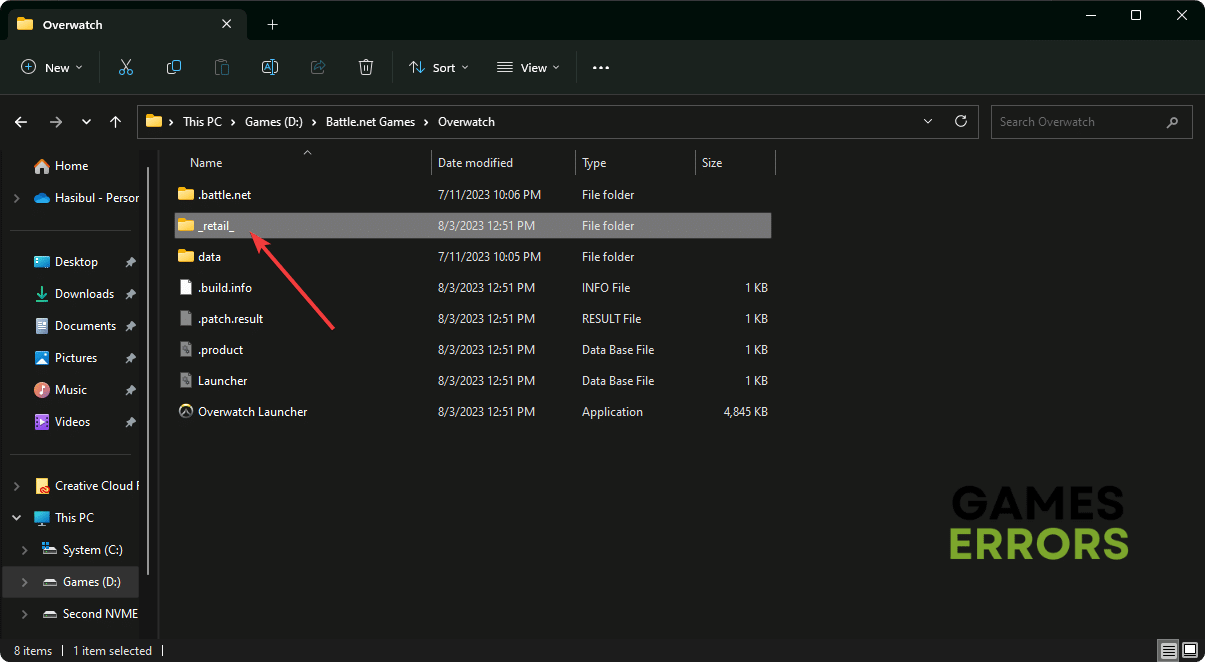
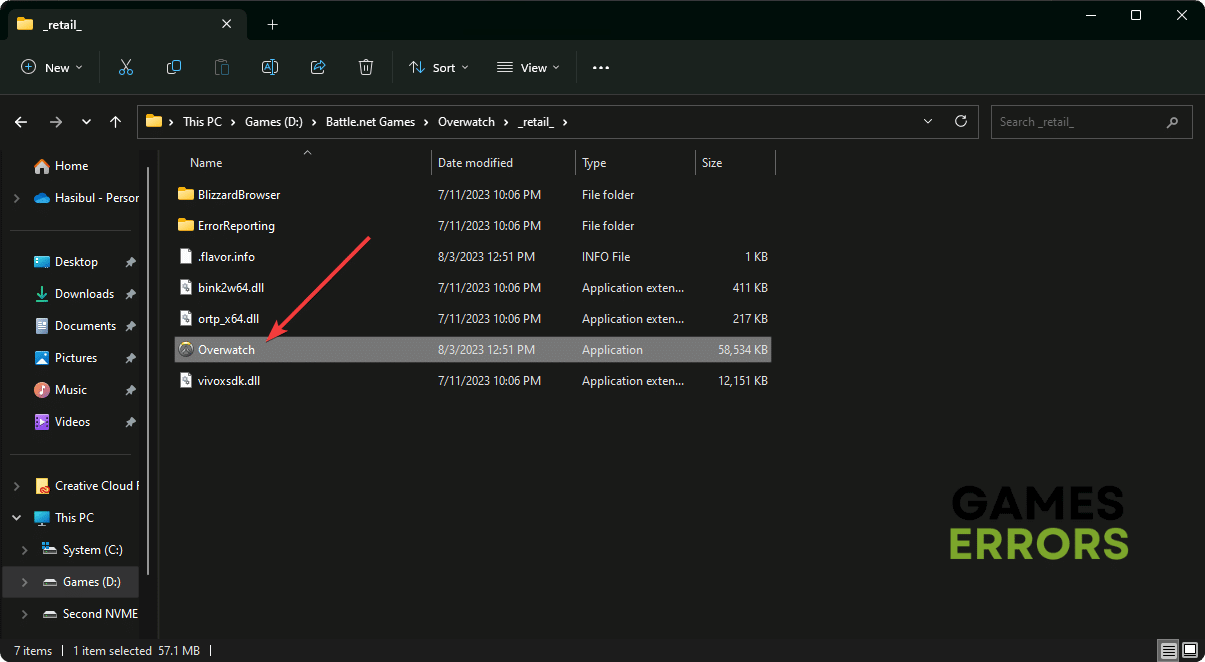


User forum
0 messages