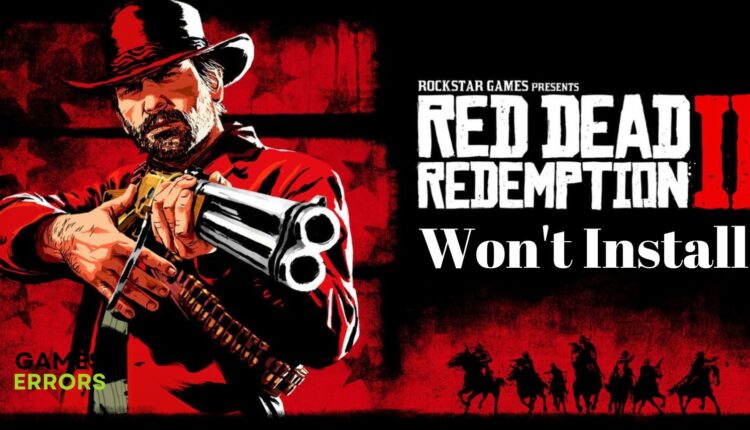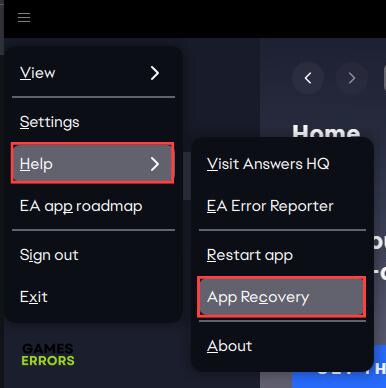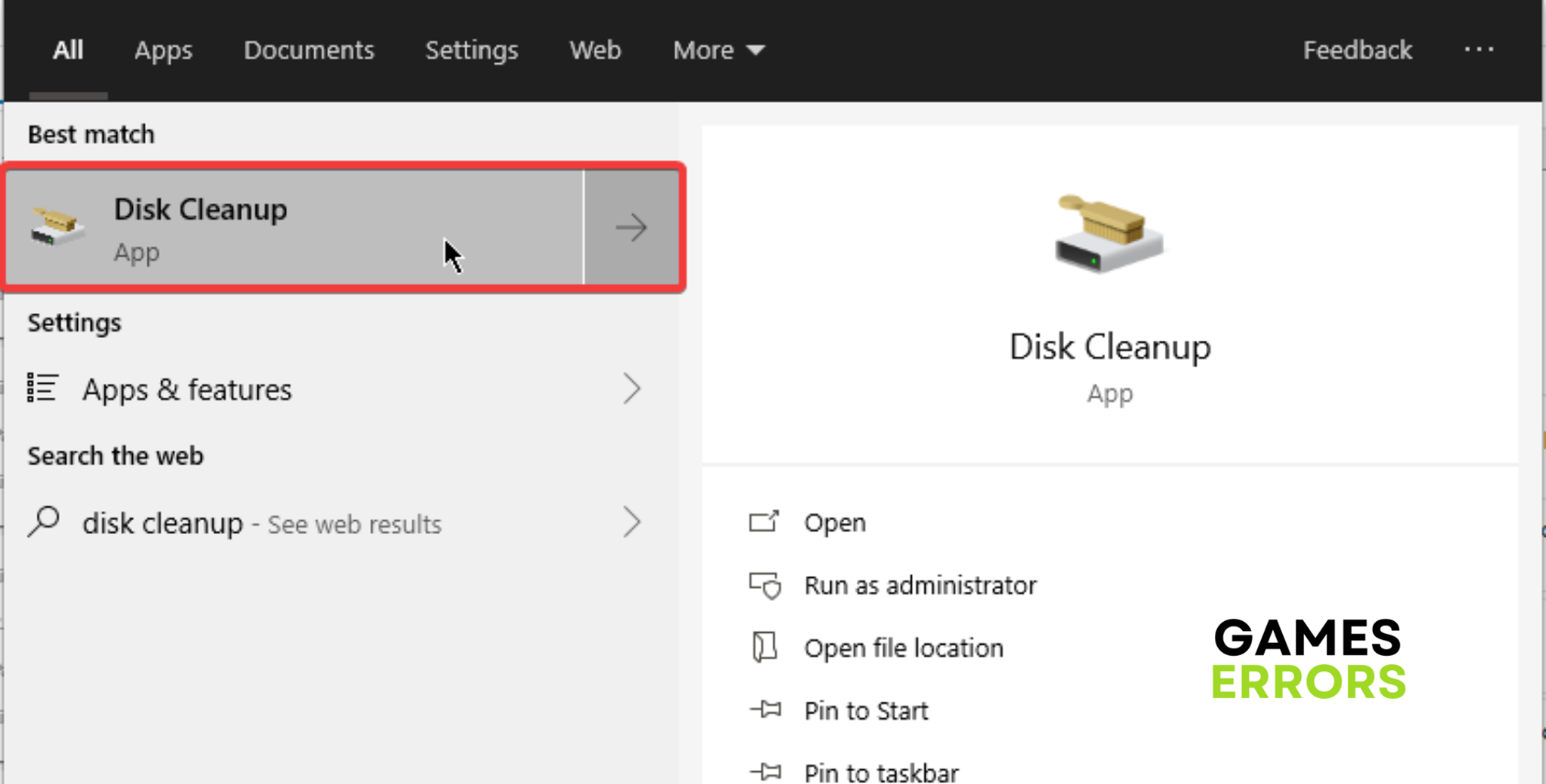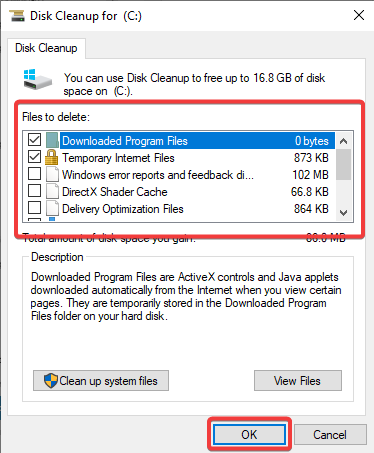RDR2 Won’t Install: How To Fix It
Fix RDR2 won't install on PC with the solutions discussed in this guide. Good luck 😉
Red Dead Redemption 2 is an action-adventure video game for PC developed by the creators of Grant Theft Auto. It is an epic tale of life in America’s unforgiving heartland. This game, which earned a 10/10 rating on IGN for its exceptional gameplay experience, has become a problem for many trying to install it on their PCs.
If you are also trying to enjoy RDR2 on your PC but keep running into installation problems, then you are on the right page of the internet. We have discussed how to go about fixing the RDR2 won’t install issue on the PC. Keep reading.
Why isn’t my RDR2 installing?
RDR2 won’t install because of different factors that may be responsible for such a frustrating situation.
Low storage capacity, compromised cache files on your game client, and Windows firewall settings are a few factors that are to be looked into when exploring the causes of the RDR2 won’t install problem on a PC.
How to fix RDR2 won’t Install?
There are a few proven solutions and troubleshooting methods that you can implement in a bid to fix RDR2 won’t install on a PC. Before we delve further into the proven fixes, try out the tips that might be helpful:
- Ensure that your date and time are correct.
- Unplug unnecessary peripherals connected to your PC.
If the problem persists, implement the following proven fixes highlighted and discussed below:
1. Clear Download Cache
To resolve the RDR2 won’t install on your PC, clear the download cache on your game client. This solution will help you remove junk files on your game client, and it is a proven solution for several cache-related game problems. However, none of your game saves or settings will be lost.
Follow the steps below:
- Open Steam and click on the Steam menu in the top-right corner of the page.
- Navigate to Settings, then click on the Downloads option.
- Click CLEAR DOWNLOAD CACHE and OK to confirm the decision.
- Log in back to your Steam, and try installing the game again
If you are using the EA desktop app, follow the steps outlined below:
- Open the EA app and click the three dashes in the top-left corner of the screen.
- Select Help from the context menu, then click App Recovery.
- From the prompt window, select CLEAR CACHE.
- Restart your PC after the process, then proceed to install RDR2.
2. Disable Windows Defender
Disabling your Windows Defender Firewall is another solution you should consider in a bid to fix the RDR2 that won’t install on your PC. Follow the steps below:
- Open Control Panel and navigate to System and Security > Windows Defender Firewall.
- Click on Turn Windows Defender Firewall on or off.
- Select Turn off Windows Defender Firewall (not recommended) for both private and public network settings.
- Click OK, then restart your PC.
3. Perform Disk Cleanup
Time needed: 5 minutes
If your gaming PC is clogged up with Windows temporary files, you are likely to have an RDR2 installation problem. Follow the steps below:
- Open the Start menu, and type Disk Cleanup in the search box, then click on it to open it.
- Select the drive you want to clean up, then select OK.
- In the Files to delete section, check the files you wish to delete, then click OK.
- You may also want to free up more space, then click on the Clean up system files option when you open the Disk Cleanup Windows page.
4. Repair or Reset Xbox App
If you are using an Xbox app, you should consider repairing or resetting the Xbox app on your Windows PC in a bid to fix the RDR2 installation stuck problem on your PC. Follow the steps below:
- Open the Xbox app on your PC, then go to Settings > Apps > Apps and Features.
- From the list, click on the three dots option next to the Xbox app.
- Click on the Advanced option.
- In the Reset section, click on Repair.
- Try to install RDR2 after the repair process. If the problem persists, click on Reset instead of Repair.
Additional Methods to fix RDR2 won’t install on PC issue:
- If you are unable to install Story Mode, or an add-on for RDR2, verify the integrity of game files.
- Close background programs, especially Antivirus.
Related Articles:
- RDR2 Activation Error: Here Is What to Do
- RDR2 Error FFFF: What Is It & How to Fix It
- RDR2 Audio Crackling: Why & How To Fix It Quickly
- Red Dead Redemption 2 ERR_GFX_INIT: Fix It in 3 Ways
- RDR2 Controller Not Working PC: Easy Fixes to Make it Work
We hope that you are able to fix the RDR2 that won’t install on your PC. However, remember to disable Windows Defender Firewall and clear the download cache in your game client to help you fix the problem. Good luck.