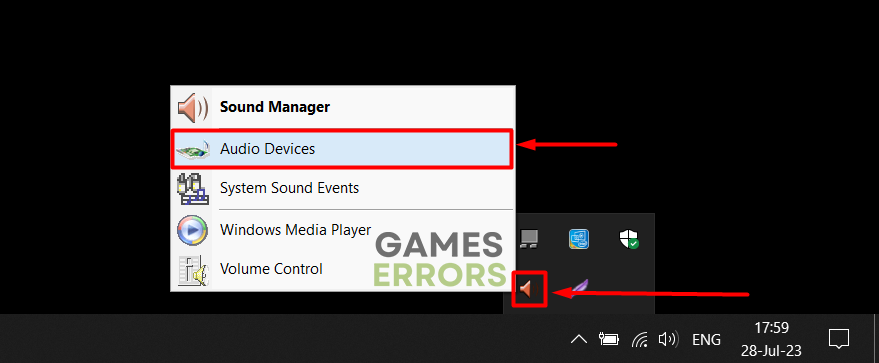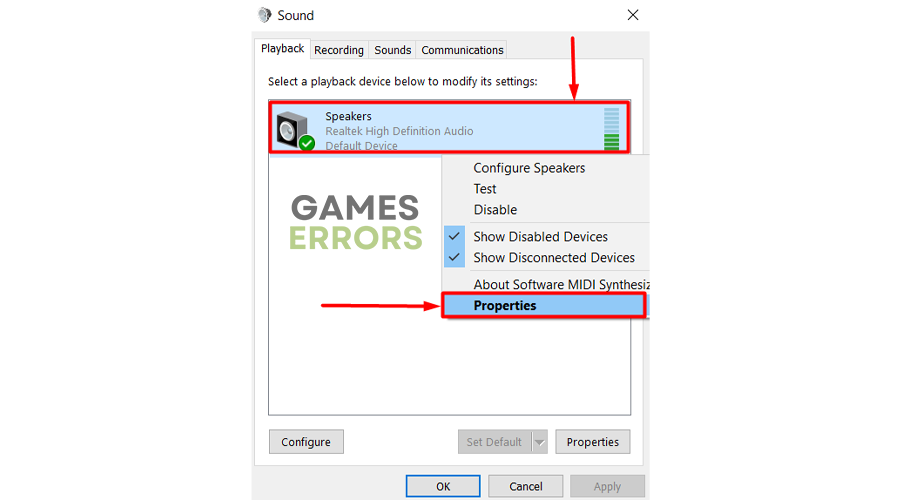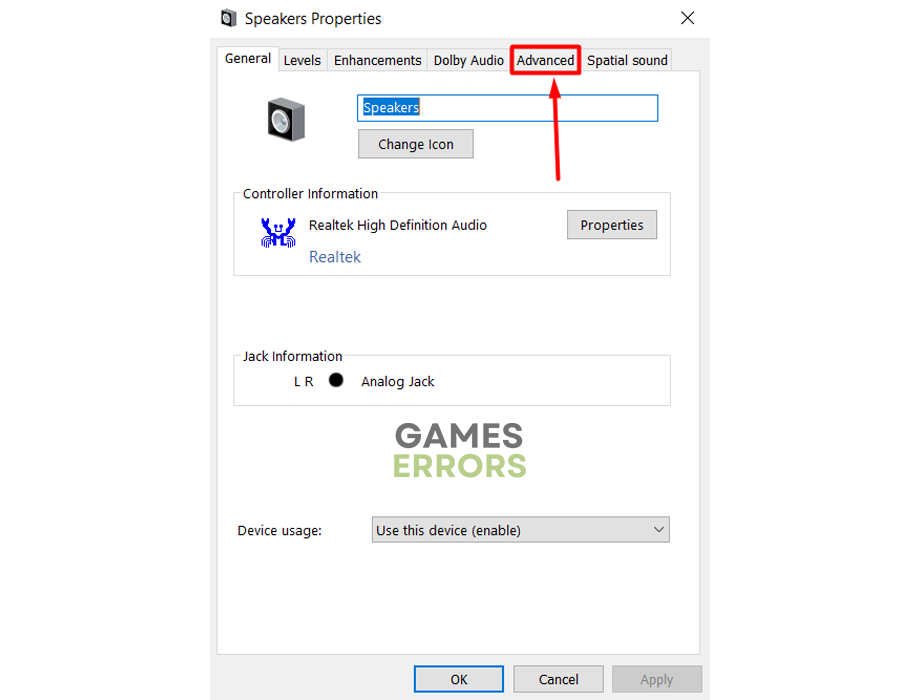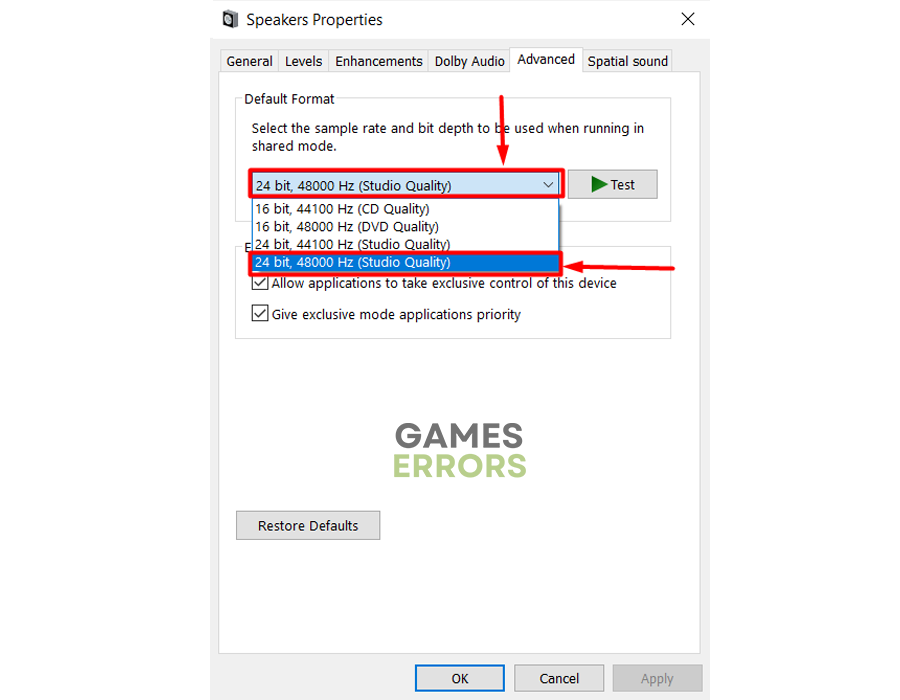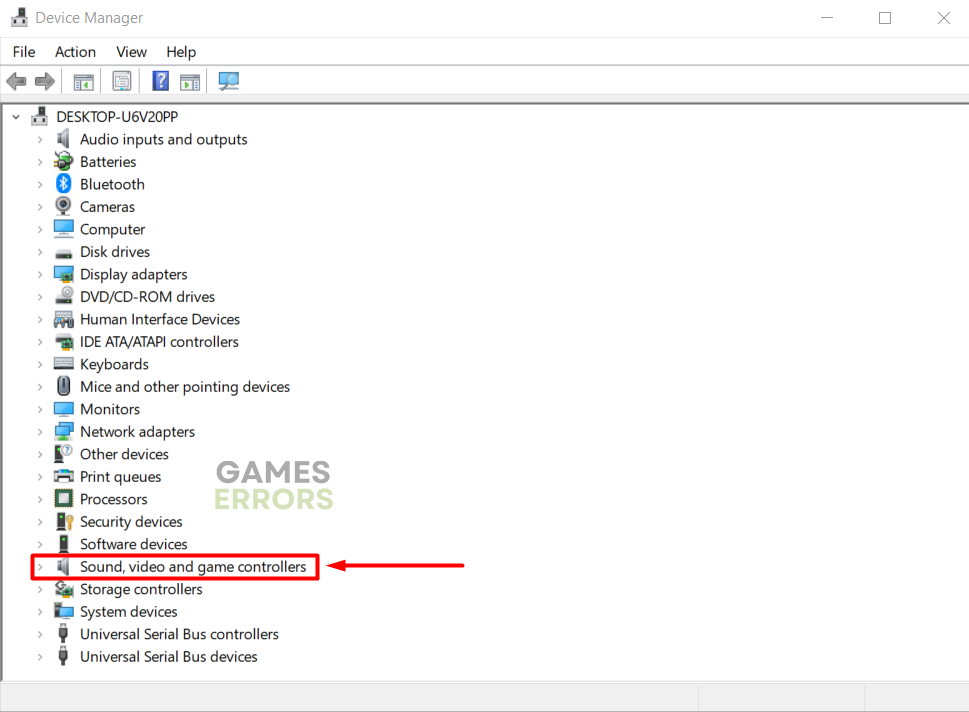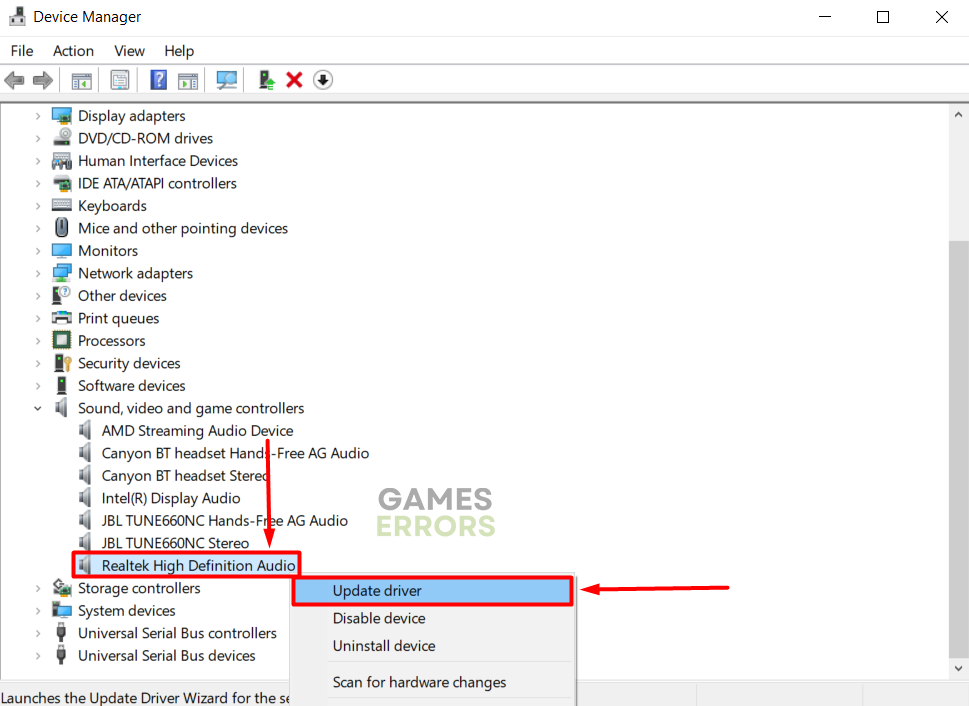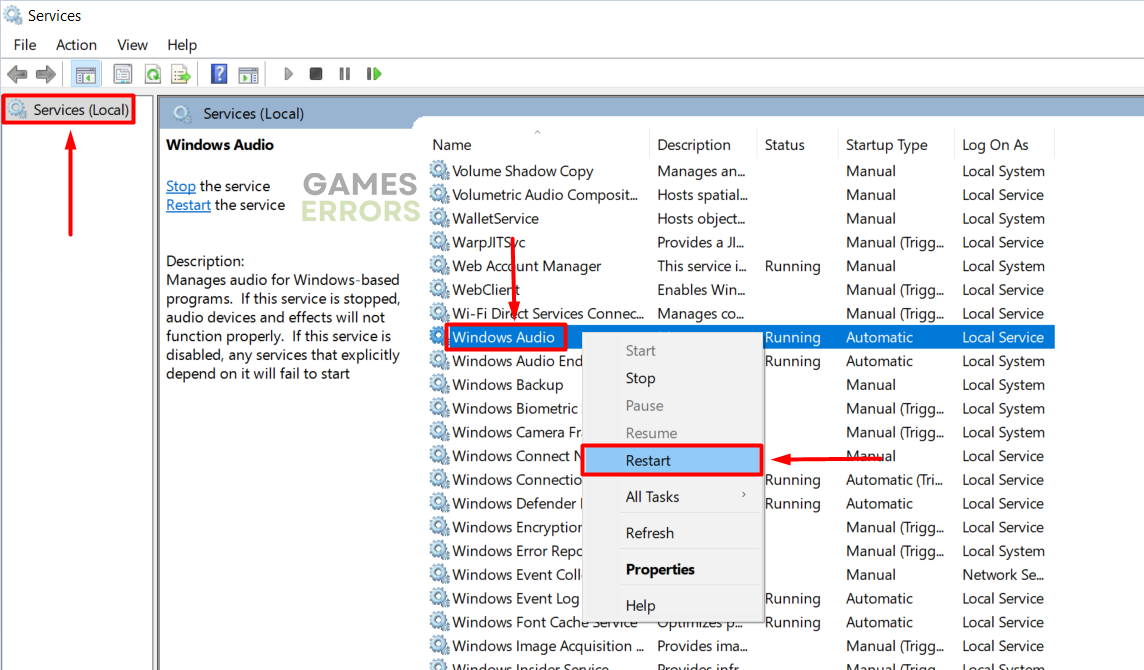RDR2 Audio Crackling: Why & How To Fix It Quickly
Do you feel like the only game to stop crackling is disabling sound? The thing is that it is not the same without the sound! We are here to help! 🔊
You can’t enjoy the game fully due to the RDR2 audio crackling, and playing the game without sound is not an option. Stop the worries and start acting on this problem by following through on our list of the most frequent causes and potential solutions to bring audio quality back to a decent level!
Learn what to do when you get Activation Error in Red Dead Redemption 2.
Why does my audio keep crackling in RDR2?
Your audio keeps crackling in RDR2 due to the in-game microphone being enabled, poor wireless connection with headphones, faulty audio peripherals, corrupted game files, wrong sample rate settings, an outdated audio driver, issues with Windows Audio Services, monitor and PC being plugged in the same socket or broken sound card.
How do I fix RDR2 audio crackling?
Apply some quick checks and fixes:
- Disable in-game microphone: Although it isn’t apparent why disabling the microphone in RDR2 settings helps, many gamers say it completely stops audio crackling.
- Use a wired connection: If you use a wireless headset, connect them with a cable if they have such a feature. This will prevent potential connectivity issues.
- Check the audio in other apps and games: Check if your headset or speaker crackle while you use other apps or play different games. If so, there is likely a hardware issue with the peripheral.
Proceed with the step-by-step solutions listed below.
1. Change the sample rate
Time needed: 3 minutes
If the audio crackling in Red Dead Redemption 2 is caused due to misconfigured sample rate, we advise you manually change it in the Audio Devices settings. You can experiment with different sample rates available for your audio peripheral until you find the one that works without crackling.
- Right-click on the Audio Manager icon in the taskbar and select Audio Devices.
- Right-click on your audio device and select Properties.
- Navigate to the Advanced tab.
- Click on the dropdown menu and select a different sample rate and bit depth.
Experiment with different settings to find what suits your PC and RDR2.
- Click OK and run RDR2 to check if the audio crackling is gone.
2. Update the audio driver
The audio driver controls your sound card and other peripheral audio devices. To ensure everything is running smoothly, we encourage you to update the audio driver, especially if you are using a headset that isn’t plug-and-play.
- Click the Windows icon, type Device Manager, and open it.
- Double-click on the Sound, Video, and Game Controllers section.
- Right-click on the audio device and select the Update driver option.
- Select the Search automatically for drivers option.
- Install the driver update.
- Restart your PC.
Automatize the complete driver management by using the PC HelpSoft. This swift and reliable tool will handle everything. From scanning and monitoring to updating the audio driver and other drivers whenever necessary!
3. Restart Windows Audio Service
Windows Audio Services can get misconfigured due to various reasons. Follow the steps below to return them to the state where they don’t cause audio crackling in RDR2.
- Click on the Windows icon, type Services, and open this app from the search results.
- Choose the Services(Local) in the panel on the left and find Windows Audio.
- Right-click Windows Audio and select the Restart option.
Extra steps
Here are some additional fixes for RDR2 audio crackling:
- 🎧 Use an alternative audio device: If your audio peripheral is faulty, try using another one. Also, try using a different one if you have multiple audio ports.
- 🔌 Plug your monitor in another power socket: Audio crackling in RDR2 and other games can happen if your GPU uses more electricity while processing. Making less stress on power helps.
- 👾 (Alternative) Use a USB sound card: Some gamers couldn’t resolve the issue with the conventional fixes. They used a USB sound card, and the audio crackling in RDR2 was gone!
- Verify game files: Corrupted game files can cause audio crackling and even the inability of the game to produce any sound.
- Close unnecessary apps: To avoid conflicts or any unwanted errors, close the apps you are not using that might use your audio system or interfere with it.
Related articles:
- RDR2 Err_Gfx_State: What Is It & How To Fix It
- RDR2 Error FFFF: What Is It & How To Fix It
- Red Dead Redemption 2 BSOD: What Is It And How To Fix It
- Red Dead Redemption 2 ERR_GFX_INIT: Fix It in 3 Ways
- RDR2 Controller Not Working PC: Easy Fixes to Make it Work
Conclusion
Hopefully, RDR2 audio crackling will be part of the past after performing all the fixes and solutions. It is best to start by disabling the in-game microphone, using a wired audio peripheral, and verifying the game files. Adjust the sample rate, update the audio driver, and restart Windows Audio Services.
Additionally, you can use an alternative audio device or USB sound card. Don’t forget to plug your monitor into a different power socket. Best of luck with fixing Red Dead Redemption audio issues!